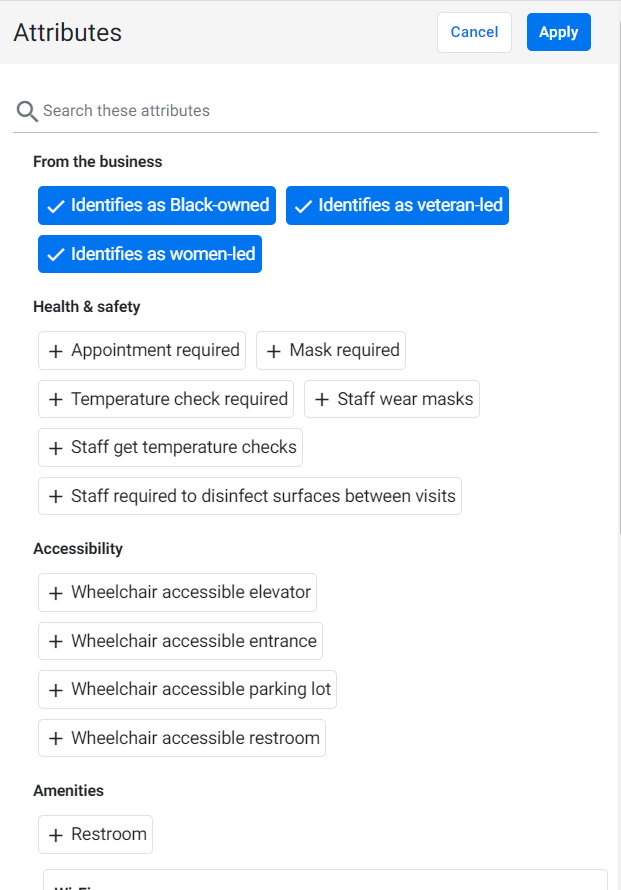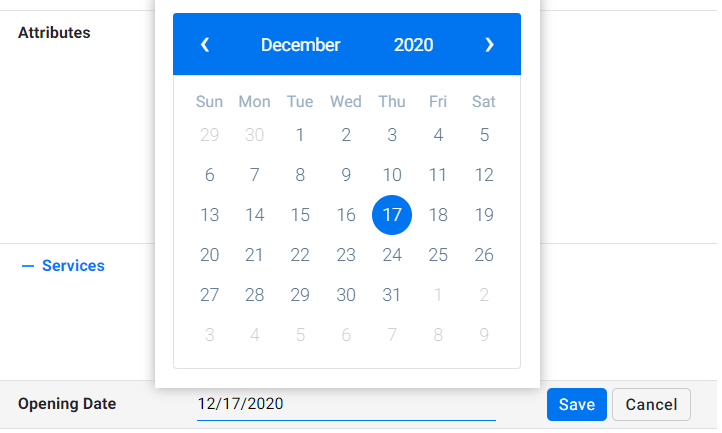Setting Attributes, Opening Date, Temp Closed, Business & More Hours
Overview
The Business Details section lets you manage and update critical location information, such as business attributes, operating hours, opening dates, and temporary closures. Keeping this information accurate improves visibility and ensures a consistent online presence.
Background
Accurate business details support better search performance, customer trust, and operational clarity across local directories. Features such as "More Hours" and service-specific timing help businesses provide more precise availability of services.
Who is this feature for?
This feature is ideal for agencies managing multiple business locations across different industries. It provides a scalable way to update foundational business details that impact customer discovery and engagement.
Step-by-Step Instructions
1. Accessing Business Details:
Navigate to the Profile section of the location. Dashboard > Local > Locations > Click on a profile

2. Editing Attributes:
Click on + sign for first time users. Click Edit or View All next to Business Attributes to for return users.

To add an attribute: click on the attribute so it appears in blue.
To remove an attribute: click again to turn it gray.
After making your selections, click Apply to save changes.
3. Setting Opening Date:
Scroll to the Opening Date field. Click on ‘Edit’.
Choose the correct date from the calendar picker.
Click Save to update.
4. Marking Temporary Closure:
Click Edit next to the Temporary Closed Date field.

Select the date when the location will be temporarily closed.
Click Save to confirm the change.

5. Updating Business Hours:
Click on Hours below the Long Description section.
Enter the regular operating hours for each day.
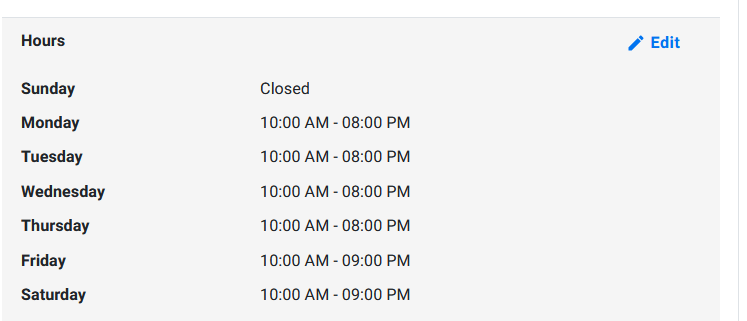
6. Adding More Hours for Specific Services:
Click on More Hours.
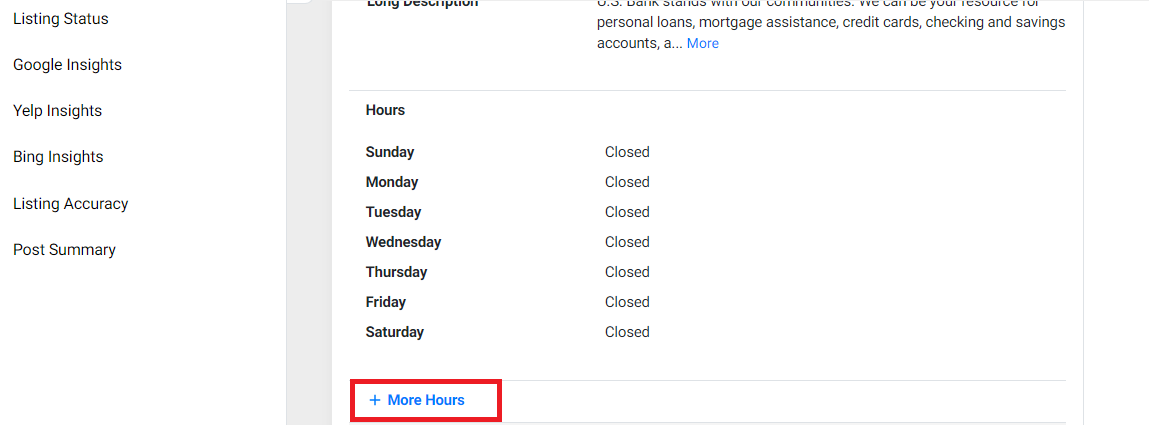
Select the service(s) you wish to update.
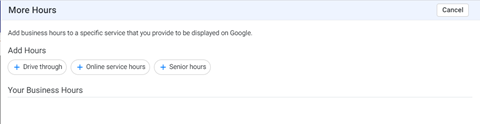
Choose the days when the service is offered.
Enter the Opening and Closing hours.
Use Apply to All to replicate across selected days.
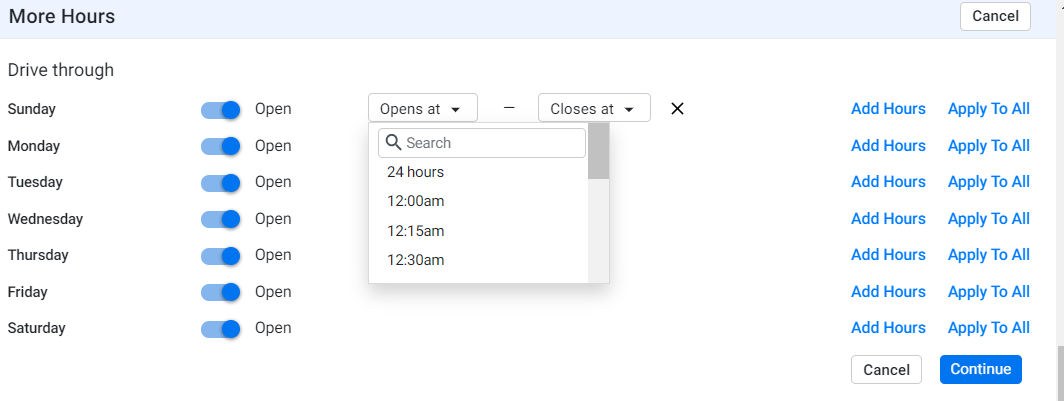
Click Continue to save the service hours.
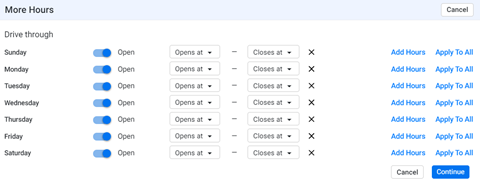
7. Adding Services
Click on ‘Edit’ in the Services section.

Click on all the services you offer, and if you wish to add a custom service, click on ‘Add a Custom Service’ at the bottom of the Services menu.

Step 3: Add a name for the service and click on the tick mark to save it.

Step 4: Add the service details and click on ‘Save’.

Glossary
- Business Attributes: Specific characteristics such as "Wheelchair Accessible" or "Pet Friendly" that define a location.
- Opening Date: The official date the business began operations.
- Temporary Closed Date: A defined closure period for temporary business shutdowns.
- More Hours: Extended hour settings for specific services (e.g., delivery or drive-through).
Tips for Agencies:
- Regularly audit attributes and business hours to ensure data consistency.
- Use "More Hours" to highlight unique service availability, improving local visibility.
- Encourage clients to provide future opening and closing schedules to plan updates proactively.