Release Aug 23, 2023
Learn about the latest updates from Milestone CMS, FAQ Manager and Milestone Local
Highlights:
- Google and Facebook Posts: Use Milestone Local to post on Google and Facebook at once.
- Auto-Creation Local Landing Pages: Auto-generate business location pages.
- Report Generated FAQs: Enhance FAQ Generator by reporting errors.
- FAQ Generator Performance: Track FAQ count and search performance.
Local
Google and Facebook Posts
Opportunity: Publishing posts across multiple channels like Facebook and Google simultaneously saves time and effort and ensures your brand presence on these important channels.
Solution: Milestone Local allows you to create and publish Google and Facebook posts simultaneously, reducing the time and effort it takes to publish to multiple platforms drastically. This also helps you maintain high visibility across channels.
Path: Milestone Local > Post Summary
Step 1: Click on ‘Post Summary’ in the left navigation panel of Milestone Local.

Step 2: To create a new post click on the ‘+’ icon to the top right.

Step 3: Select the profile(s) you want to create the posts for and click on ‘Next’.

Step 4: Select ‘Google’ and ‘Facebook’ as the channels. Please note, you cannot select Apple along with these are the post requirements for Apple differ.
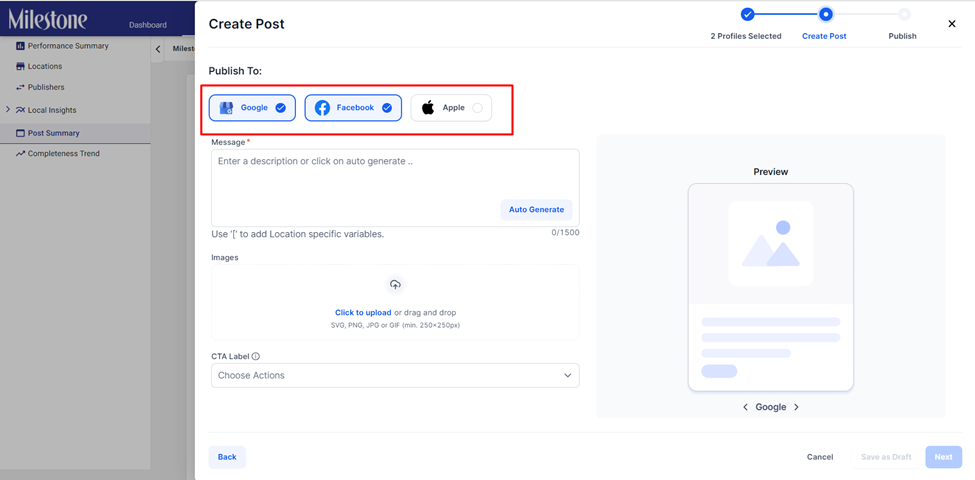
Step 5: Once you have created the post you can preview it for Google and Facebook to the right.
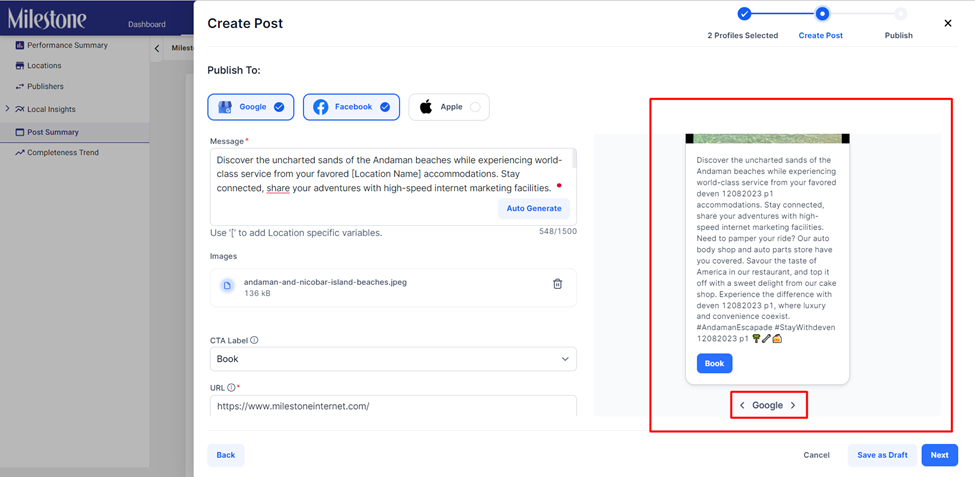
Facebook preview.
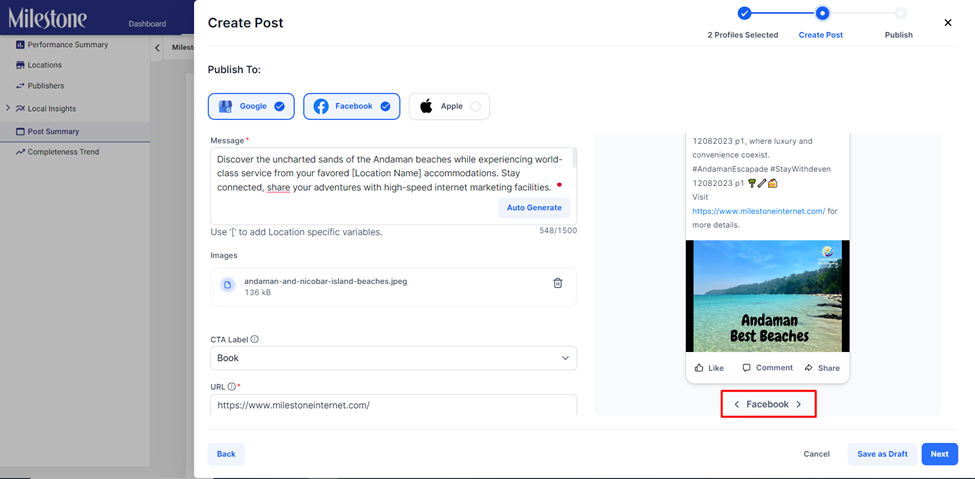
Step 6: Click on ‘Next’ if you wish to proceed.
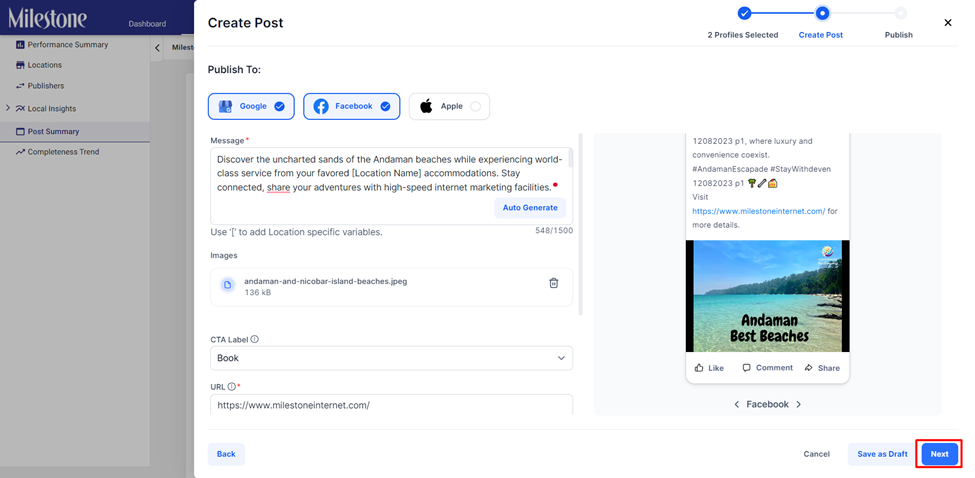
Step 7: You can choose to publish the post instantly or on a future date by scheduling it. Make your selection and click on ‘Publish’.

You will be notified if the post has been published successfully to Google and Facebook.

In the ‘Post Summary’ section you can view the post and its status in the ‘Profiles’ column.
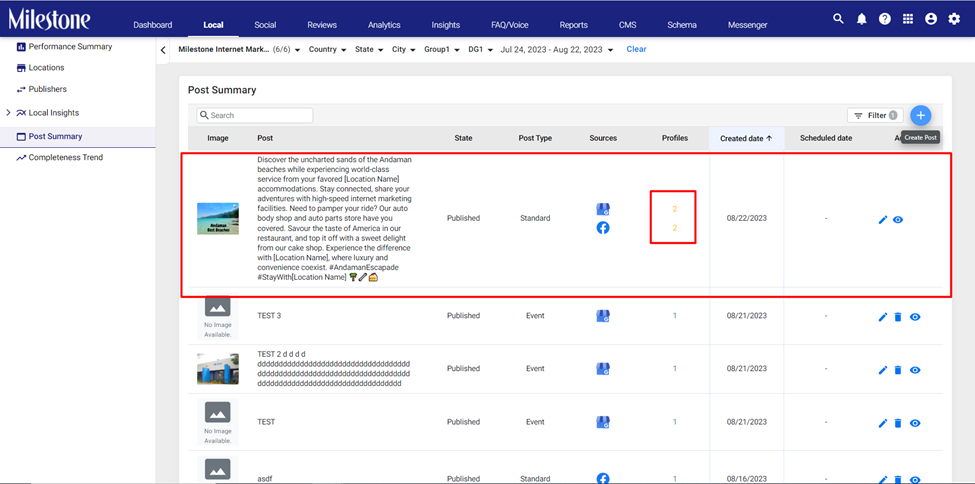
In the ‘Profile Post Status’ click on the channel dropdown menu to view the status of your Google and Facebook posts.

CMS
Auto-creation of Local Landing Pages (Beta)
Opportunity: Creating local landing pages for all your business locations is important for visibility and relevance in local search. But individually creating local landing pages can be a time-consuming task with a turnover of 4 hours for each landing page and 6 hours for real-time sync of data such as store hours, etc.
Solution: When a new profile is added to the Milestone Presence Cloud a new local landing page for that profile is created on Milestone CMS and now all the details are in real-time sync. This saves time and allows you to reach your local audience right from the get-go.
Please note: If you are interested in using this new Milestone CMS feature get in touch with your Customer Success Manager today!
Path: Milestone Presence Cloud > Settings > Profiles > Add Profile
Step 1: From the settings menu of the business click on ‘Profiles’ in the left navigation panel.
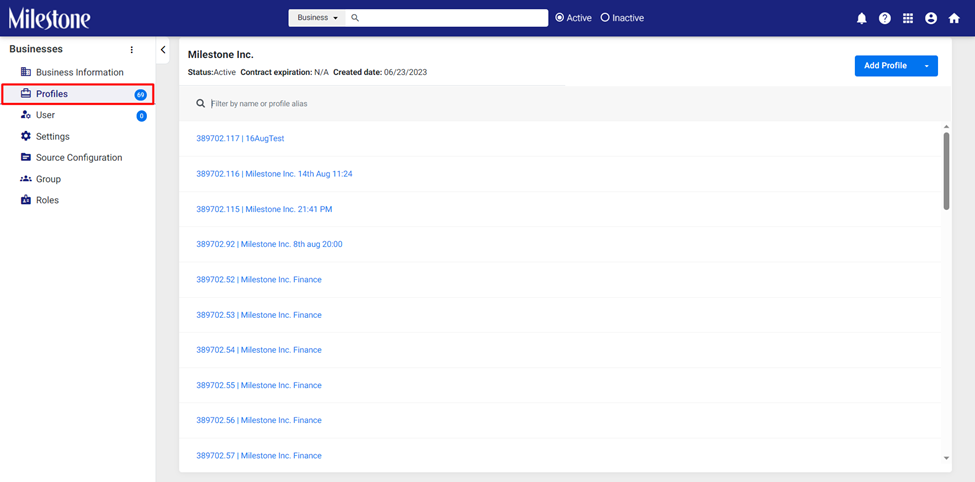
Step 2: In the Profiles section click on ‘Add Profile’ to the top right.
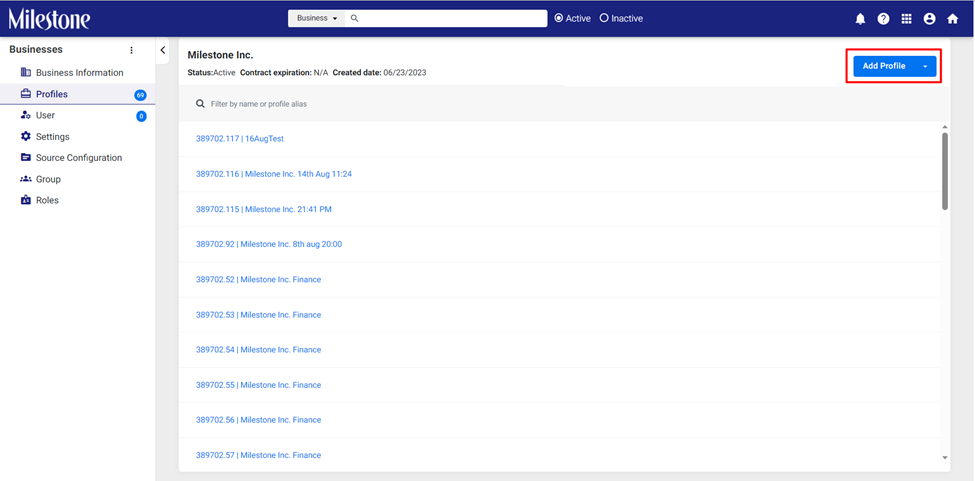
Step 3: Enter the details of your business profile and click on ‘Save’ to the top right.
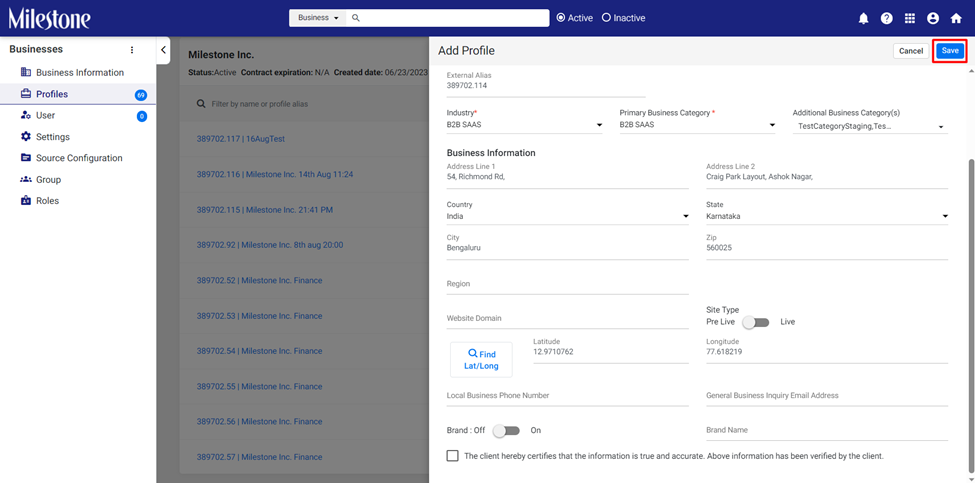
You will be notified once the profile is saved successfully.
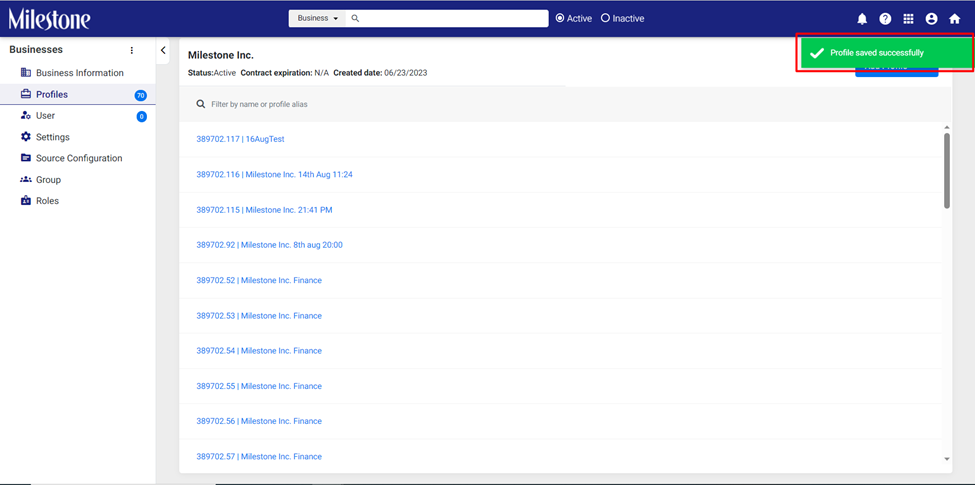
Step 4: From the Milestone dashboard click on CMS in the top navigation panel.
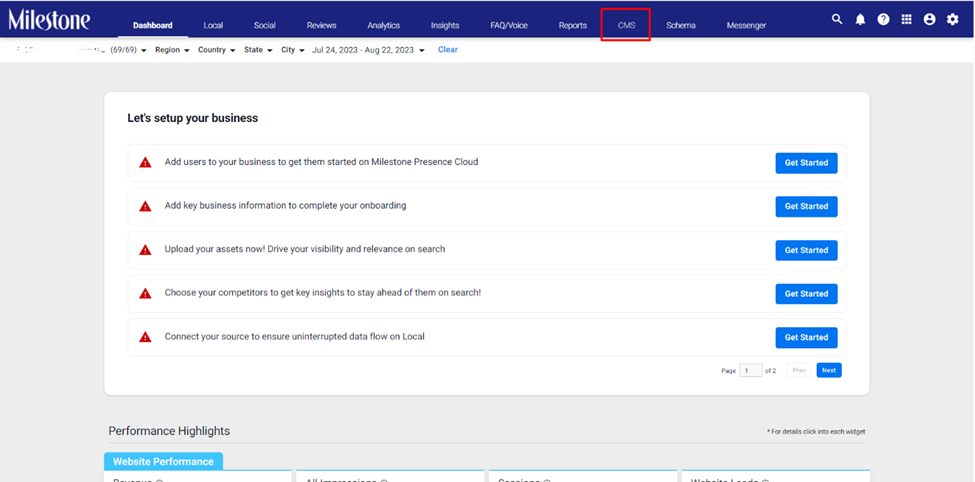
Step 5: Select the profile you just created.
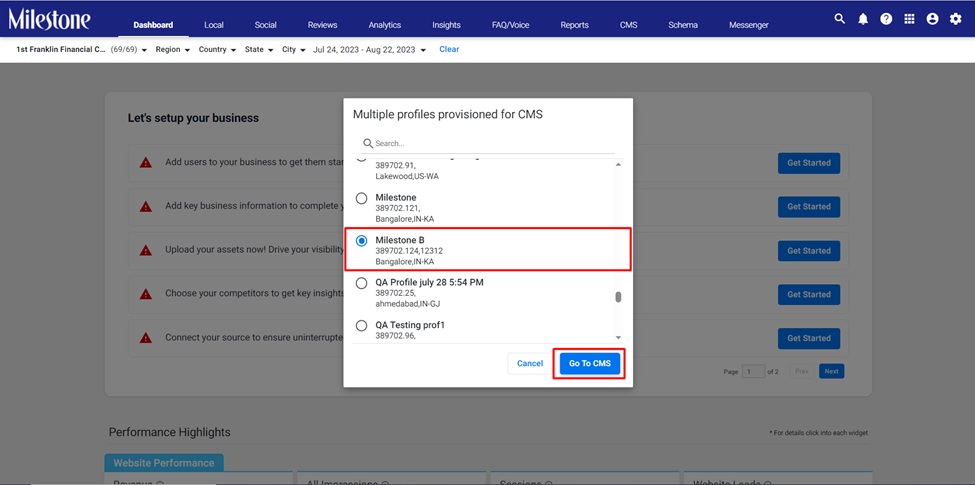
Step 6: A location page has been created for the profile along with Maps, as the business address was updated in the Milestone Presence Cloud.
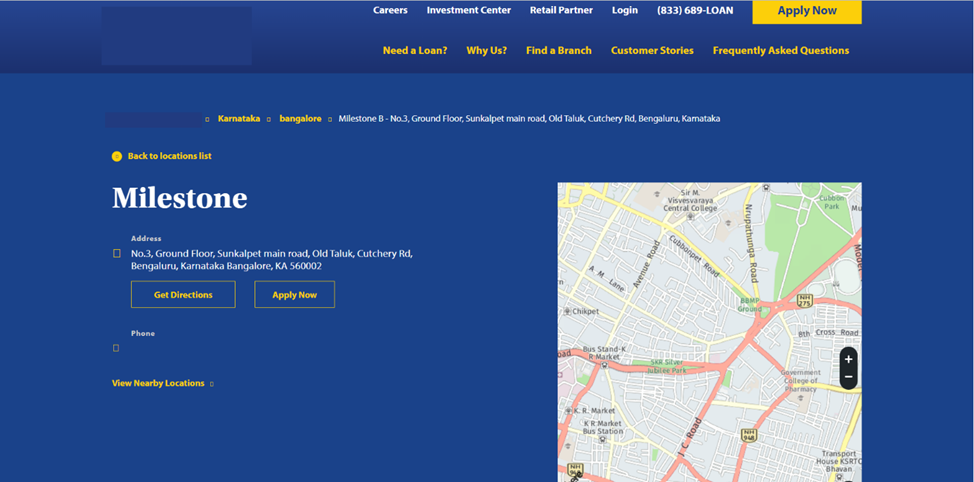
Note: If you are a local landing page customer, reach out to your Customer Success Manager to know more about this rollout.
FAQ Manager
Report Generated FAQs (Beta)
Opportunity: Generating FAQ content is a great way to engage with your audience, answer their most pressing questions and improve overall visibility on search through conversational content. But if generated content is incorrect or irrelevant, there should be a way to report it and improve the generative system.
Solution: Milestone’s FAQ Generator allows you to report FAQs that are irrelevant to your business using the ‘Report this FAQ’ button. This helps us improve the FAQ content being generated for your business using AI.
Please note: If you are interested in using Milestone FAQ Generator get in touch with your Customer Success Manager today!
Path: Milestone FAQ Manager > FAQ Generator > Browse FAQs
Step 1: Click on ‘FAQ Generator’ in the left navigation panel of Milestone FAQ Manager.
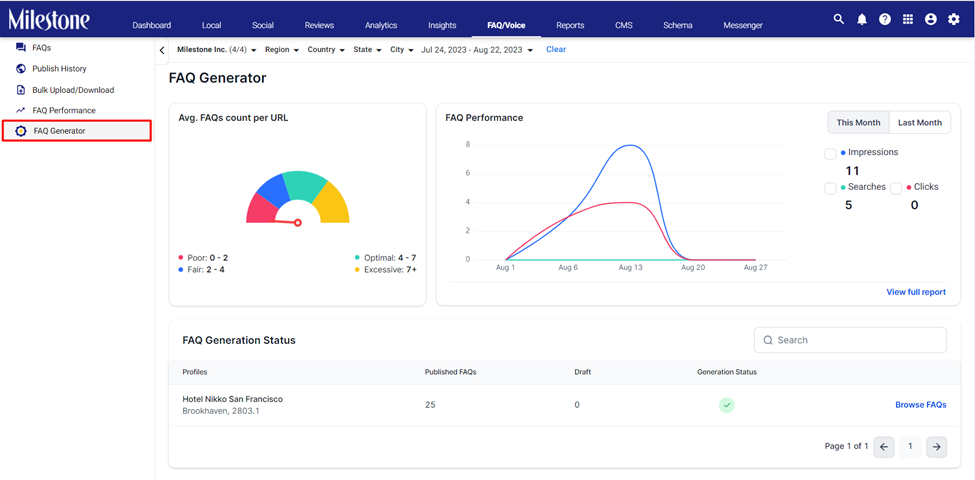
Step 2: Click on ‘Browse FAQs’ in the FAQ Generation Status section.
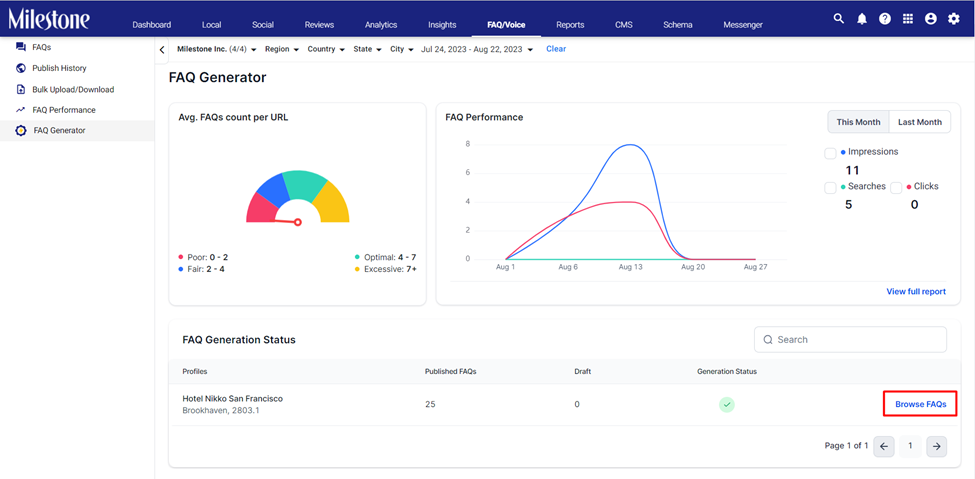
Step 3: Click on the three-dot menu corresponding to the question you want to report and click on ‘Report this FAQ’.
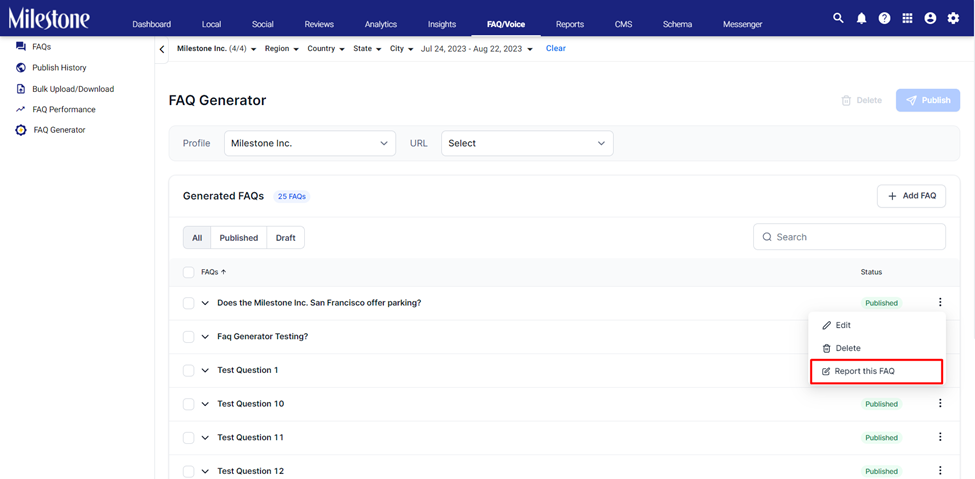
Once the FAQ is report you will be notified.

FAQ Generator Performance (Beta)
Opportunity: Viewing the number of FAQs published on your pages and their performance on search lets you know how effective generative AI is for FAQs.
Solution: Milestone FAQ Generator displays the number of FAQs published on your pages and their performance in terms of impressions, searches, and clicks.
Please note: If you are interested in using Milestone FAQ Generator get in touch with your Customer Success Manager today!
Path: FAQ Manager > FAQ Generator
Step 1: Click on ‘FAQ Generator’ in the left navigation panel of Milestone FAQ Manager.
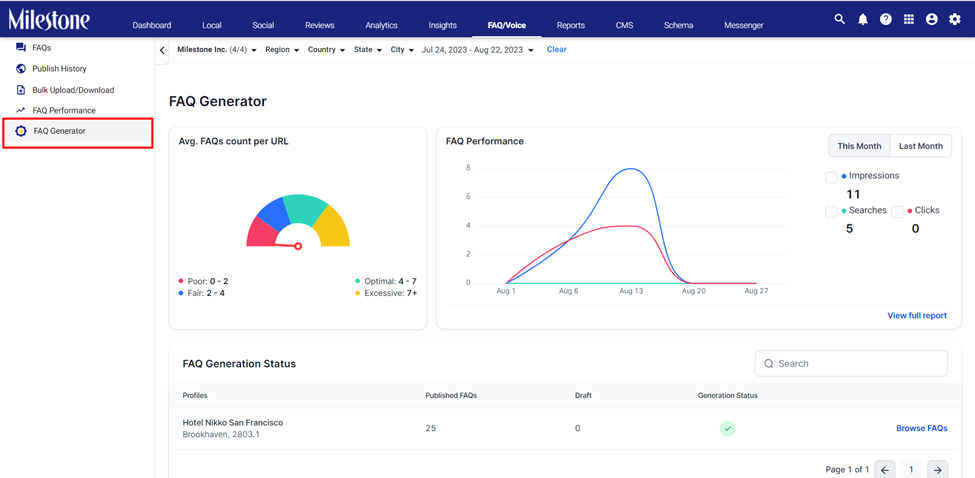
Step 2: The ‘Avg. FAQ Count Per URL’ displays the average number of FAQs published on each page of your website. 4 – 7 FAQs per URL is considered optimal.
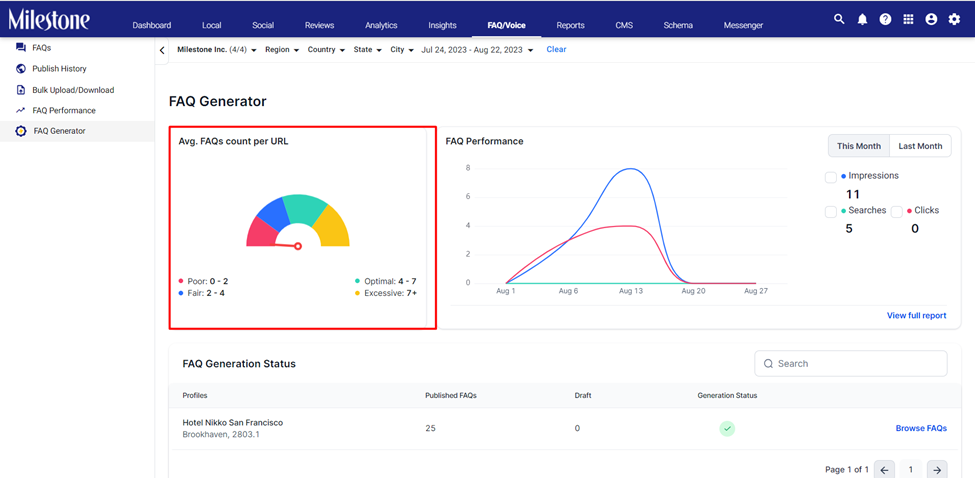
Step 3: The ‘FAQ Performance’ widget displays the performance of your FAQs in terms of impressions, searches, and clicks.
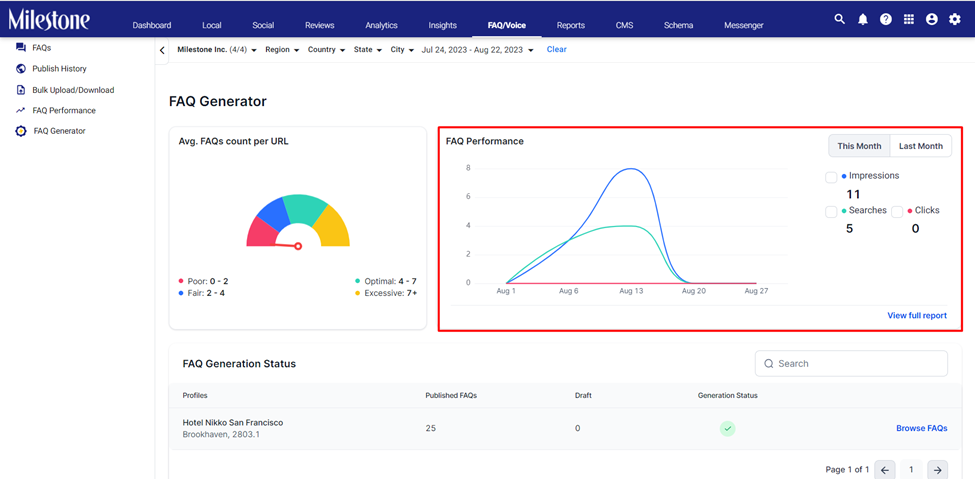
Step 4: You can view data for the current month or the previous month using the button to the right.
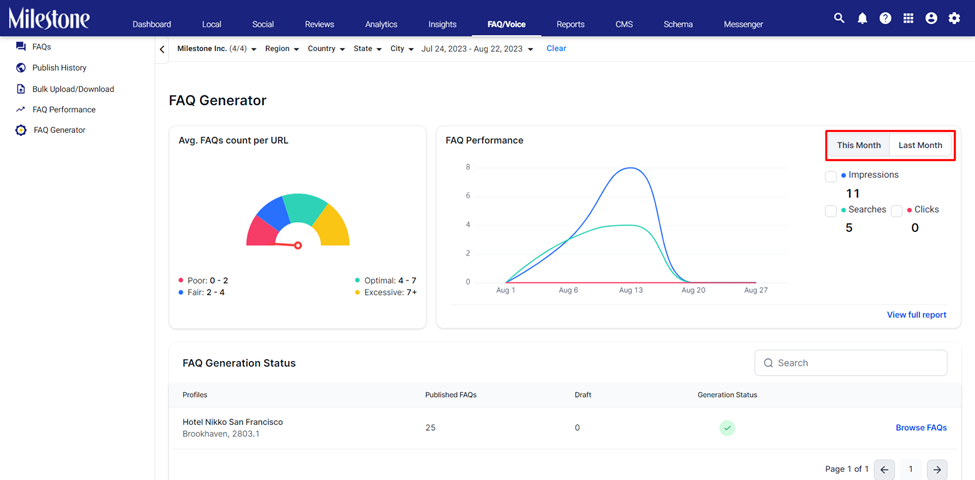
Step 5: To view more detailed performance information in the FAQ Performance section, click on ‘View Full Report’.
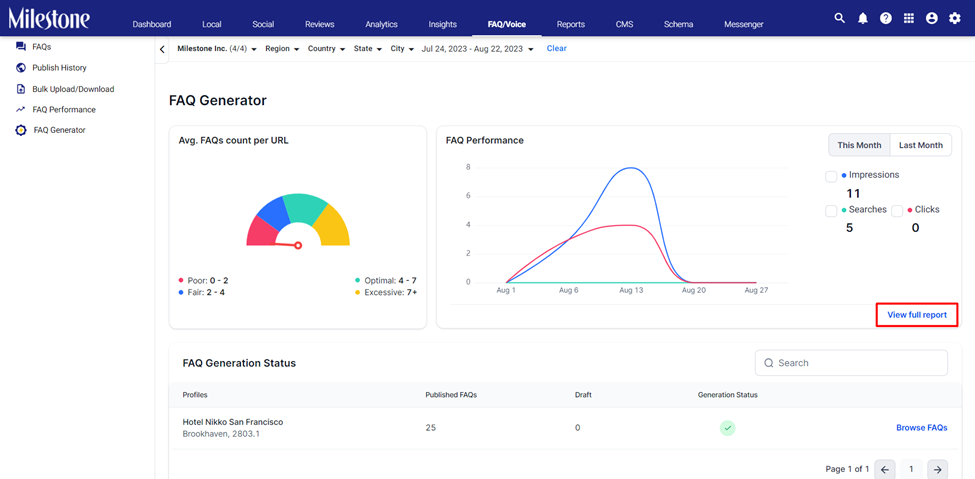
Reach out to your dedicated Customer Success Manager to get Milestone FAQ Generator.