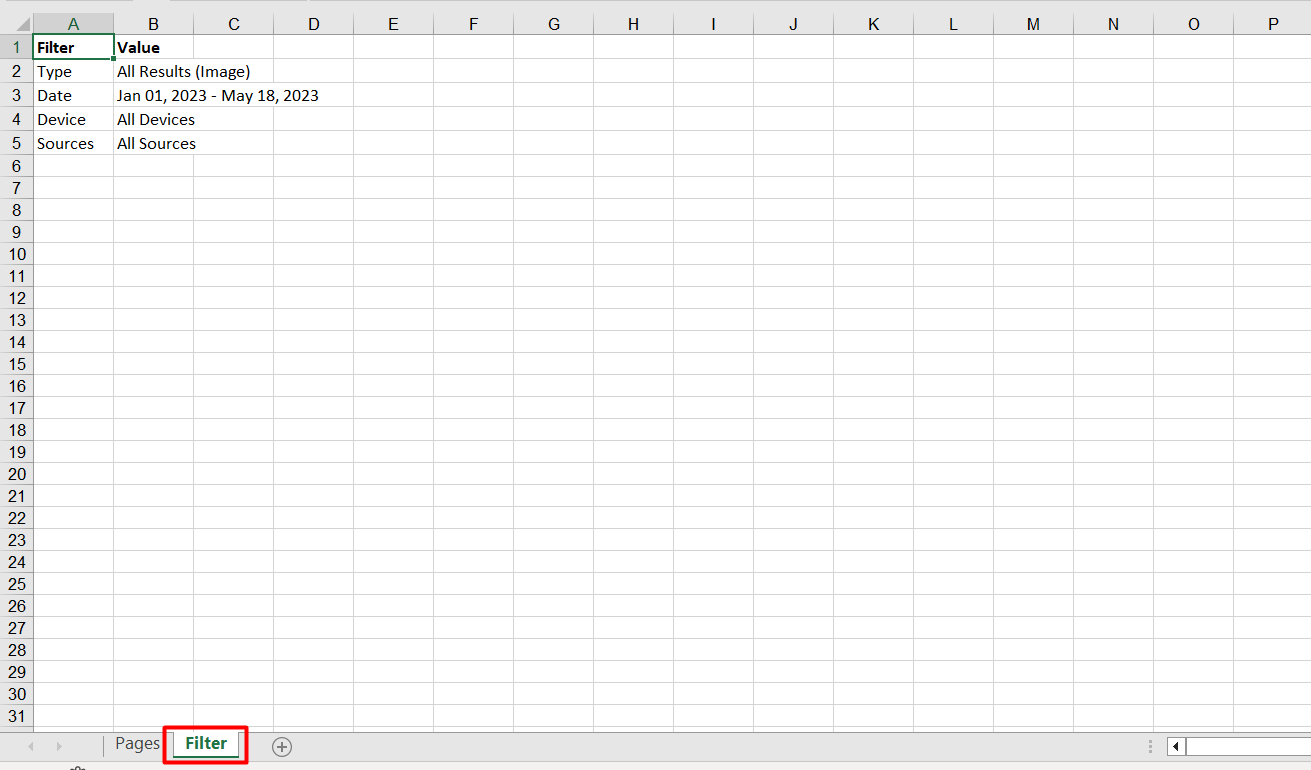Release: May 11, 2023
Monitor the performance of your entities on Milestone Schema Manager.
Schema Manager
Multimedia Search Performance
Opportunity: Multimedia search is growing, and search engines have moved beyond keywords and tags, and look for entities to generate a variety of search results. Monitoring the performance of these entities allows you to optimize them and create effective digital strategies.
Solution: Milestone Schema Manager’s ‘Performance Summary’ section displays search performance data for images, video, and news.
View traffic data for web, image, video, and news
Path: Milestone Schema Manager > Performance Summary > Search Performance > All Results
Step 1: Click on ‘Performance Summary’ in the left navigation panel of Milestone Schema Manager.
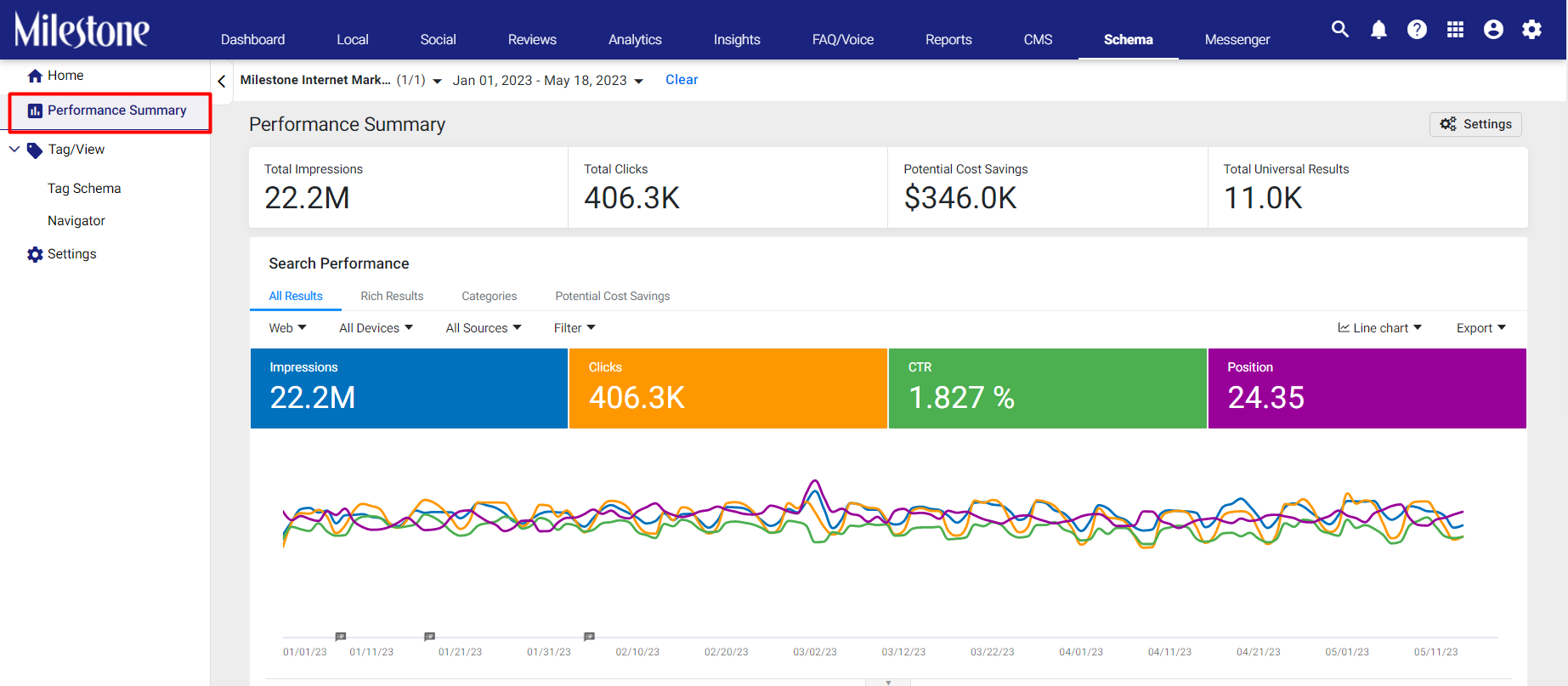
Step 2: In the ‘Search Performance’ widget select the ‘All Results’ tab.
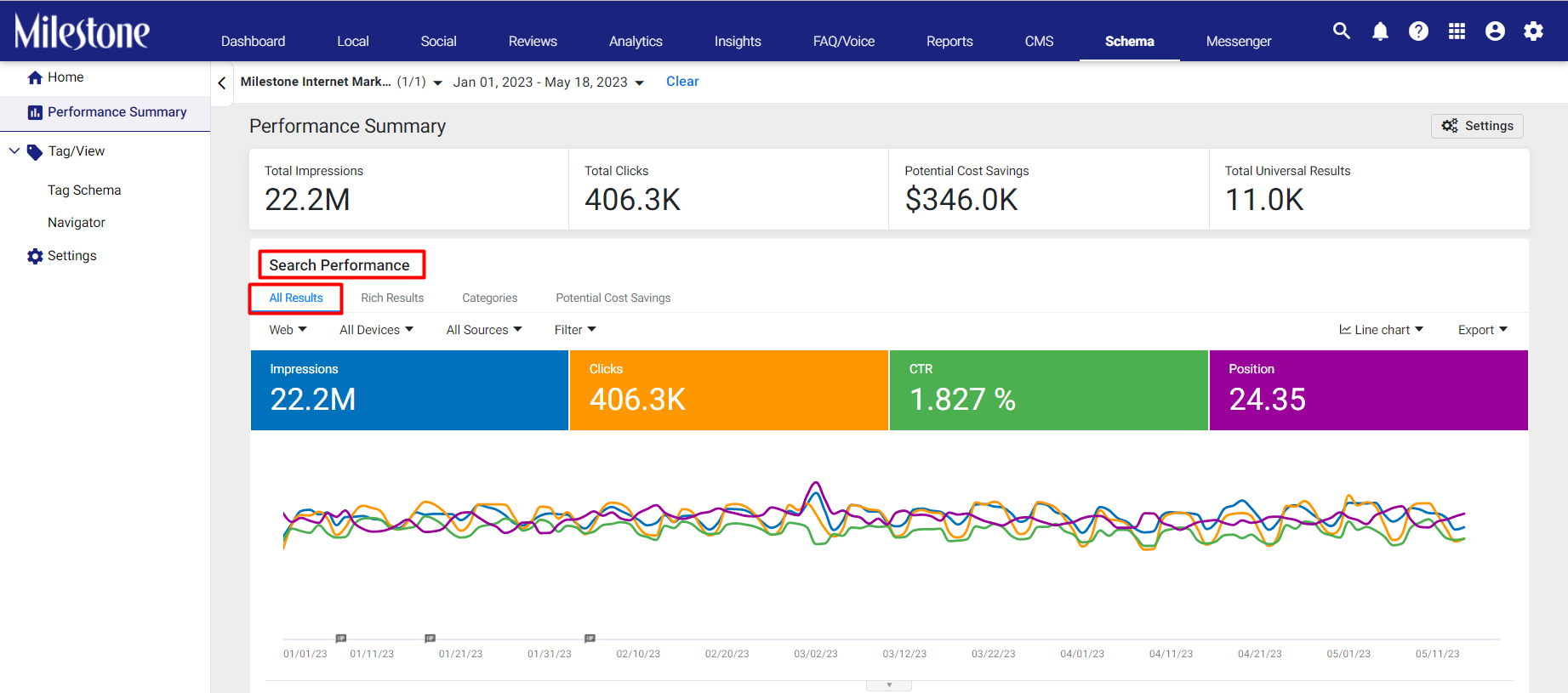
Step 3: Use the media dropdown menu to select between Web, Image, Video, and News.
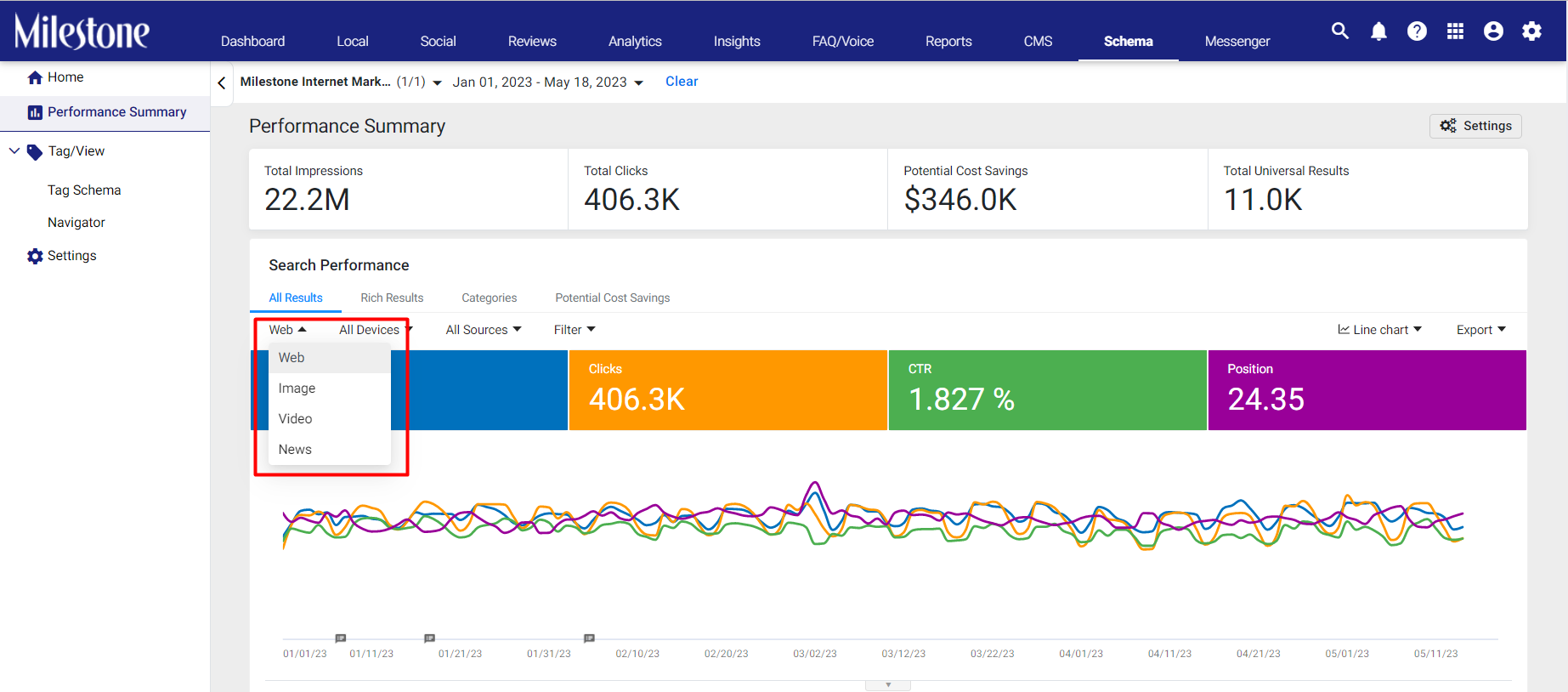
You can view Impressions, Clicks, Click Through Rates, and search Positions for each media type.
Filter data for specific URLs
Use the filter option to search for multimedia traffic data for specific URLs.
Step 1: Select the ‘Filter’ dropdown menu at the top right of the widget.
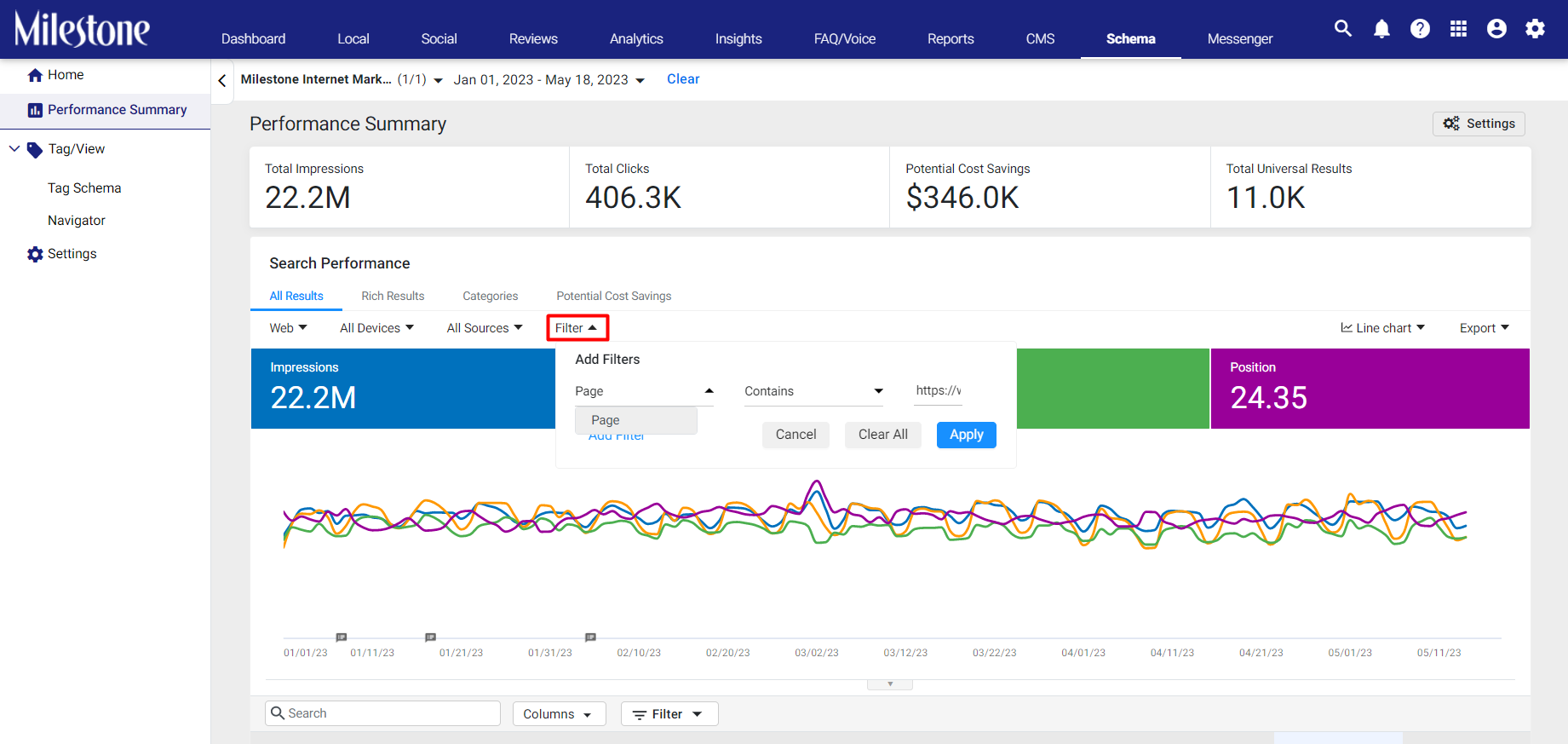
Step 2: Select ‘Page’ and ‘Contains’ from the filter dropdown menus and add the URL.
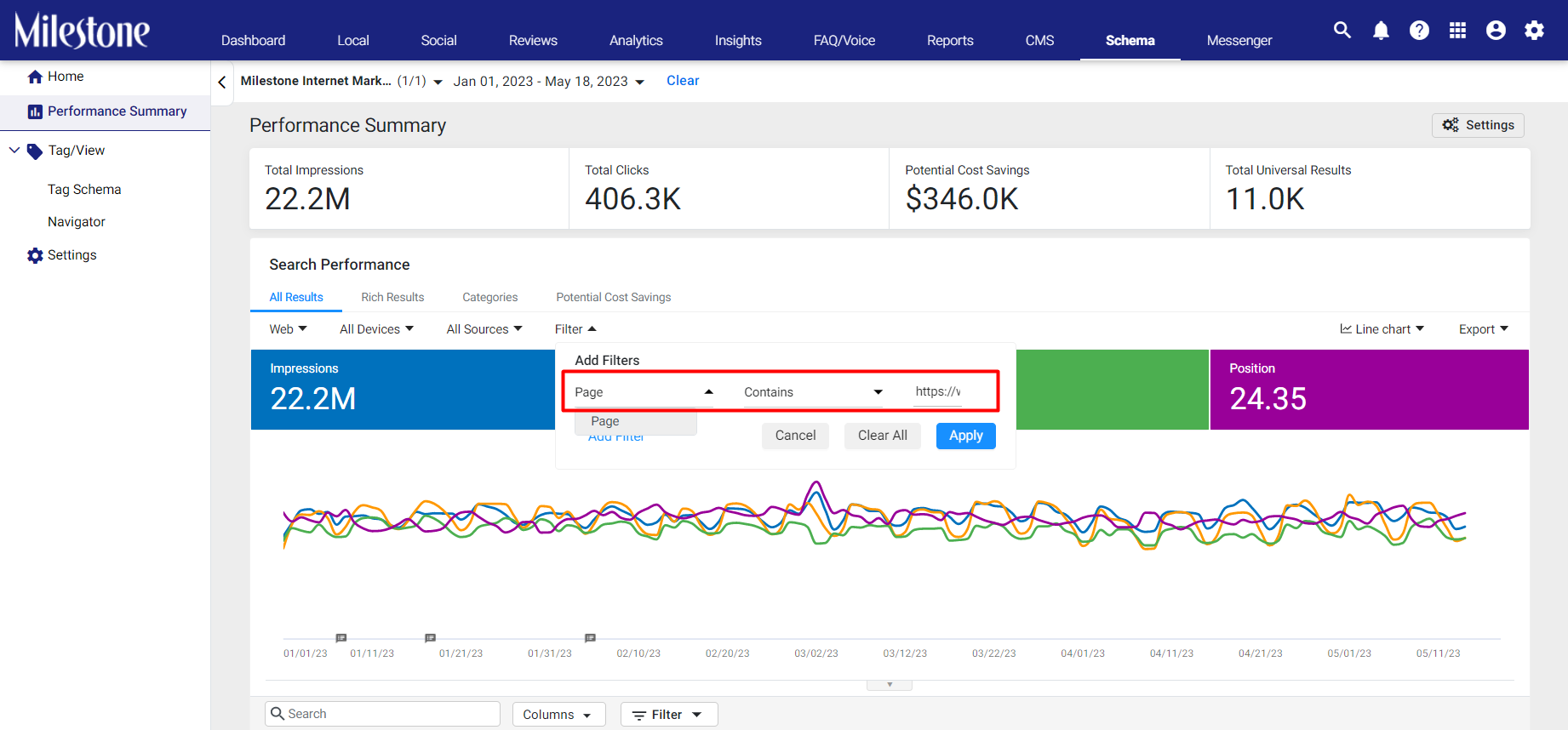
Step 3: Click on ‘Apply’ to apply the filter and view data for the specified URL.
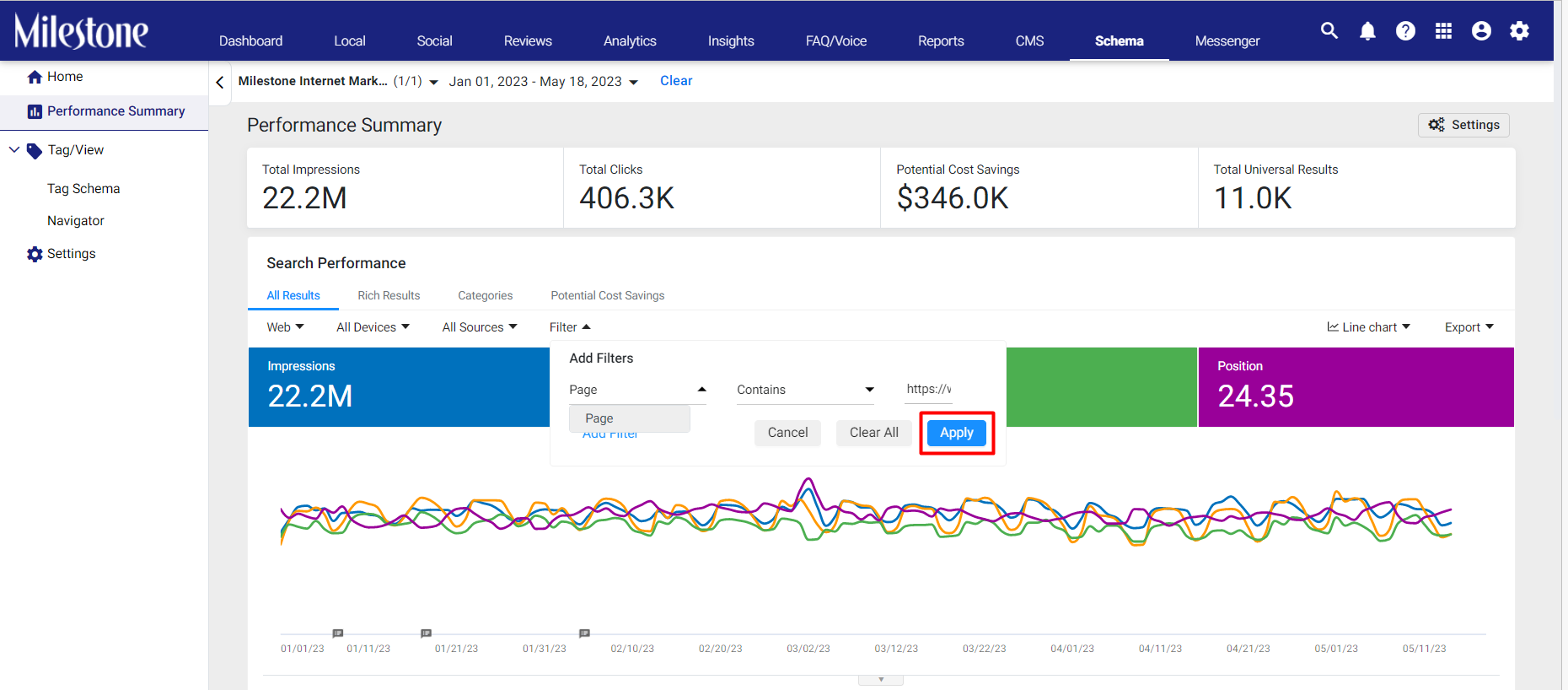
Filter Applied
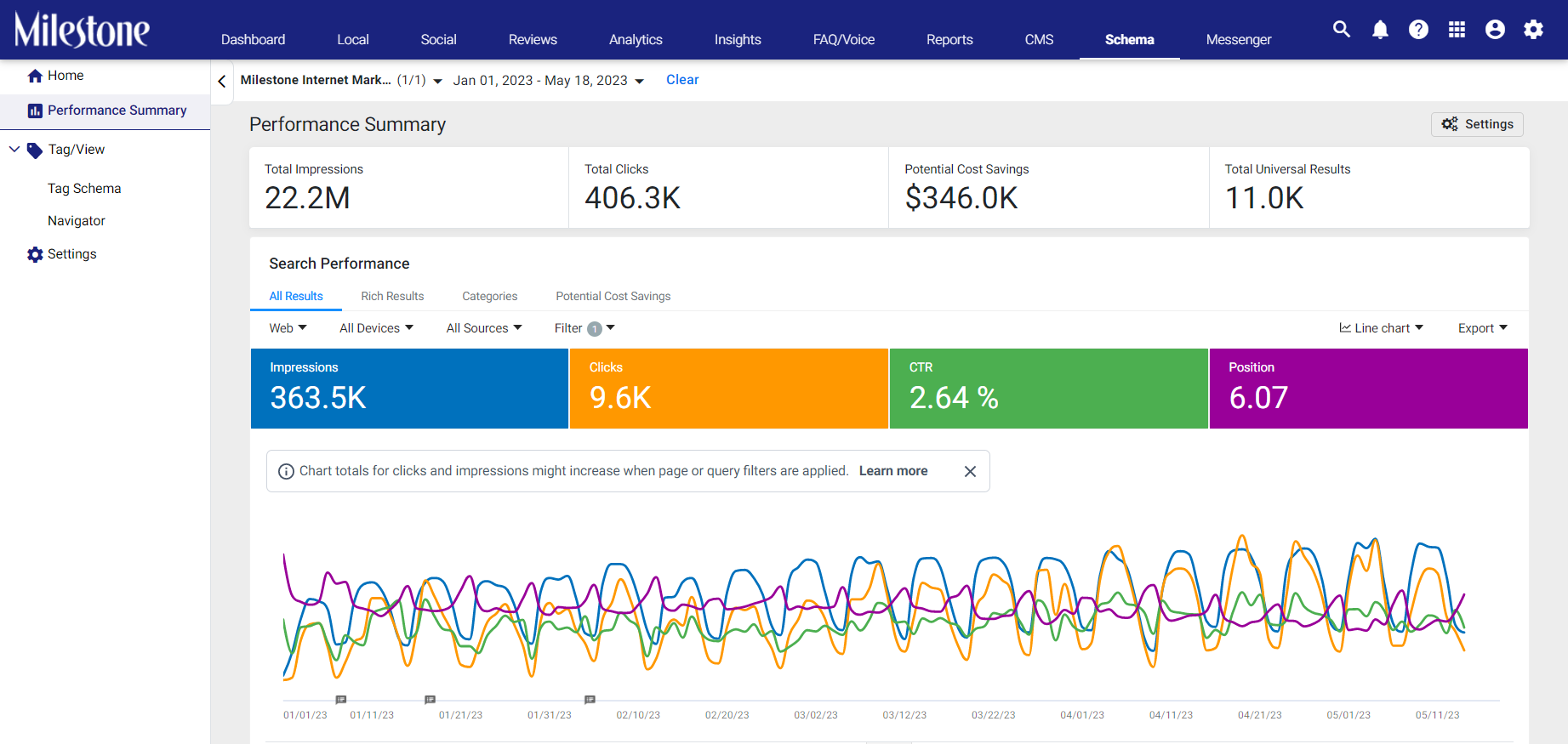
Schedule a report
Schedule reports to monitor the performance of specific multimedia types.
Step 1: To schedule a report click on ‘Export’ to the right of the widget and then click on ‘Schedule’ from the dropdown menu.
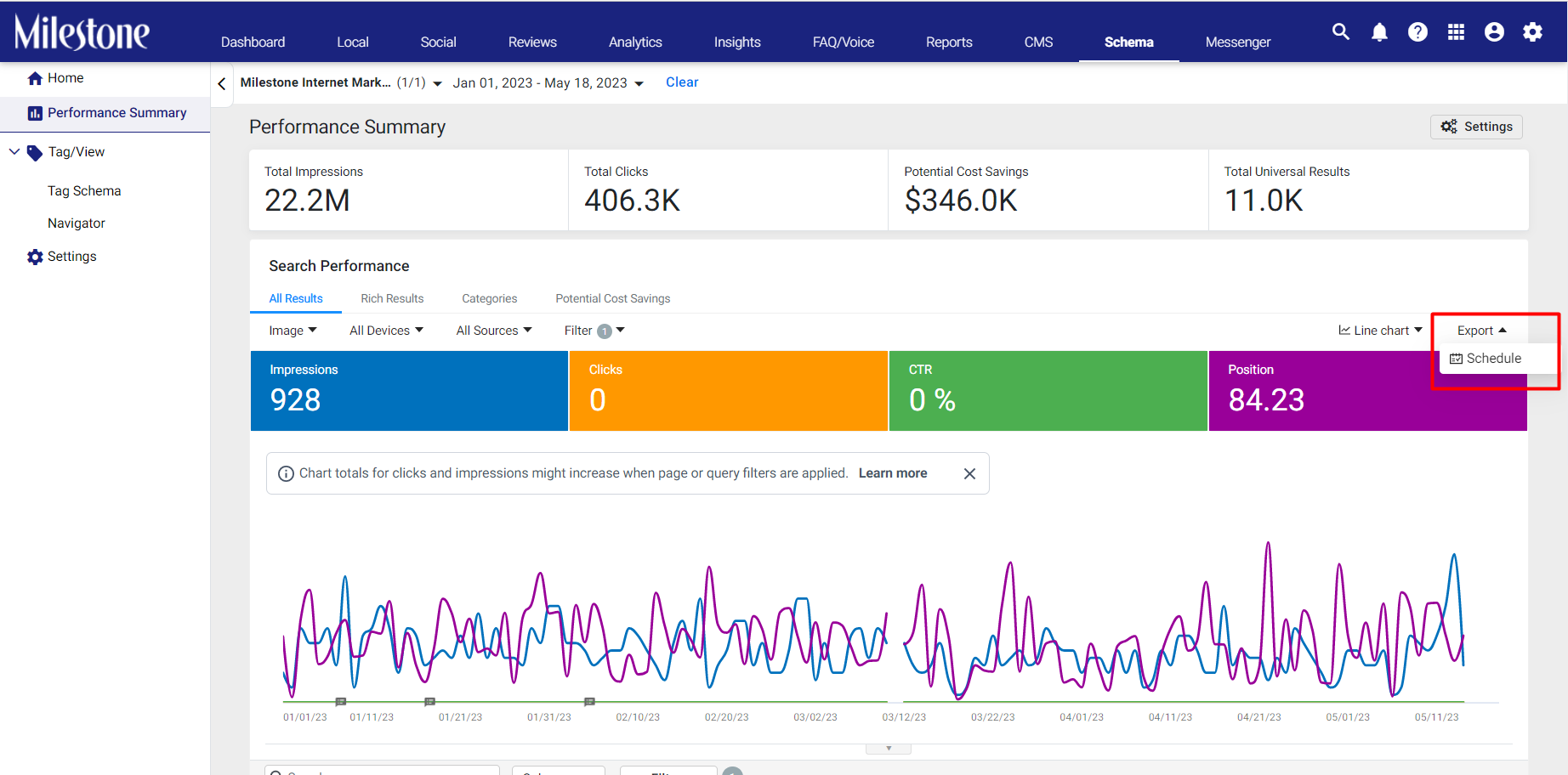
Step 2: Fill in the details for the ‘Schedule Report’ with one additional detail of ‘Search Type’. Here you can add the type of search you wish to view data for. Select between Web, Image, Video, and News from the ‘Search Type’ dropdown menu.
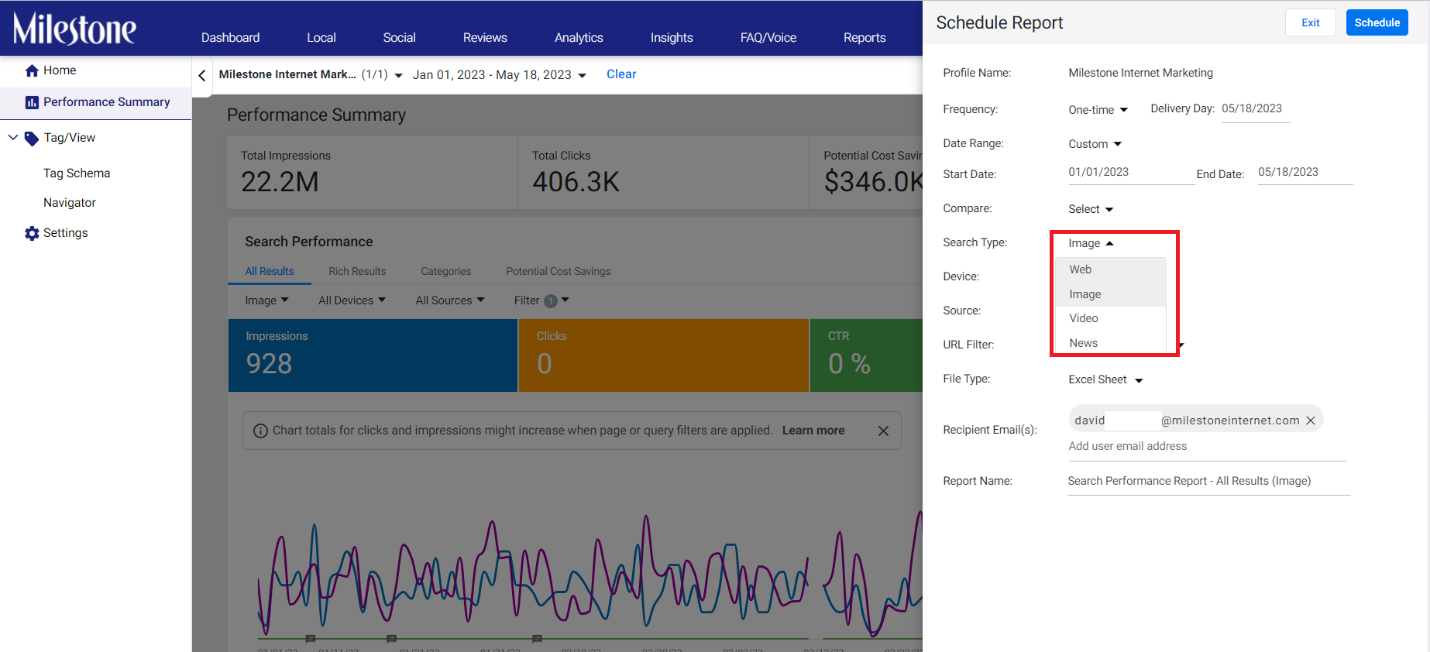
Step 3: Click on ‘Schedule’ to start receiving reports via email.
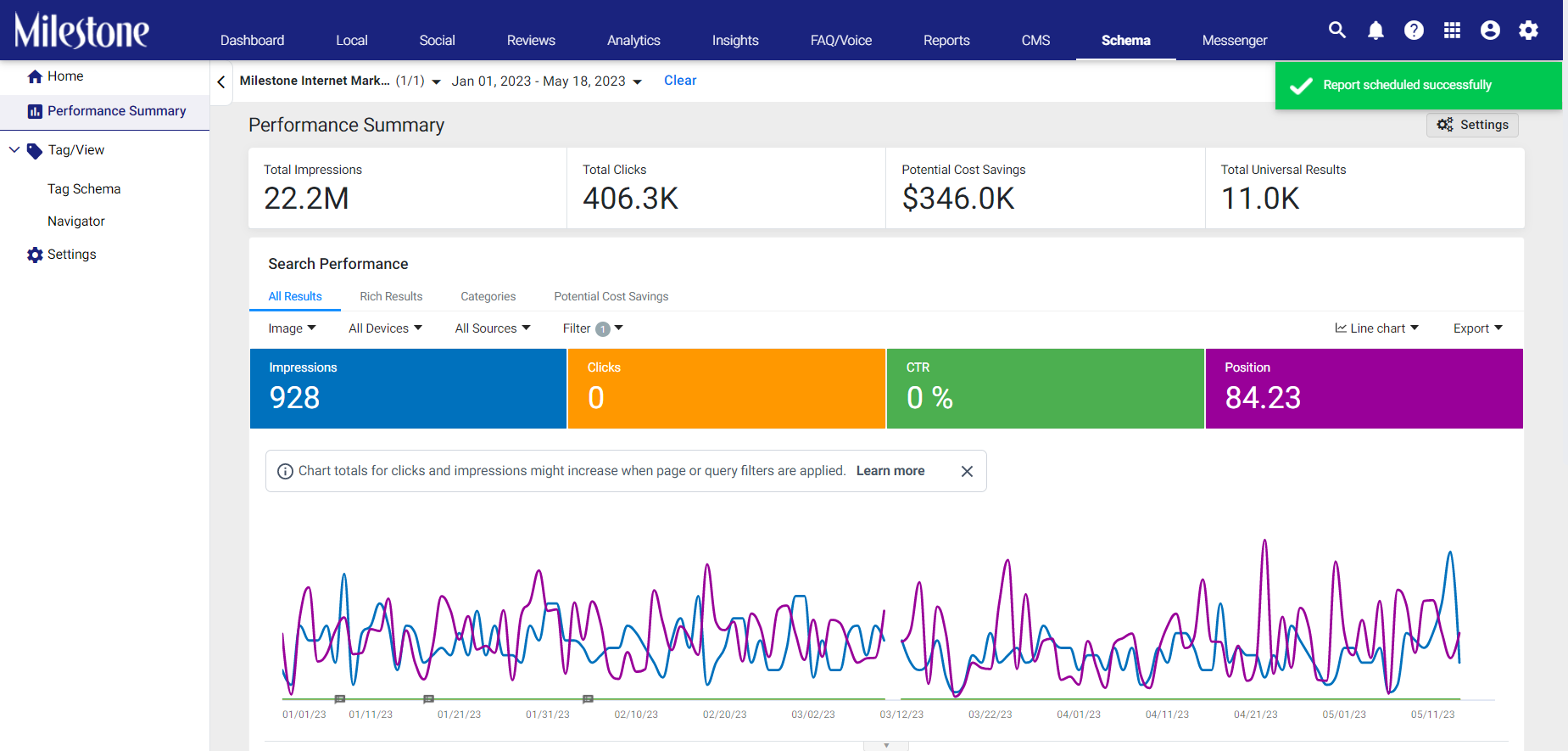
Step 4: The recipients will receive the following email. Click on the link in the email to download the report.

Step 5: You will be redirected to Milestone Reports. Use the three-dot menu to download the report.
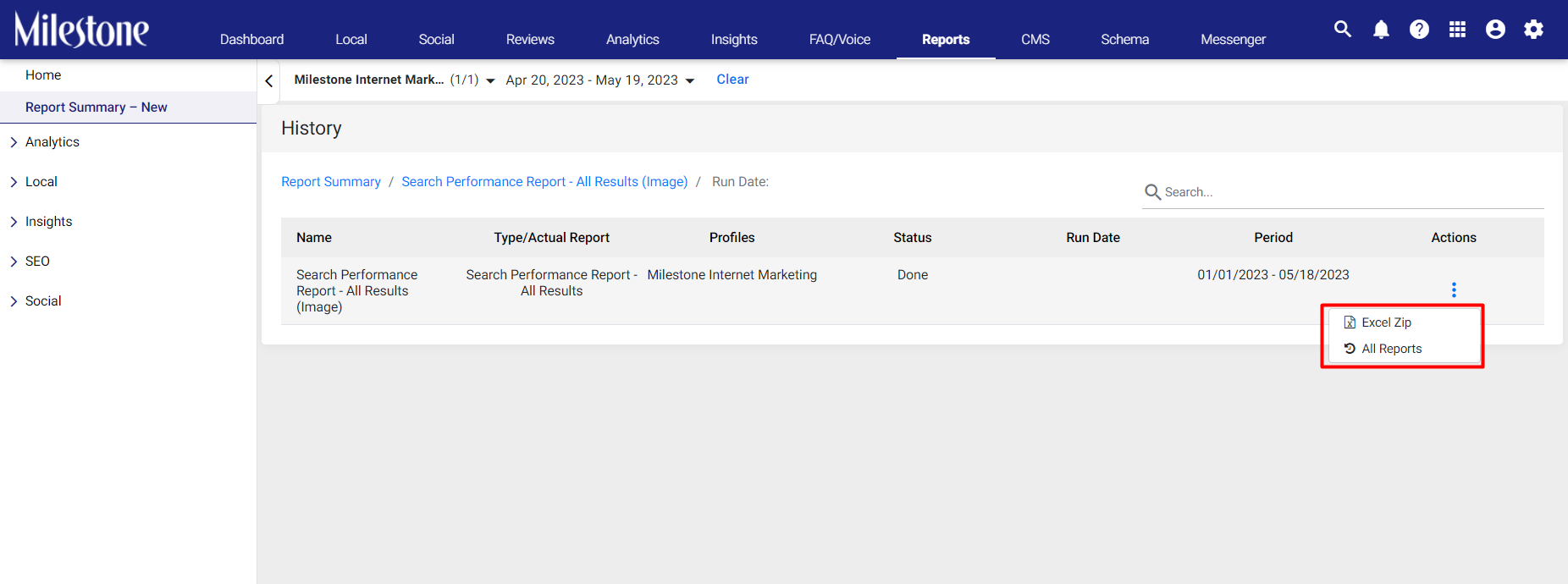
The ‘Pages’ tab in the spreadsheet displays traffic data for specific URLs.
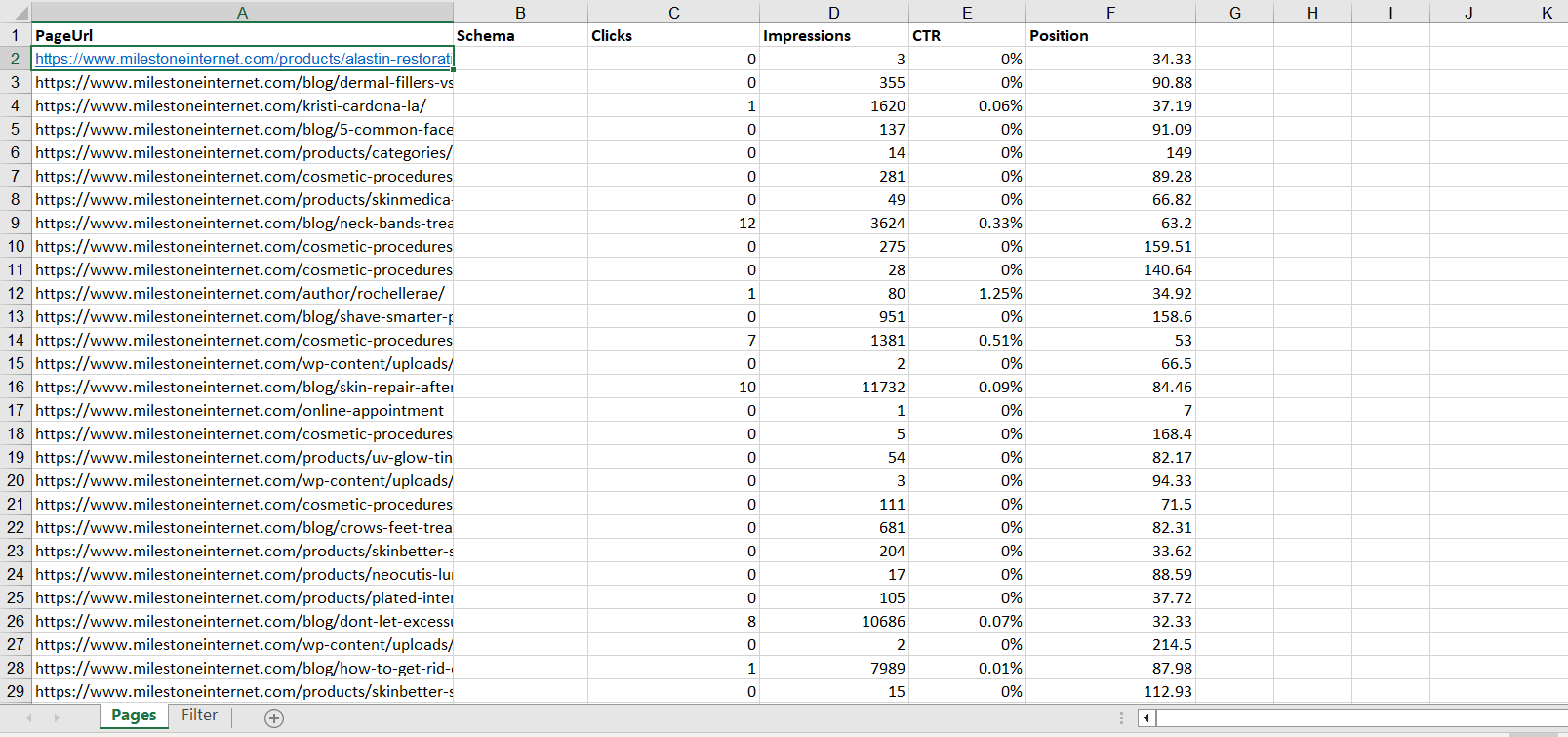
The ‘Filter’ tab in the spreadsheet displays the filers applied to the data.