Release Aug 4, 2023
Learn about the latest release from Milestone.
CMS
AI Content Studio - Articles
Opportunity: Leveraging the power of AI to generate relevant blog posts for your business that resonates with your audience at scale.
Solution: Milestone AI Content Studio’s Articles feature lets you generate engaging content that is relevant to your business and helpful to your audience at scale. Give AI Content Studio’s Article feature a few simple instructions on how to write the post and it will generate high-quality content for you in minutes.
Please note: The beta version of AI Content Studio – Articles is currently available. If you are a business that wants to access this functionality, please get in touch with your Customer Success Manager.
Accessing AI Content Studio - Articles
Milestone CMS > Manage Content > Blog Studio
Step 1: In the left navigation panel in Milestone CMS click on ‘Manage Content’ and select ‘Blog Studio’.
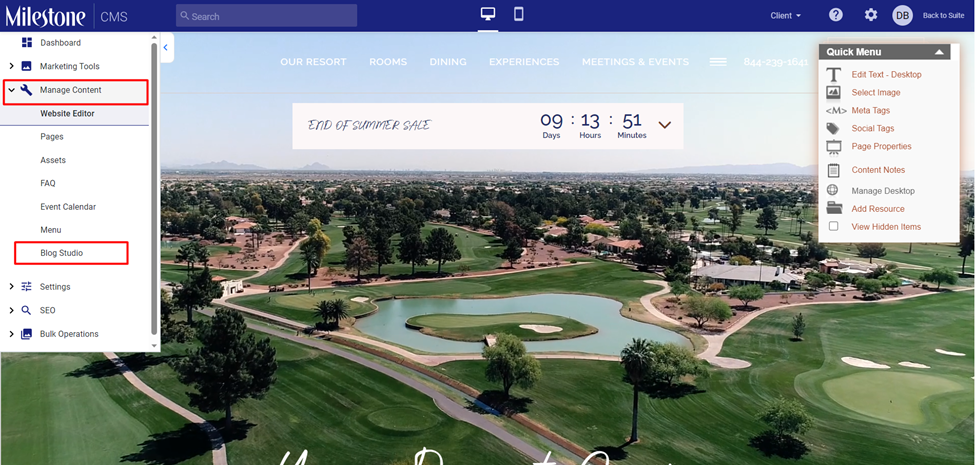
Step 2: The AI Content Studio - Articles home page displays an overall quality score for all the blogs published, along with the number of blogs that have a poor, average, and good rating. Blogs with poor and average ratings have elements missing or improvements that can be made to improve their reach and relevance.
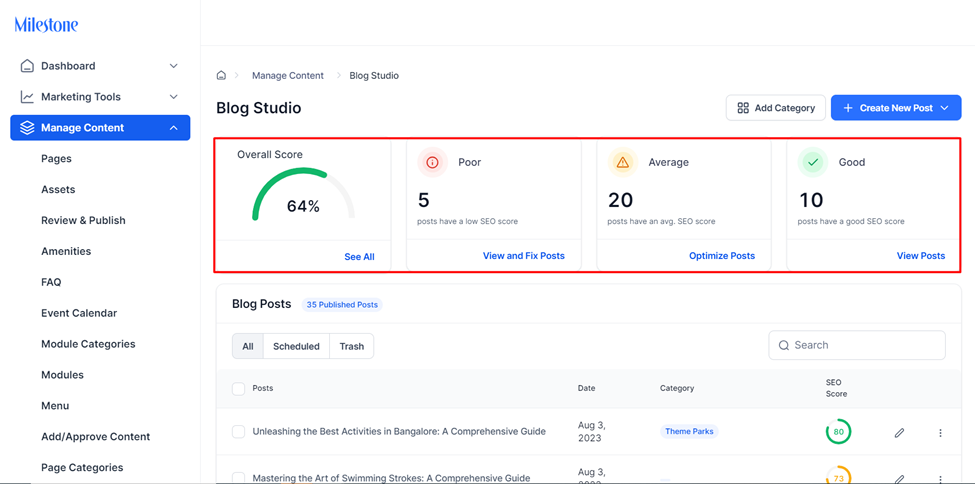
The CTAs below each post rating filter the posts in the list below.
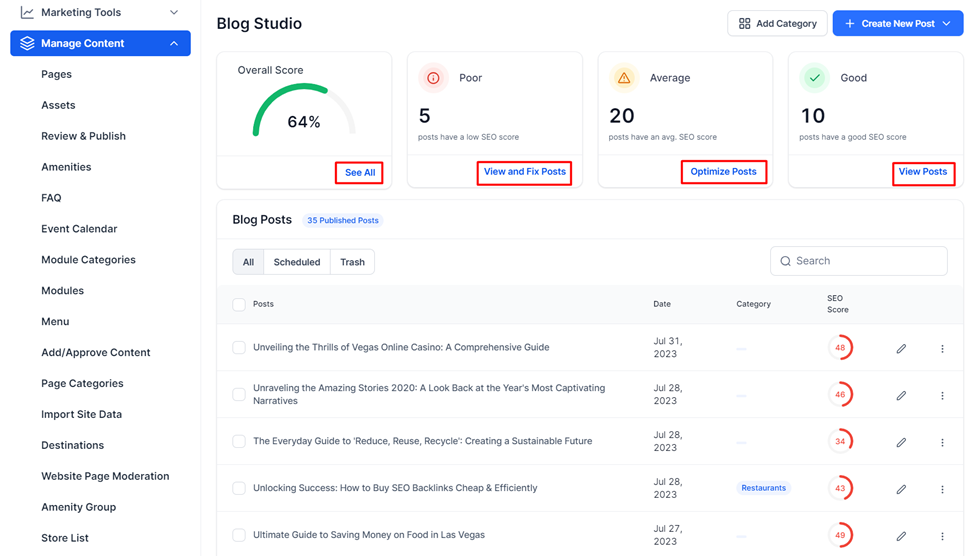
You can view all the posts created on AI Content Studio - Articles in the ‘Blog Posts’ section.

Use the filters to the top left to filter between all posts, posts that have been scheduled but not published, and posts that have been sent to the trash folder.
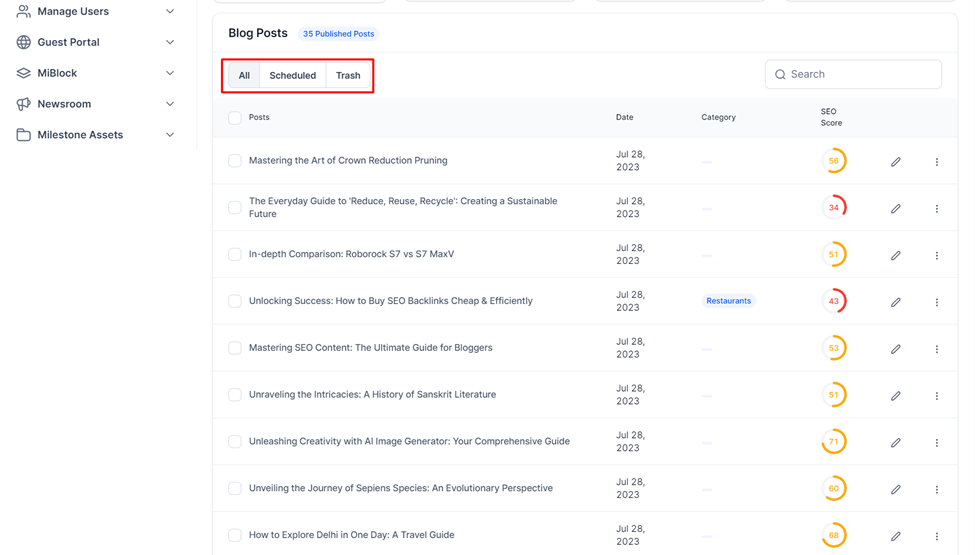
Creating a Category
Step 1:To create a new blog post first create a category for the post by clicking on ‘Add Category’. Categorizing your blog posts helps in interlinking blog posts created by you to improve the quality and reach of generated content.
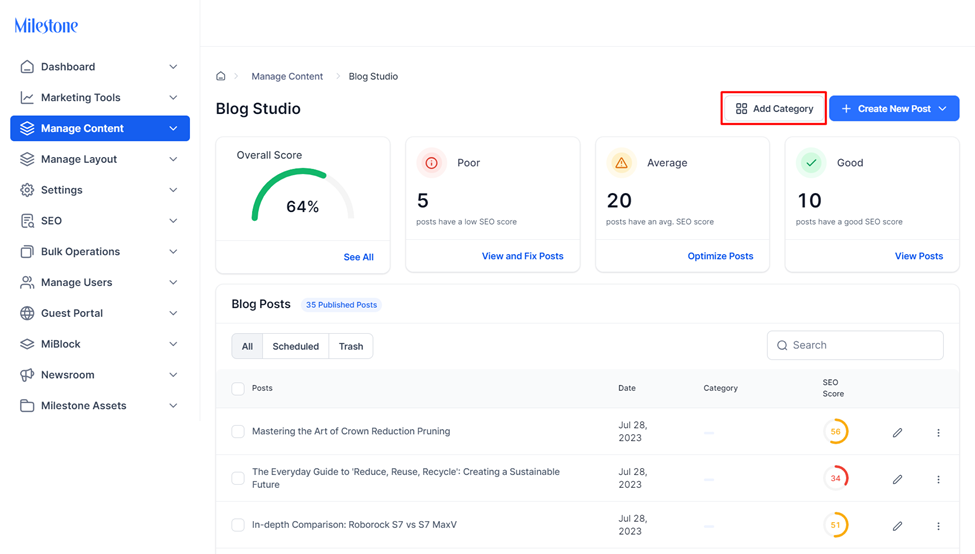
Step 2: Add a ‘Category Name’. This should be short but descriptive.
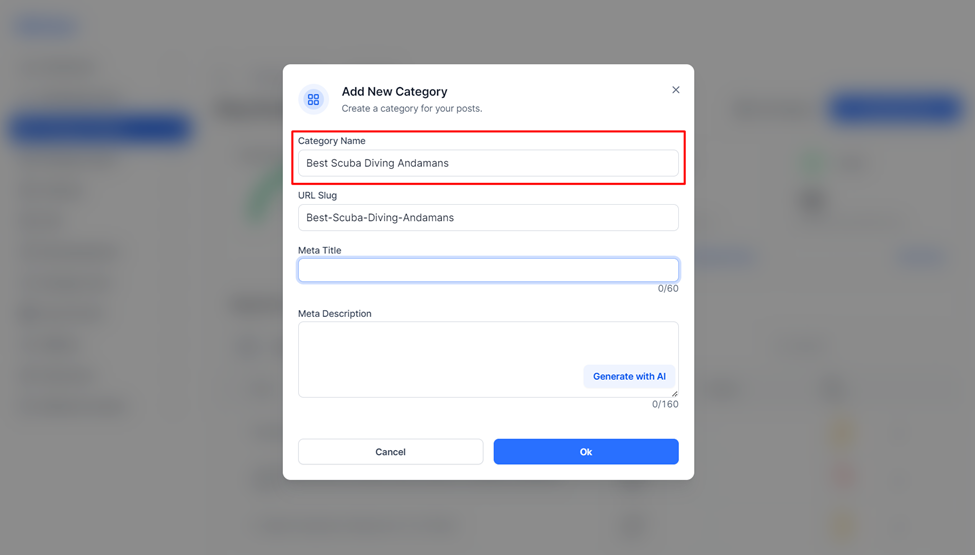
Step 3: You can add a custom URL slug for your post.
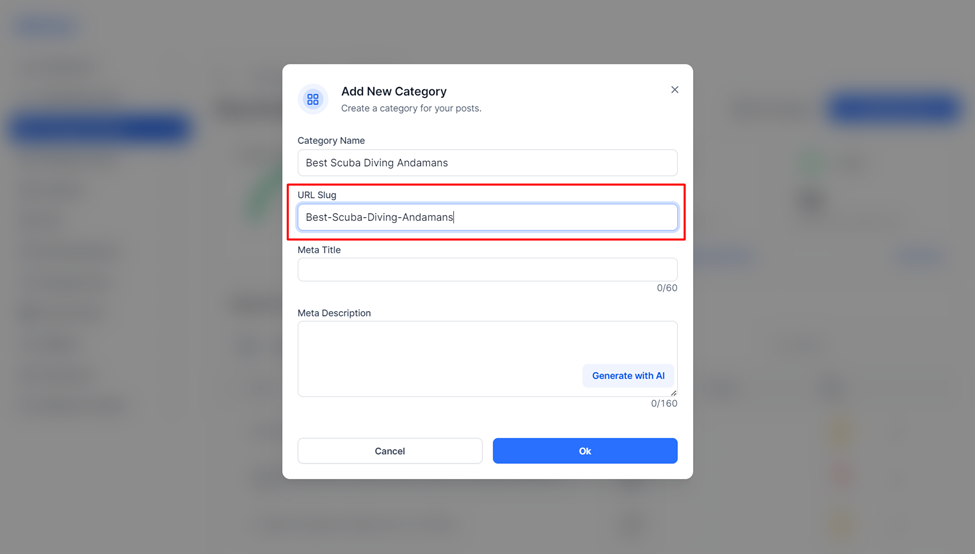
Step 4: Add a ‘Meta Title’. The Meta Title cannot exceed 60 characters.

Step 5: This is where AI Content Studio begins its magic! You can click on the ‘Generate with AI’ button to the bottom right of the ‘Meta Description’ section.

Milestone AI Content Studio’s Article feature generates a meta description for your blog category.
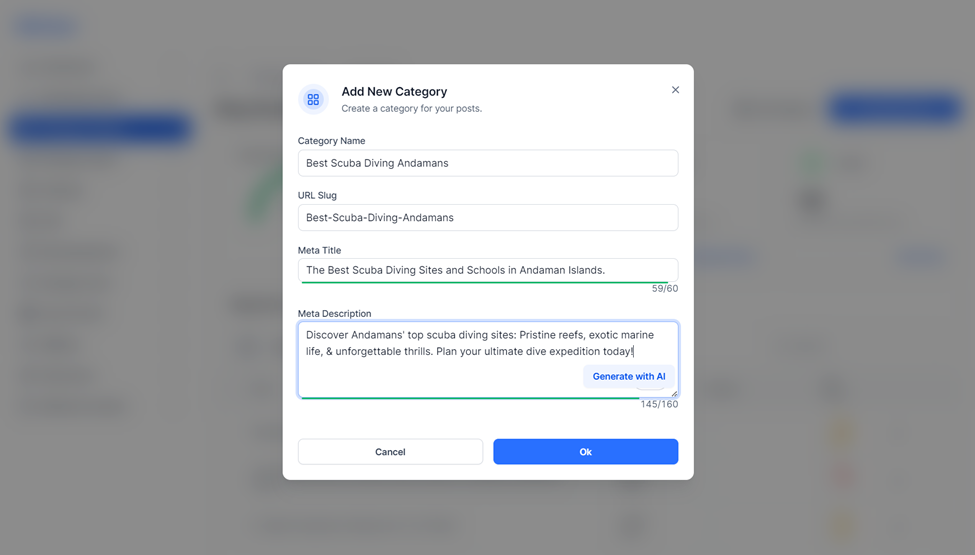
You can click on the ‘Generate with AI’ button again to regenerate content for the meta descriptions.
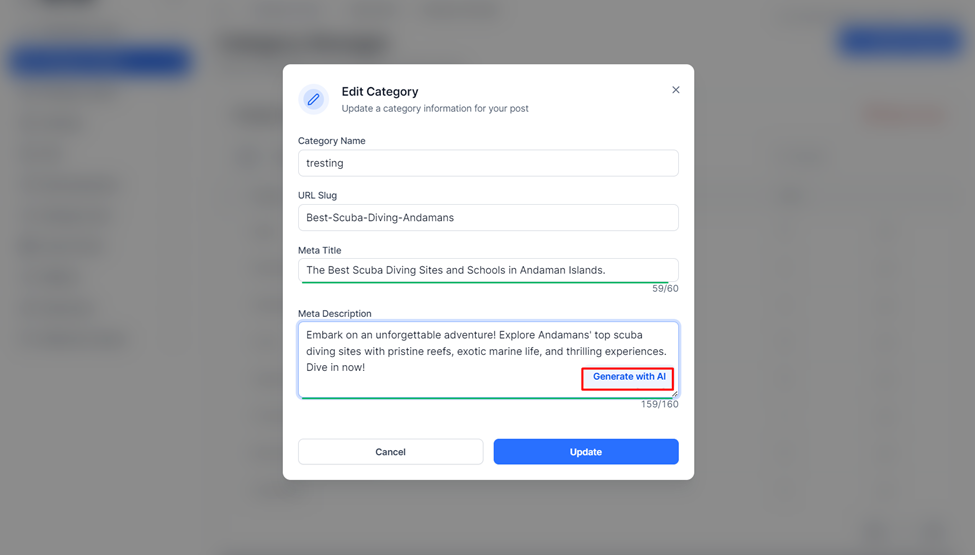
Once satisfied with the content click on ‘Update’.
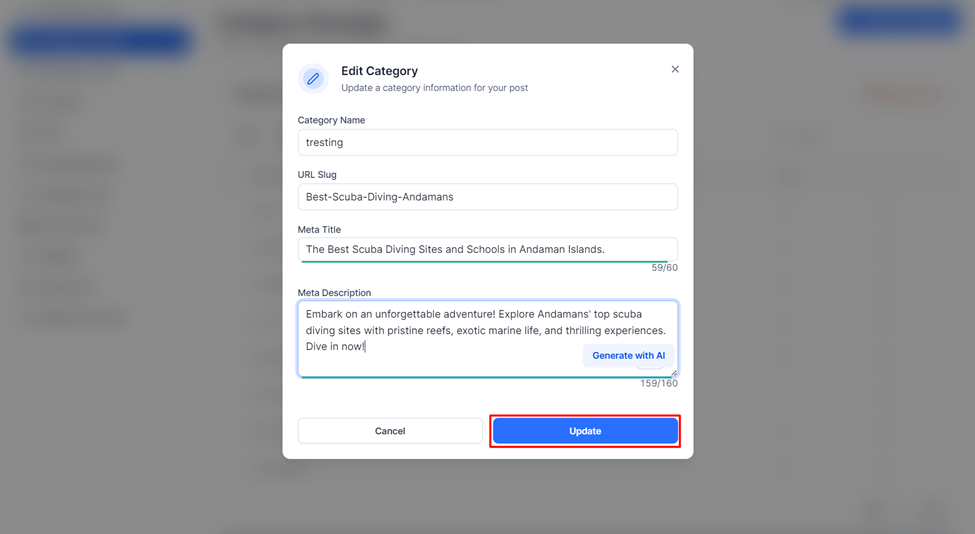
Creating a New Post
Step 1: To start creating a new post click on ‘Create New Post’ to the top right of the screen.
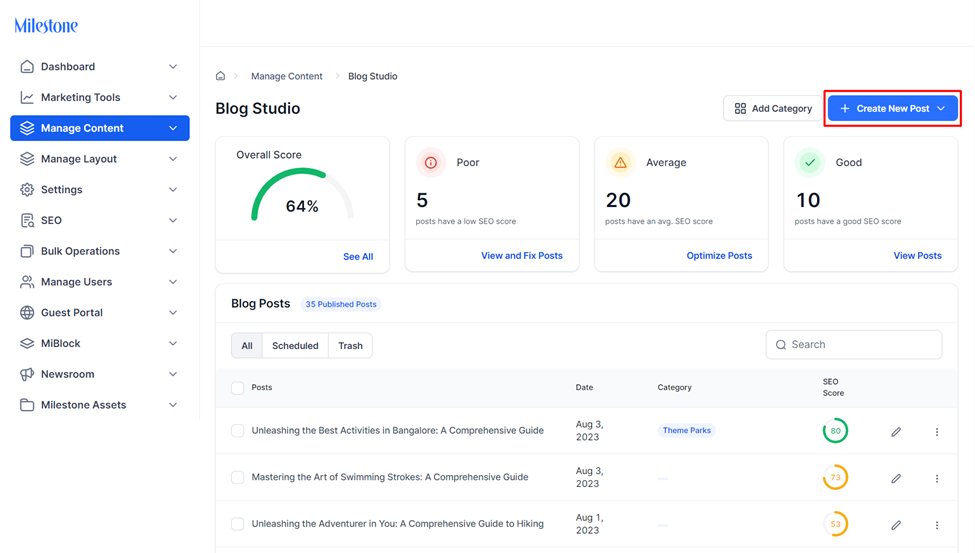
Step 2: You can now choose to write the post manually by clicking on ‘Write Manually’ or generate the post using AI Content Studio by clicking on ‘Generate with AI’.
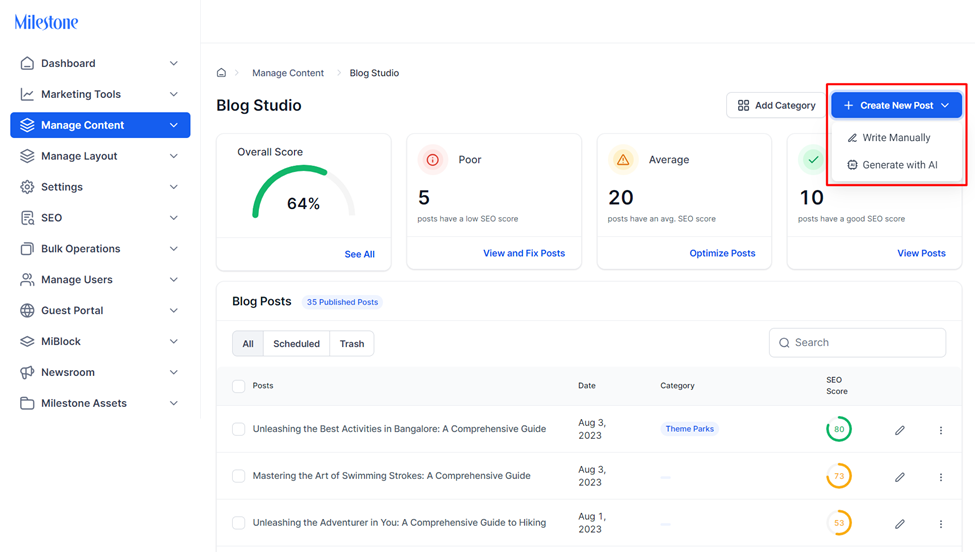
Step 3: Let’s generate a post using AI Content Studio’s Article feature. Start by clicking on ‘Generate with AI’.

Step 4: Provide a short description of what you want to write about. This is something that is closely related to the category of the blog post.
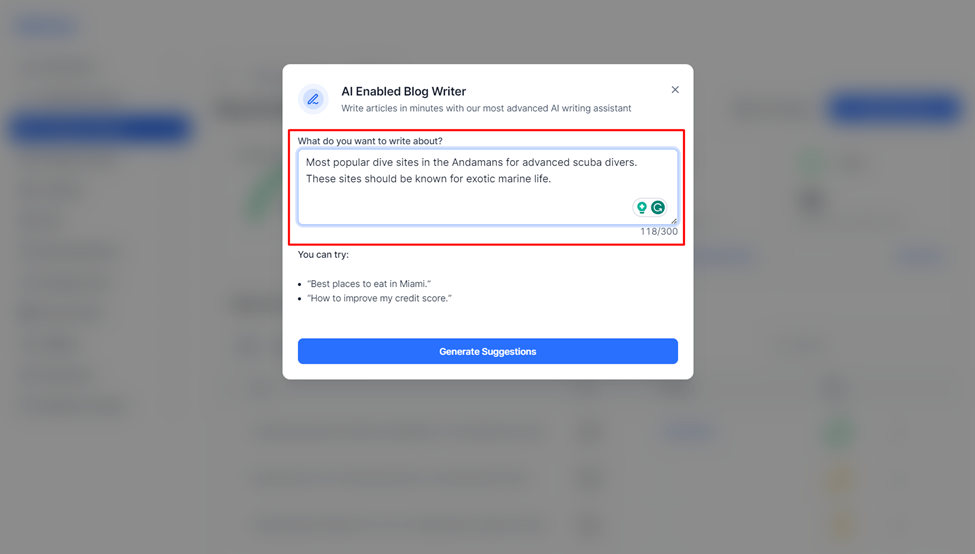
Step 5: Click on ‘Generate Suggestions’.
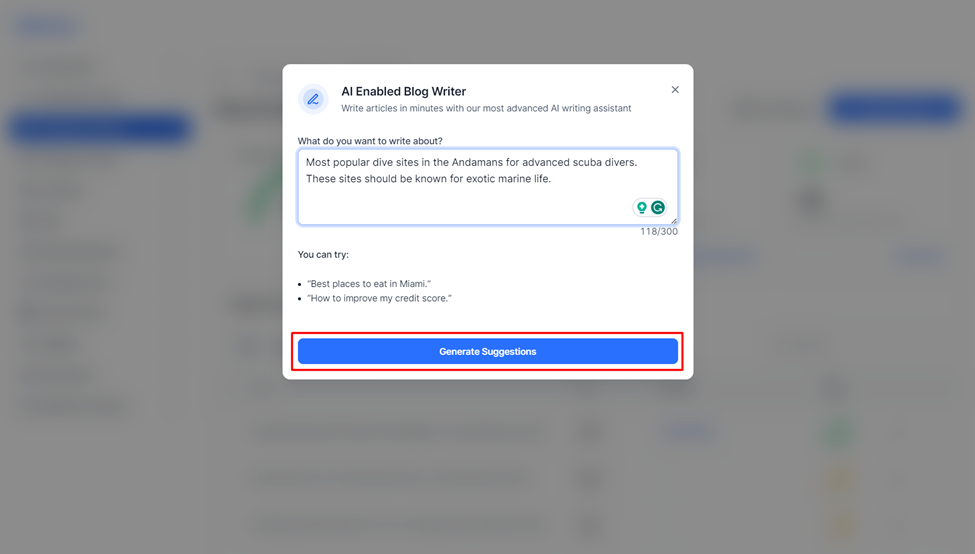
Step 7: AI Content Studio’s Article feature uses the inputs provided to the AI Enabled Blog Writer (What do you want to write about? And Key phrases) to create a blog post.

Step 8: There is an SEO checklist to the right of the article to ensure the blog post is adhering to SEO best practices.
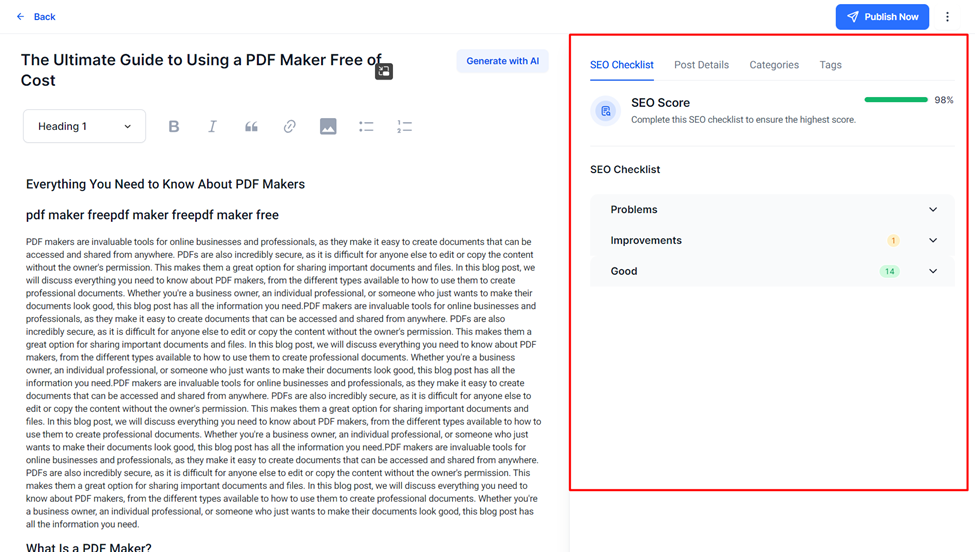
The SEO score is calculated based on the number of items in the ‘Good section’ of the SEO Checklist. An SEO score of over 90% is considered desirable.
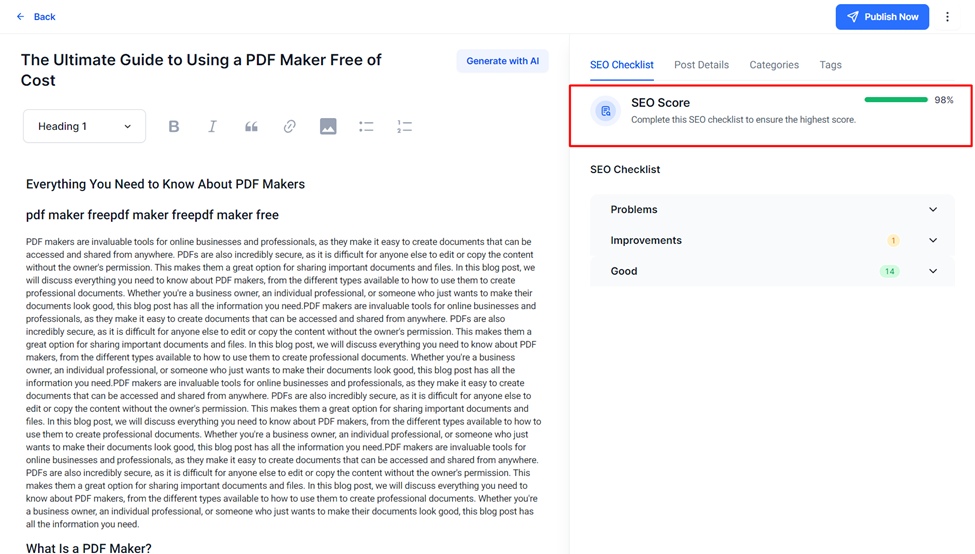
The SEO Checklist is divided into three categories:
Problems: These areas need to be addressed in order to be visible on search.
Improvements: These areas are optional and can be added to improve visibility.
Good: These areas are optimized for search.
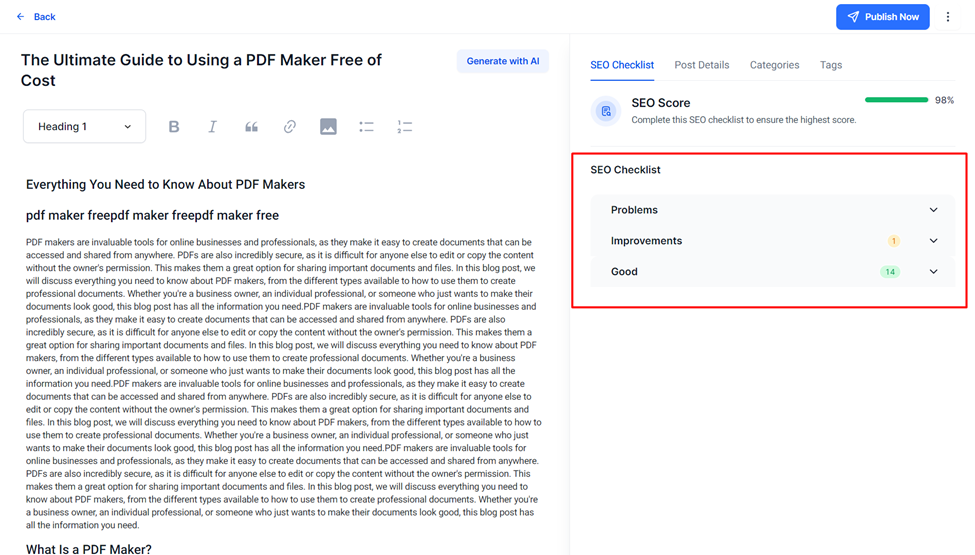
Expand the menus to view areas of improvement or problems.

Use the CTA buttons to make fixes quickly.

View and Edit Post Details
Step 1: Click on ‘Post Details’ to the top of the section to view and edit the blog post details.
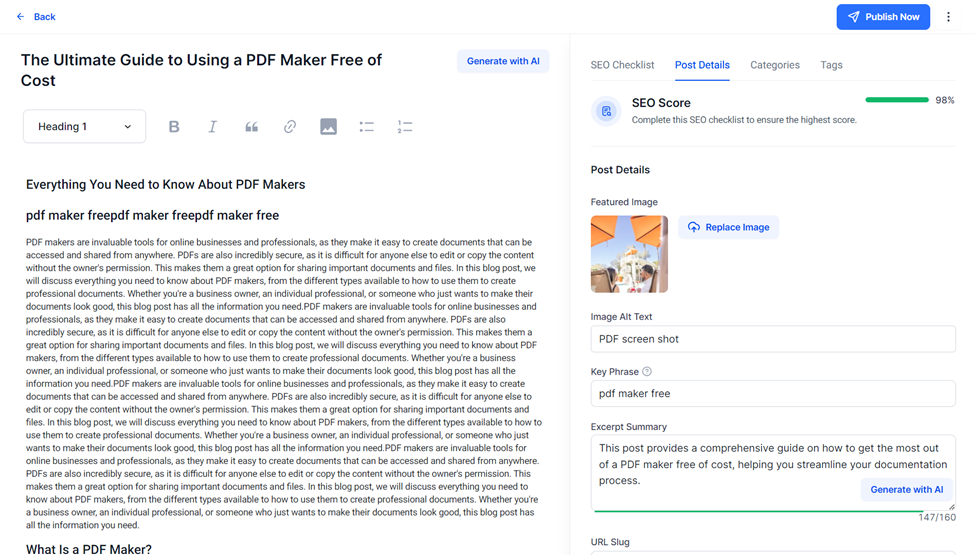
Step 2: Add a Featured Image from the Asset Library for the blog post and add an Alt Text for the image.

Step 3: All other details in this section are generated using AI. You can make changes to these sections manually or regenerate the content using the ‘Generate with AI’ buttons.

Categories
Step 1: Click on ‘Categories’ to the top of the screen.

Step 2: Using the checkboxes select the categories for the blog post.
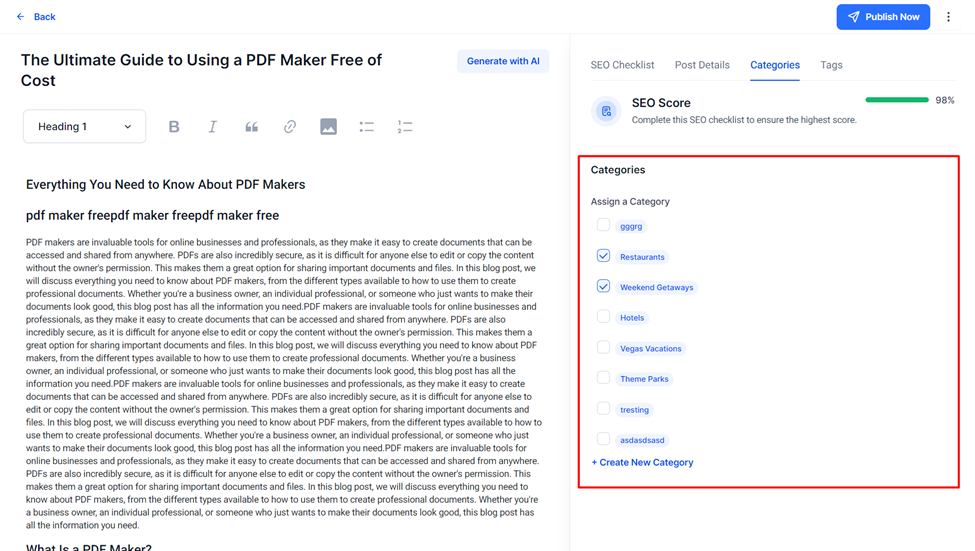
Step 3: You can create a new category from here by clicking on ‘Create New Category’.
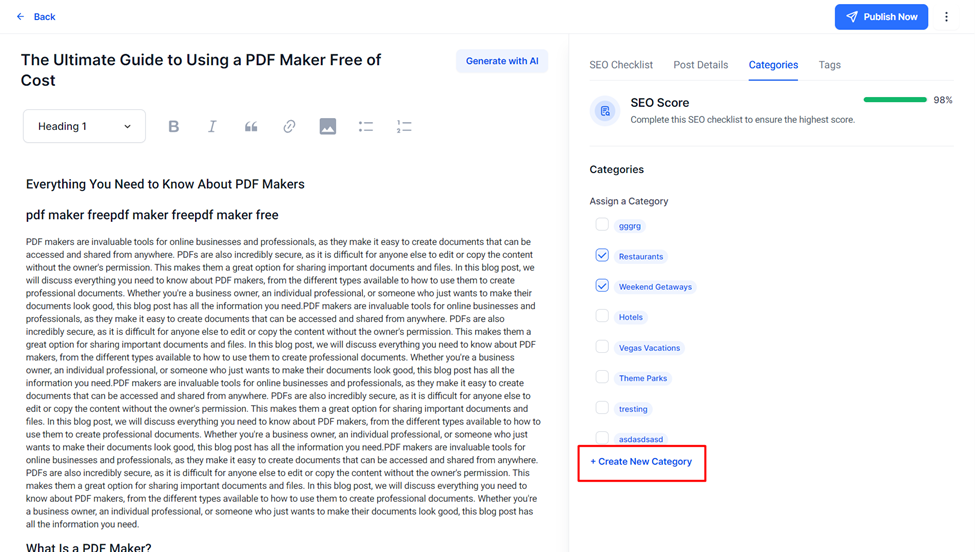
Tags
Add tags for your blog post to help locate it.

