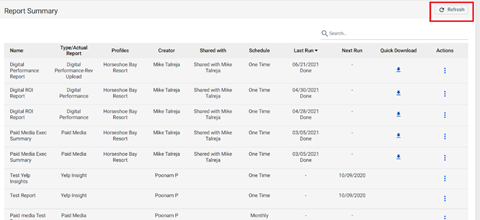Digital Performance Report
Accessing the Digital Performance Report
Once logged into MPC, follow the path to access the Digital ROI Performance Report:
Path: MPC > Reports > Analytics > Digital Performance – Detailed
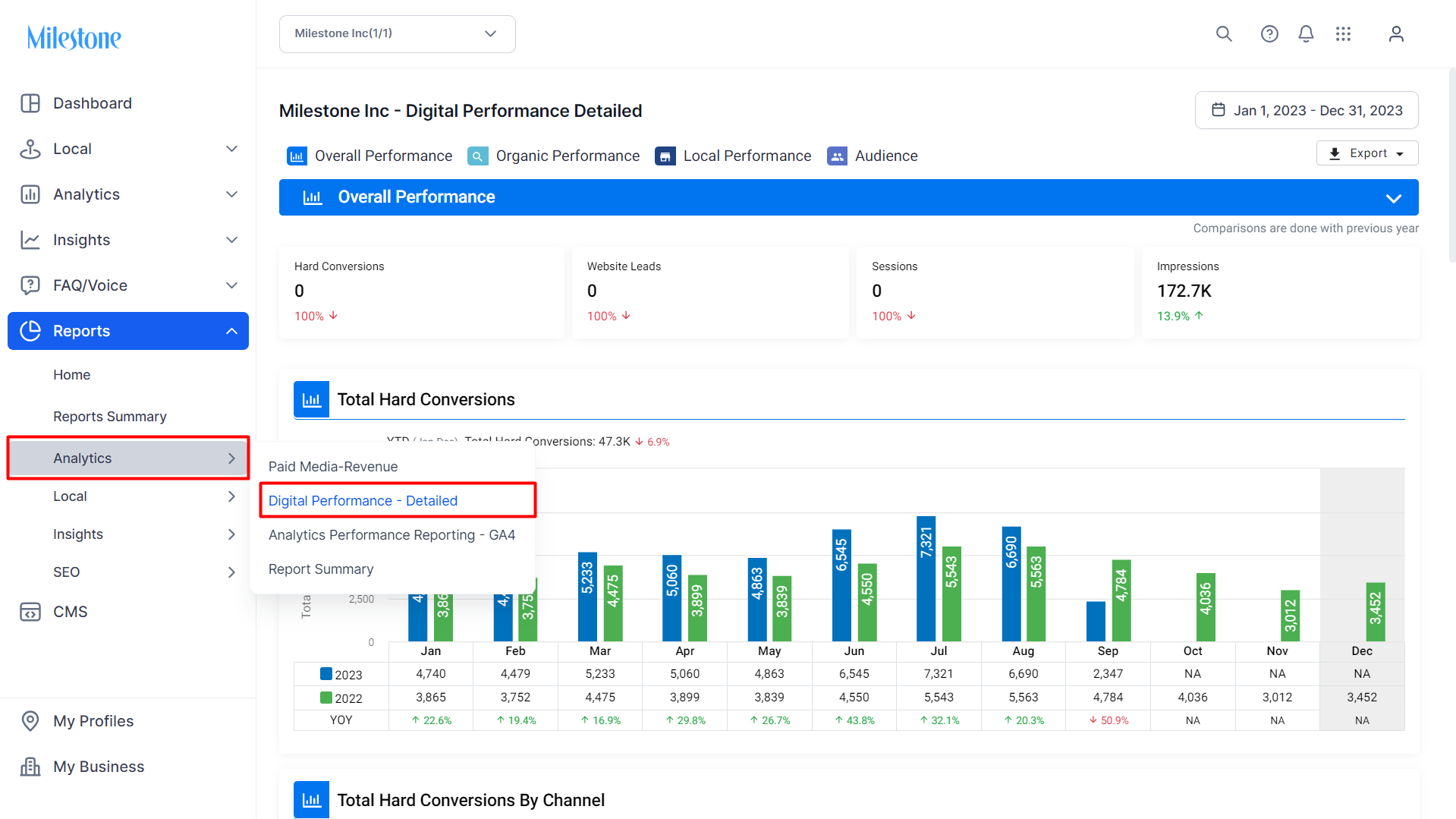
Key screens of the Digital Performance Report
Let’s take you through the key screens of the Digital Performance Report:
- Overall Performance
Includes performance of the business location across all channels. The overall performance showcases key metrics, executive summary, overall revenue (if applicable), and by channel and device, bookings, total hard conversions, group leads, and sessions.

- Paid Media Performance
The Paid Media Performance section displays the key performance metrics of paid campaigns on channels such as Google, Meta, Facebook, and Bing. It showcases the overall revenue generated from the paid campaigns across all channels, Return of Advertisement Spend (ROAS), and a performance comparison across all paid channels.

- Organic Performance
Displays the key metrics of the organic performance of the business location, revenue, sessions, impressions, rich results, and performance metrics of branded and non-branded keywords.

- Local Performance
The Local Performance section displays the key performance metrics of the local engagements and conversions of the business location. It showcases the key metrics, customer actions to reach your business location, impressions, and local performance across channels.

- Audience Overview
The Audience Overview section breaks down the overall performance of the business location by channels, device type, geography, and gender.

Scheduling the Digital Performance Report
Follow the steps to schedule the Digital Performance Report:
Step 1: Click on ‘Export’ and choose ‘Schedule’.

Step 2: Choose ‘One-time’ or ‘Monthly’. Choose ‘Monthly’ to schedule the report every month. Then choose the date, file type (PDF) and click on ‘Schedule’.

Note: One time and monthly report will always show data for the previous month.
You can also create PDF Performance Reports for any month within the current or previous year
Step 2.1: Select One-time Frequency and delivery day
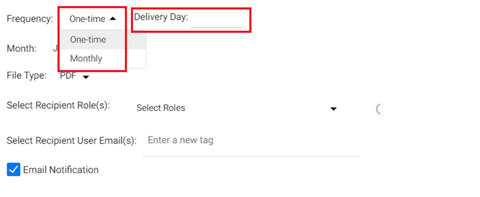
Step 2.2: Choose the month and year you wish to generate a report for
Note: Default selection will be for previous month and present year
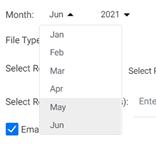
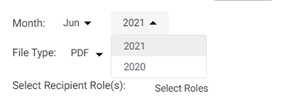
Step 2.3: Enter the other details and click on ‘Schedule’.
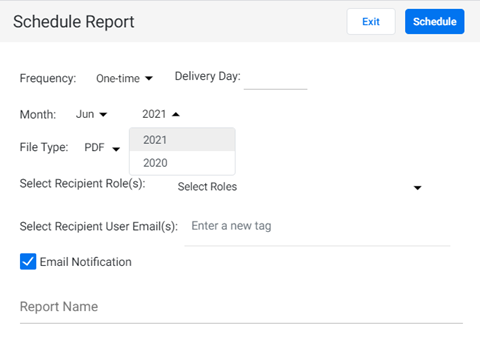
Step 3: Enter your email ID to receive the one-time or monthly reports.

Step 4: Click on the link in your email to download the report.
Step 5: Click on Actions and click on 'PDF Zip' on the landing page you've been directed to.
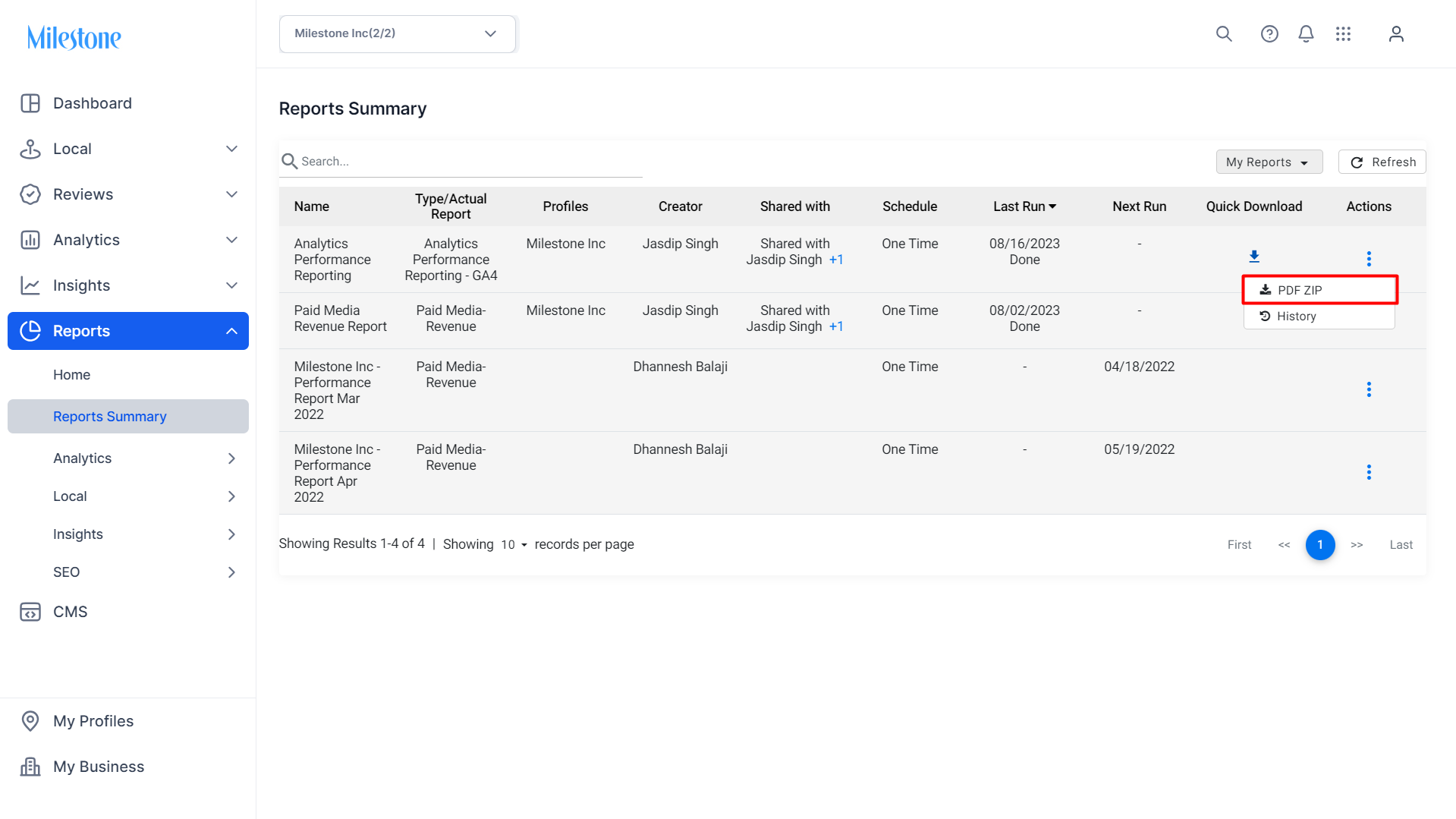
Alternatively, you can download the report directly once scheduled.
Download the report:
Navigate to the ‘Report Summary’ tab and choose a report you wish to download in PDF format. Click on the download button under 'Quick Download' against the report.

We have added the ‘Last Run’ Column to identify the date when the report was last generated.
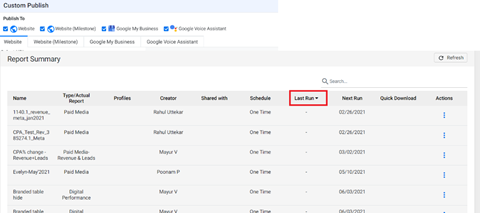
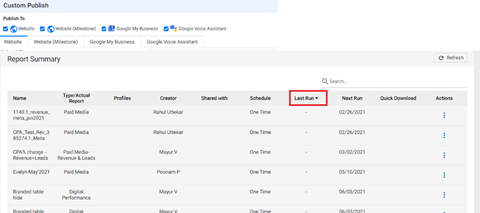
We have added a refresh button to refresh the dates when the report was generated.