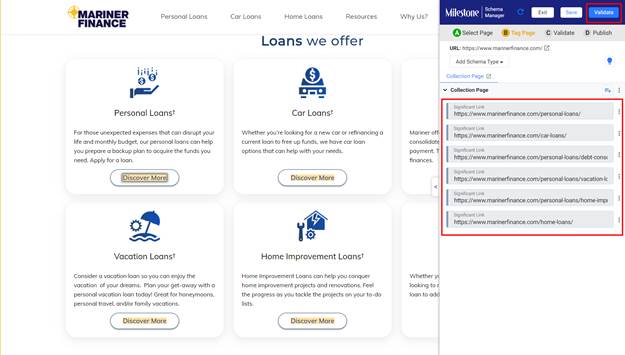Release Jan 11 2024
Learn how you can A/B Test pages on Milestone CMS and auto-detect and tag significant pages for schema markup.
CMS
A/B Testing
If you have multiple versions of the same page and you want to check which version of the page is working better you need to carry out an A/B test on them. Milestone CMS allows you to A/B test various versions of a page to check their responsiveness.
Milestone CMS’ in-built A/B testing feature allows you to quickly test the responsiveness of pages.
Milestone CMS Dashboard > Marketing Tools > A/BTest
To start a test click on ‘Create New Test’ in the A/B Test section of Milestone CMS.
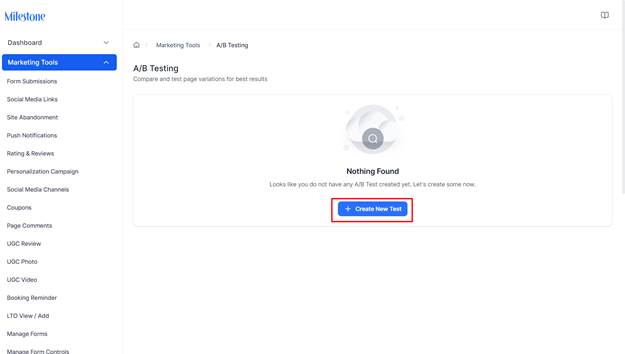
Add the following details:
Test Name: Provide a name for the test for future reference.
Test Description: A short description of the test and the objectives.
Test Page: The page you want to test.
Test URL: The URL for the page you want to test.
Test Duration: The time period you wish to conduct this test over.
Select Variant
Original: The page you wish to test.
Variant B: The page against which you want to test the Original.
Traffic Percentage: The percentage of traffic to be sent to both pages for testing.
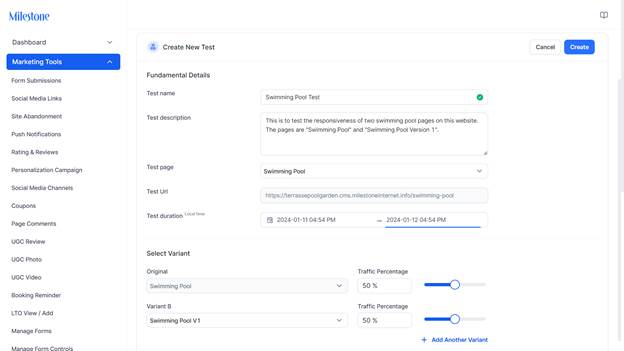
Once you have added the details click on ‘Create’ to the top right to start testing.
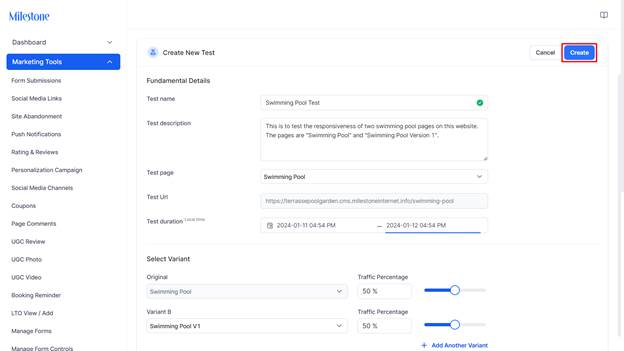
In the ‘All Test’ section you can view all the A/B tests that have been carried out along with their status.
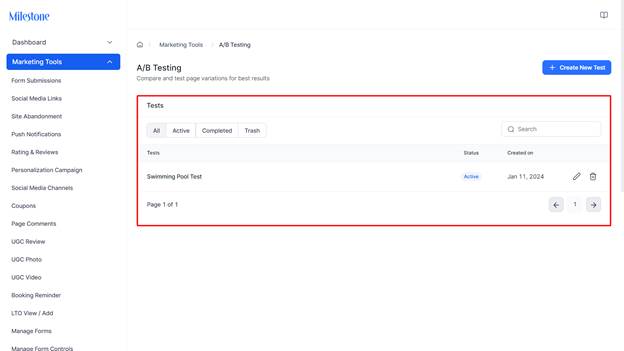
Schema
Auto-Detect of Significant Pages
Milestone Schema Manager is getting smarter to help you save time during schema tagging and publishing. Schema Manager now auto-detect significant pages to help reduce time in locating pages and tagging them. Tag one significant page and Schema Manager goes ahead and detects similar pages that might be significant for tagging.
Milestone Schema Manager > Tag/View > Tag Schema
From the Schema Tag Manager add a schema for the page.
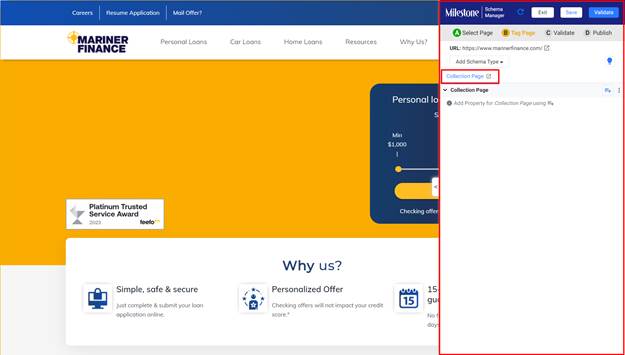
To the schema add a Property Type ‘Significant Link’

Select one of the links on the page and add it to the Significant Link property.
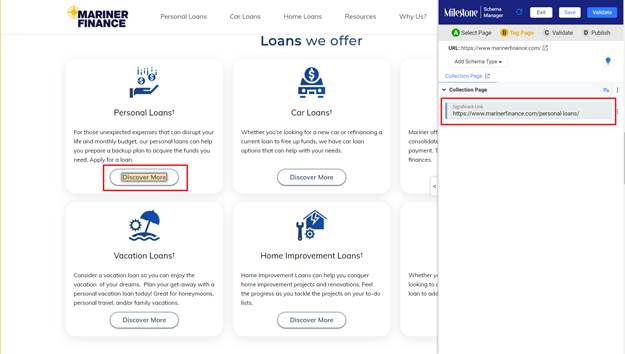
Use the three-dot menu to the right and select ‘Auto-Detect’.This will detect similar links that are significant to the page.
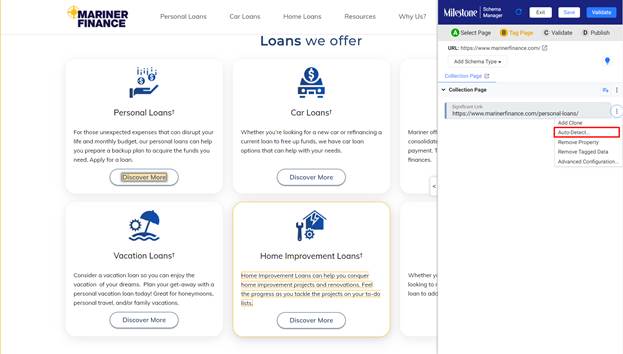
The suggested auto-detected links will be displayed onscreen. Click on ‘Add to Editor’ to add these links to the schema editor for tagging.
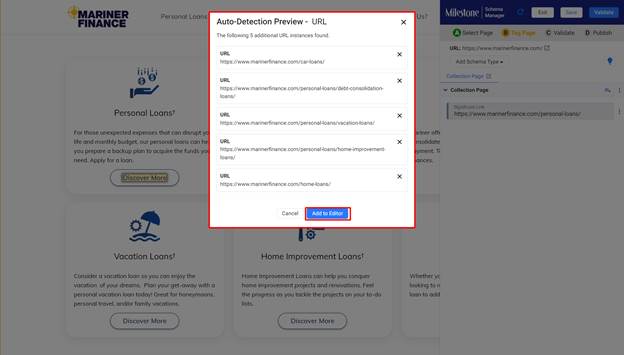
The links will be added to the editor and can now be validated and published.