Release: May 9, 2022
Updates from FAQ Manager and Reports
FAQ Manager
Filter Answered and Unanswered Questions
Opportunity: Ensuring that you are not leaving any questions unanswered for your customers across channels provides you with the upper hand when it comes to establishing authority and improving visibility. FAQs (Frequently Asked Questions) are a fantastic way to engage with your customers and establish what solution can help them most.
Solution: Milestone’s FAQ (Frequently Asked Questions) Manager now allows you to quickly filter answered and unanswered questions across channels right from the FAQ home screen.
Path: FAQ/Voice > FAQs
Step 1: Navigate to Milestone FAQ/Voice from the home screen
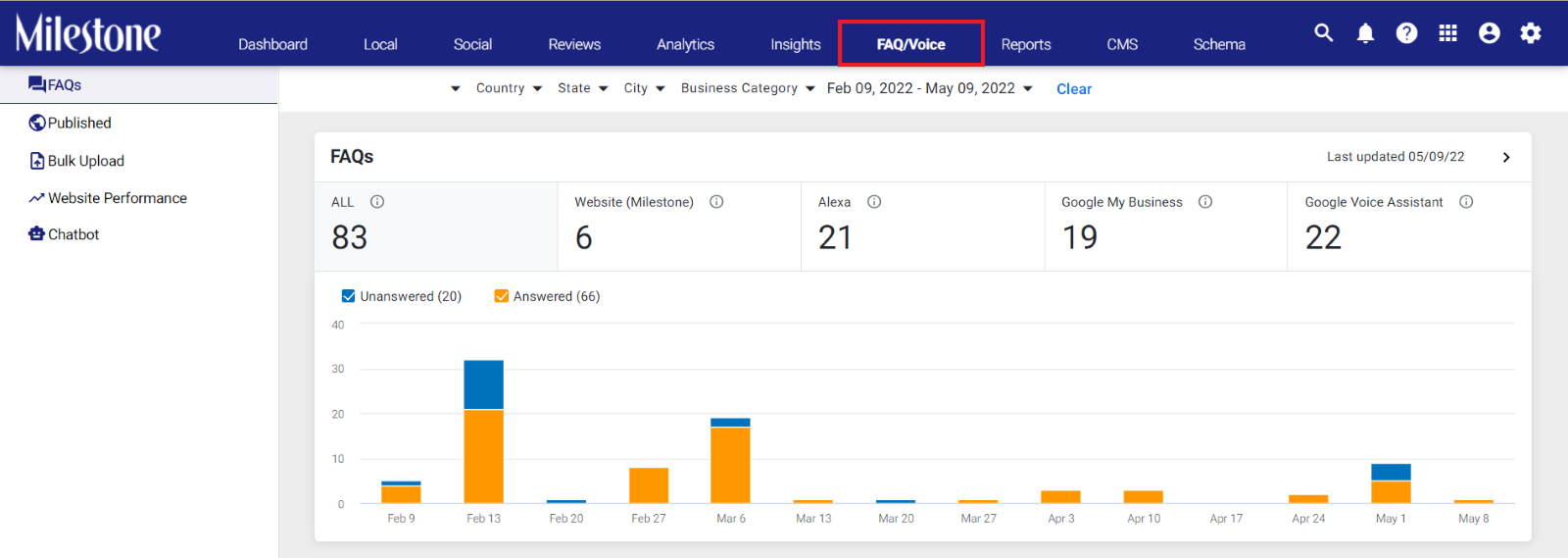
Step 2: Filter ‘Answered’ and ‘Unanswered’ FAQs by selecting and deselecting the respective tick boxes
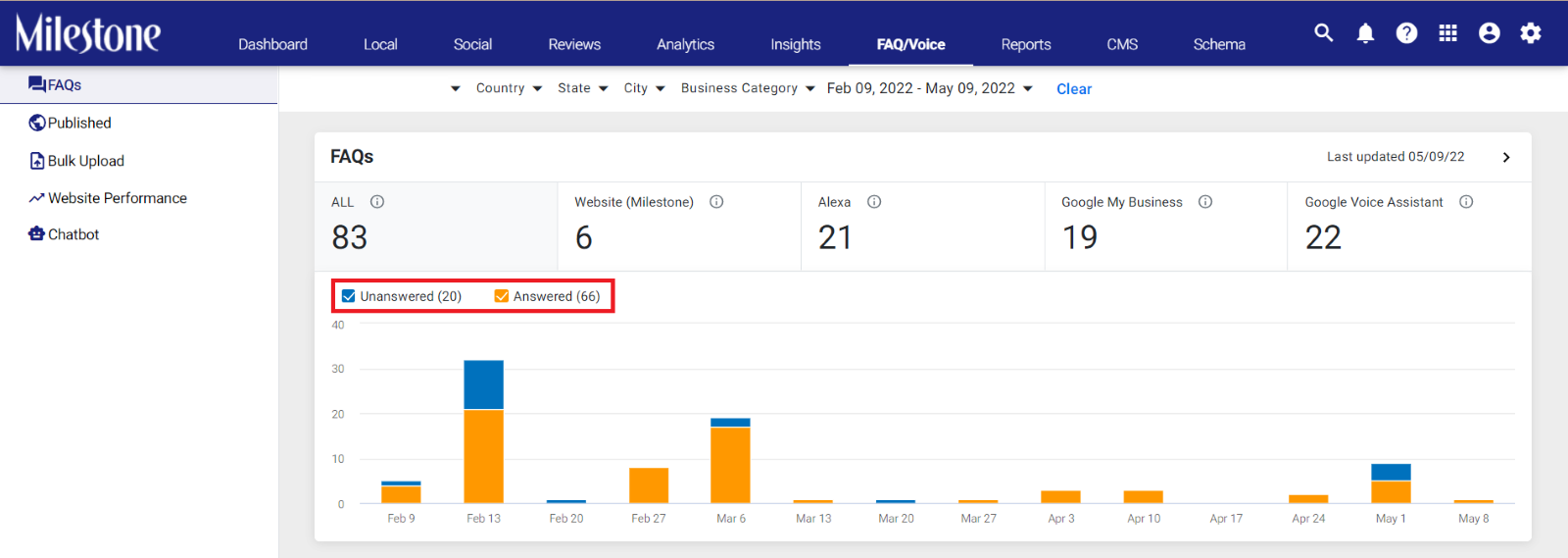
Step 3: You can also navigate to a specific month by clicking on the month within the chart. The FAQs displayed below will only be for the selected month
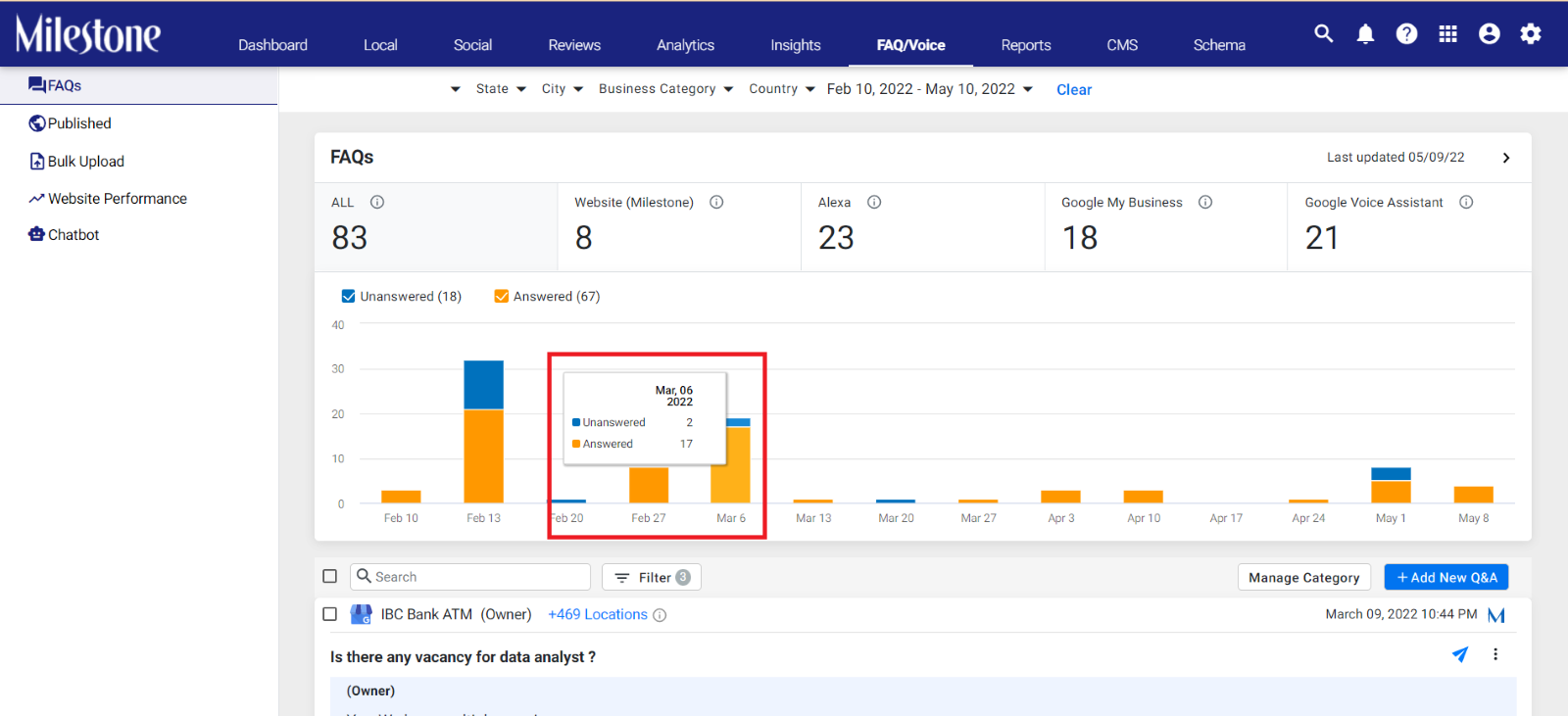
Prevent Duplication of FAQs
Opportunity: Spending time and effort to answer the same FAQs repeatedly is a waste of resources and does not affect your visibility online. Trustworthy, unique and fresh content is what search engines are looking for while serving up results.
Solution: Milestone’s FAQ Manager now prompts you if you are trying to publish an FAQ that already exists on your list on FAQs.
Path: FAQ/Voice > FAQs
Step 1: Navigate to Milesonte FAQ/Voice from the home screen

Step 2: Click on ‘Add New Q&A’ below the chart to the right

Step 3: In the ‘Add FAQ’ section add the question and answer
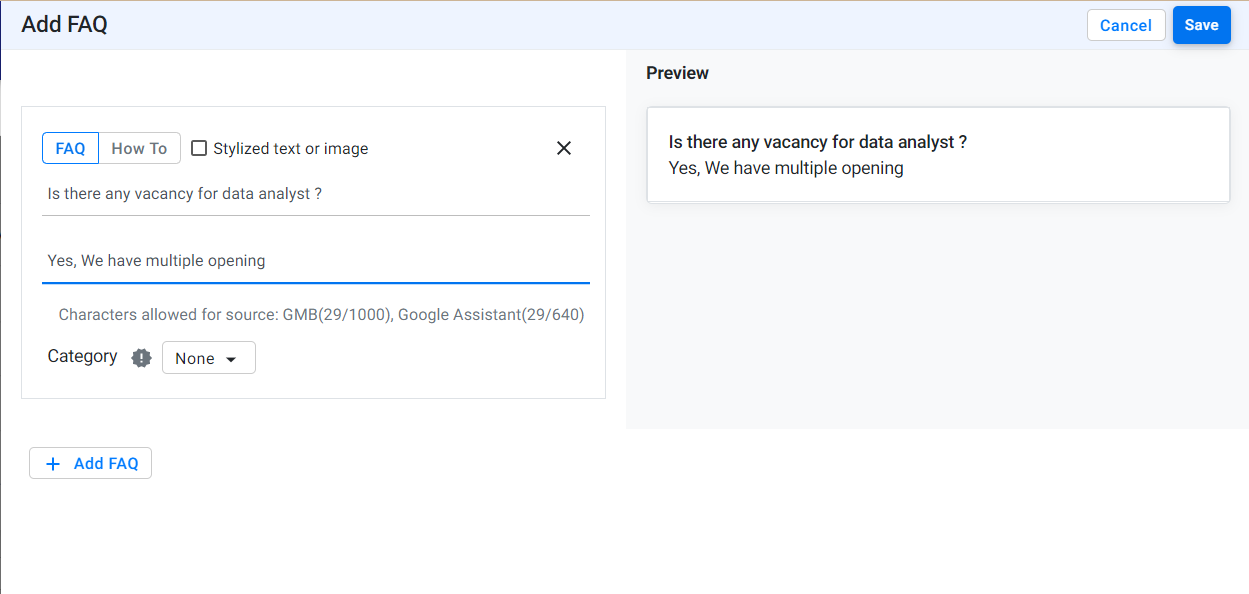
Step 4: If the FAQ already exists a red pop-up will notify you
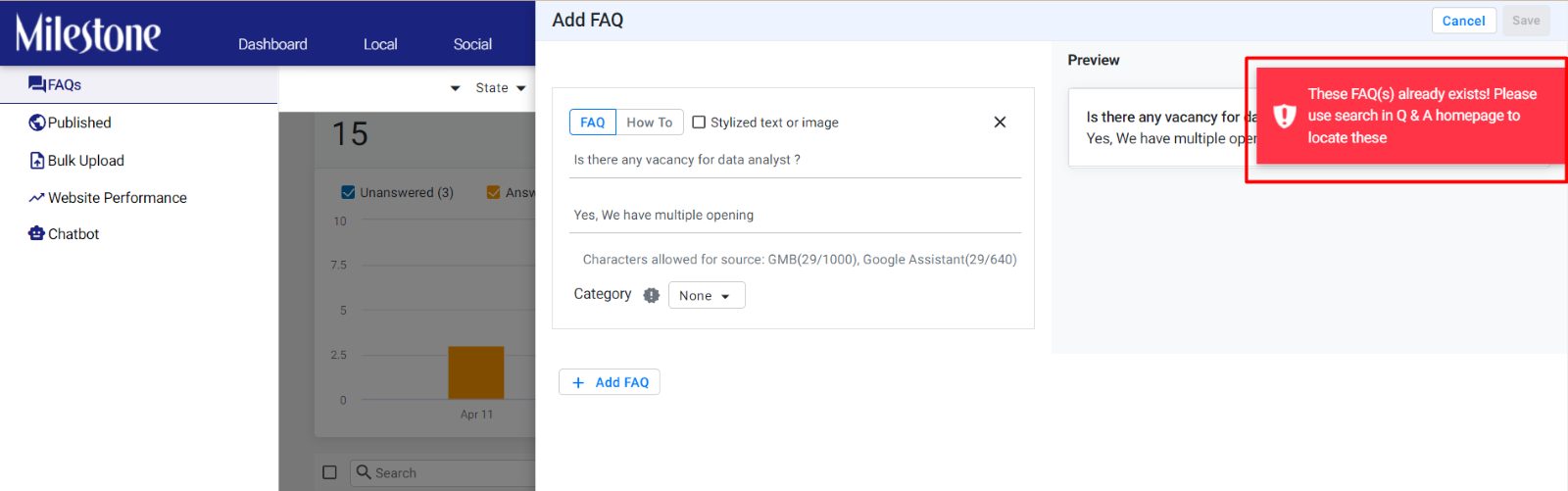
Schedule Schema Performance Reports
Opportunity: Information being passed to stakeholders in a timely manner is crucial to keeping projects on track and ensuring that everyone has the required tools to make decisions. Scheduling reports to be sent out automatically greatly reduces the time and effort spent in individual communications.
Solution: Milestone’s Reports section now allows you to schedule Schema Performance Reports for stakeholders to ensure they are receiving the information they need when they need it.
Path: Milestone Reports > Schema Performance > Export
Step 1: Navigate to Milestone Reports from the top navigation panel
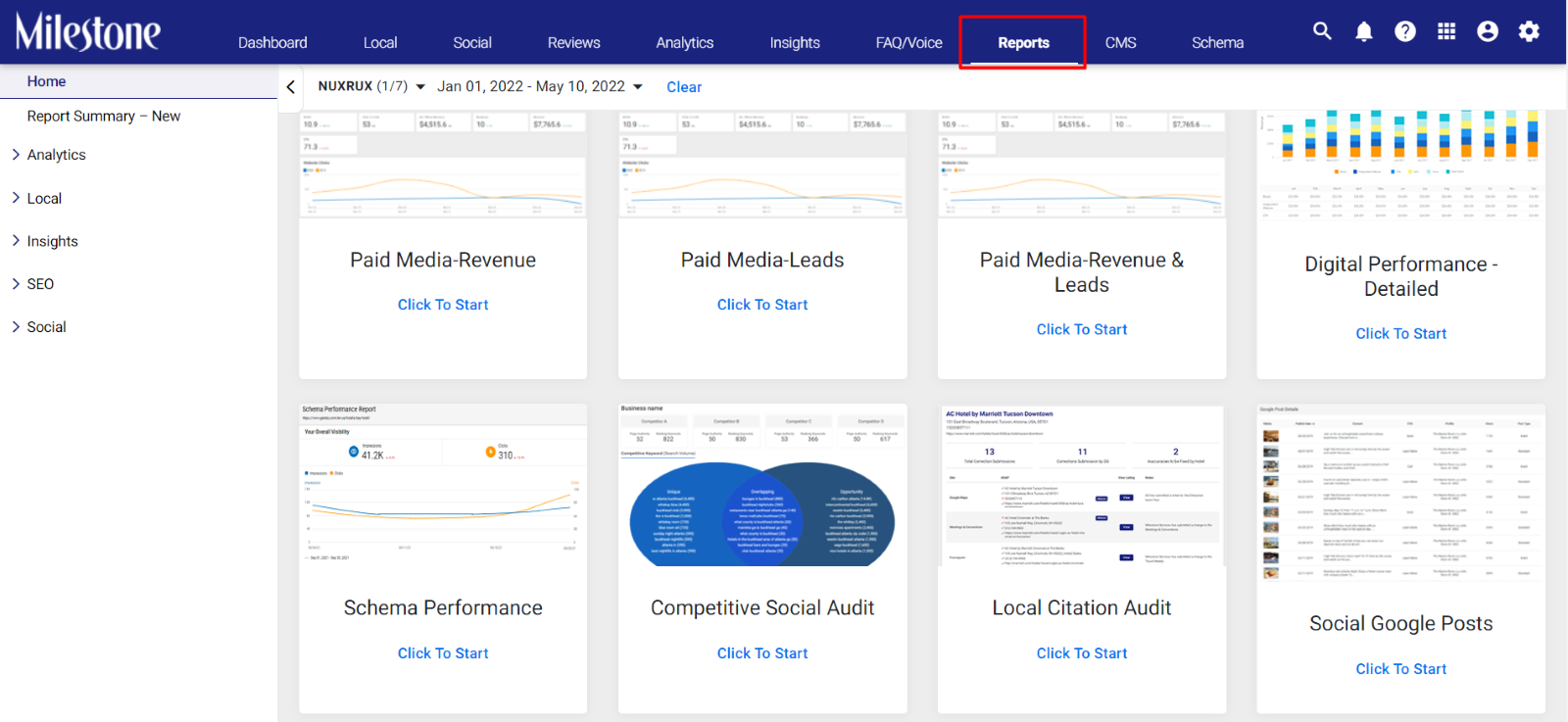
Step 2: Select ‘Schema Performance’
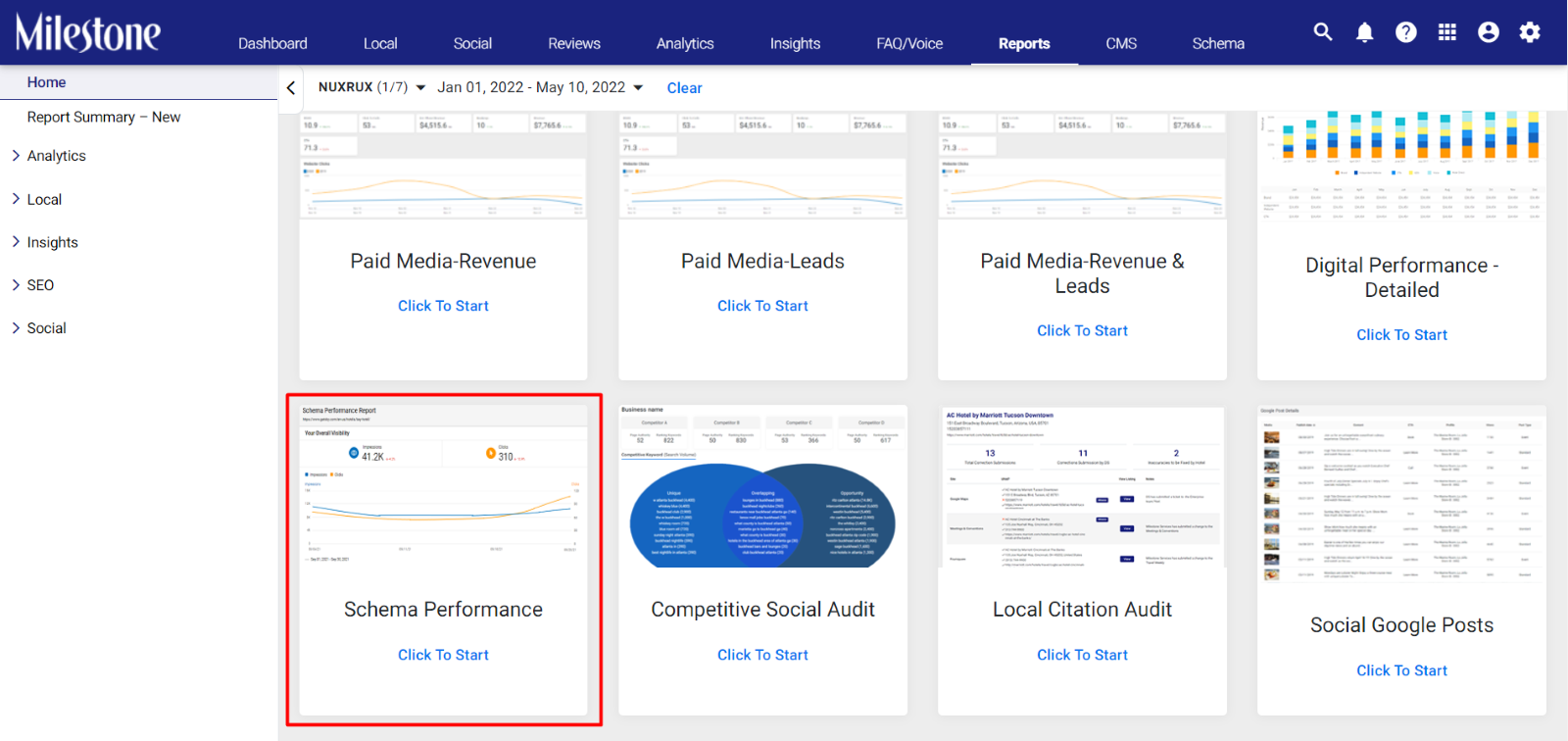
Step 3: In the ‘Schema Performance’ section, click on ‘Export’ to the top right
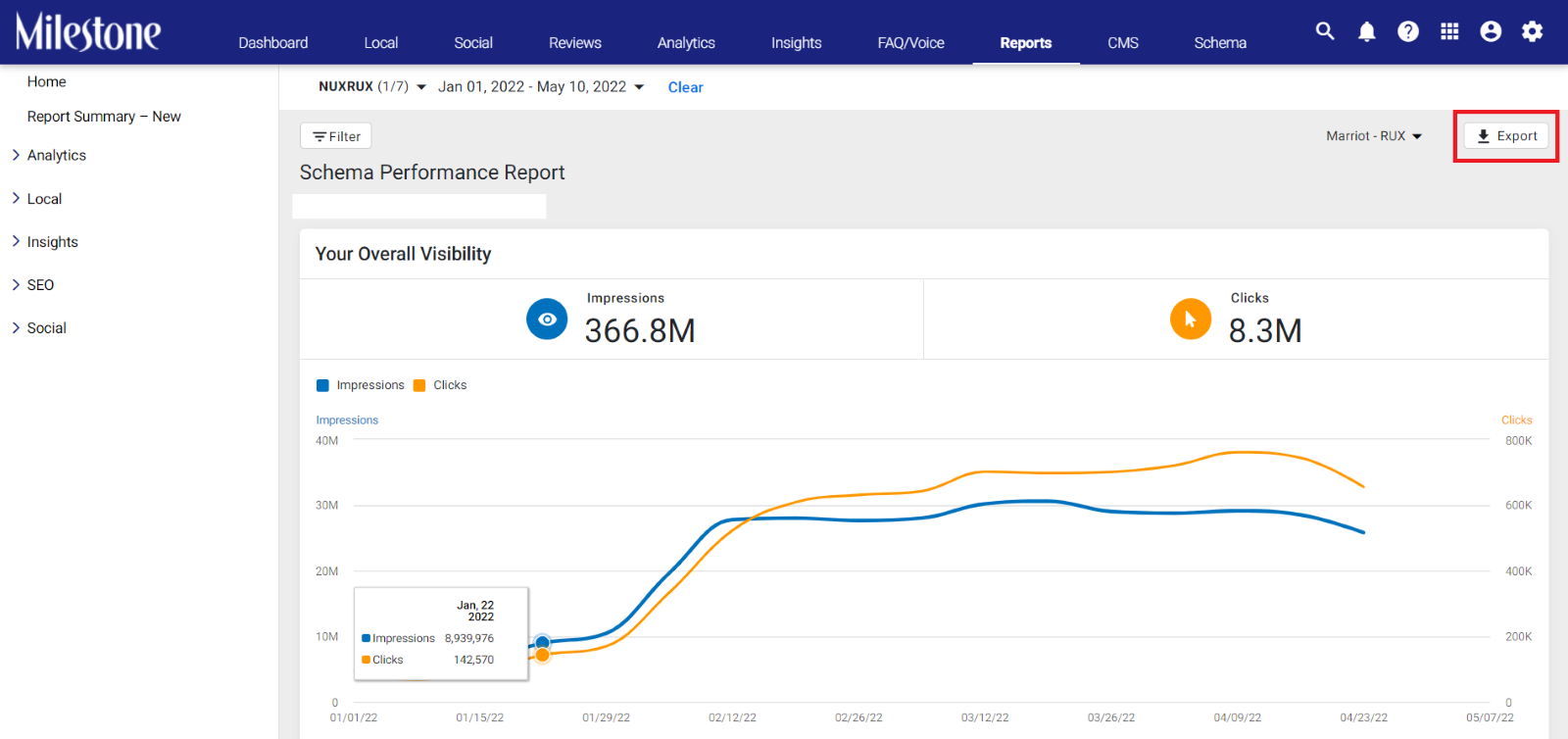
Step 4: Select ‘Schedule’ from the dropdown menu

Step 5: In the ‘Schedule Report’ section provide details like
Frequency: How often does the report go out. You can choose between ‘Monthly’ and ‘One-time’
Schedule Period: The period in which the report will be sent out
Date Range: The date range for which the data is collected
Compare: You can compare data with the previous period or the same date range in the previous year
URL Filter: You can filter data for specific URLs
File Type: The type of file generated for the report
Recipient Email(s): The recipients of the report once scheduled
Report Name: You can add a custom name for the report
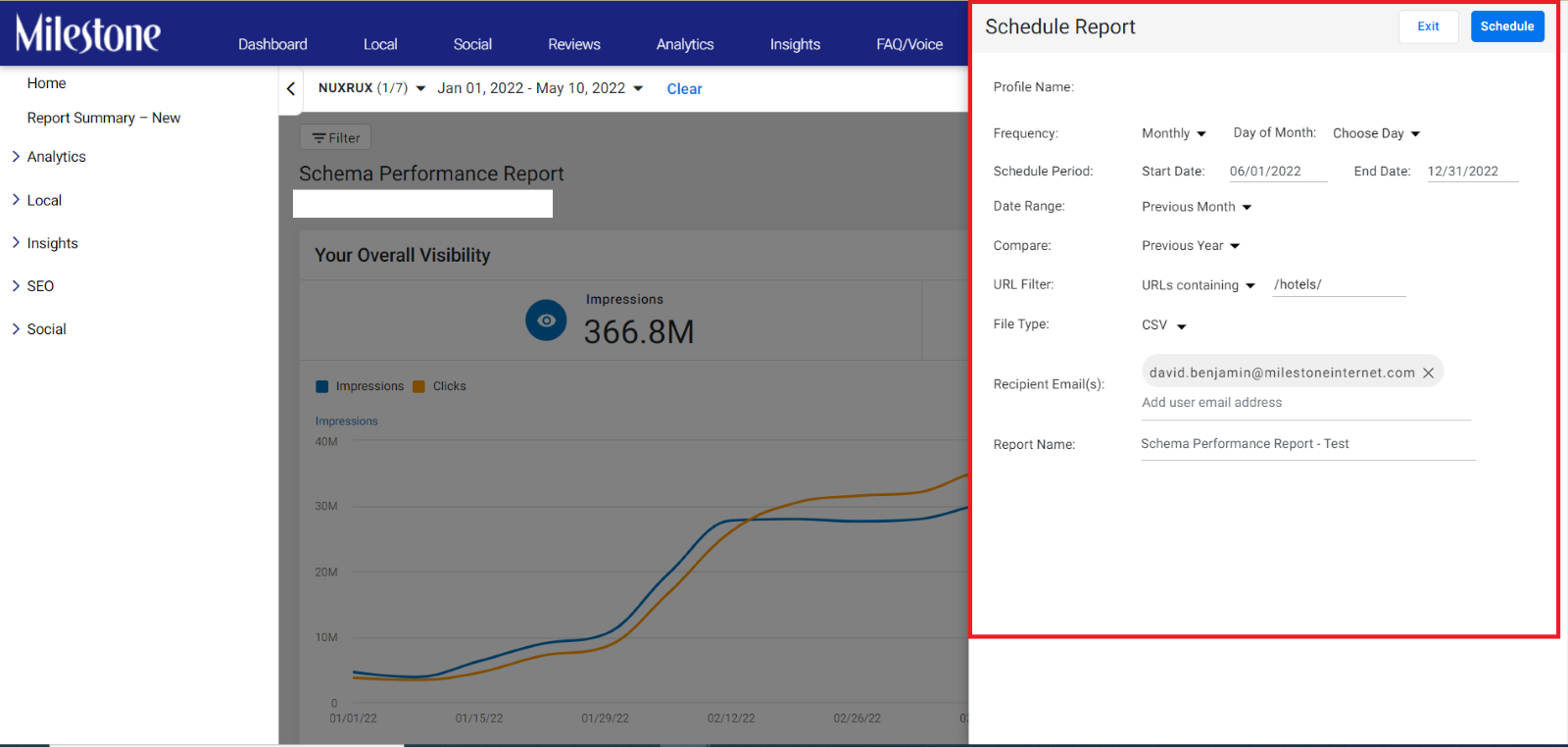
You can also edit, delete and view schedule history.
Editing a Schedule
To edit an existing schedule navigate to the Reports Summary – New section in the left hand navigation panel
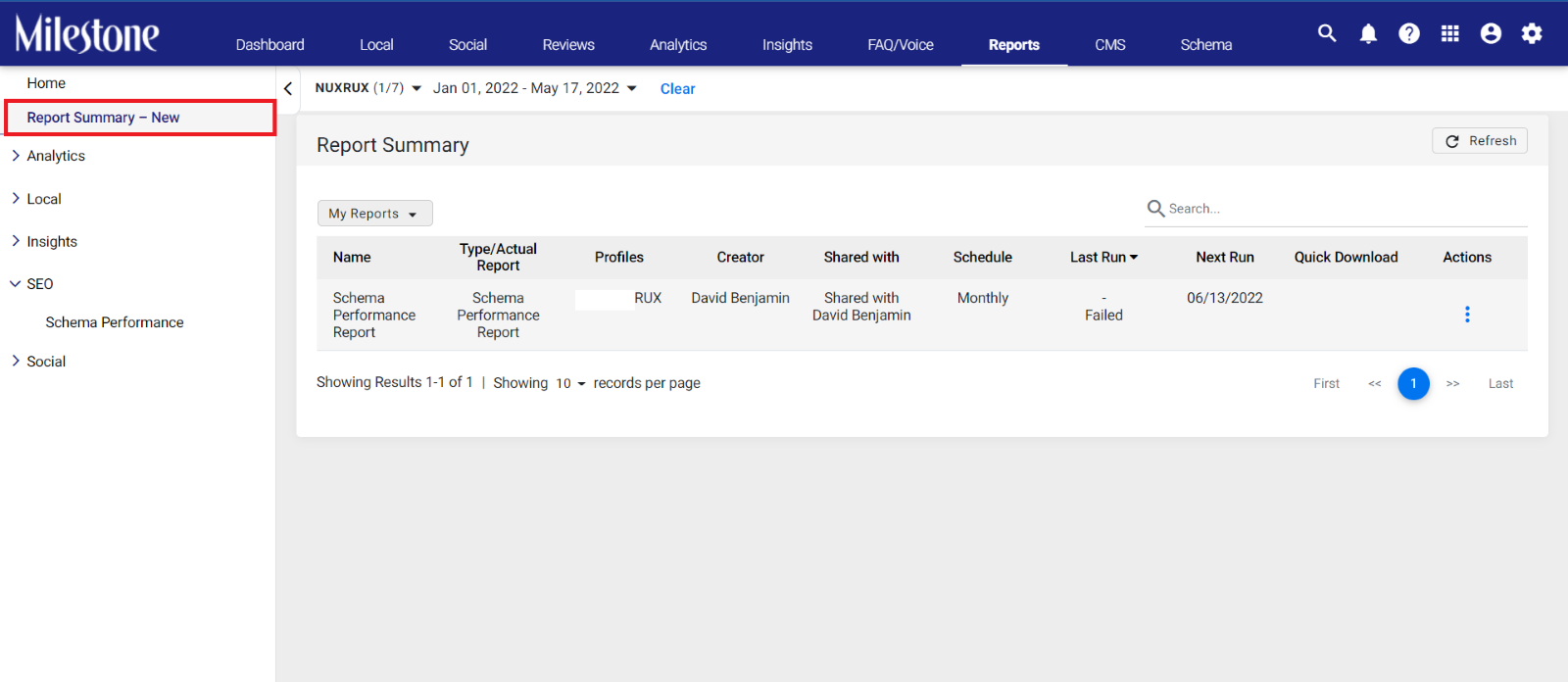
Click on the three-dot menu corresponding to the schedule you wish to edit
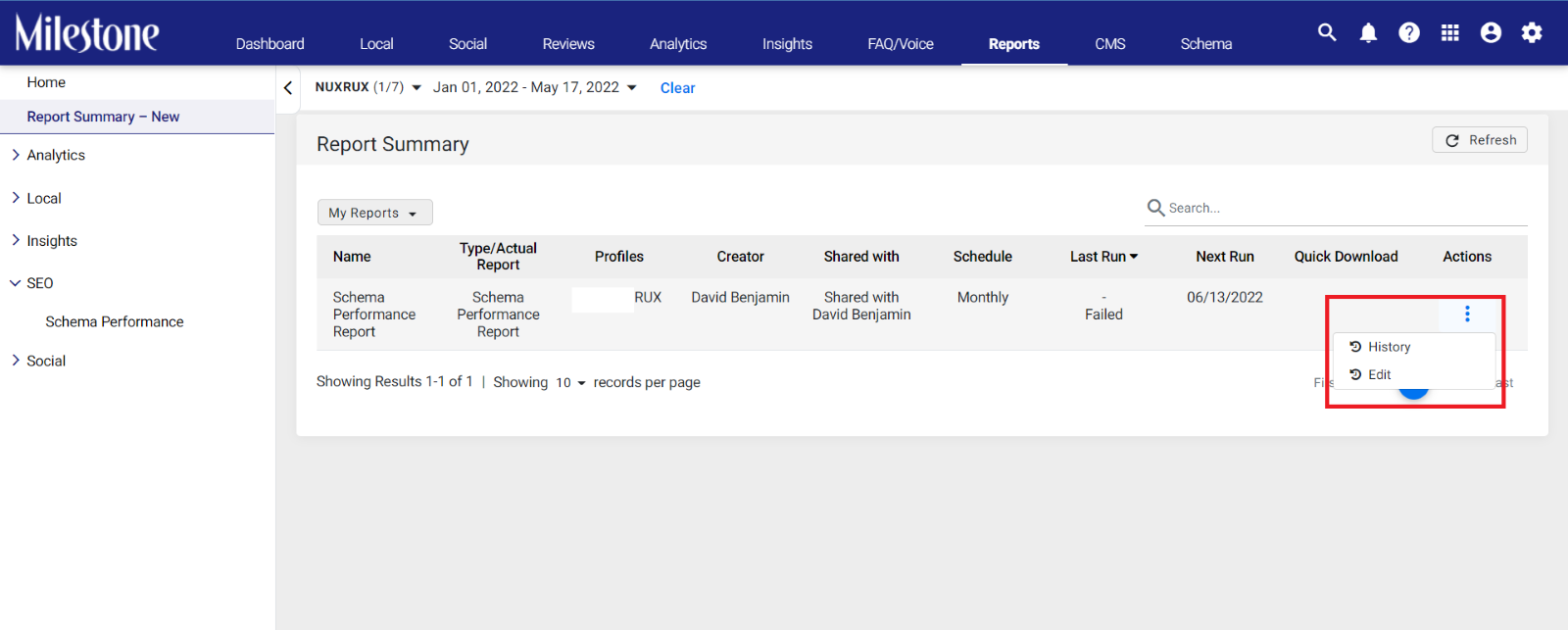
You can make changes from the ‘Schedule Report’ section
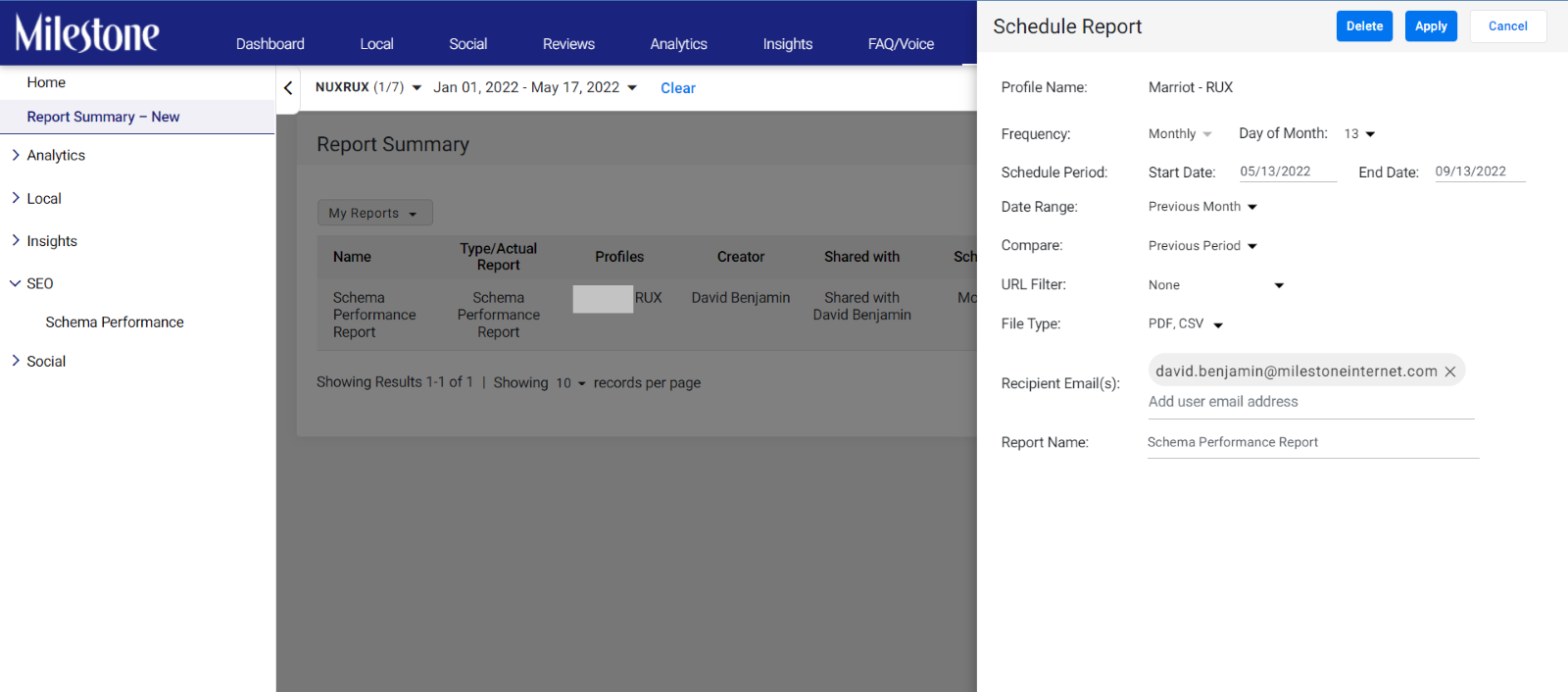
View report schedule history
To view the history of the report schedule click on ‘History’
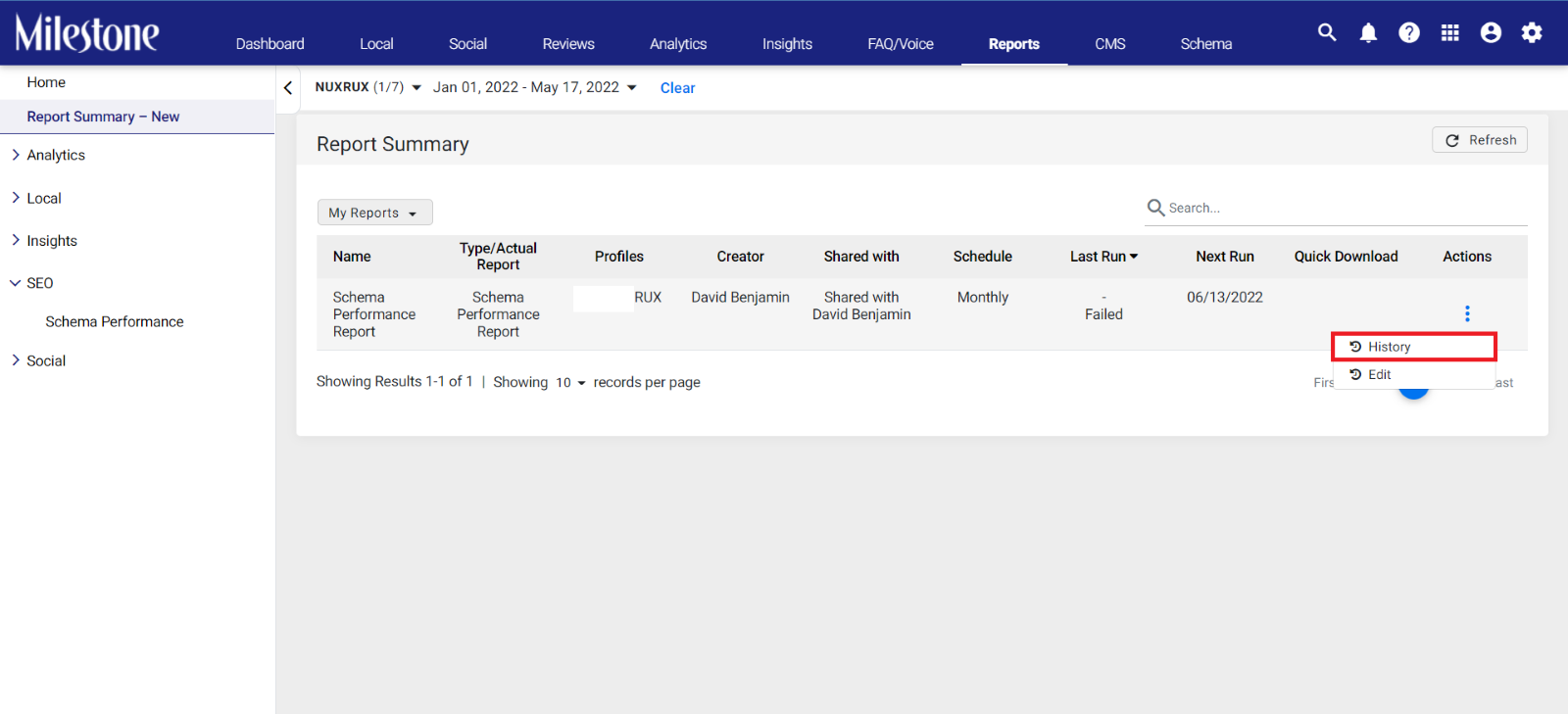
Here you can view the status of the pervious and upcoming reports in the status column as well as the date range for which the report is being generated
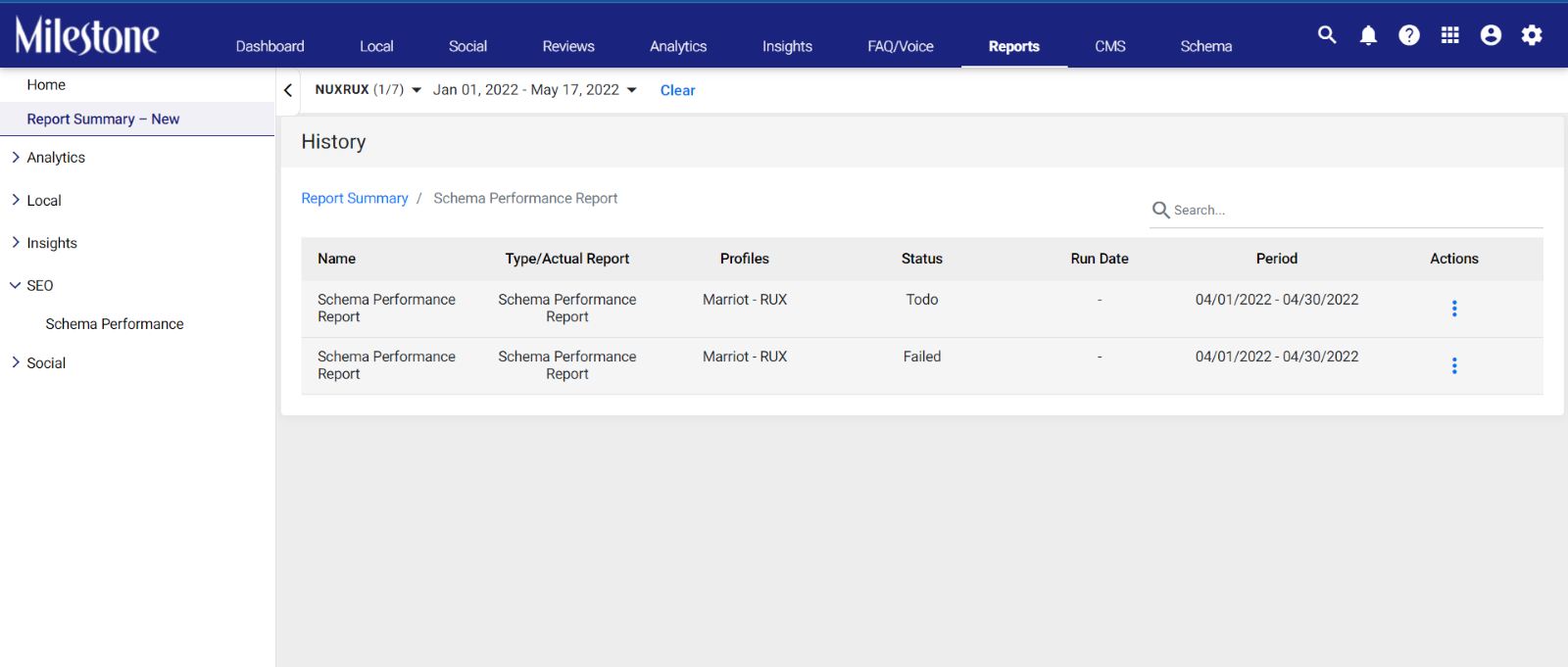
Delete Report Schedule
To edit an existing schedule navigate to the Reports Summary – New section in the left hand navigation panel
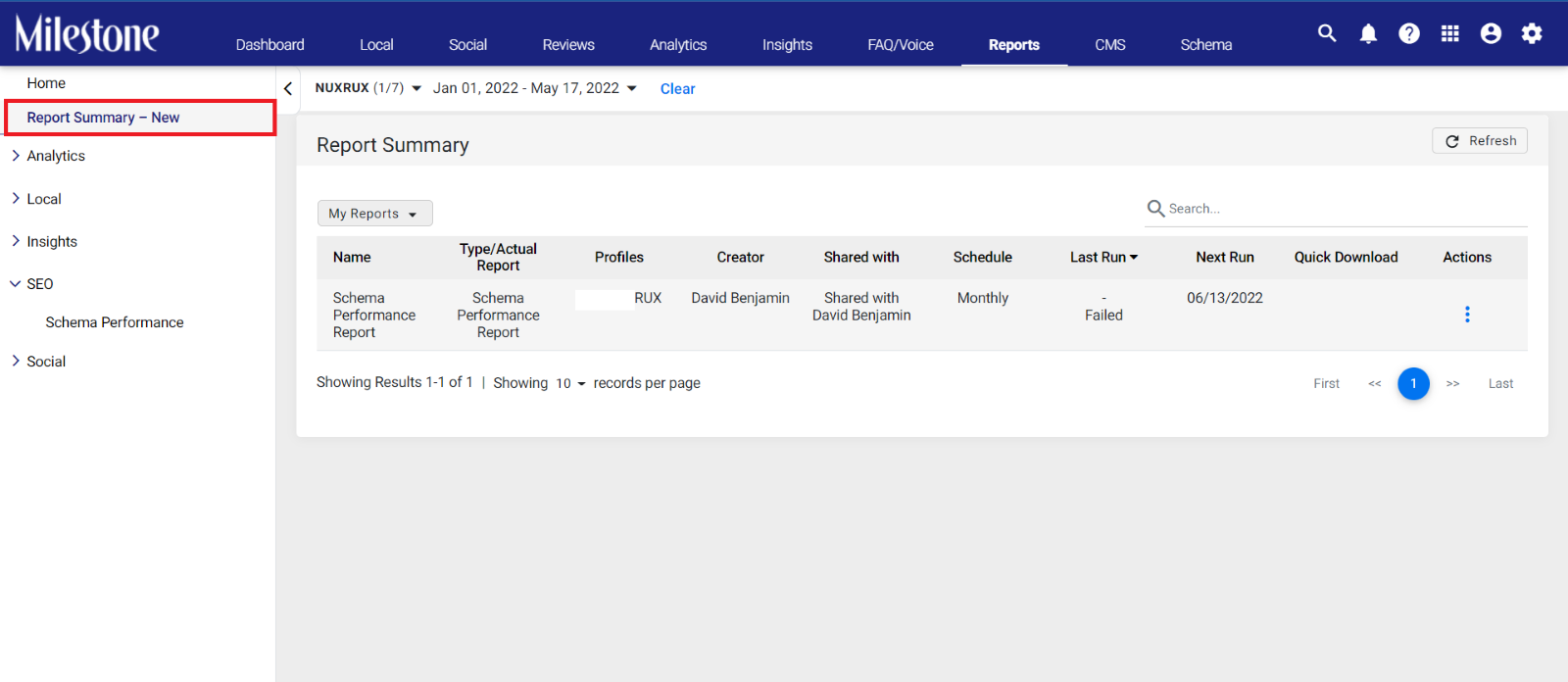
Click on the three-dot menu corresponding to the schedule you wish to delete and click on ‘Edit’
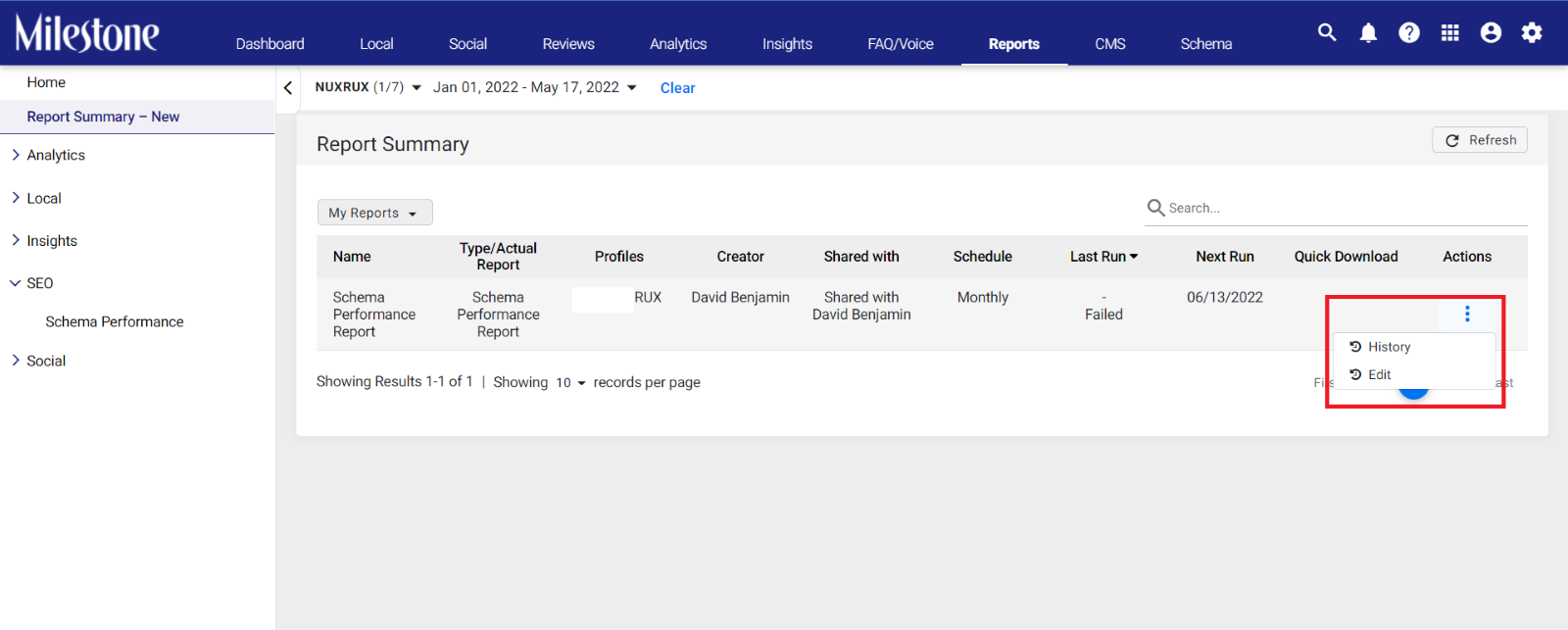
Please note: One-time reports cannot be deleted or edited once they are created.