Add/Change Competitor
If you wish to change or add a competitor to track their performance against your own on Milestone Insights, follow the steps mentioned below:
Step 1: Log in to Milestone Presence Cloud using your credentials.
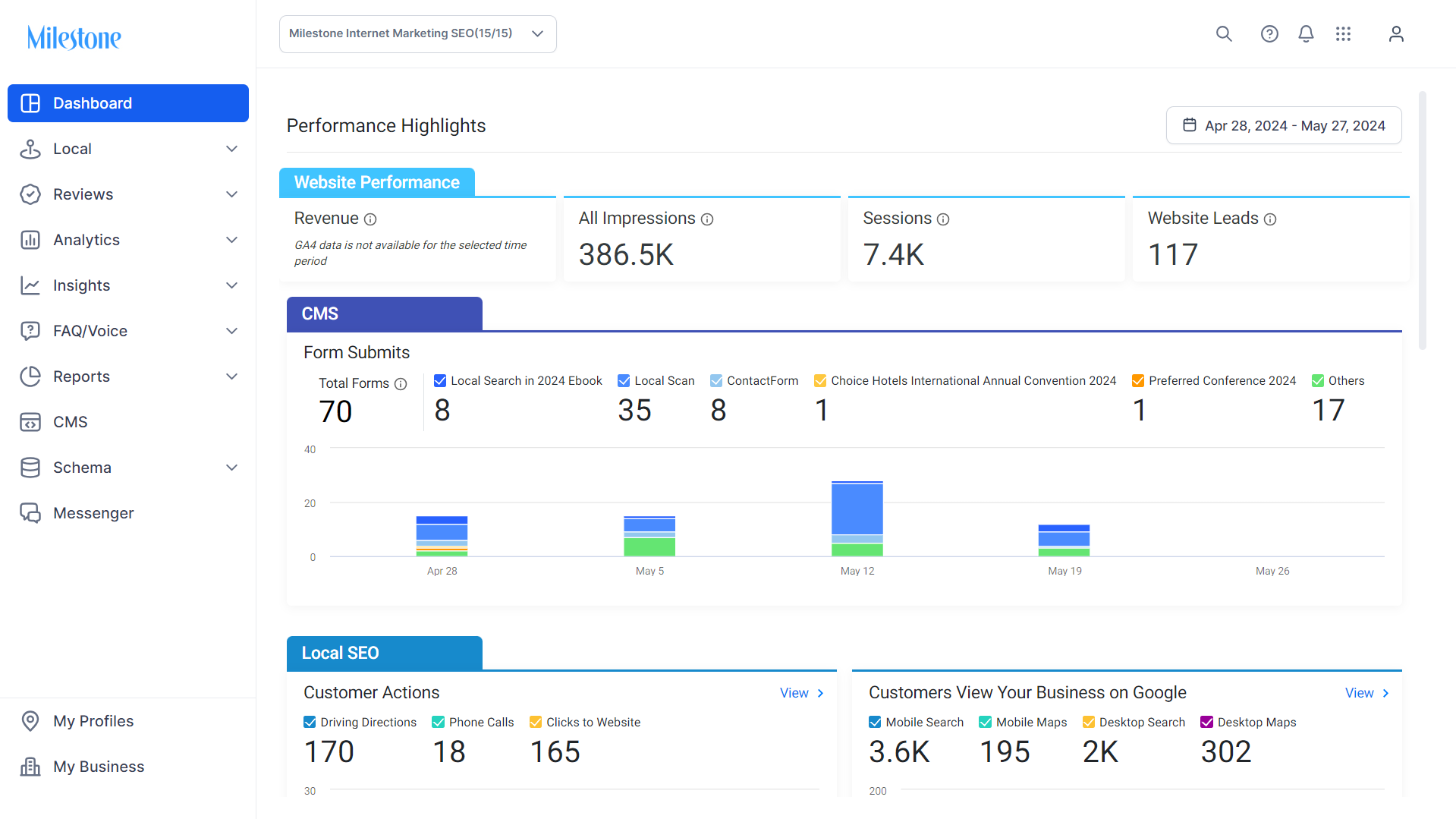
Step 2: Click on 'My Profiles' at the bottom of the left navigation panel.
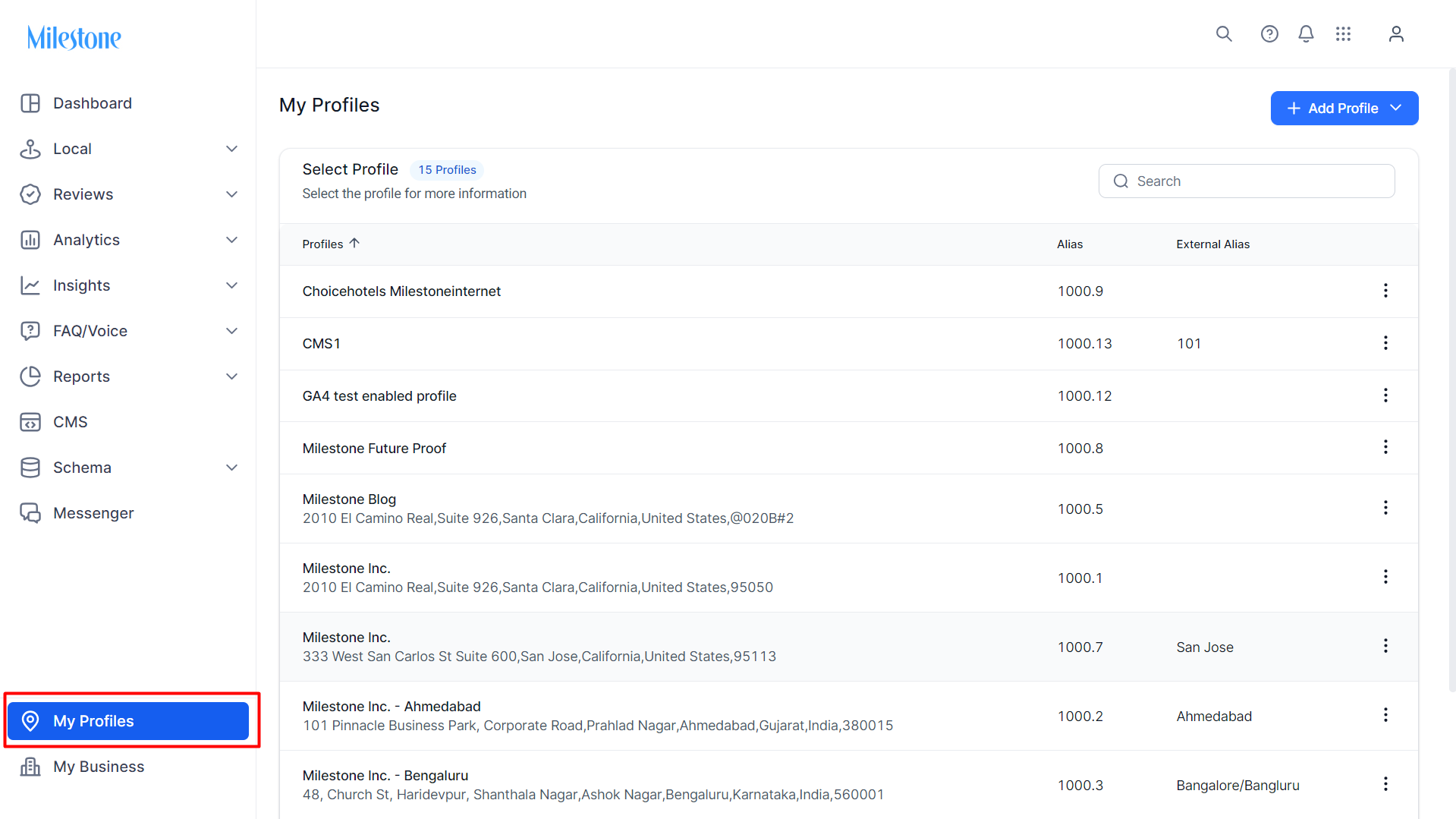
Step 3: Select the profile you wish to update competitors for.
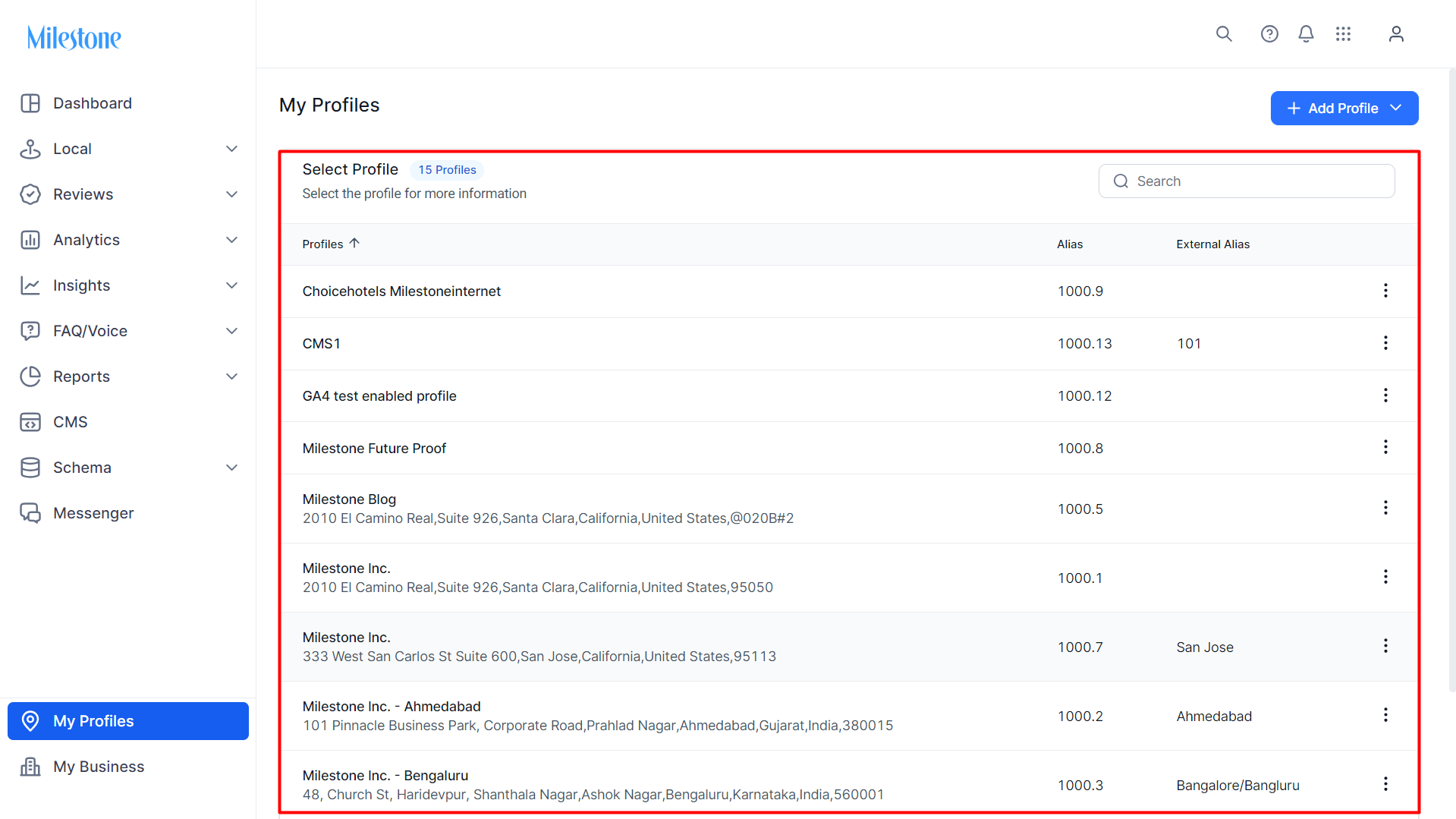
Step 4: Click on 'Competitors' in the left navigation panel.
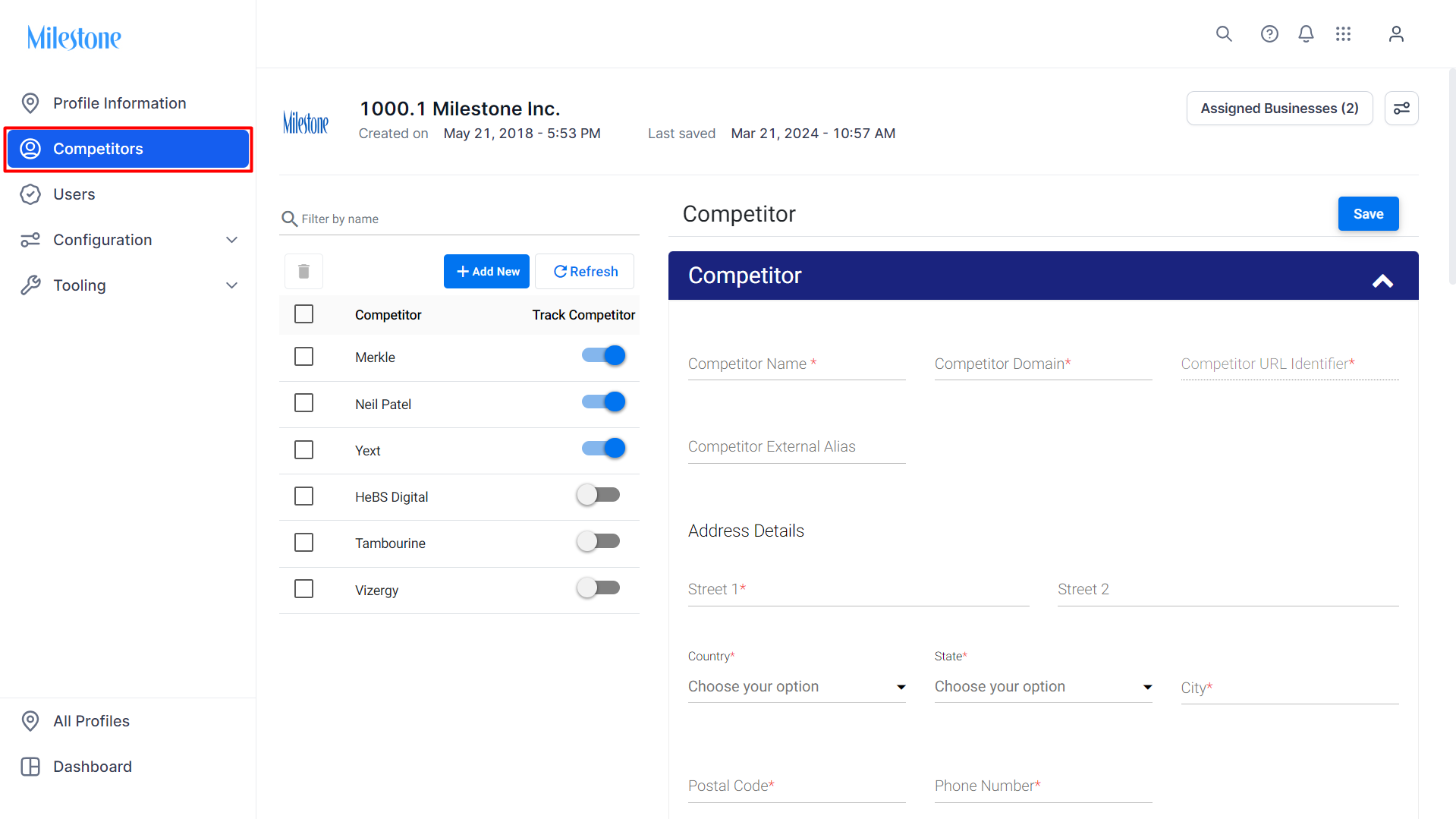
Step 5: You can choose to track only 3 competitors, so if you want to add or change a competitor, you would first need to remove a competitor. You can do this by turning off the ‘Track Competitor’ button next to the competitor you wish to remove.
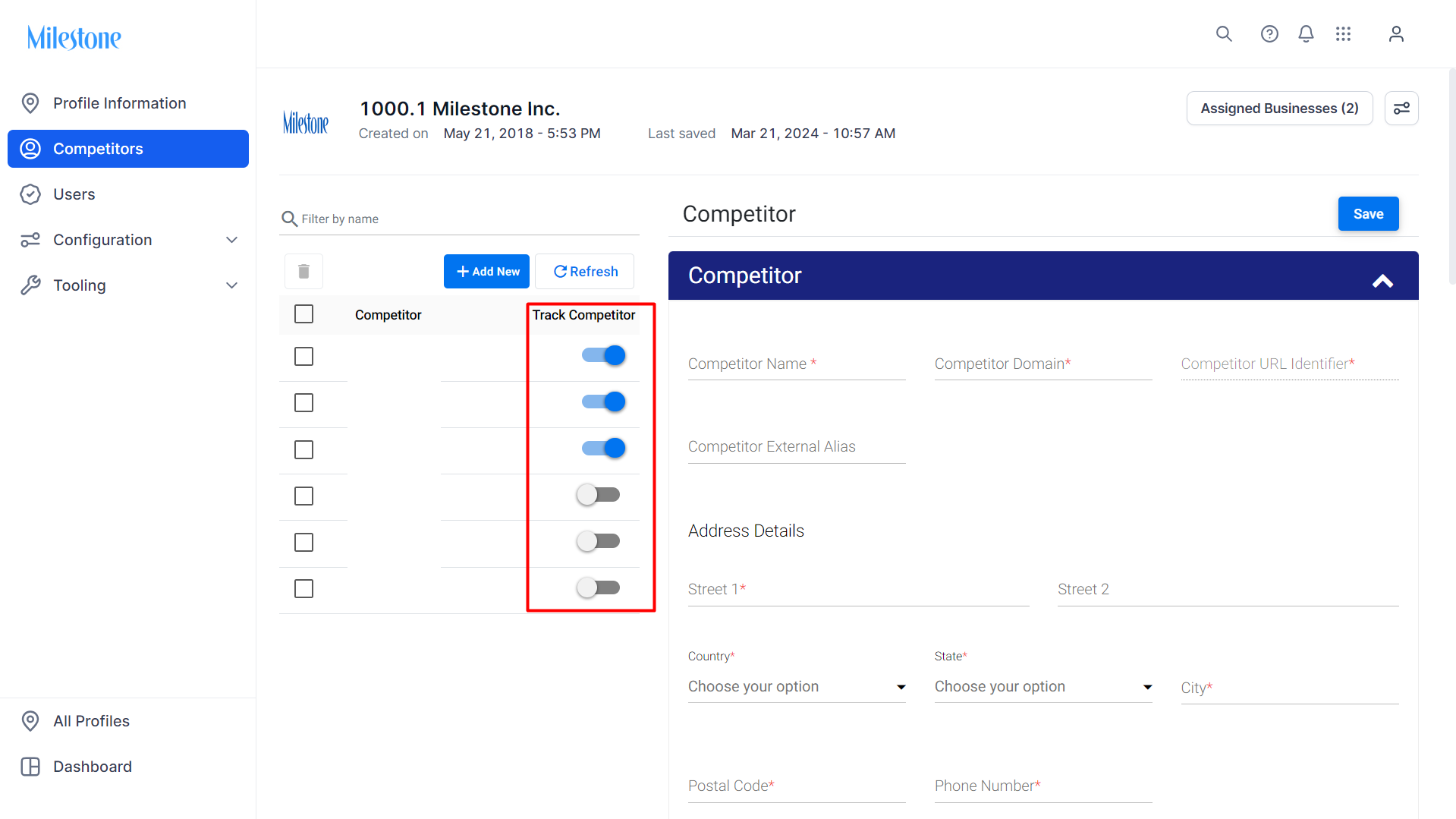
Step 6: To add a competitor, turn the ‘Track Competitor’ button ‘ON’ for a business you wish to track from the existing list.
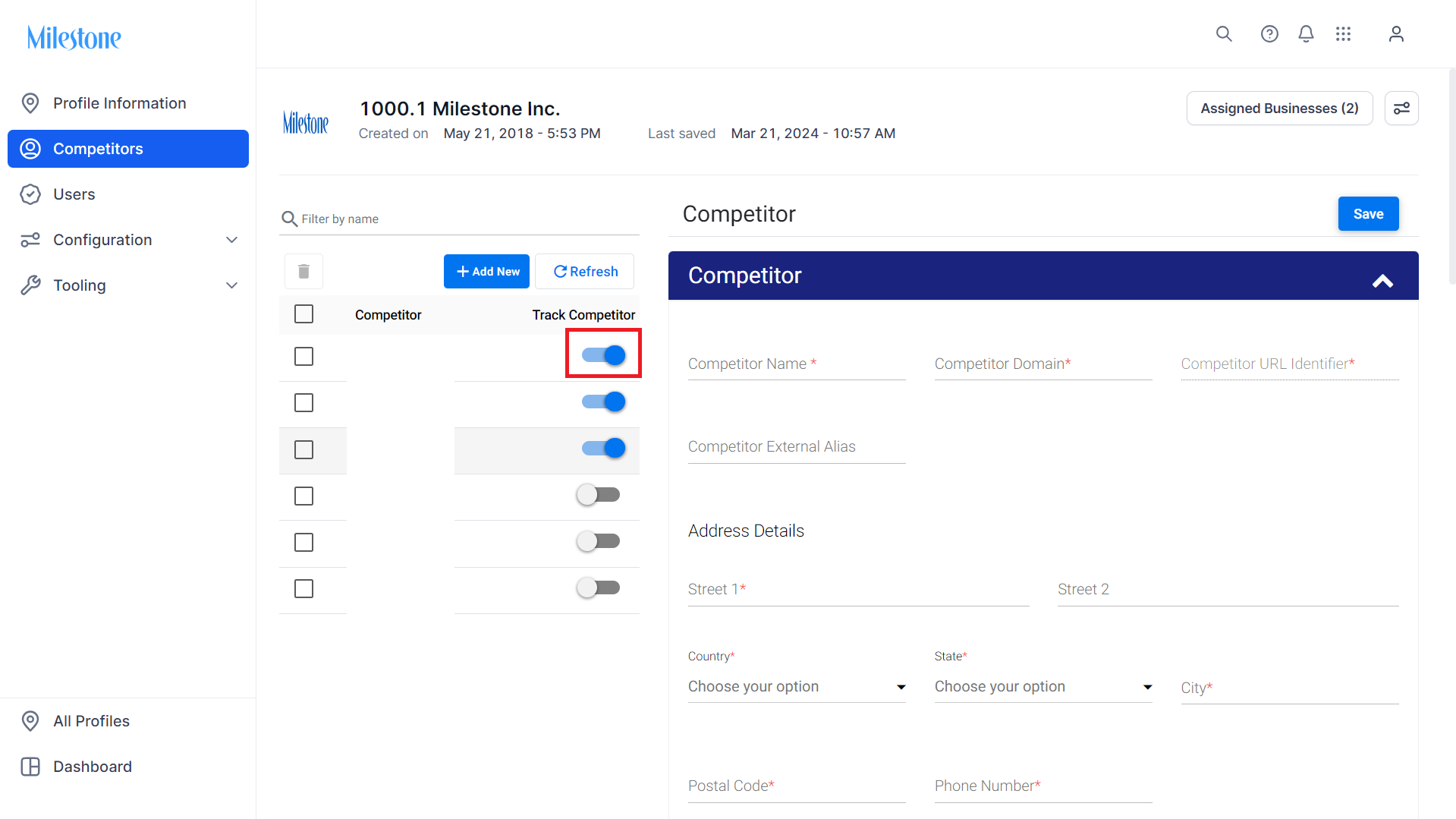
Step 7: If you wish to add a competitor that’s not on the list, click on the ‘Add New’ button.
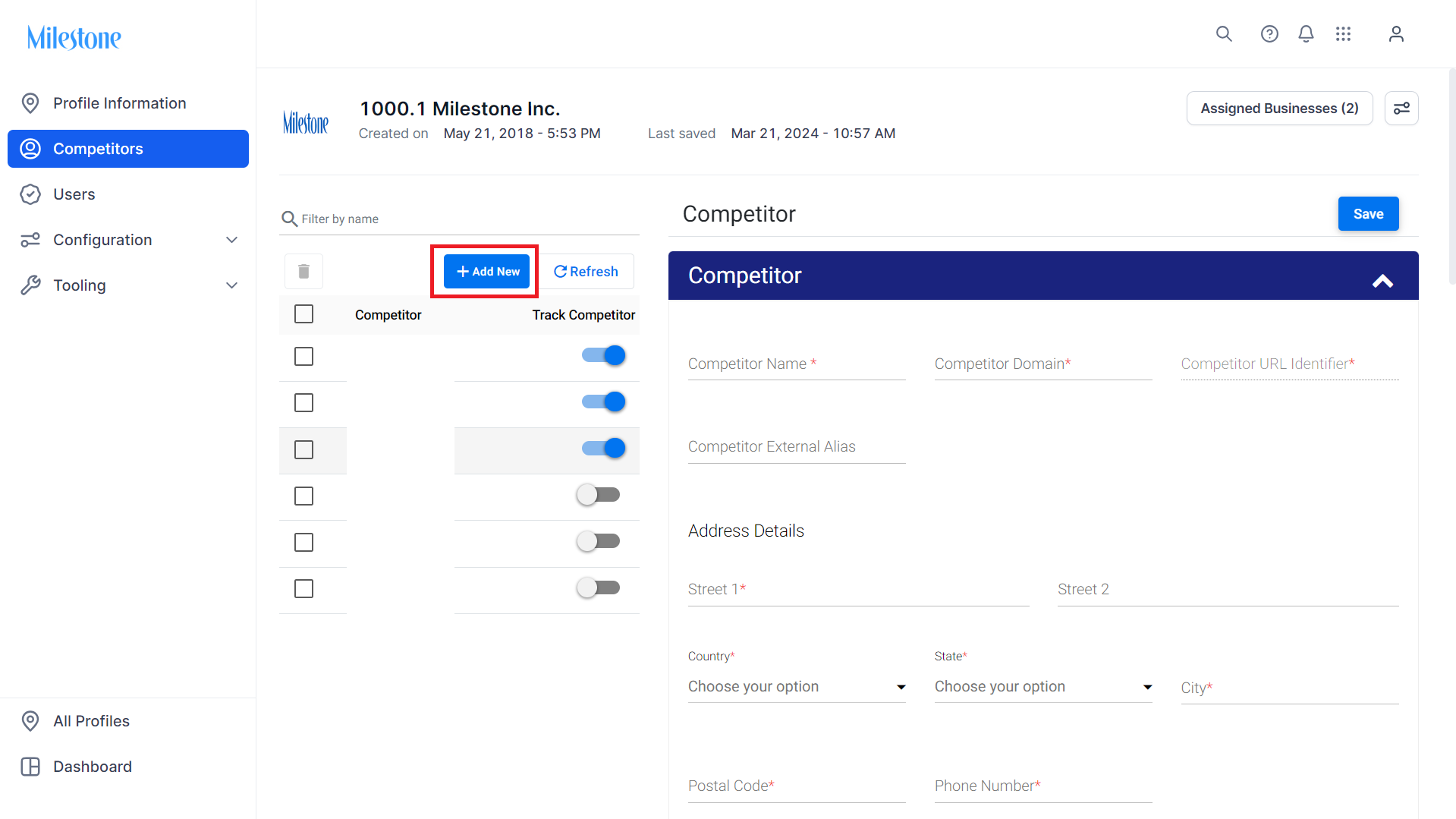
Step 8: Add the details of the competitor such as the address, URL, etc. Once you have filled in all the required details, click on ‘save’.
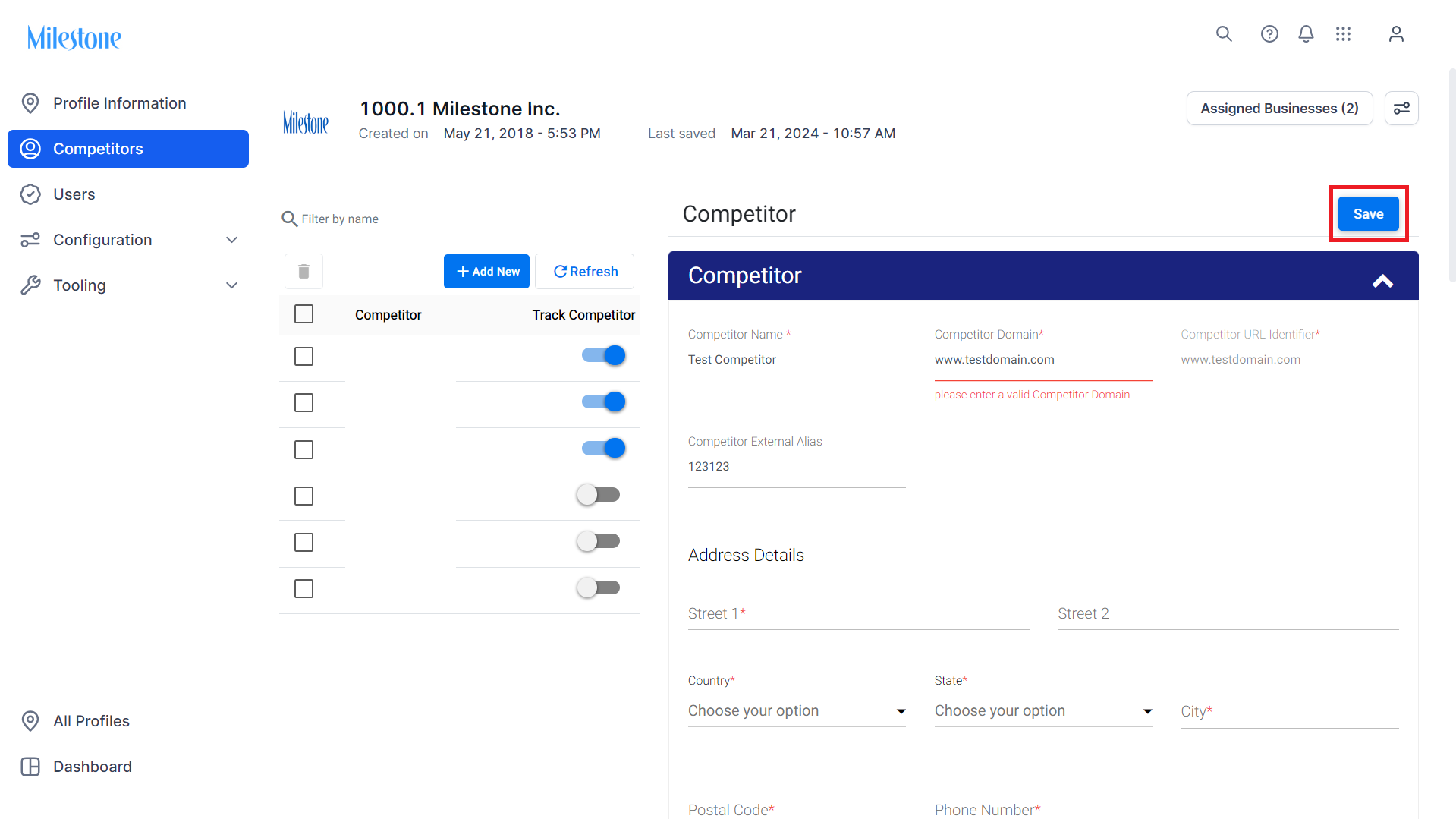
Milestone Insights will now track the performance of the competitor that you just added and make a comparison with your own business performance.