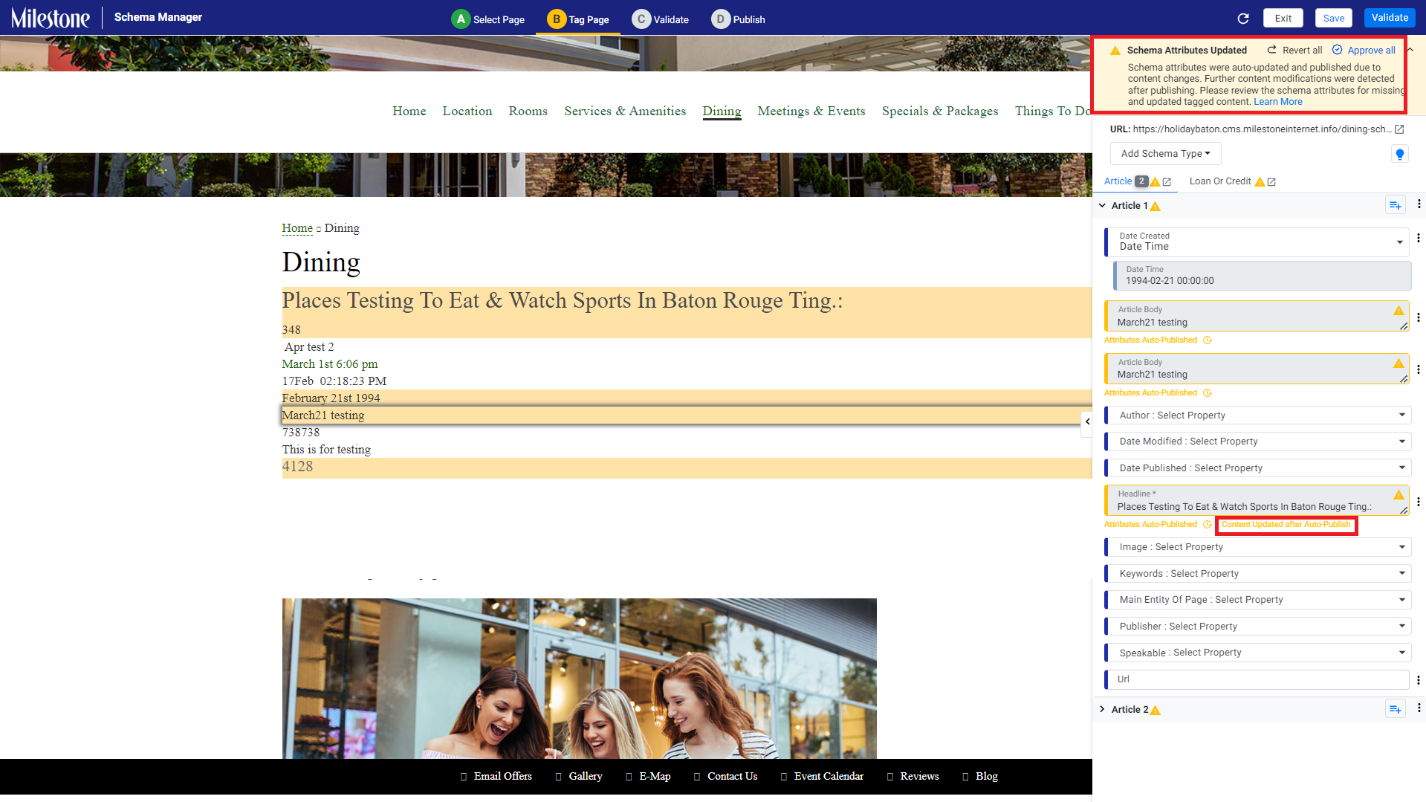Auto-update Schema for Drifts
Schema Manager detects content changes and auto-publishes schema for your pages, helping you keep page schema up-to-date in real-time. You can review the changes and confirm or revert to the old schema markup in just a few simple steps.
Here’s how it works.
Step 1: The Schema Tagging page will prompt you to pages that have been auto-updated by Milestone Schema Manager due to content changes at the top.
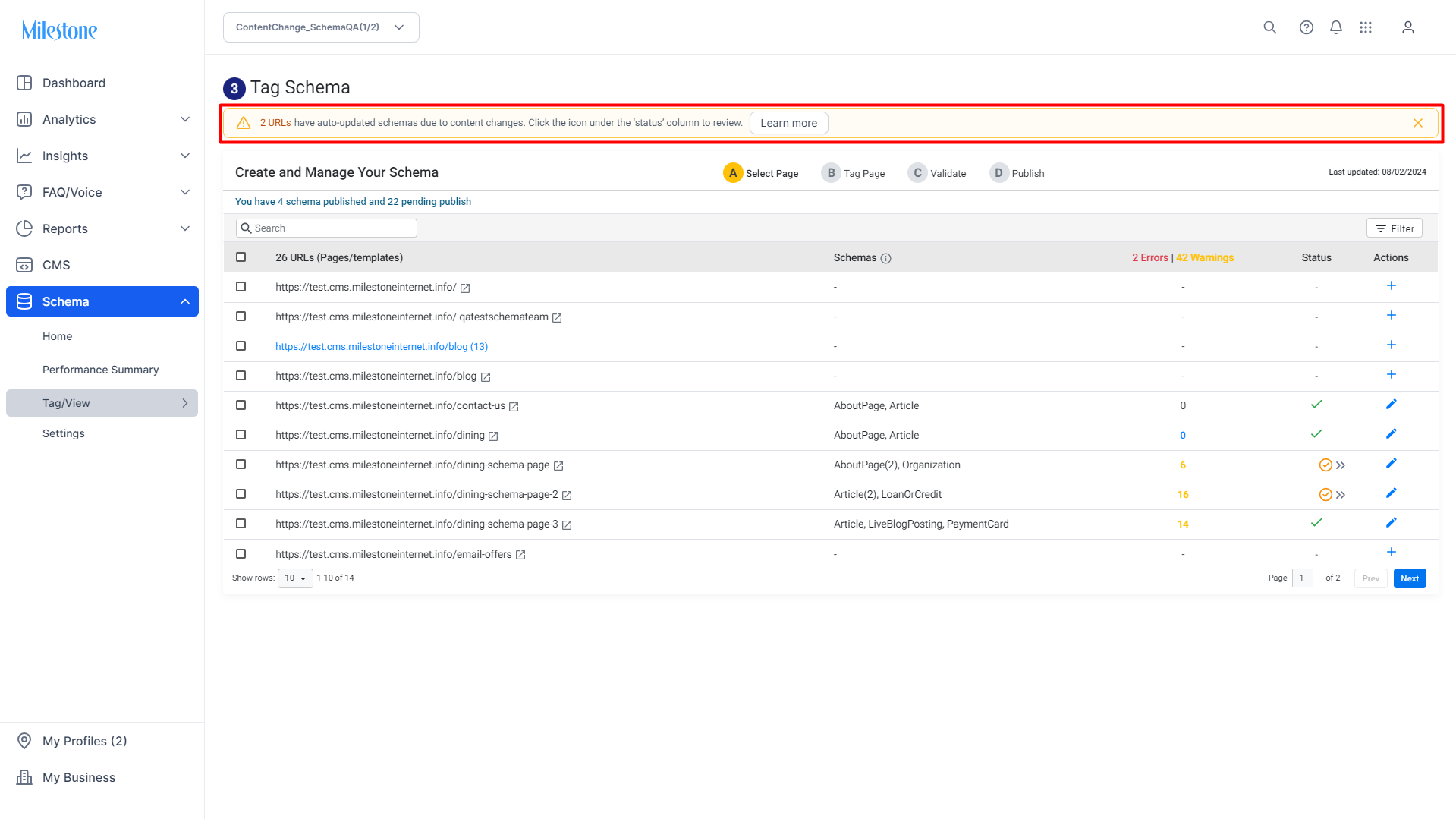
Step 2: Clicking on the link in this message will display pages that have schema auto-published.
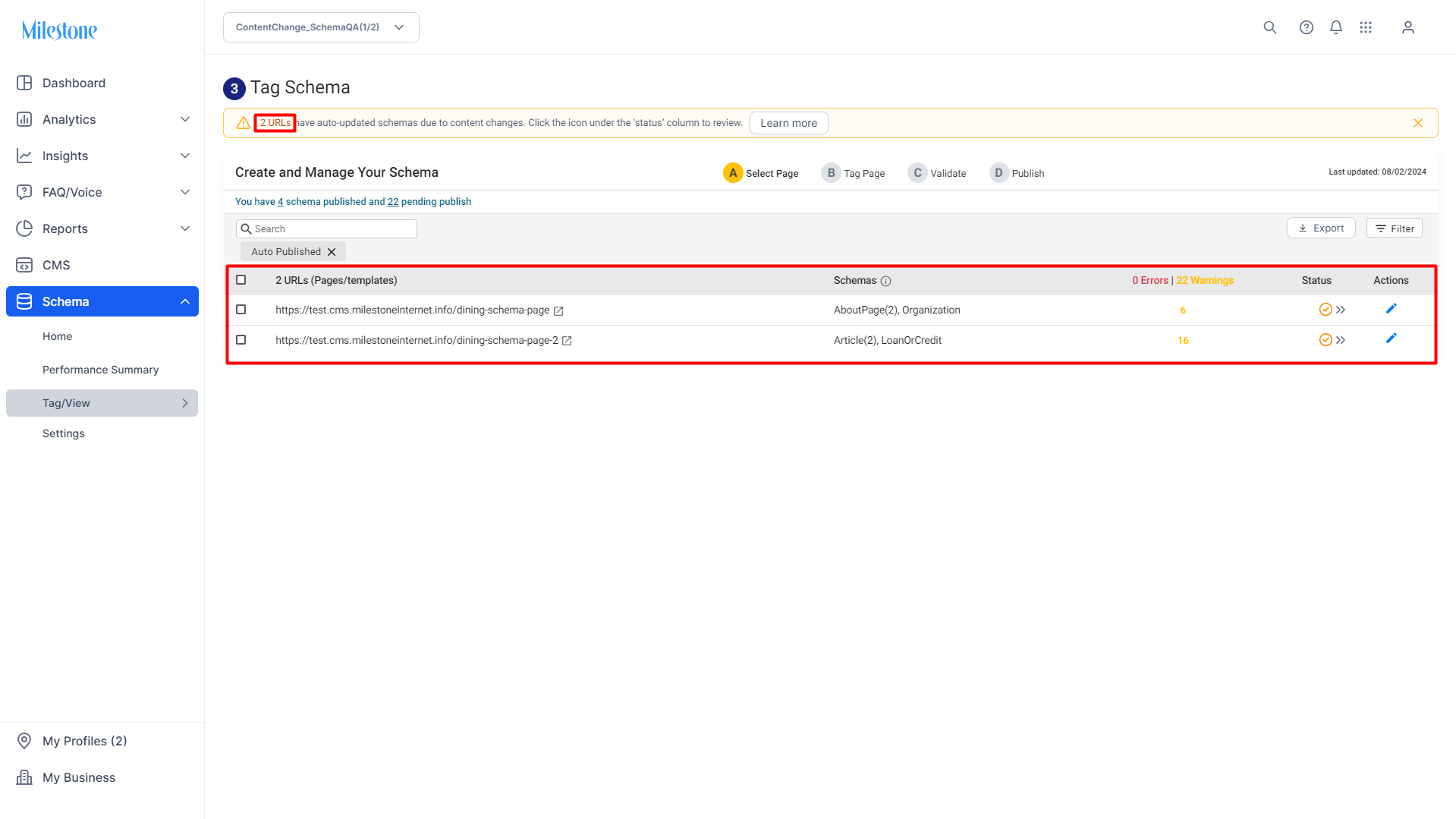
Step 3: Click on the ‘Status’ column to get an overview of the updated page schema and confirm or revert the changes.
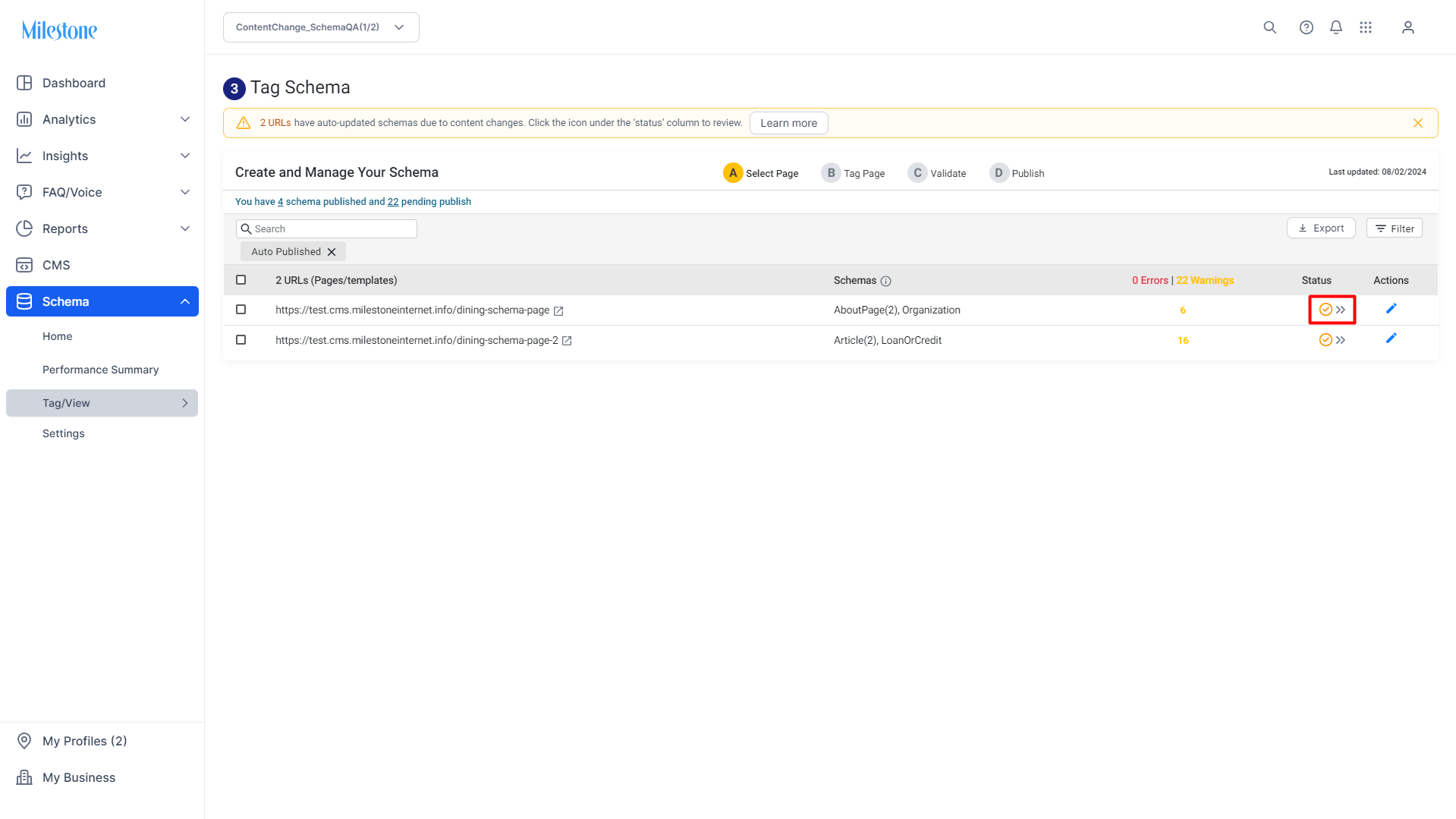
Step 4: In the ‘Review Auto Publish Changes’ section, you can choose to ‘Revert Changes’ or ‘Confirm’ changes.
- Revert Changes: This option retains the previous schema for the page and does not consider the updated schema for the page. This action cannot be reverted and the new schema markup will not be added to the page.
- Confirm: This option publishes the new auto-updated schema markup to the page and overwrites the existing schema. This action cannot be reverted and the new schema markup will be added to the page.
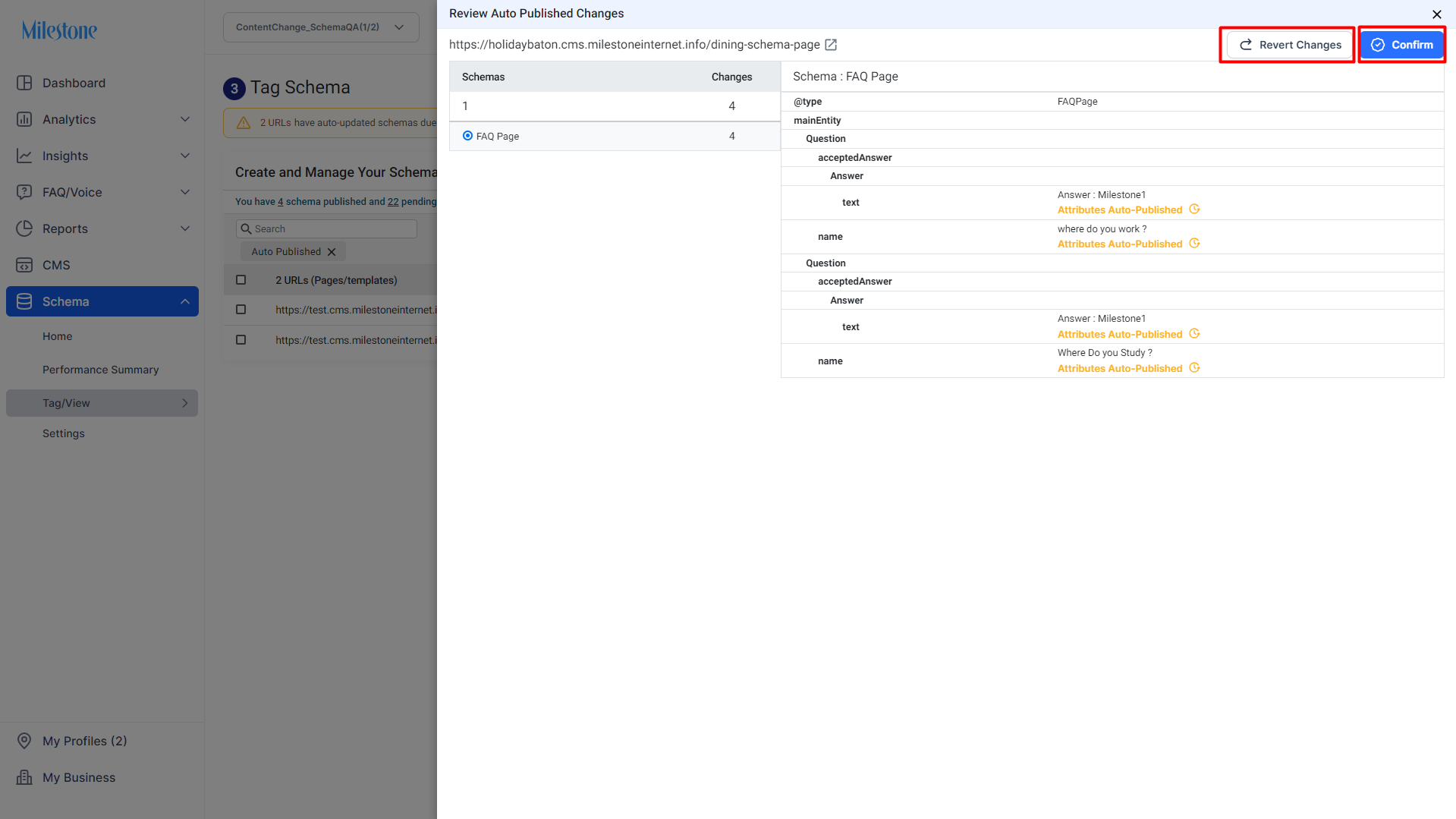
Step 5: You can view individual changes to the elements of a page by clicking on the edit icon in the ‘Actions’ column corresponding to the page.
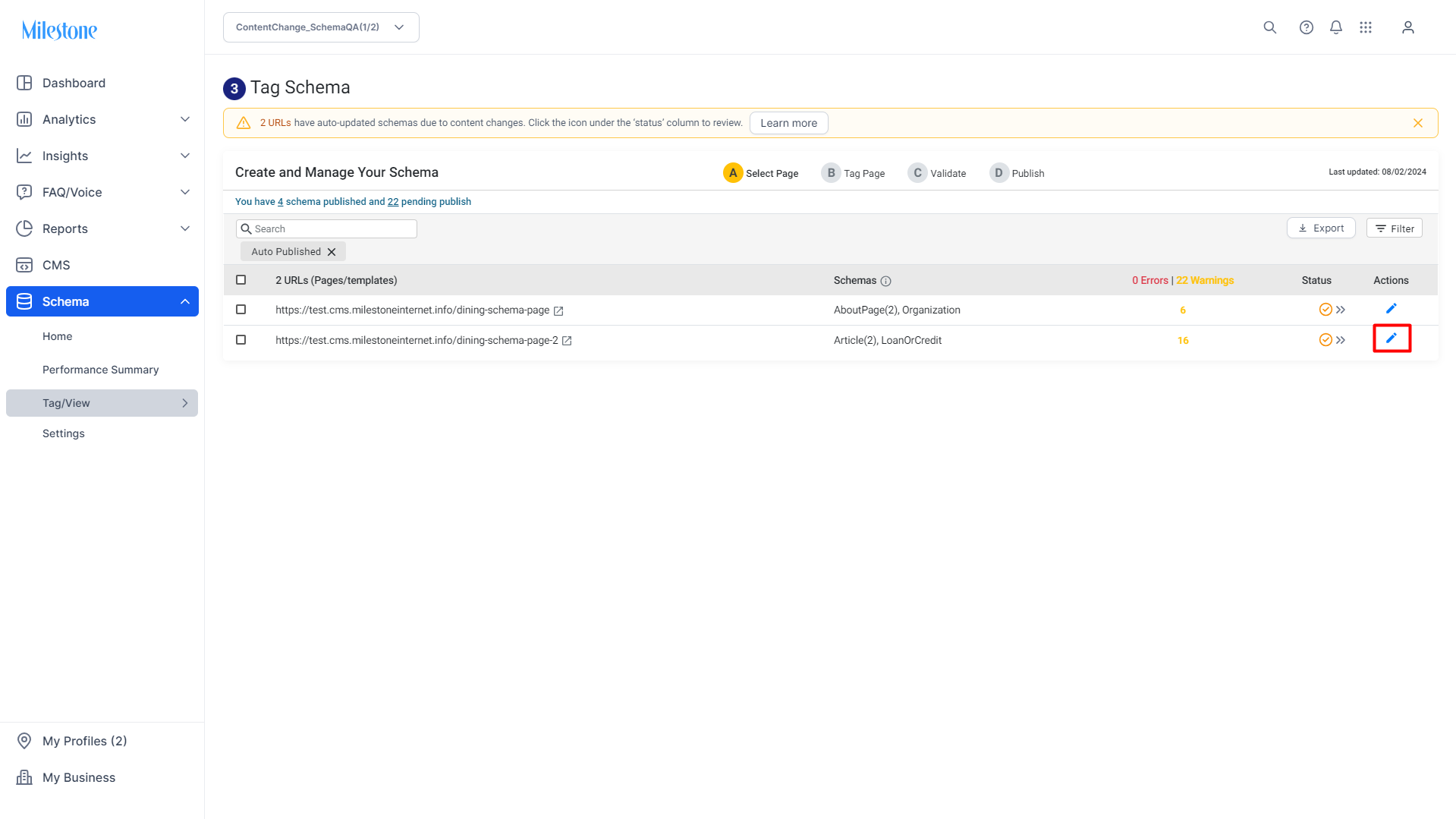
Step 6: Here you can view the elements updated in the auto-update.
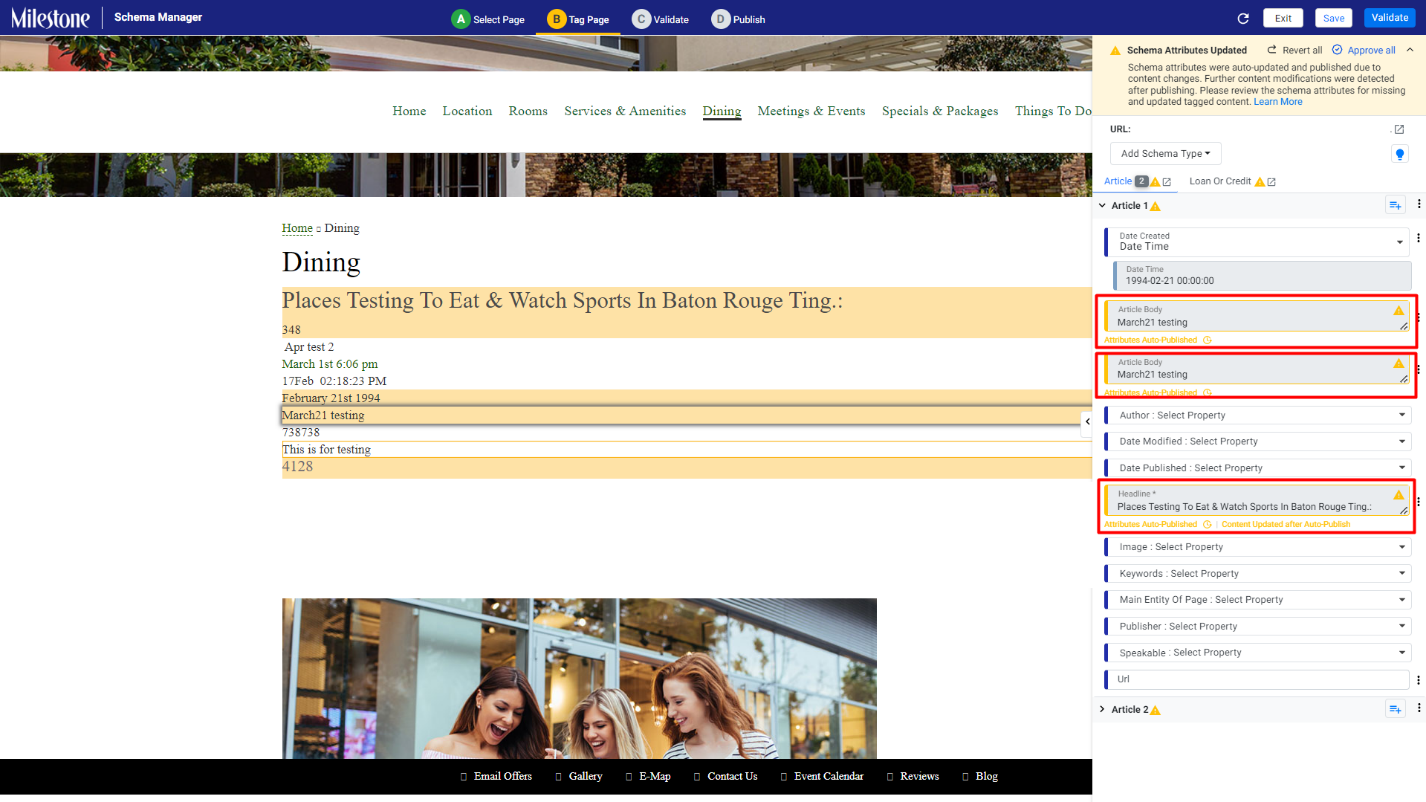
Step 7: If content has been updated after the schema has been auto-updated, it will be visible here.