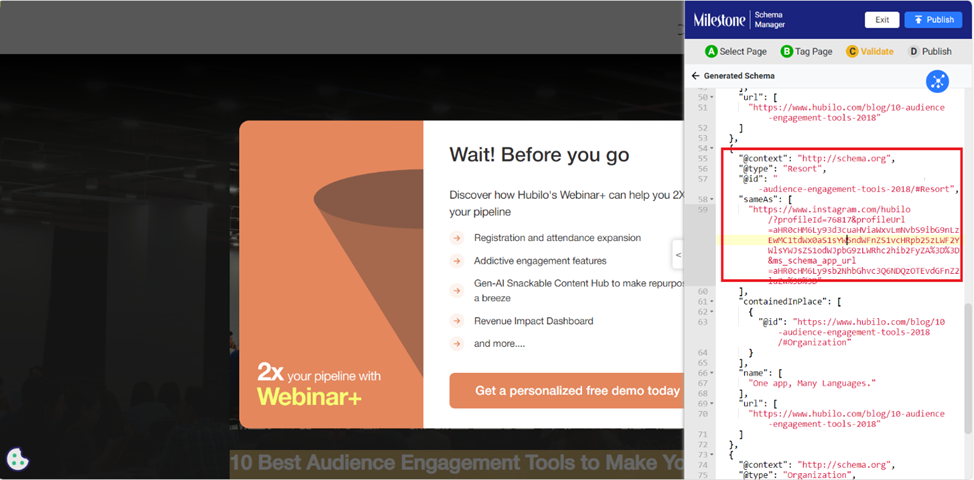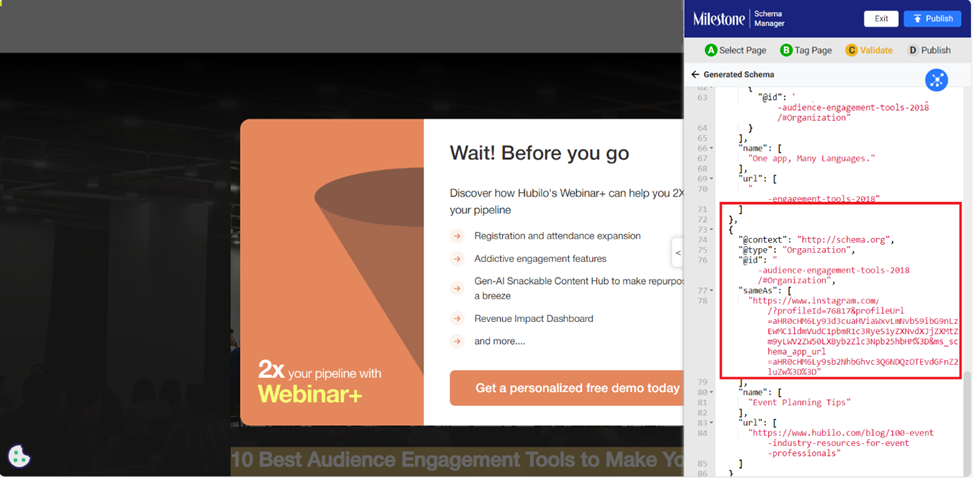Release Sep 22, 2023
Learn about our latest releases from Milestone CMS, Local, and Schema Manager.
CMS
AI Content Studio
AI Content Studio is an AI assistant to create efficiency in marketing content generation. With AI Content Studio your teams can generate relevant content in no time and ensure your content is optimized to meet SEO standards and drive its visibility on search. With AI Content Studio, we’re mixing our expertise in SEO with Generative AI.
AI Content Studio Dashboard:
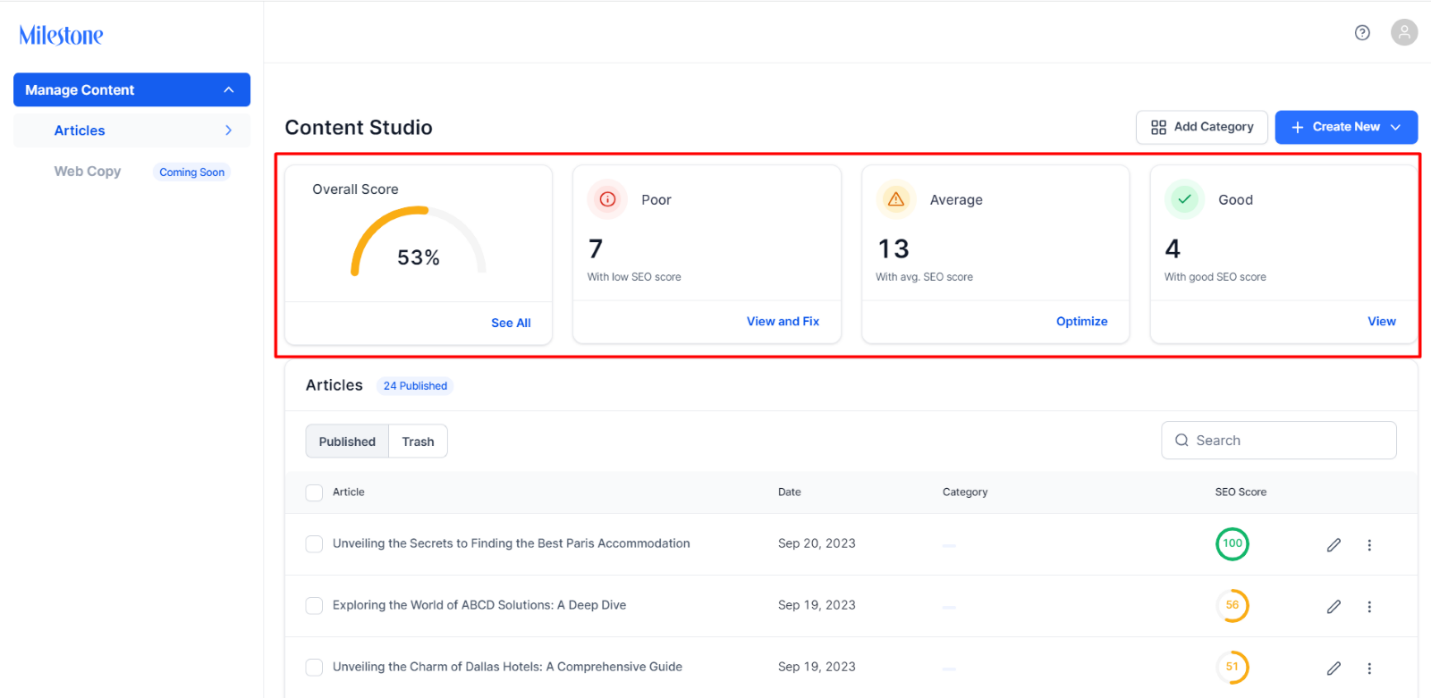
Create an Article:
AI Content Studio allows you to create articles that resonate with your brand and your customers in record time. Using the ‘Create New’ option you can generate content for articles using AI.
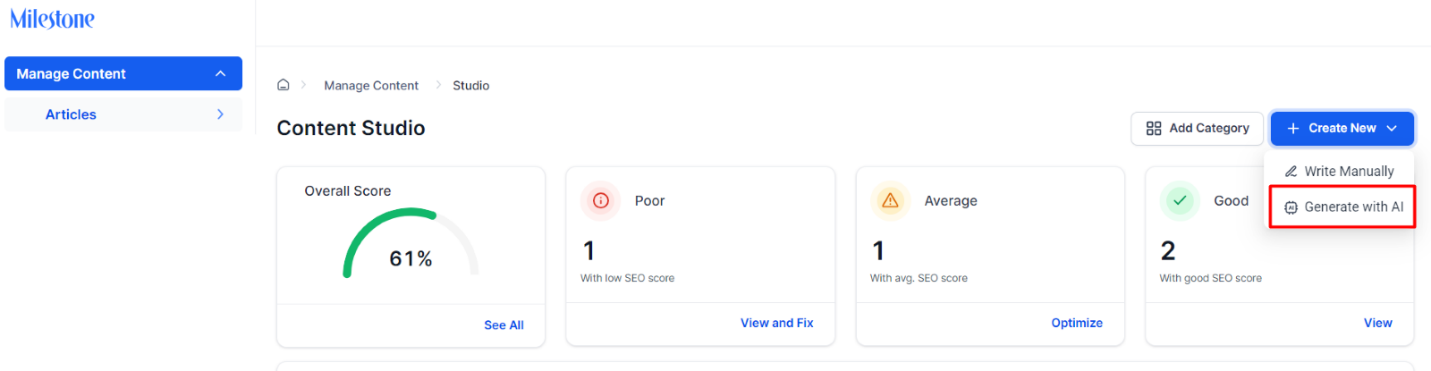
Creating articles has never been easier! Simply add your topic, select a tone of language for the article, select the language and click on ‘Generate Suggestions’.

AI Content Studio will suggest keywords for your article along with their search volumes, trends, and the level of competition for each. Select the keyword or phrase for the article and click on ‘Generate’.

An article will be generated considering the topic and keywords or phrases for the article, along with an SEO Checklist to help you improve its reach, relevancy, and visibility. Ensuring that your article scores above 90 on the checklist is considered desirable as it indicates that the article follows SEO best practices.
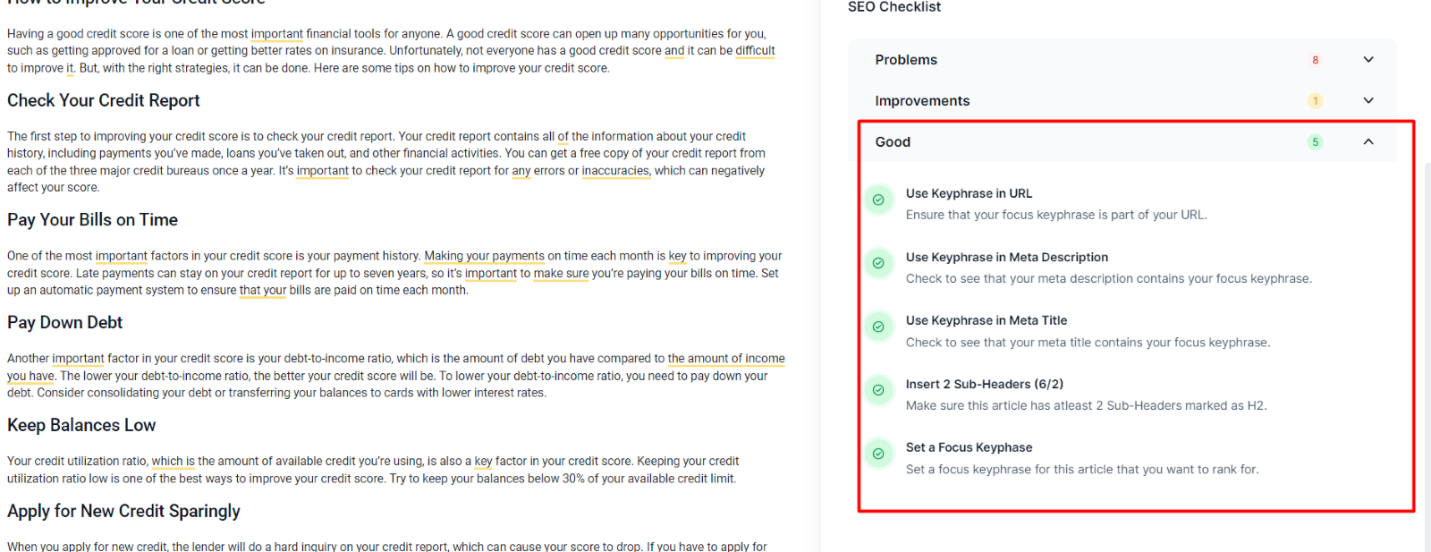
You can update article details in the ‘Details’ section. Here you can update the excerpt summary, URL slug, meta title, and meta description. You can generate content for these using the ‘Generate with AI’ button.
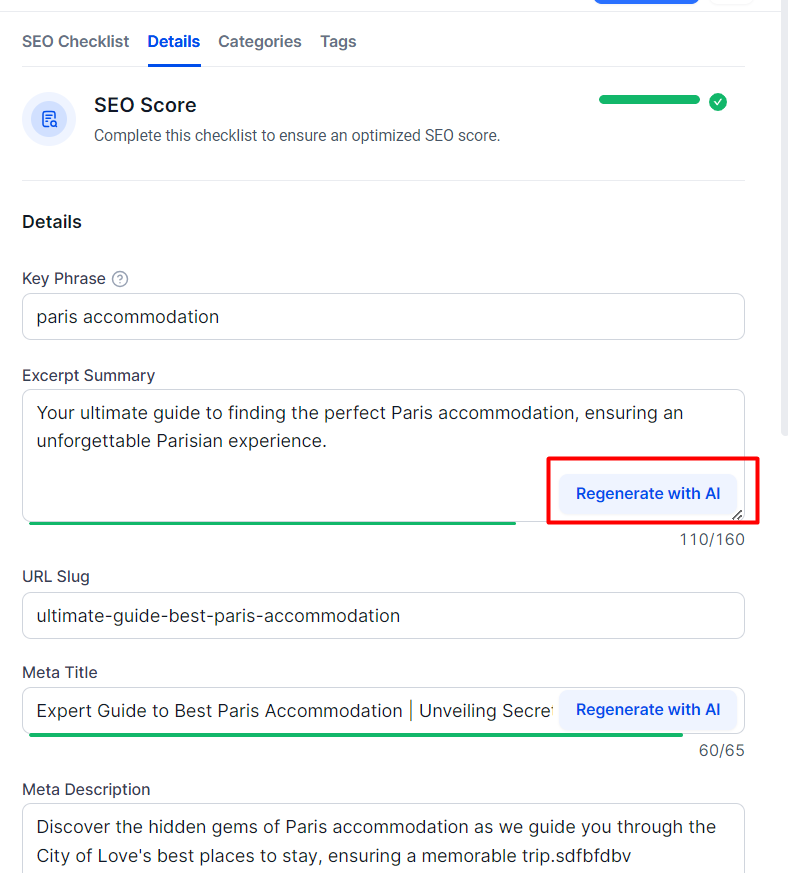
You can update categories for the article from the ‘Categories’ section.
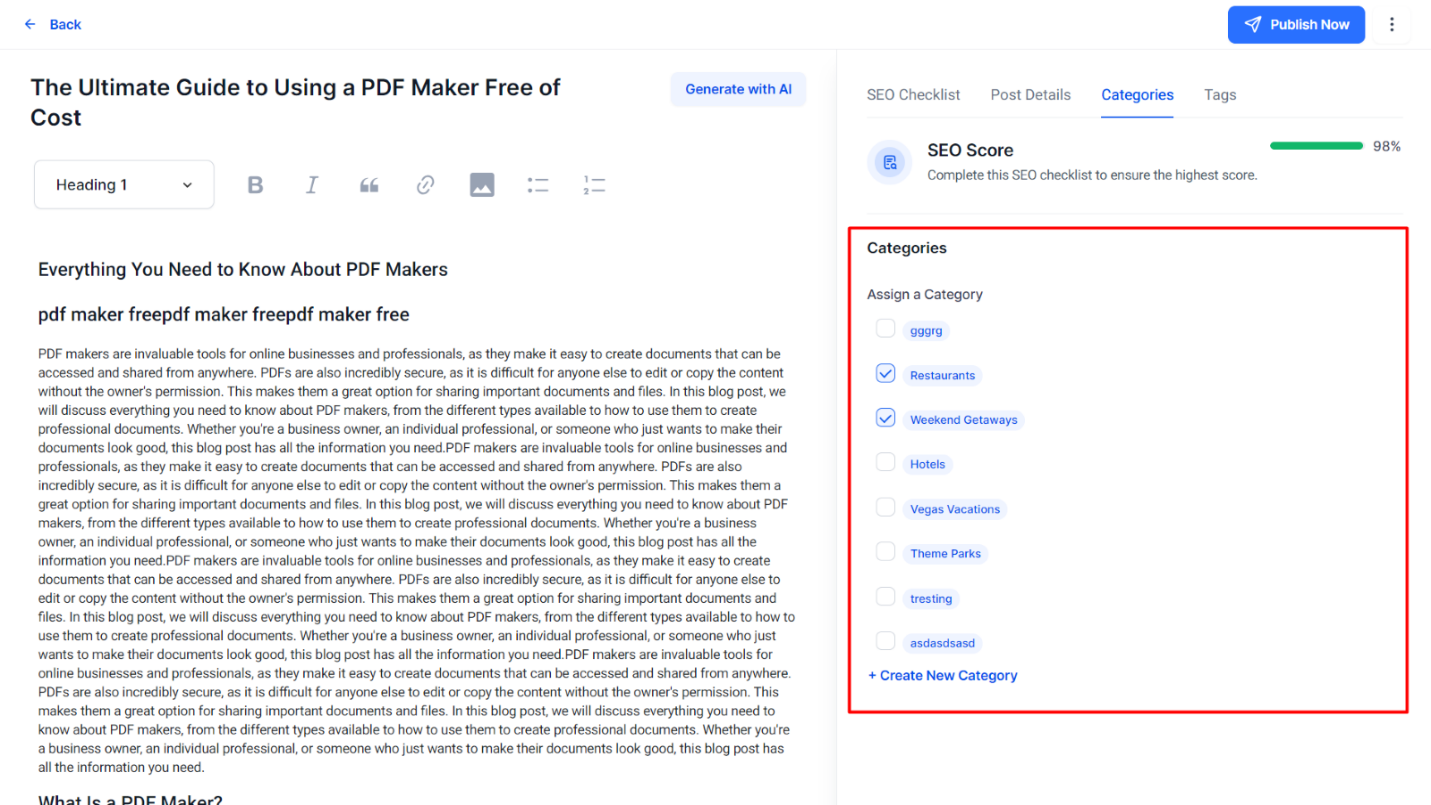
You can update tags for the article in the tags section. Tags are automatically generated, but you can add more tags manually.
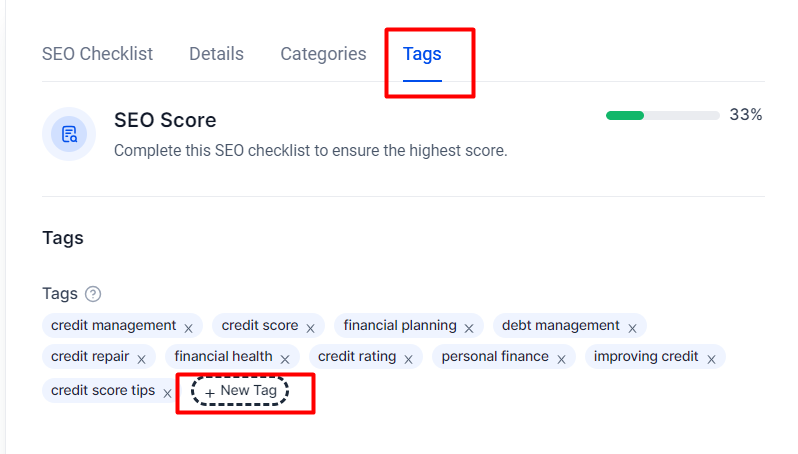
Once you’ve improved the SEO score of your article and made all the changes, click on ‘Save’. This will give you the option to export the content as a word or JS.
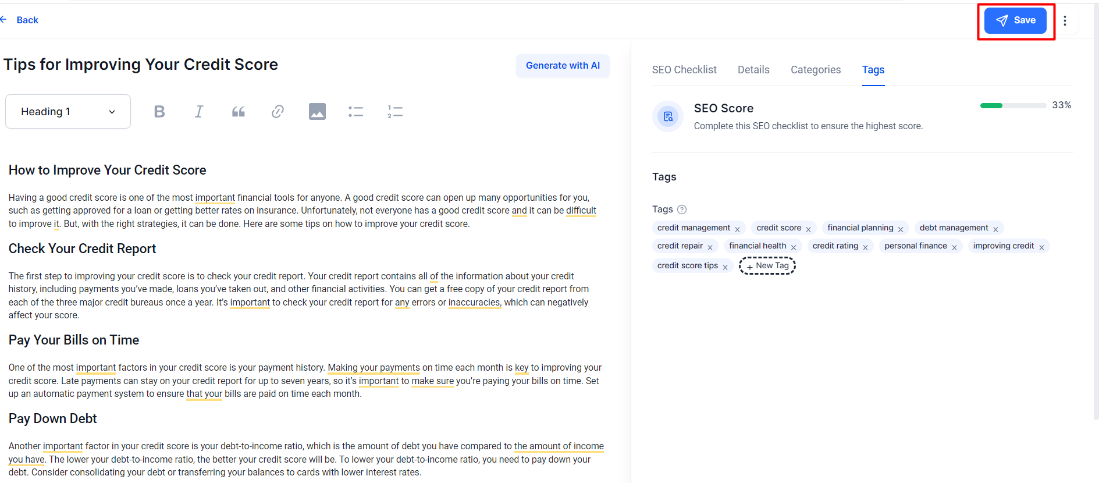
As soon as you’ve saved the article, you’ll see the 3-dot pop up. Here you can export your optimized content as HTML or JSON.
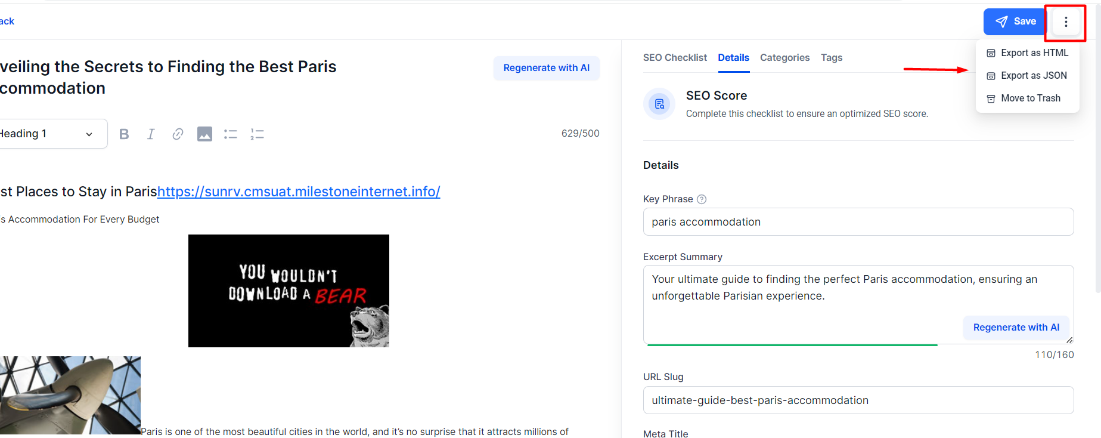
Back on the dashboard, you will see the article. You can choose to further edit it if you wish.
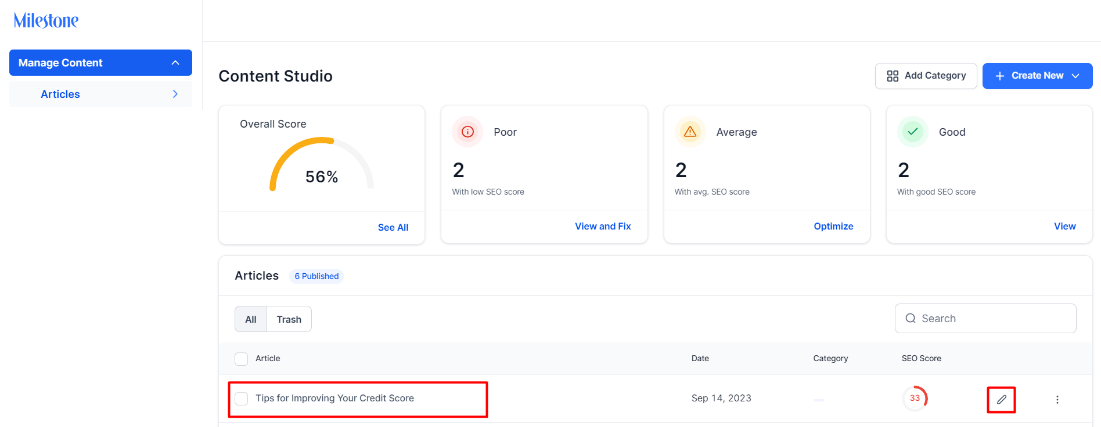
Local
Publishers Performance Report – Location-Based Filtering
Opportunity: The ability to download and share publishers’ performance for specific locations is a great way to analyze and improve the accuracy of the data provided for individual business locations across local channels.
Solution: Milestone Local’s Publishers section allows you to download a spreadsheet of your local profile’s performance across multiple channels or publishers. The accuracy of your business information of these channels is available in this spreadsheet for easy analysis and redistribution.
Path: Milestone Local > Publishers > Export
Start by selecting the location you wish to download the publisher information for.
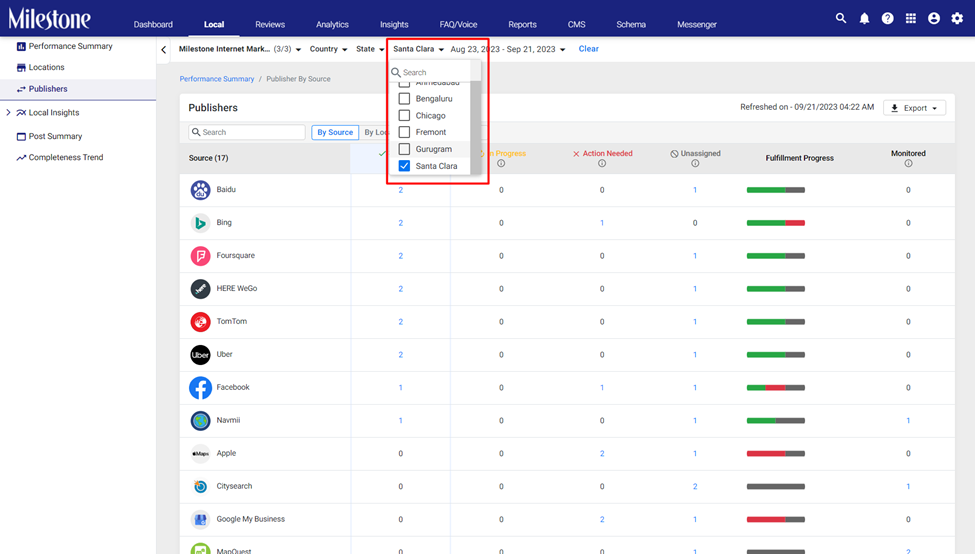
Click on the ‘Export’ button to the top right. You can choose to either schedule the report for a future date and set it periodic date to generate it or download the current status to a spreadsheet.

If you download the report you will see a message to the top right of the screen. Depending on the number of channels and the date range selected this report can take a few minutes to generate.
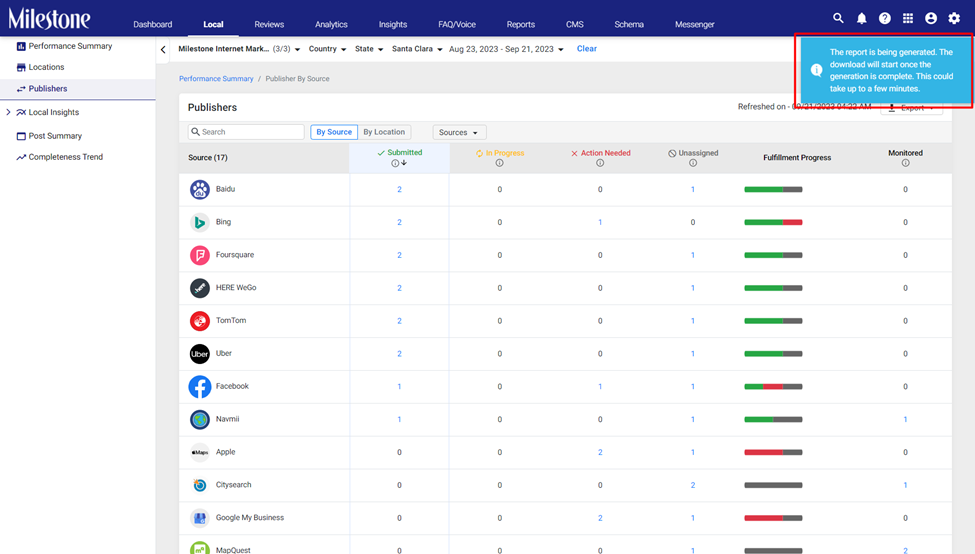
The generated report will contain data only for the selected business location.
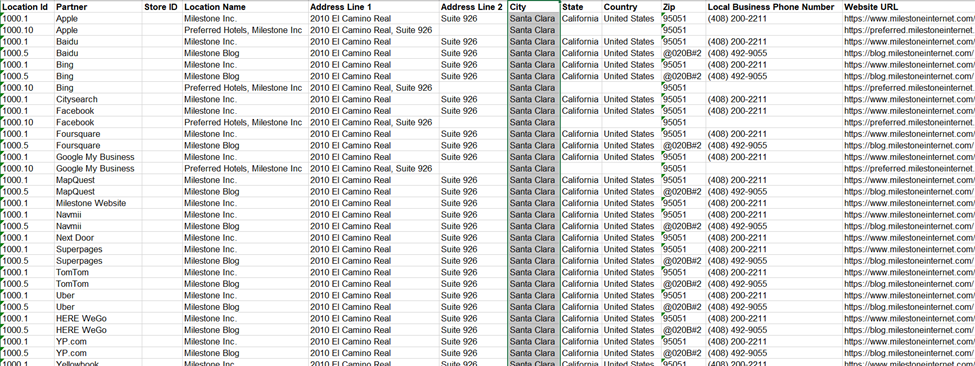
Optimization of Apple Showcase Images
Apple Showcase requires images to be in a 1:1 ratio. Milestone Local automatically converts your images to a 1:1 ratio so that they can be used in Apple Showcase.
Path: Milestone Local > Post Summary > Create Post
Click on ‘Create Post’ in the Post Summary Section of Milestone Local.
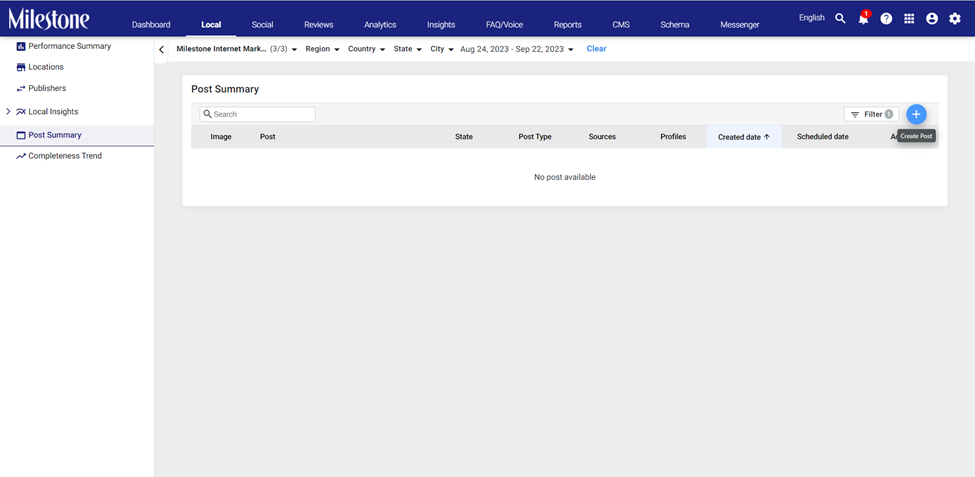
Select the profiles you wish to create the Apple Showcase post for.
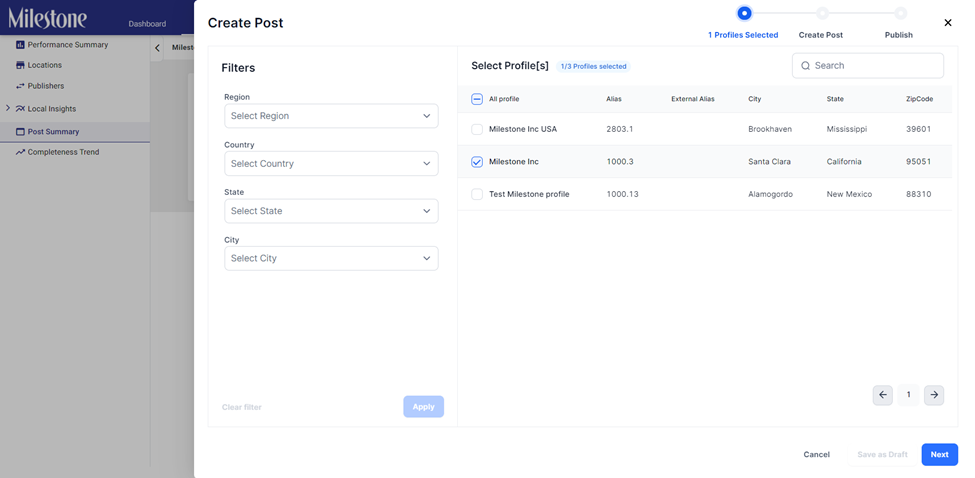
Select ‘Apple’ from the Publish To section.
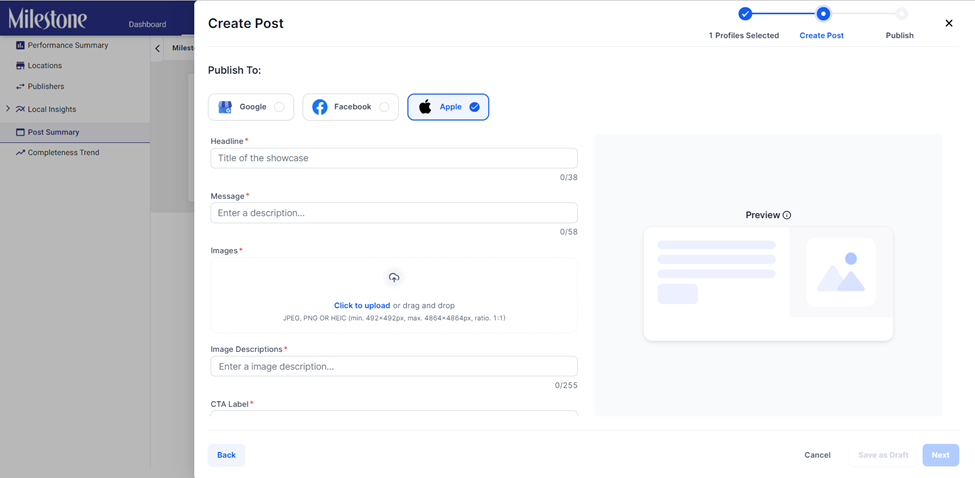
Add the details of the post and upload the image.
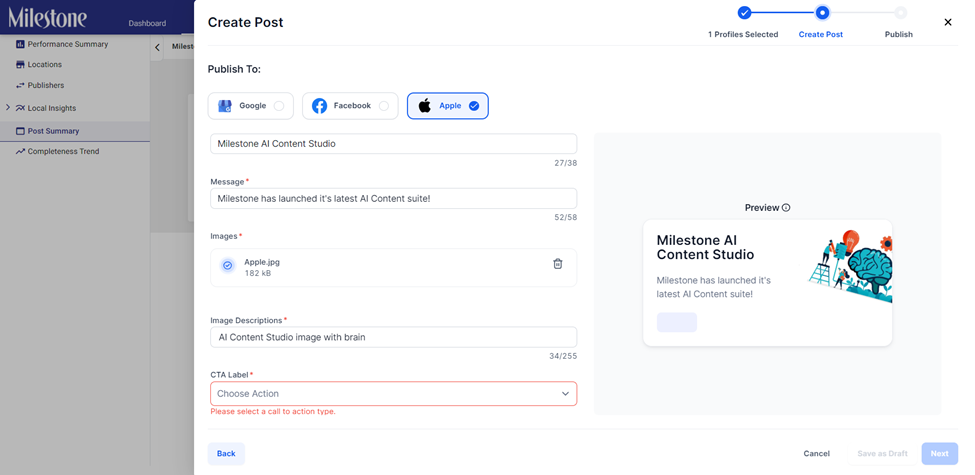
If you click on the image in the Apple Showcase you can see that it has been converted to a 1:1 image.
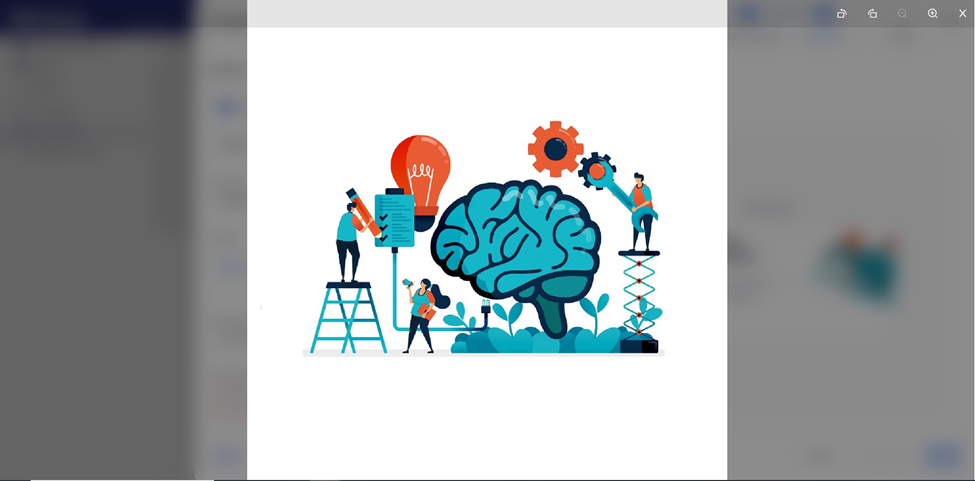
Schema Manager
Global Schema Reference
Referencing schema on Milestone Schema Manager can now inherit schema from the original global schema.
For example, Schema A is declared a global schema and Schema B is referencing Schema A. If Schema C is referencing Schema B it will also reference Schema A.
Path: Milestone Schema Manager > Tag Schema
In this example, ‘Organization’ schema has been declared as a global reference schema.
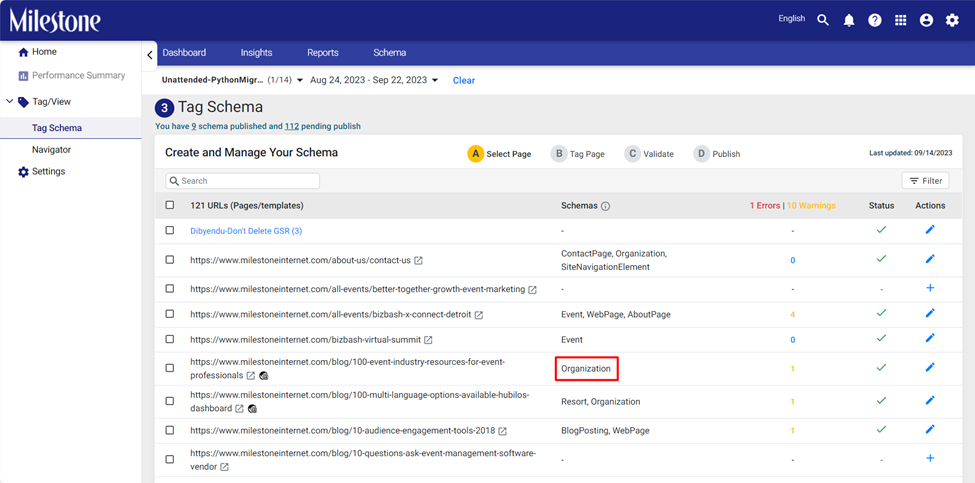
‘Resort’ schema references the global ‘Organization’ schema.

Let’s now add a schema that references ‘Resort’ schema.
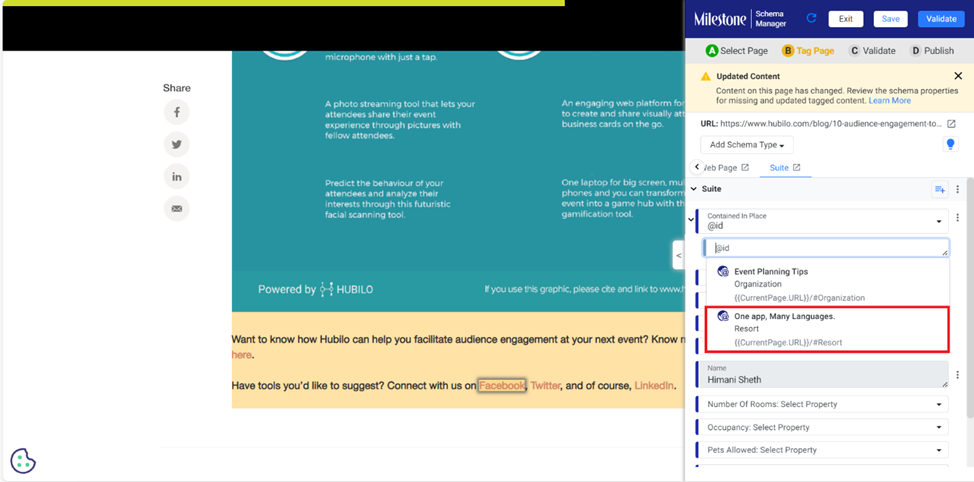
You can see that the schema is now referencing both ‘Resort’ and ‘Organization’ schema.