Release: Jan 5, 2023
Latest updates from Milestone Reports, Reviews, FAQ/Voice and Schema Manager
Reports
Digital Performance Report
Opportunity: Monitoring the performance of your digital presence is important for creating effective digital strategies. Having the latest data gives you great insights into your current position.
Solution: Milestone Reports allows you to view your Digital Performance Reports anytime. Giving you all the information you need at your fingertips.
Path: Reports > Analytics > Digital Performance – Detailed
Step 1: Click on ‘Analytics’ in the left navigation panel of Milestone Reports
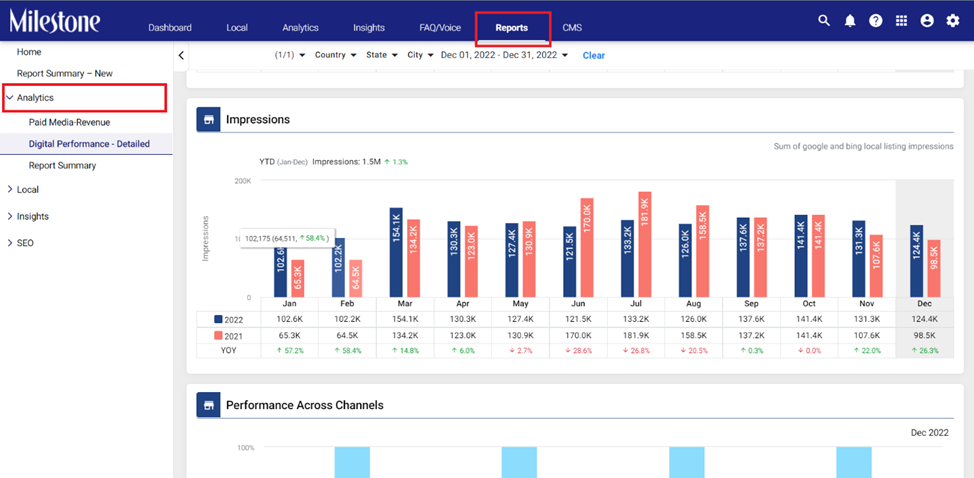
Step 2: Click on Digital Performance – Detailed in the expanded menu
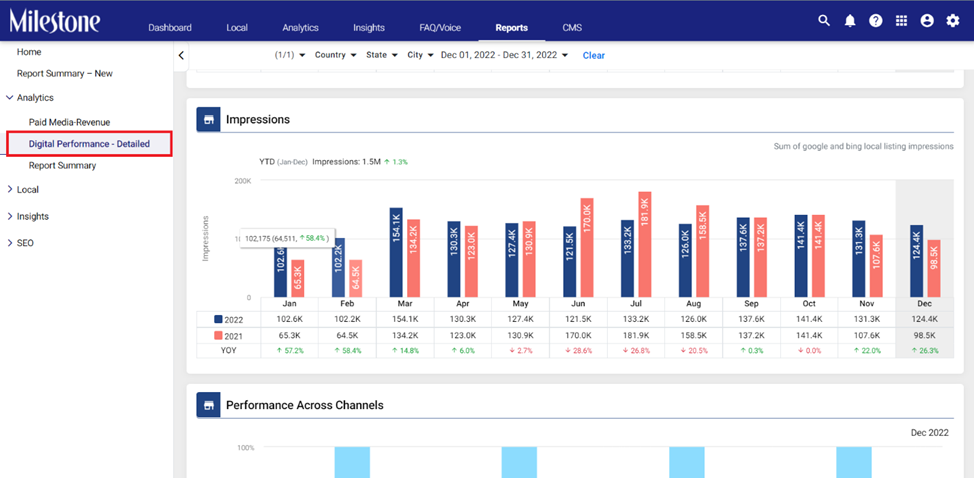
You can choose to schedule this report in a PDF document for redistribution by clicking on the ‘Export’ button at the top right
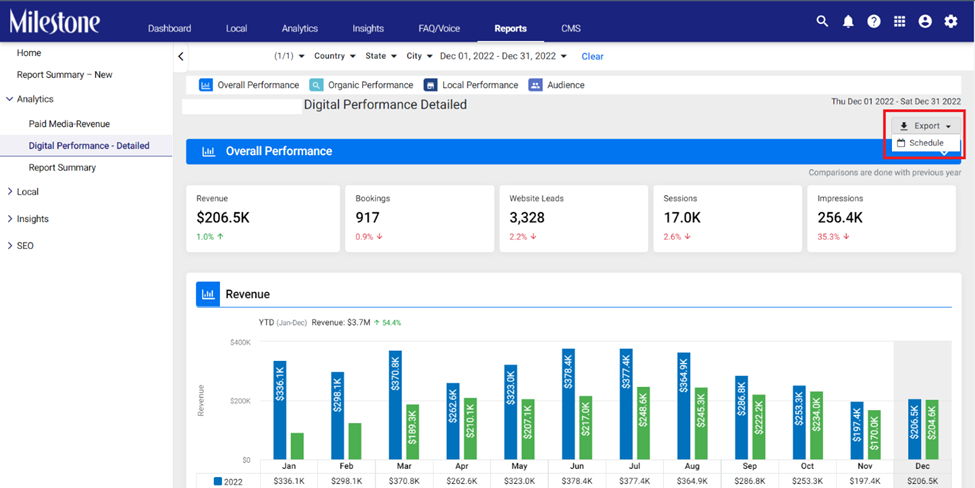
Enter the scheduling details and click on ‘Schedule’ at the top right

Reviews
Filter Spam Reviews
Opportunity: Engaging with your customer via reviews is a great way to improve visibility and build goodwill. When your business is spread across multiple locations and receives thousands of reviews it gets difficult to spot spam. Filtering out spam reviews saves you time and resources.
Solution: Milestone Reviews lets you filter out reviews that you have tagged as spam in the past, saving you time and resources, and allowing you to reply to genuine reviews.
Path: Milestone Reviews > My Reviews > Filters
Step 1: Click on ‘My Reviews’ in the left navigation panel of Milestone Reviews

Step 2: Click on Filter at the top right and then select ‘Tags’ in the filter types
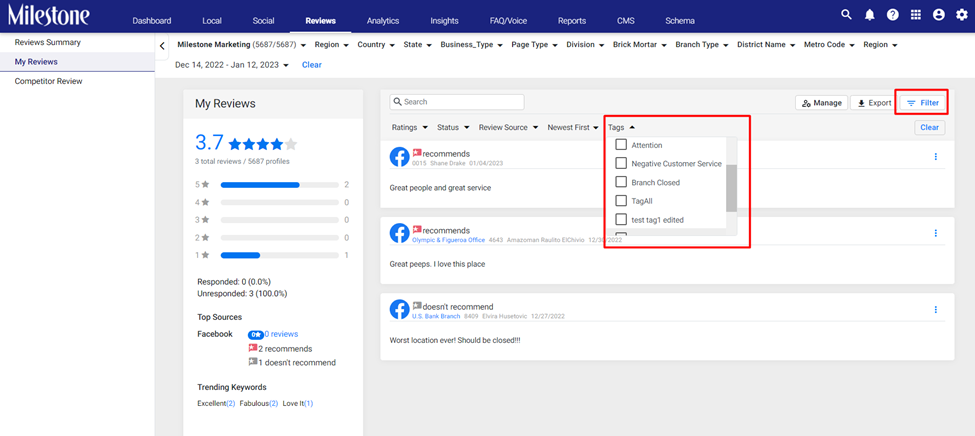
Step 3: Select ‘Untagged’ from the Tag types
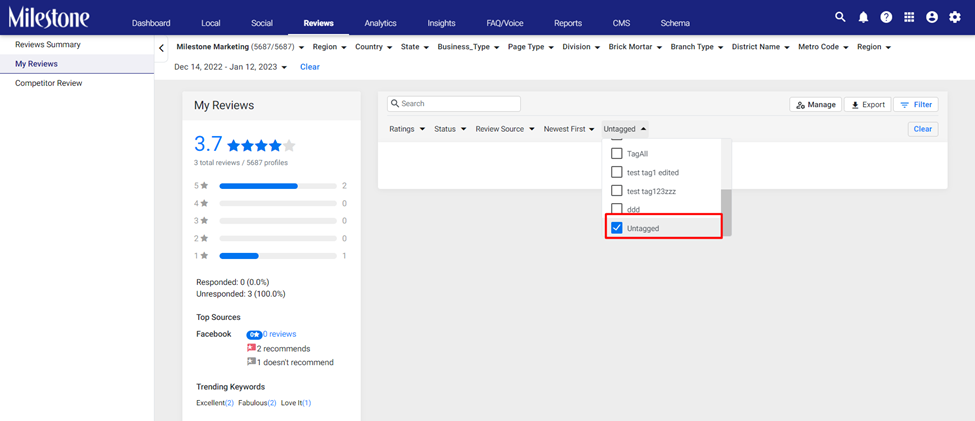
FAQ/Voice
Bulk Download FAQs
Opportunity: Having all your FAQs from across multiple locations in one place for redistribution or offline analysis provides you a great picture of the interactions and conversations you are having with your customer, allowing you to better understand your customer and meet their requirements. FAQs are a great way to improve organic performance on search.
Solution: Export all your FAQs to a spreadsheet using Milestone FAQ Manager. The spreadsheet allows you to export FAQs and FAQ data including, location, category, image, source, and channel. Having all this data in a single place can save you tonnes of time when it comes to answering FAQs.
Path: FAQ/Voice > Bulk Upload/Download > Export FAQs
Step 1: Click on Bulk Upload/Download in the left navigation panel of the FAQ/Voice section
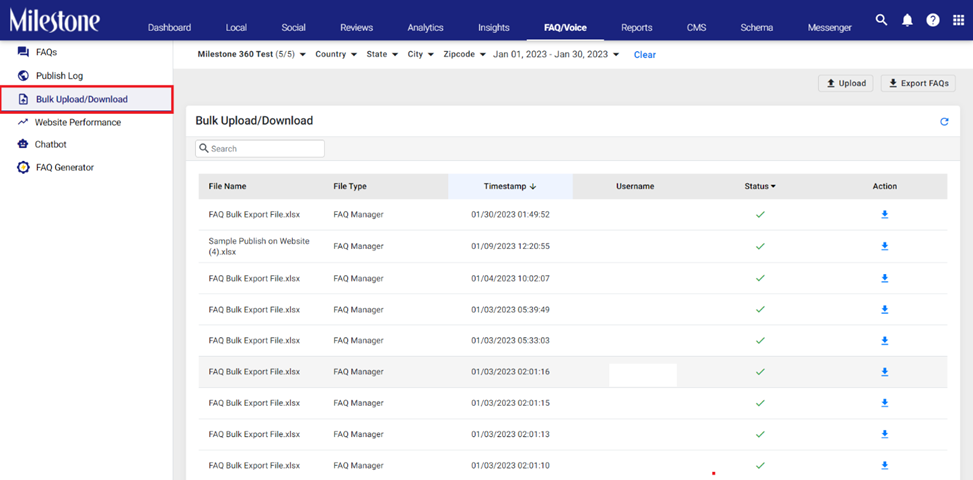
Step 2: Click on the ‘Export FAQs’ button to the top right of the screen
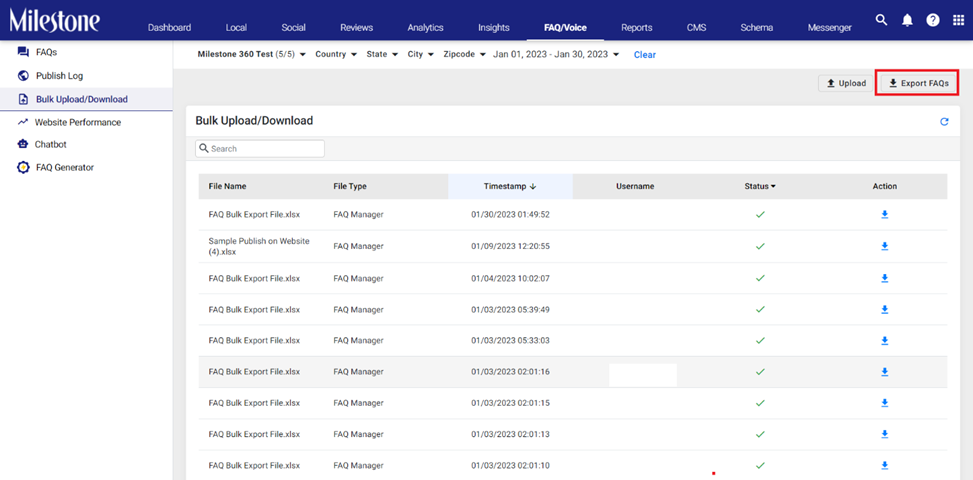
Step 3: Select the timeframe for the FAQ data you wish to export
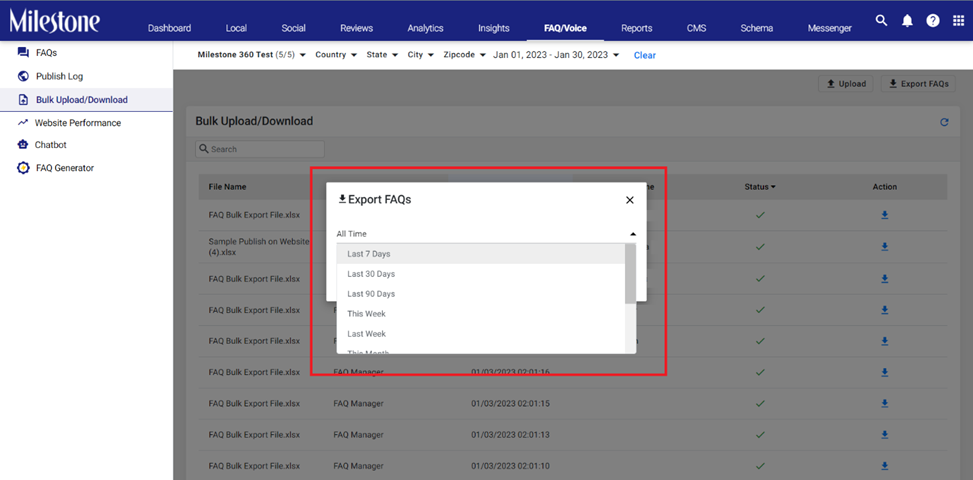
Step 4: Click on ‘Export’ to export he FAQ data
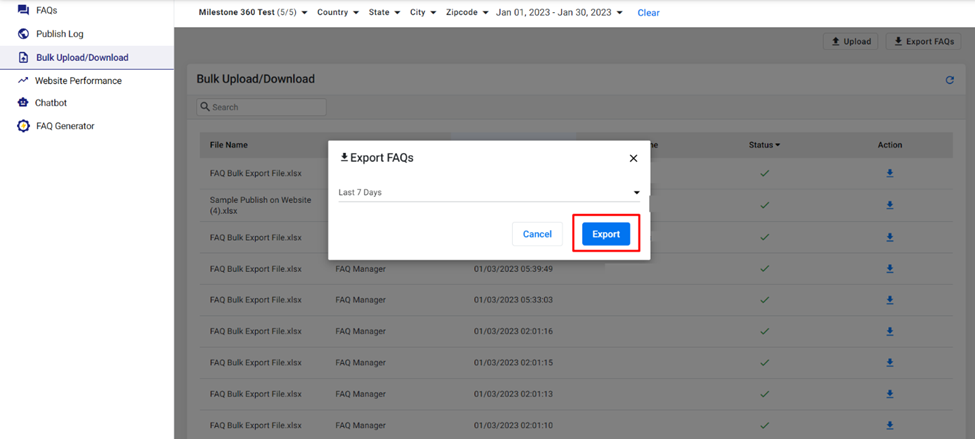
Step 5: If the download button does not appear in the Bulk Upload/Download section refresh the page. Click on the download icon in the right column to download FAQ data to a .xls spreadsheet.
Schema Manager
Create Custom Rules for Schema
Opportunity: In some cases, the content on the screen does not match schema properties that need to be tagged. Applying a custom schema rule to map certain pieces of page content to schema can greatly reduce tagging and deployment times.
Solution: Milestone Schema Manager lets you create custom rules for schema on a page so that you do not need to individually tag and map pieces of page content to schema properties.
Path: Milestone Schema Manager > Tag/View > Tag Schema > Edit
Step 1: Click on ‘Tag/View’ in the left navigation panel of Milestone Schema Manager

Step 2: From the expanded menu click on ‘Tag Schema’

Step 3: Click on the edit icon in the right column corresponding to the schema you wish to apply the custom rule to
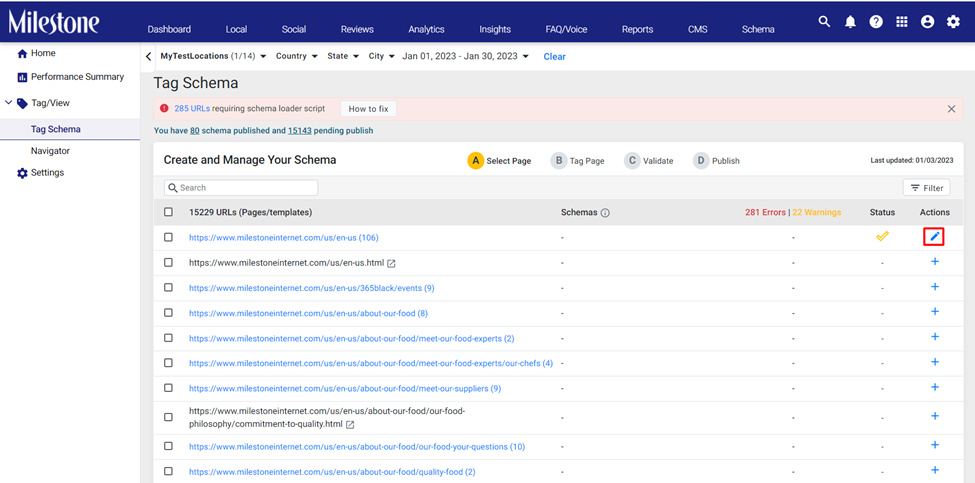
Step 4: From the schema manager toolbar to the right click on the ‘+’ corresponding to the schema you wish to add the custom rule to
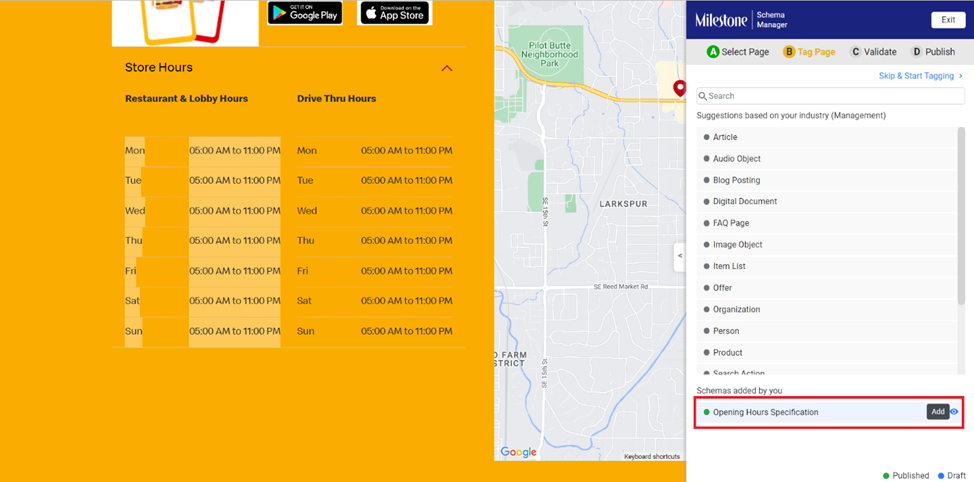
Step 5: In the schema property click on the three-dot menu corresponding to the element you wish to add the custom rule to and go to ‘Advanced Configuration’.
In this case the days of the week at displayed as ‘Mon’, ‘Tue’, ‘Wed’, etc., on the page but schema vocabulary uses ‘Monday’, Tuesday’, ‘Wednesday’, etc.

Step 6: From the ‘Advanced Configuration’ menu we can validate the x-path for the element.
In the case the x-path returns the value ‘Mon’, we wish for it to return ‘Monday’

Step 7: To add a custom rule for this x-path click on ‘Add Fiter’ and select ‘Custom Script’ from the dropdown menu

Step 8: Click on the script section to view and edit the script
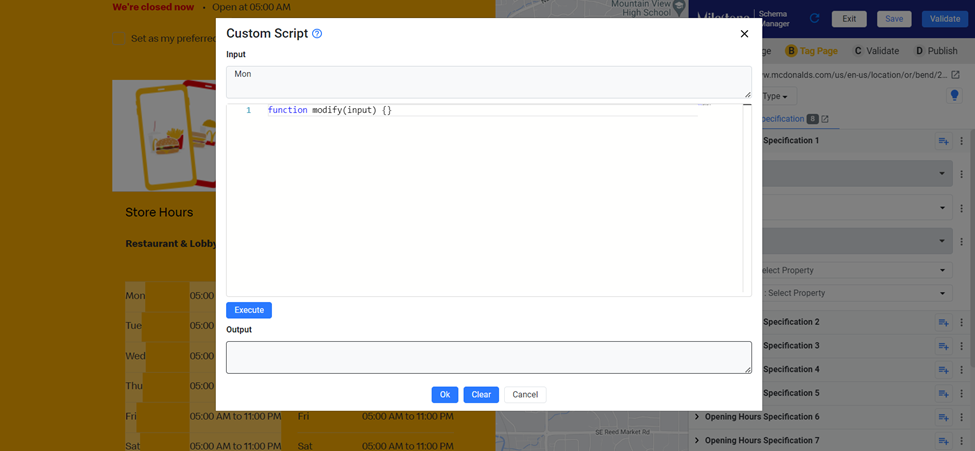
Step 9: To the top of the ‘Custom Script’ section you can see the Input value

Step 10: Add the custom script below this and click on ‘Execute’
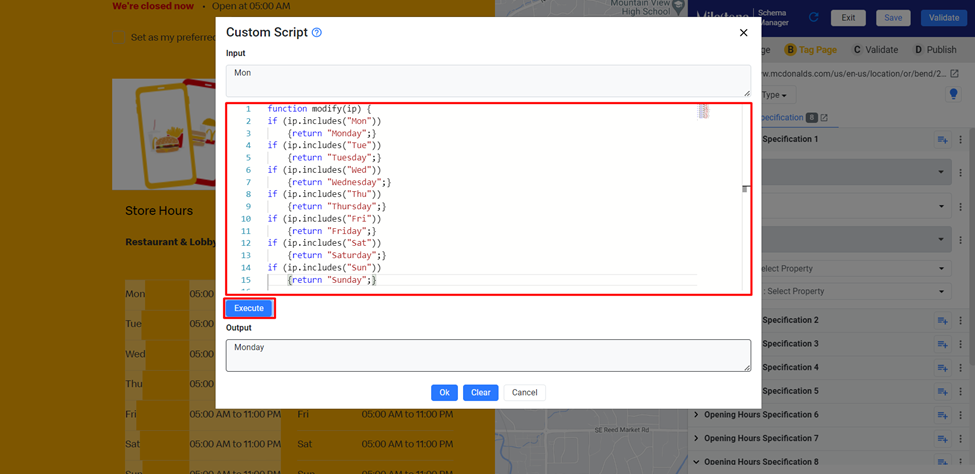
Step 11: The output will be displayed below
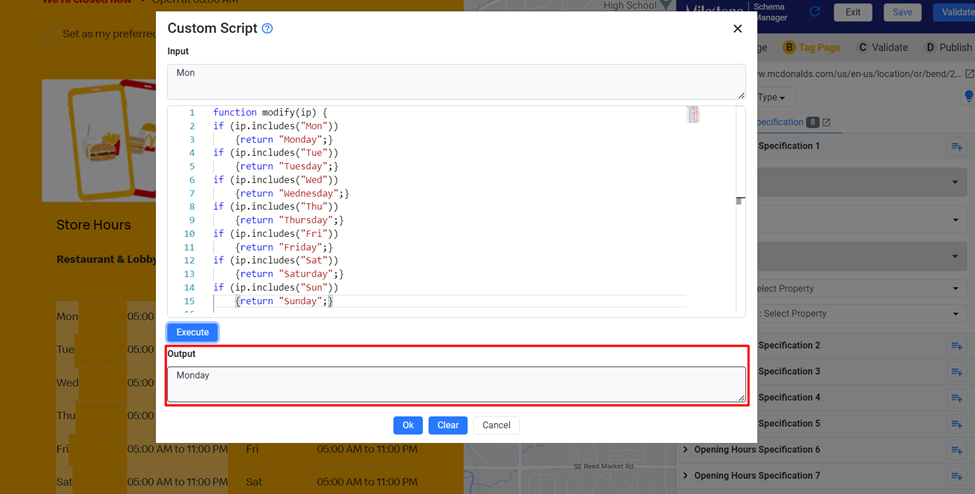
Step 12: Click on ‘Ok’ to apply the custom script
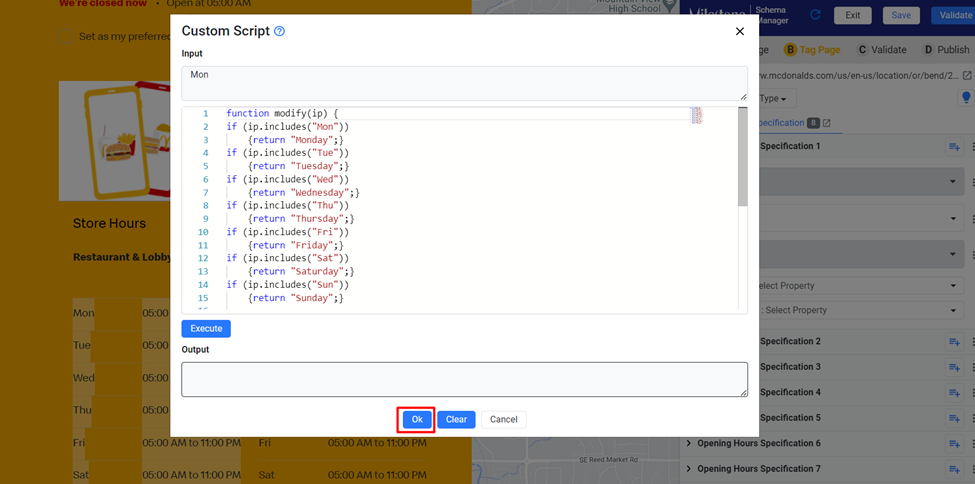
Step 13: Click on ‘Save’ to apply the custom rule to the schema

Once you have applied the custom rule the properties will automatically update in the Schema Manager live tagging section

Optional Properties
Opportunity: When using a seed page for bulk publishing schema certain properties are mandatory in the seed page but are not mandatory for some of the child pages. This is usually because some of the child pages do not carry these properties, and resolving these errors consumes time during schema deployment.
Solution: Milestone Schema Manager lets you make certain properties optional while carrying out bulk publish operations. This allows properties that are missing in the child pages to be considered optional and allows for successful schema publishing across pages.
Path: Schema > Tag/View > Tag Schema
Step 1: Click on ‘Tag/View’ in the left navigation panel of Milestone Schema Manager
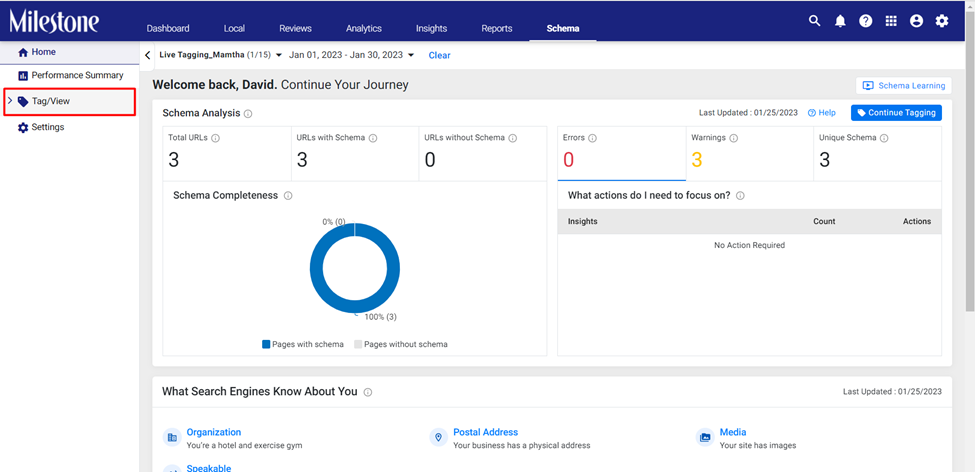
Step 2: Click on ‘Tag Schema’ from the expanded menu
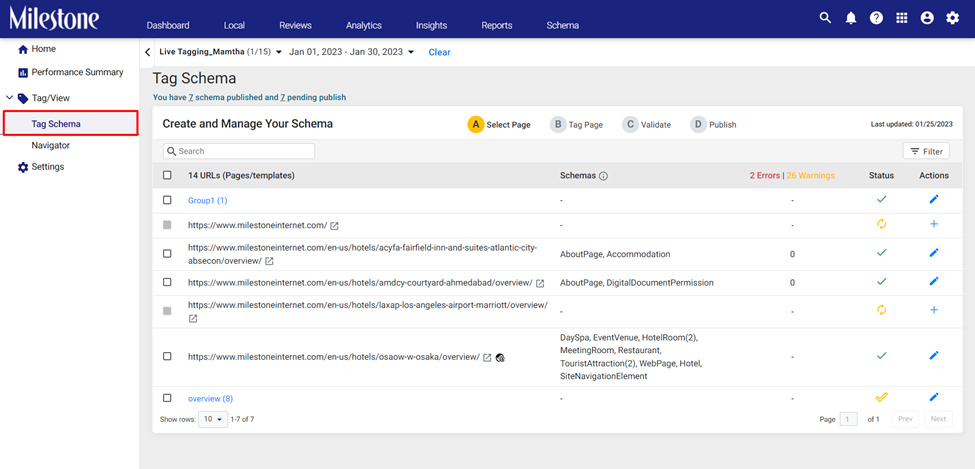
Step 3: Select the action you wish to take corresponding to the URL from the right column
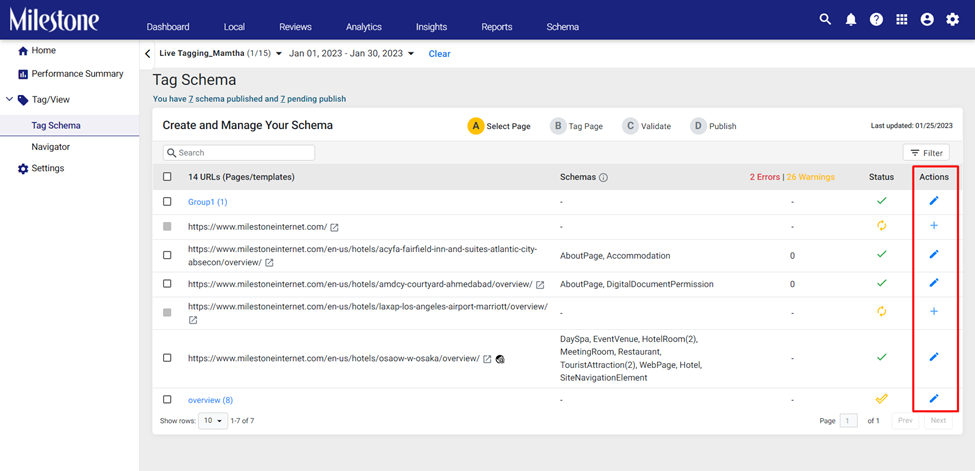
Step 4: Select the group for which you wish to update optional properties in the seed URL
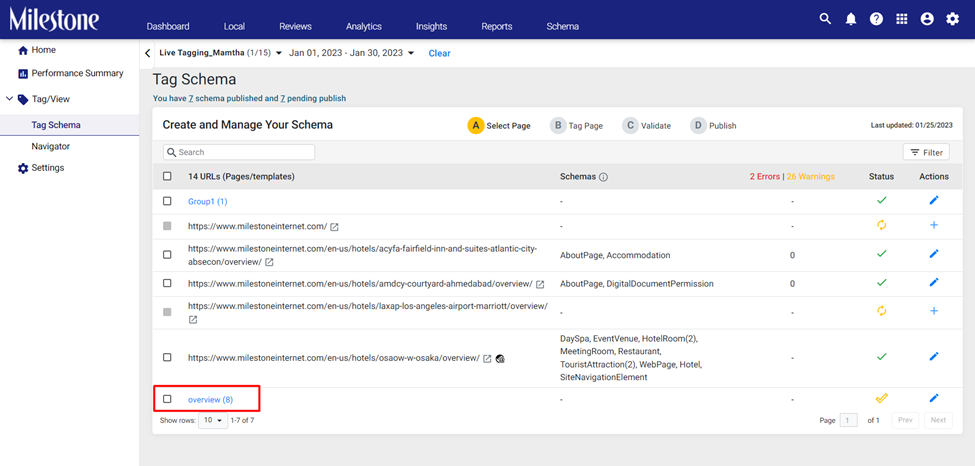
Step 5: Click on the edit button at the top right to edit the seed URL schema

Step 6: Use the three-dot menu to the right of the property and click on ‘Advanced Configuration’
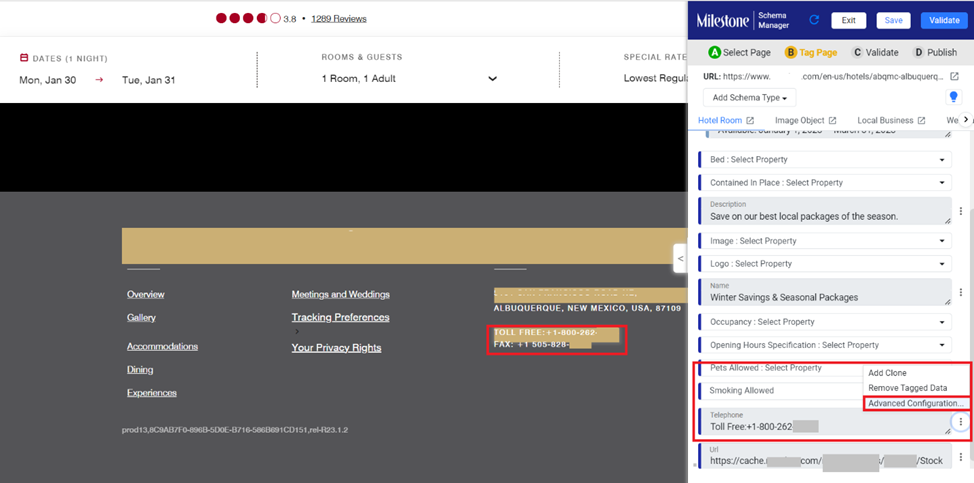
Step 7: Select ‘Optional for Group Publish’ to the top right of the ‘Advanced Configuration’ section and click on save
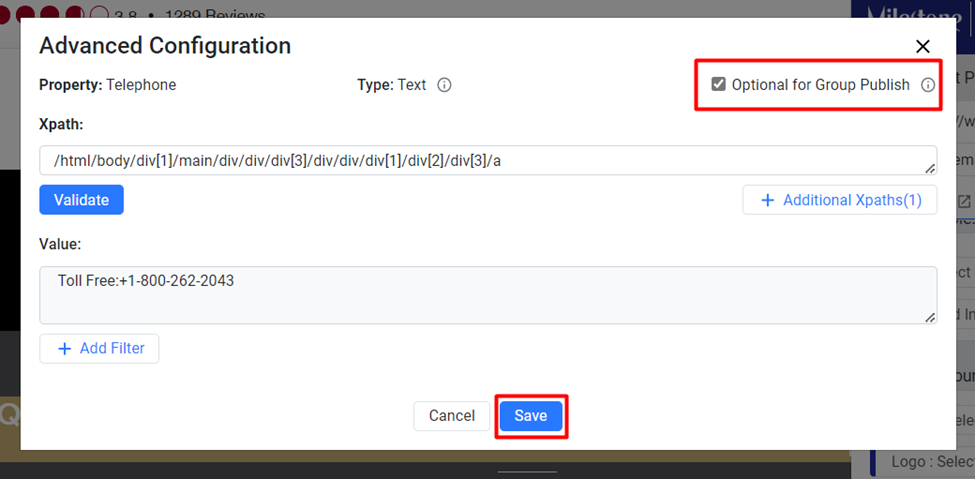
If this property does not appear or match in the child URLs it will no longer display an error while publishing schema