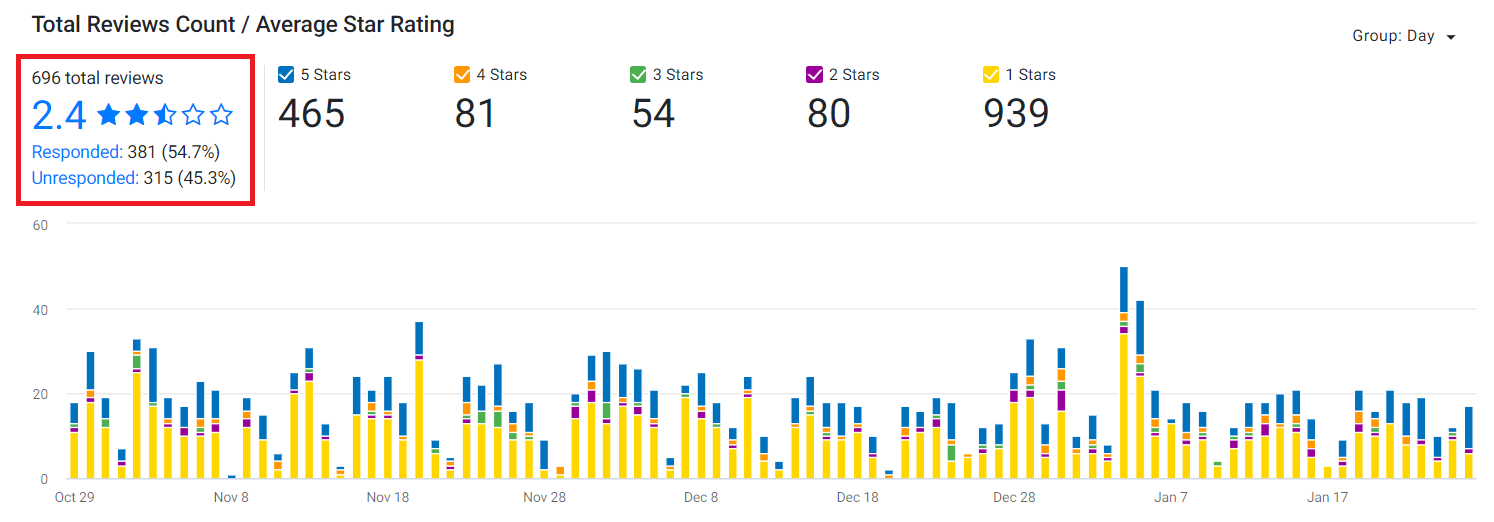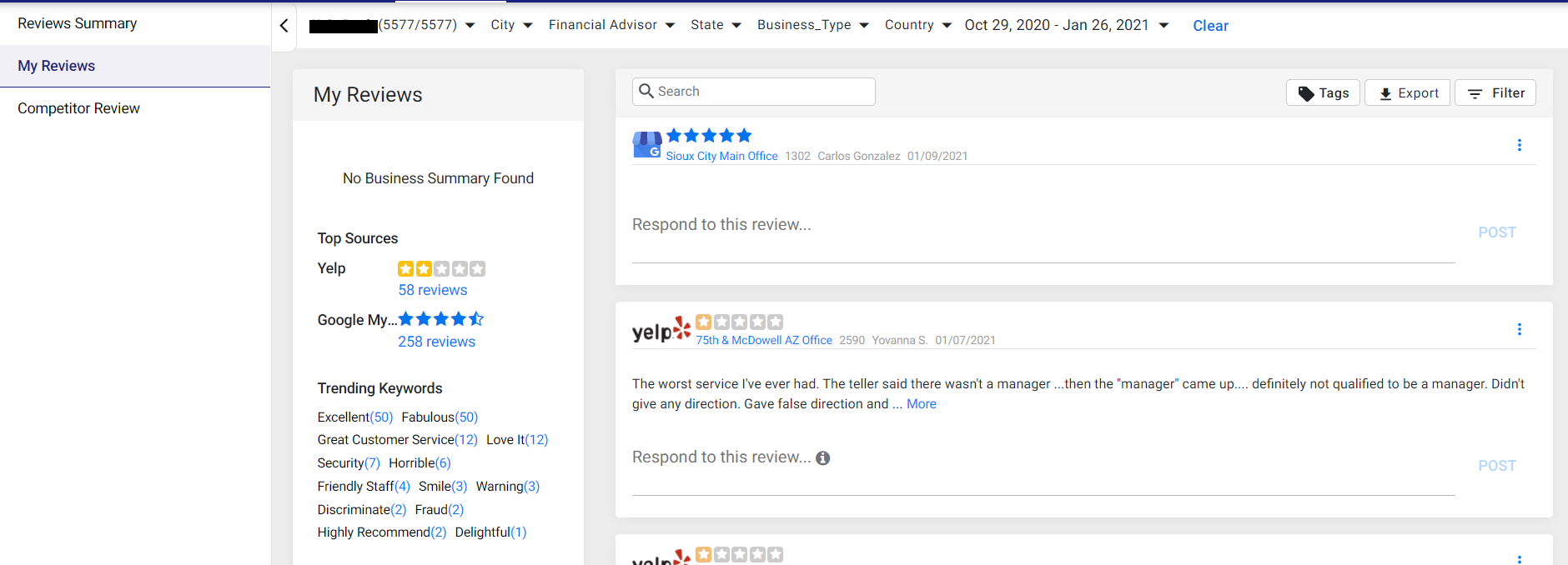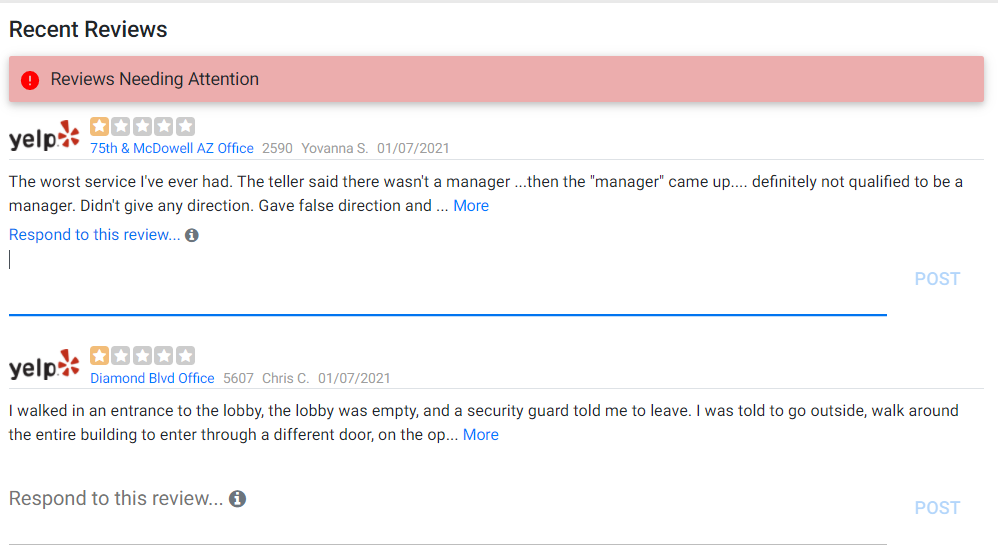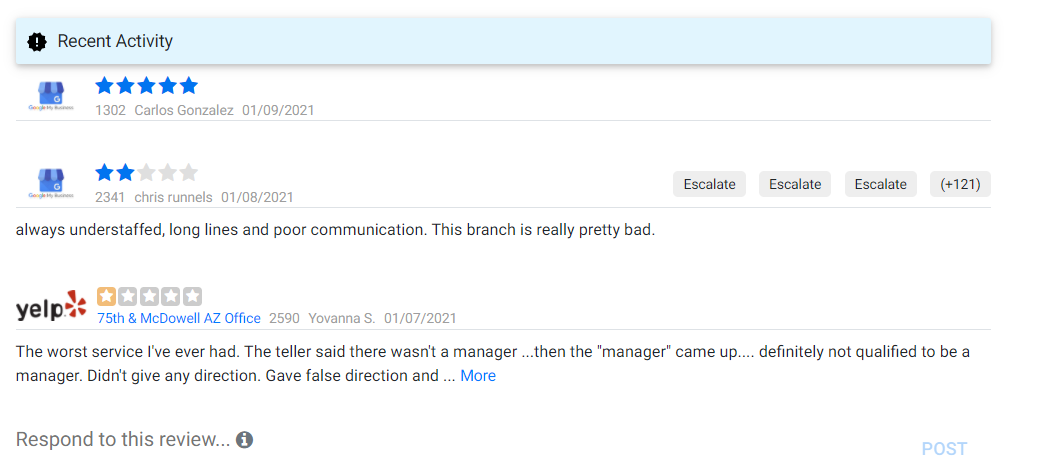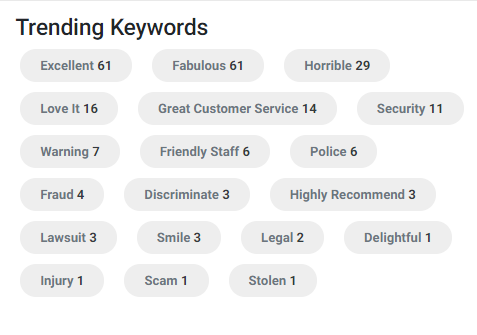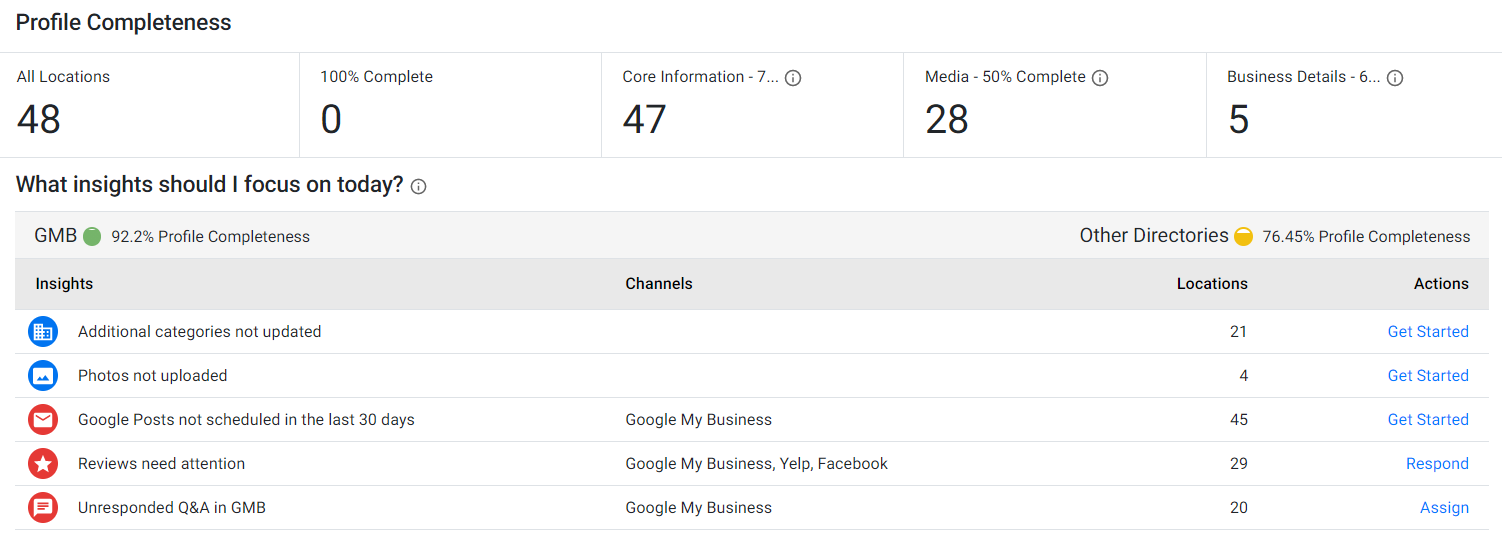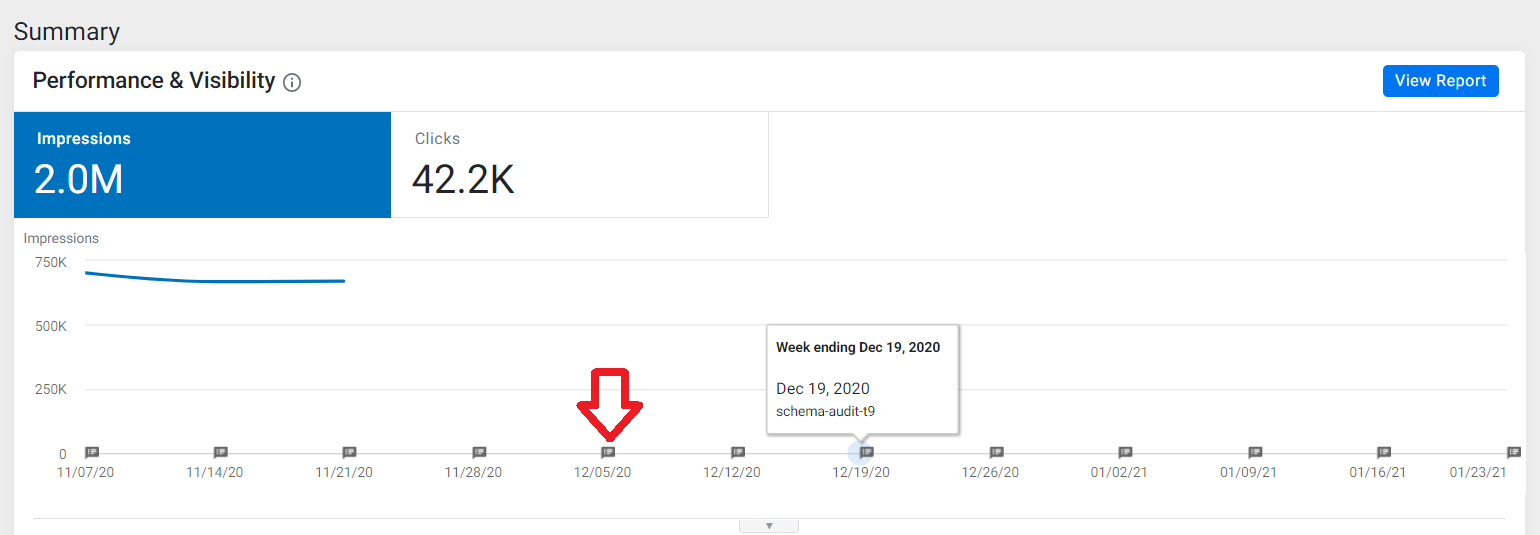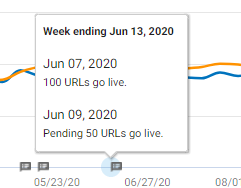Release: Jan 29, 2021
Local & Reviews
1. Reviews Summary Revamped Dashboard
Opportunity: Single screen for a business to views its reviews performance and take key actions for all or select business locations
Solution: With the revamped Reviews Summary dashboard, businesses can view the average performance of their reviews across all business profiles, view top review sources, take actions for reviews needing immediate attention, and more.
Let’s show you the key widgets of the revamped Reviews Summary Dashboard:
- Total Review Reviews Count/Average Star Rating
On
the top widget of the Reviews Summary Dashboard businesses can now
view the number of total reviews, average rating across all reviews
and number of reviews that have been responded to and those that are
unresponded.
By clicking on ‘Responded’ or ‘Unresponded’, the business will be shown the reviews on the ‘My Reviews’ tab.
The reviews will be segregated based on their Average Star Rating and the business can choose to filter reviews by day, week, or month.
ii. Top Review Sources
Business can view their top review sources such as Google My Business, Yelp, and so on. By clicking on the source, the business will be shown the review from that particular source on the ‘My Reviews’ tab.
iii. Recent Reviews
On this widget, the business will be shown ‘Reviews needing attention’ based on their star rating and those that haven’t been responded to. Business can respond to the review here by writing a response and clicking on ‘Post’.
In addition, the widget will also display the most recent reviews that have come on to the platform under ‘Recent Activity’.
Businesses can also filter reviews based on ‘Trending Keywords’. Click on the keyword to be shown all reviews that contain the keyword.
2. Instagram Crawler Added
We have now added the Instagram crawler to monitor the consistency of the Name and URL of the listing.
3. Display only relevant ‘Insights’ on the Profile Completeness widget
The Profile Completeness widget will now display only insights that are relevant - ones that need action from the business. For example, here the business categories of the business have been updated for all locations and hence the insight ‘Business Categories not updated’ has been hidden.
Schema Manager
1. Weekly Annotations for key Schema Manager widgets
We have implemented weekly annotations for key Schema Manager widgets – Schema Summary, Schema Audit, and Search Performance (Pages and Rich Results) to show businesses the key updates that have been carried out over a selected date period.
To add an annotation, first click on the drop-down by each widget and then click on . Enter the relevant fields from the drop-down, enter the date, annotation text, choose the visibility (shared or private), and then click on ’Apply’.
Since the schema manager widgets display the data on a weekly basis, all the annotations during a particular week are summarized at the end of the week as seen below.