Data Submission Error
Learn why some of your data is not updating on local platforms.
Sometimes, Milestone Local data is not updated across all your data sources due to an error while submitting the data.
Step 1: Click on ‘Settings’ at the top right of the screen.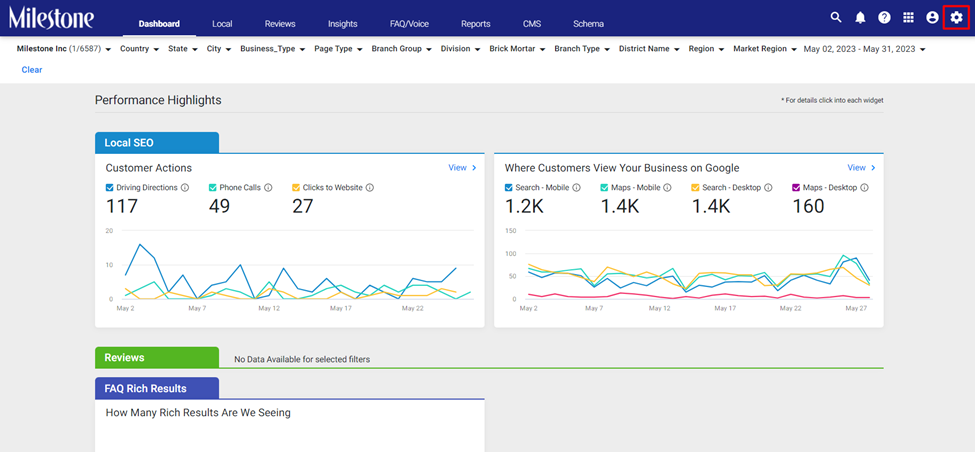
Step 2: Select ‘Agency’ from the dropdown menu.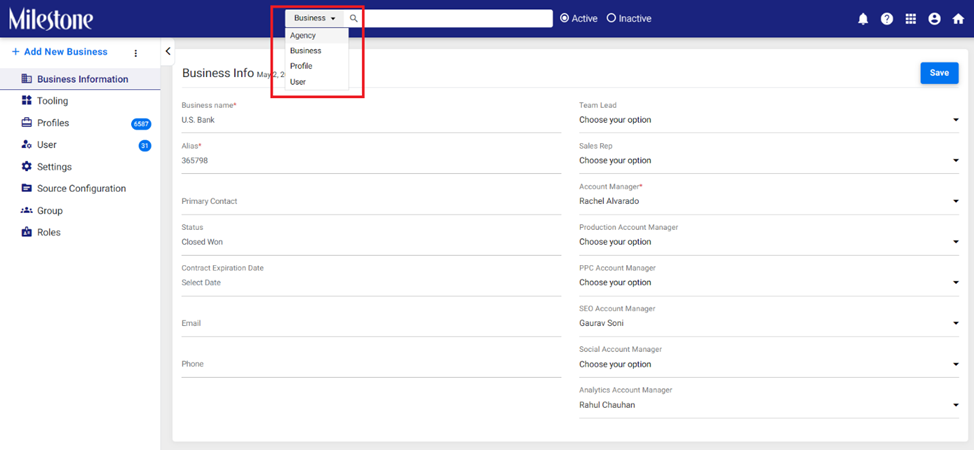
Step 3: Enter ‘Milestone’ as the agency in the search field and select it.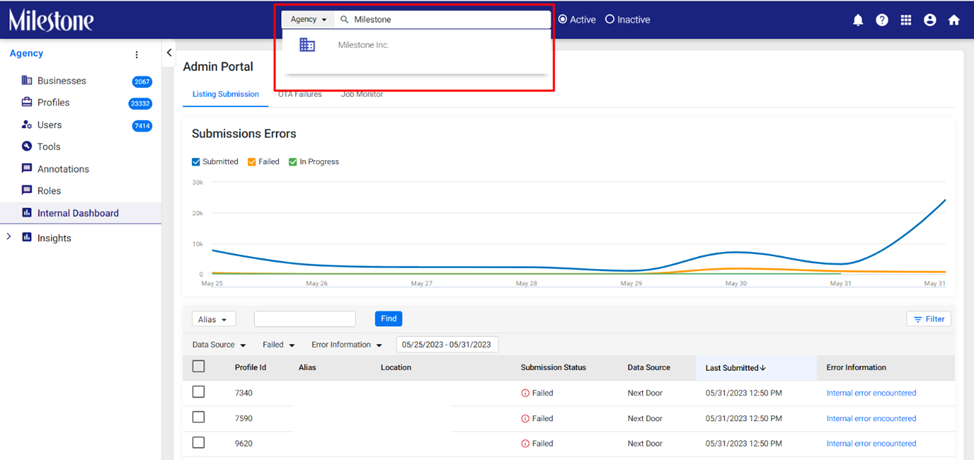 Step 4: Select ‘Internal Dashboard’ from the left navigation panel.
Step 4: Select ‘Internal Dashboard’ from the left navigation panel.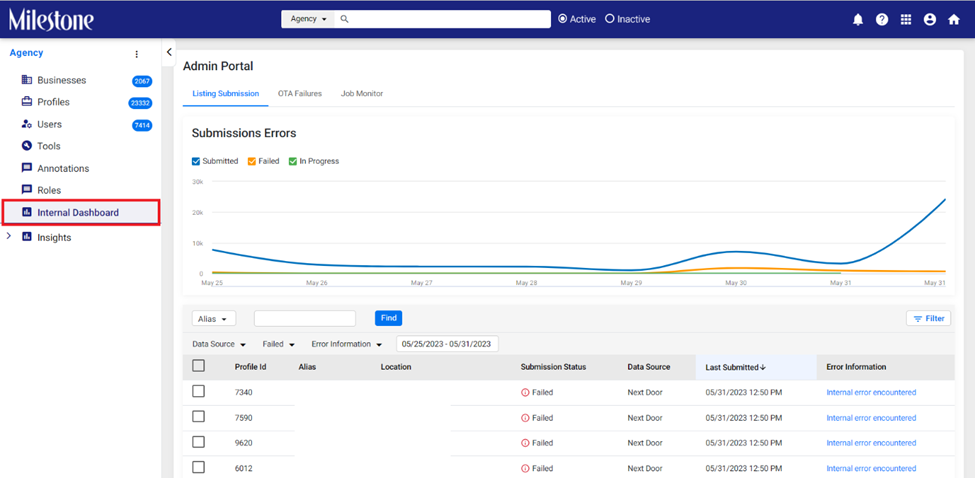
Step 5: Using the Profile ID, Alias or Location Name search for the relevant profile. Step 6: Once you have located the relevant profile, click on the ‘Error Information’ in the right-most column to view the error details. In this case, the data submission has failed for the data source Bing.
Step 6: Once you have located the relevant profile, click on the ‘Error Information’ in the right-most column to view the error details. In this case, the data submission has failed for the data source Bing.
Error information.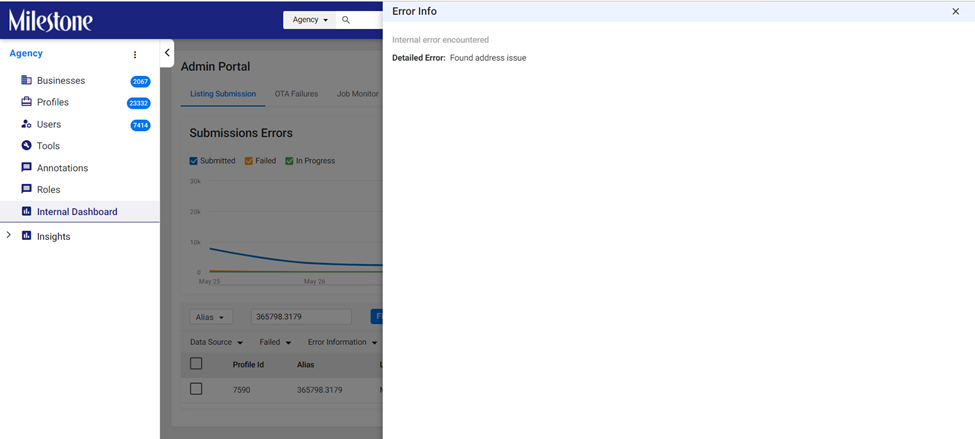
Step 7: Navigate to the ‘Publishers’ section for the profile using the business name and alias, and try to fix the error from there.

Step 8: Click on the action in the ‘Action Needed’ column.
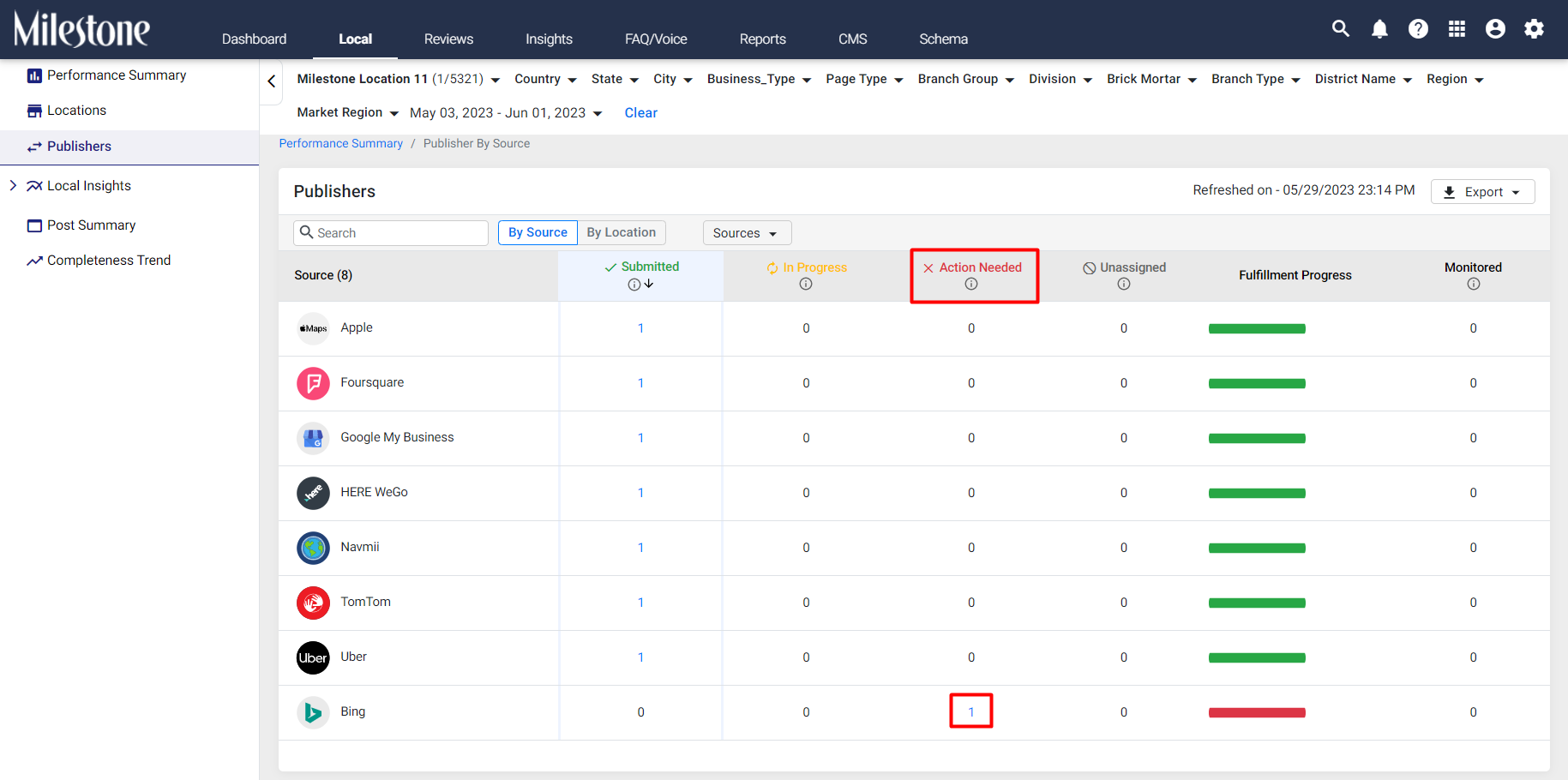
Step 9: Click on the arrow to expand the section and view the actions needed for the location.

Step 10: Make the required changes and refresh the section using the refresh option at the top right. In this case, there is a duplicate business and some of the details require to be whitelisted before they can be updated.
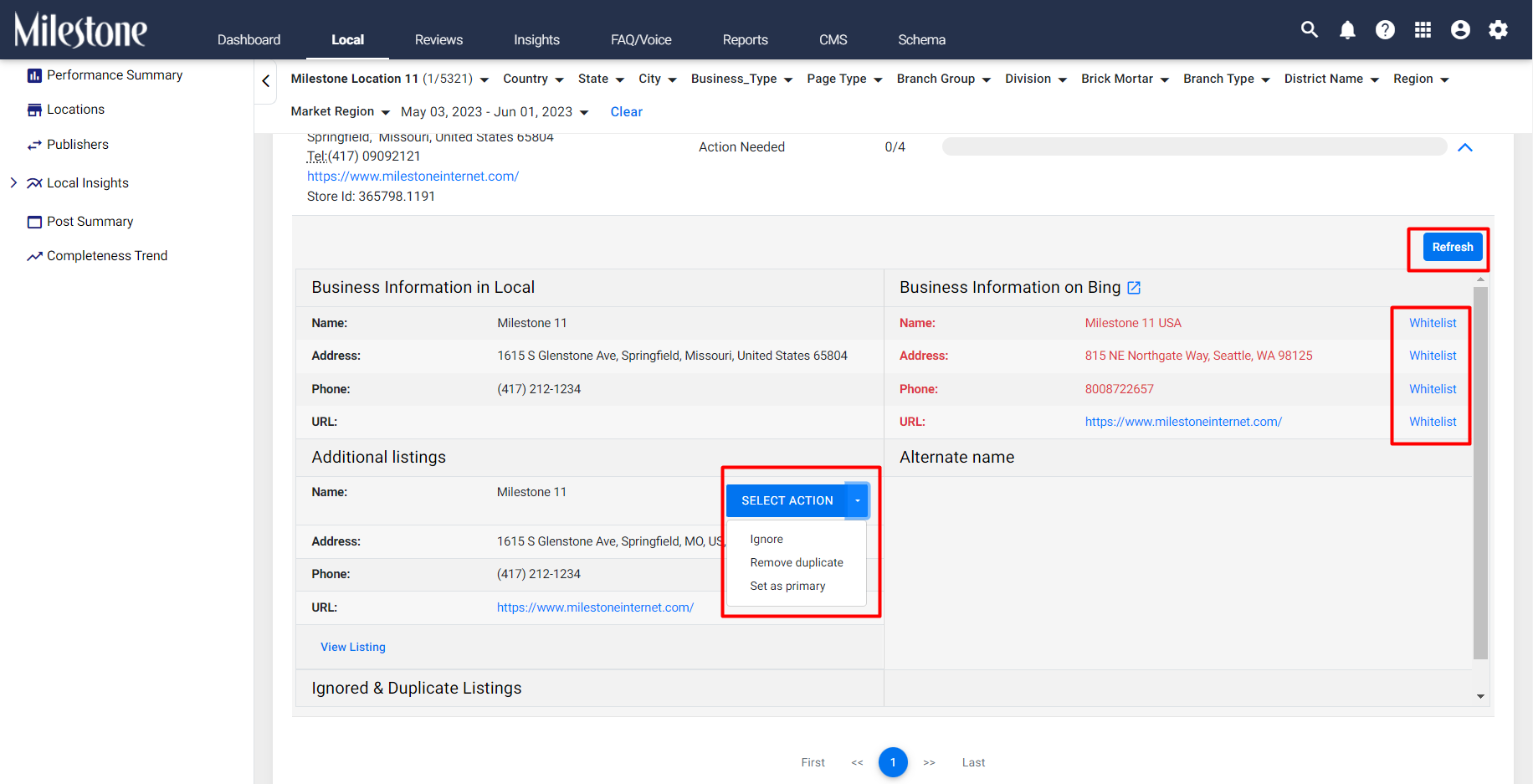
Step 11: Upon refreshing the section the errors will not appear.
