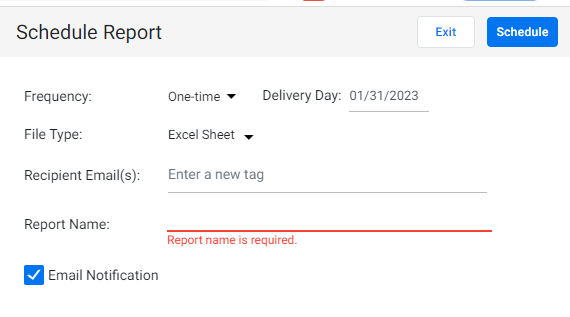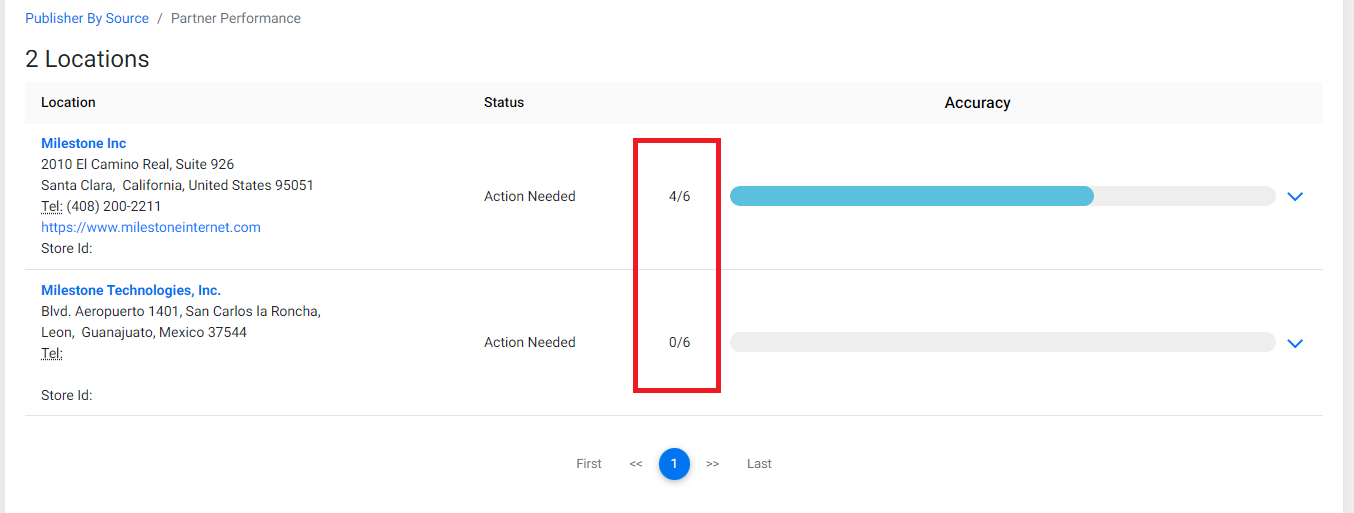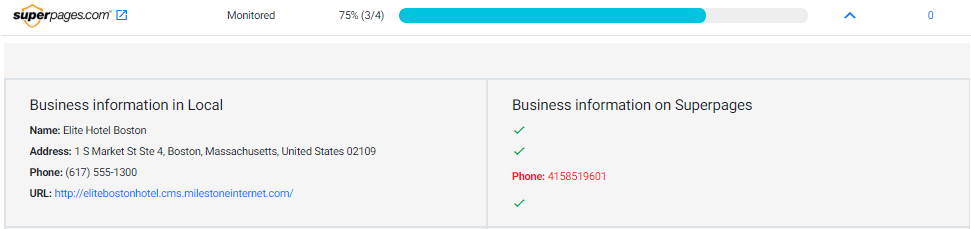Publishers tab
In this article, we'll take you through an overview of the Publishers tab.
Accessing the Publishers tab
Once logged onto MPC, click on 'Local'.

On the Local Performance Summary dashboard, click on 'Publishers.

By Source
The 'By Source' section of the Publishers screen displays the status of the listing for different sources.

The number under each column of the listing status denoted the number of profiles.
For example, let's click locations where 'Action Needed' for Google Business Profiles.
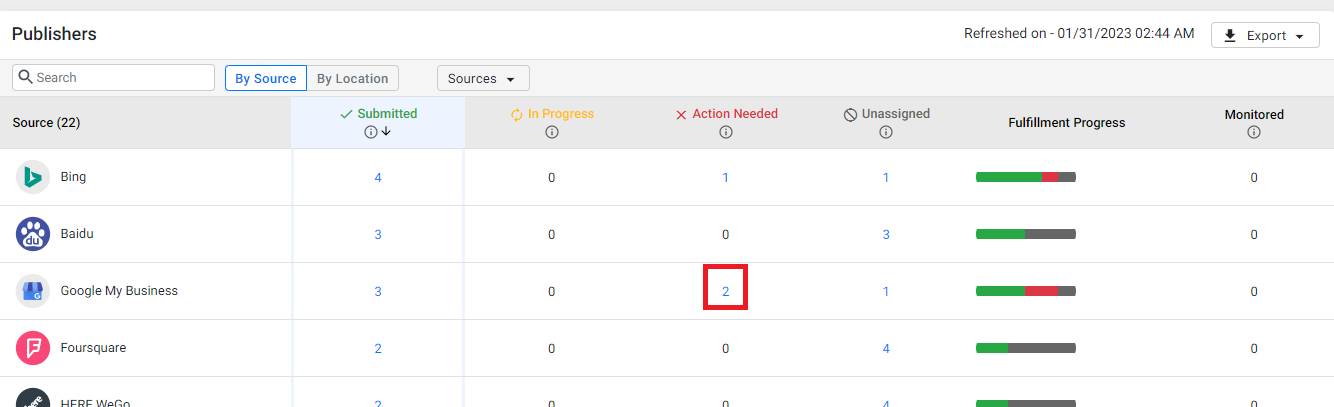
Here you will see the accuracy score of the locations. Click on the down arrow to view the details.

You will see business details that need to be rectified. You can 'Whitelist' the call-outs if you see that the changes suggested aren't required.
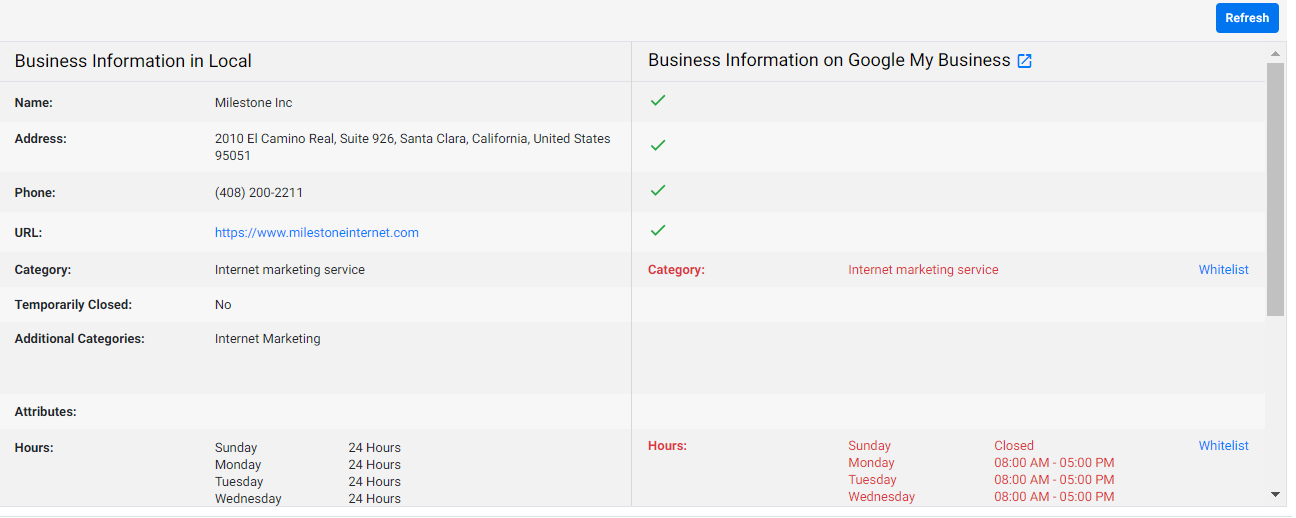
Listing Statuses
- In-Progress –This means that there is a mismatch in the listing information and Milestone’s Profile Information. Therefore, Milestone is in the process of rectifying the mismatch
- Submitted – Milestone has submitted accurate information to the directory but cannot audit information and confirm accuracy as the directory does not return a profile URL. E.g., listing information shared by directories to various navigational apps
- Unassigned - the location hasn't been assigned to any directory
- Fulfillment progress - Overall listing status of the actions carried out
- Monitored - Listings are being audited by Presence Cloud. For mismatches, Milestone shall only flag inconsistencies, if any
- Action needed – Listings that require manual action on MPC for them to be consistent. E.g., additional listings or duplicate listings found
Accuracy Score Calculation
Here are some scenarios to help you understand the above scores:
1. 100% (4/4) (5/5) (6/6)
All 4 out of 4 UNAP elements – the URL, Name, Address & Phone number displayed on the directory listing for the location is currently matching with the UNAP details stored in Presence Cloud. Also, since all 4 of 4 UNAP elements are matching, the completeness score for that directory is 100%. 5/5 is UNAP+ Special Hours or Category and 6/6 signifies that UNAP+ Special Hours+ Category data on the directory is in sync with what’s stored on Presence Cloud.
2. 75% (3/4)
3 out of 4 UNAP elements in the directory listing are matching with the UNAP stored in Presence Cloud. Now the obvious question you would have is - which one is not matching. Right? To check this, click on the expand button:
As you can see, the phone number in Presence Cloud’s Local module (on the left) does not match the information on the Superpages directory. Also, since 3 of 4 elements are matching, the completeness score for that directory is 75%.
3. 0% (0/4)
If the status displays 0/4 which means that none of the UNAP matches, it implies that either:
- None of the If the details of the listing are correct (maybe because the URL itself is incorrect), or
- Listing does not exist
- Kindly reach out to your CSM if this issue persists. Also, since none of the U-N-A-P matches, the Completeness Score for the directory is 0%.
4. 100% (2/2)
Only 2 of UNAP (e.g., Name and Address) are being listed by the directory. The details for both are matching with the location details stored in Presence Cloud. Therefore, the completeness score is 100%.
The same logic shall explain cases where you see (3/3) as well as where 3 of the UNAP elements are being listed by the directory.
By Location
The Publishers screen gives businesses all that they need to know with regard to profile completeness, managed accuracy score, profile accuracy of GMB and other directories, and duplicated profile information that has been flagged on the 'By Location' option.
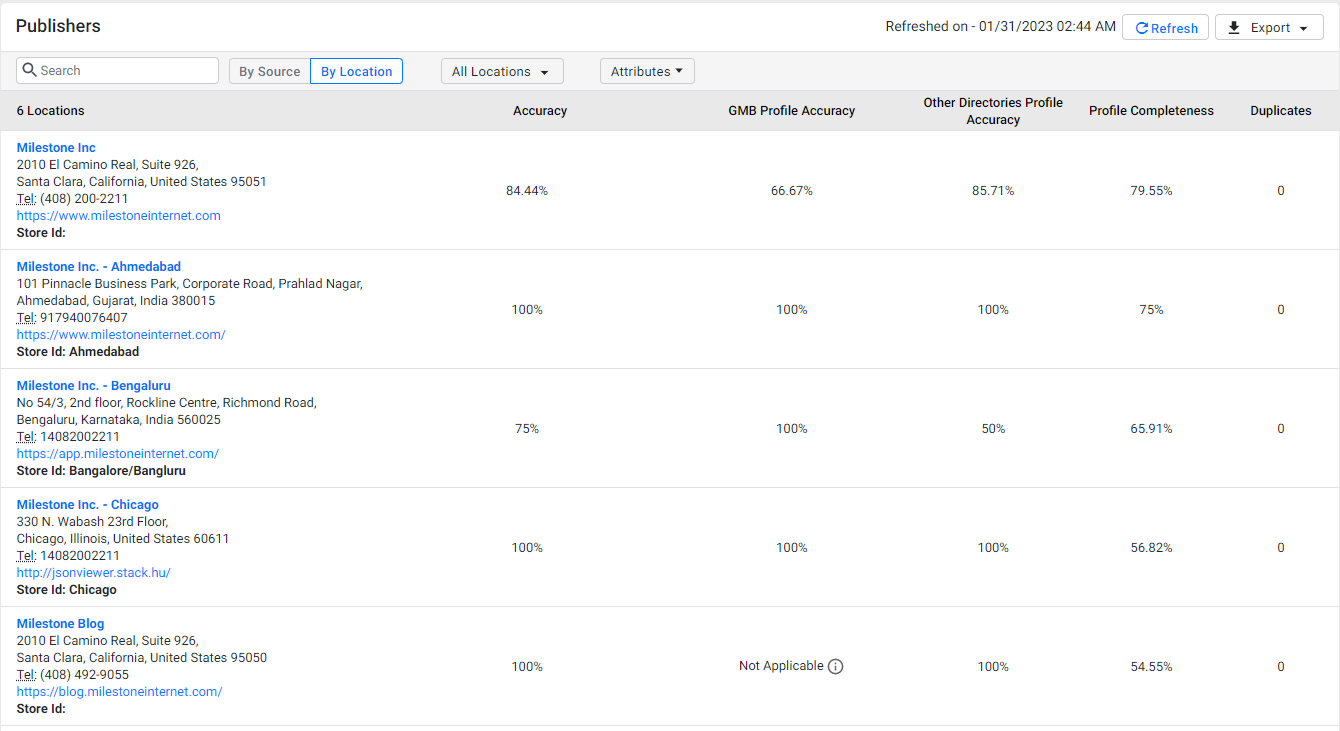
You can search for profiles using the search bar
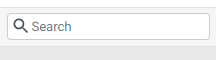
Or use the filters to narrow down on locations you wish to analyze. Using the drop-down filter, businesses can view their locations that have 100% profile completeness, completeness of their Core Information (UNAP, Description, Special hours, etc.,) of more than 75%, media completeness of more than 50%, and so on.
 You can also filter locations by their attributes. Choose an attribute and select whether it is present or not present.
You can also filter locations by their attributes. Choose an attribute and select whether it is present or not present.
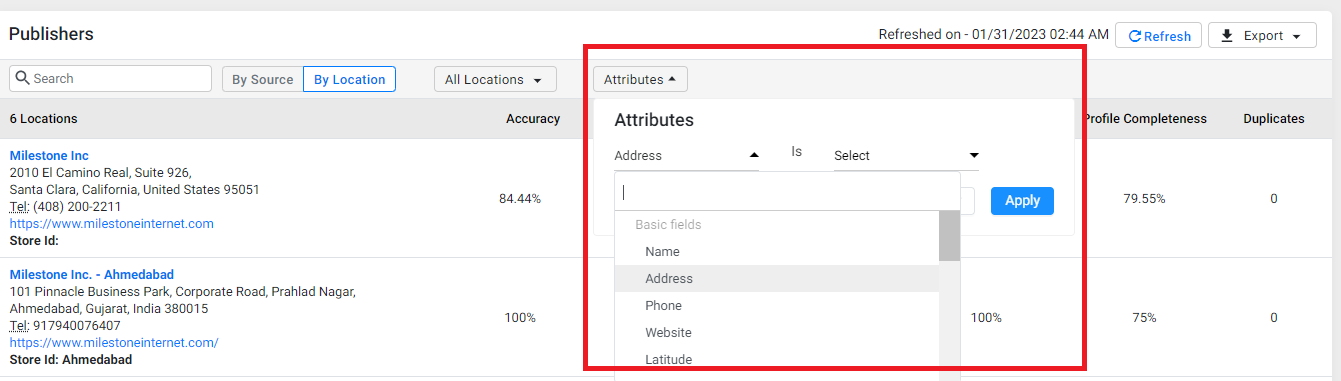
To refresh the data, click here.

Exporting Listing Status Data
You can choose to export the listing status data by clicking on the export button and choosing to schedule the report or have it downloaded right away on an excel.

If you choose to schedule the report, enter the frequency as one-time and delivery date, choose excel as the file type, enter your email, report name, choose yes for email notification and click on 'schedule'.