Release Nov 2 2023
Learn how to you can now use Milestone CMS Asset Library without the Visual Search Enhancer
CMS
Tooling Option for Visual Search Enhancer (For Internal Teams)
For clients that want to purchase Asset Library as a standalone feature without the Image SEO Add-On, the following are the steps to be taken by the tooling team to enable or disable Image SEO.
Step 1: In the ‘Settings’ section click on ‘Tooling’.
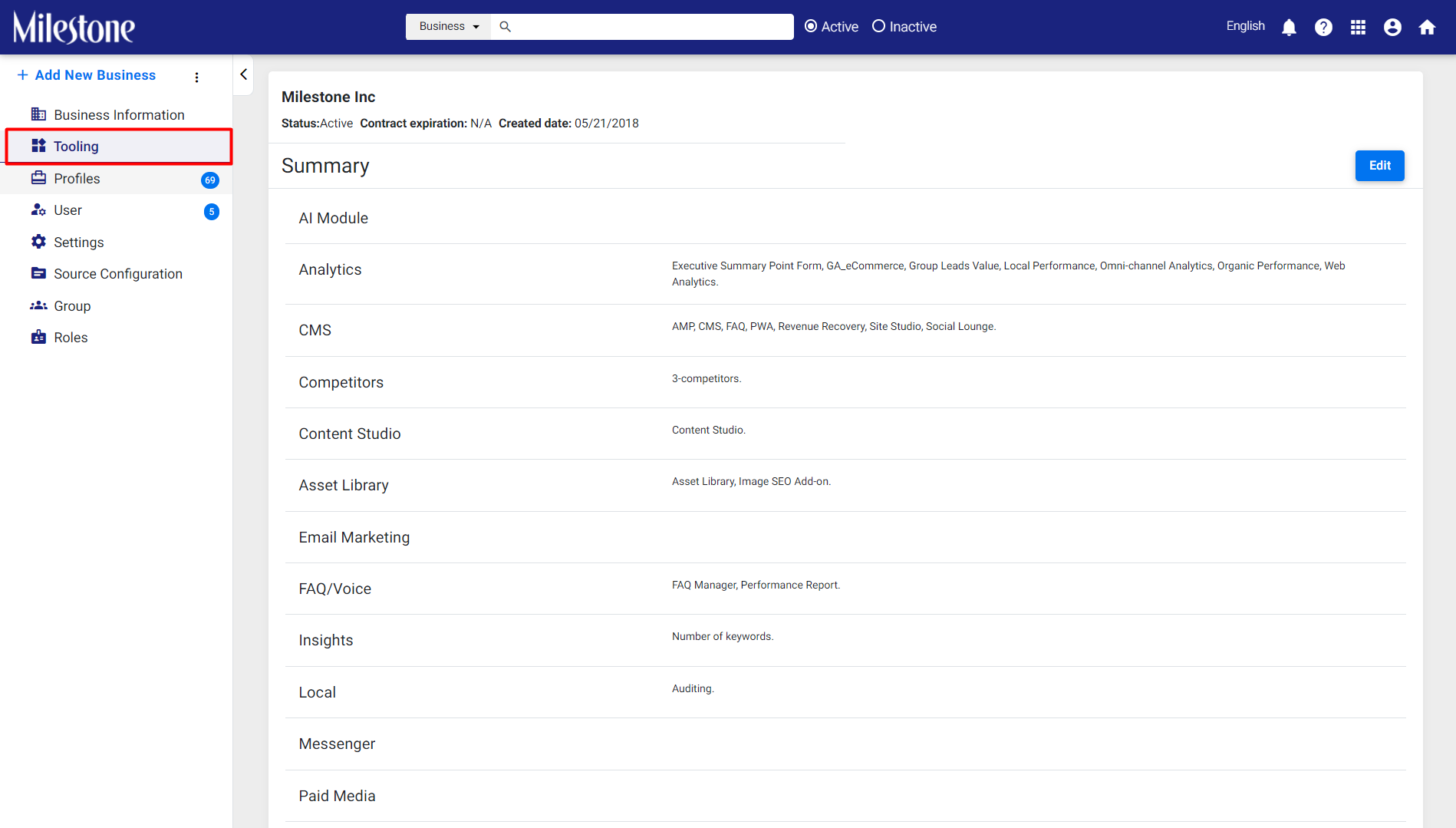
Step 2: Click on ‘Edit’ to the top right.
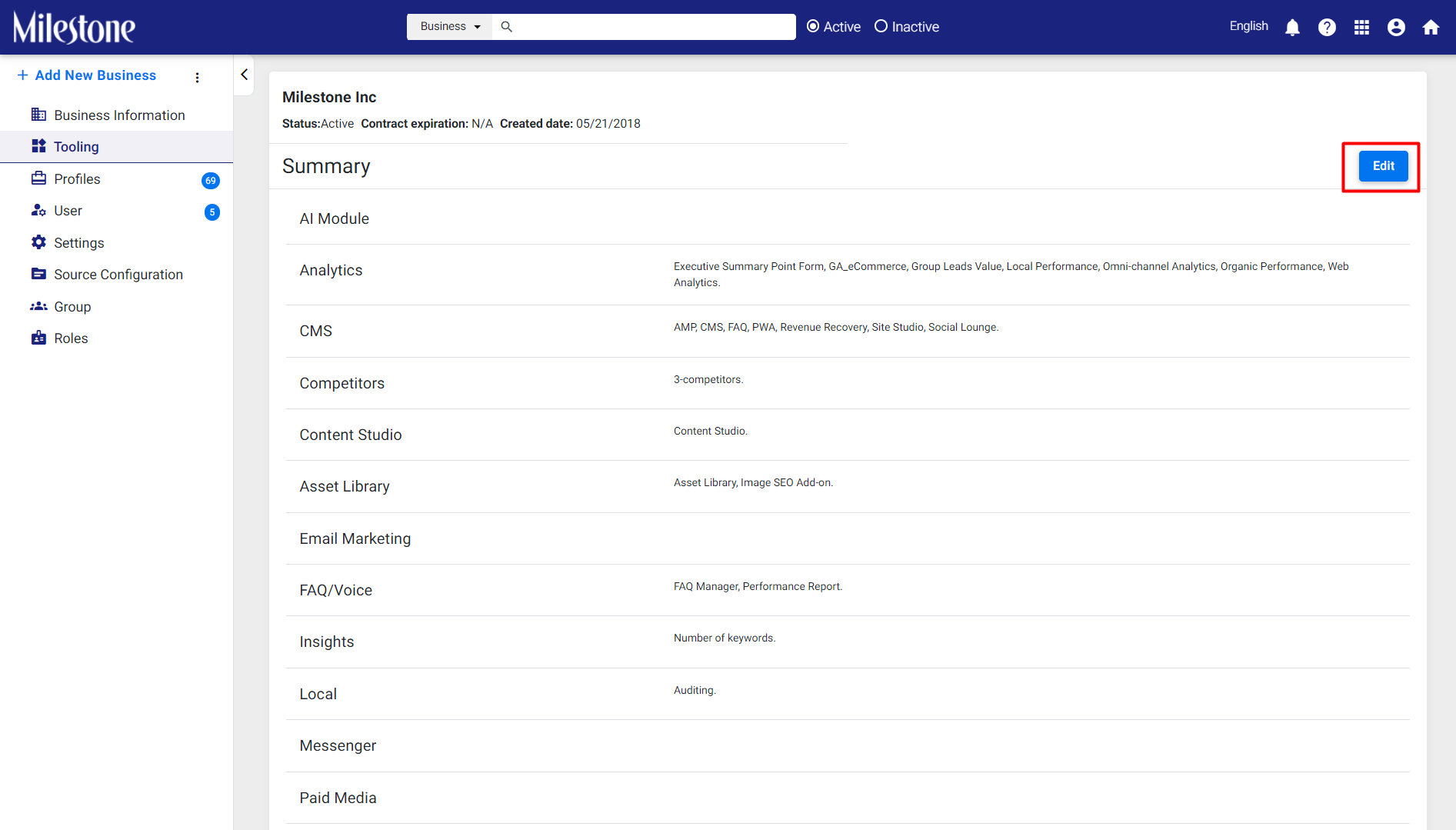
Step 3: Click on the ‘Asset Library’ module.

Step 4: To disable the ‘Image SEO Add-on’ deselect it from this section.
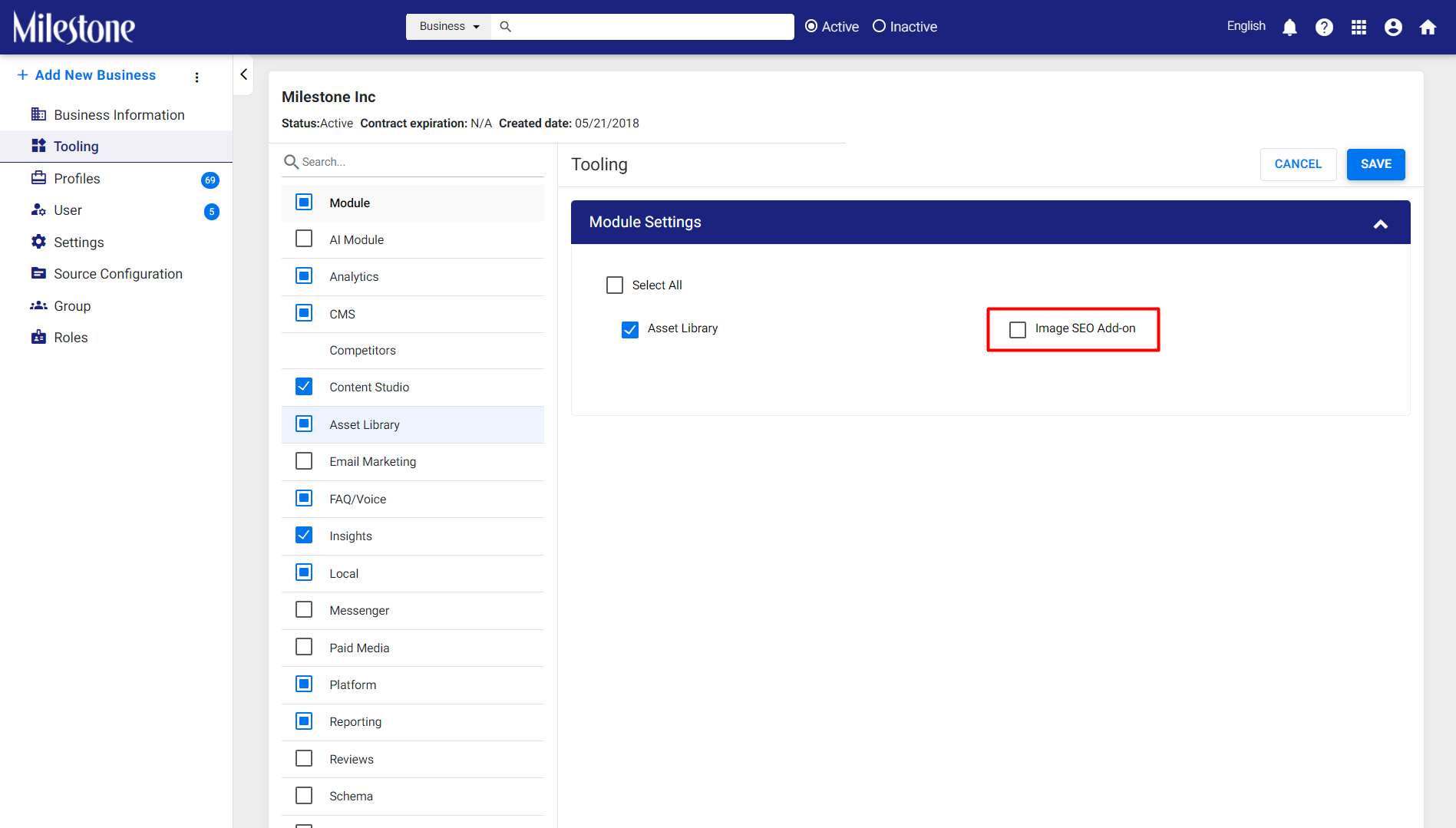
Step 5: Once you have made the change click on ‘Save’
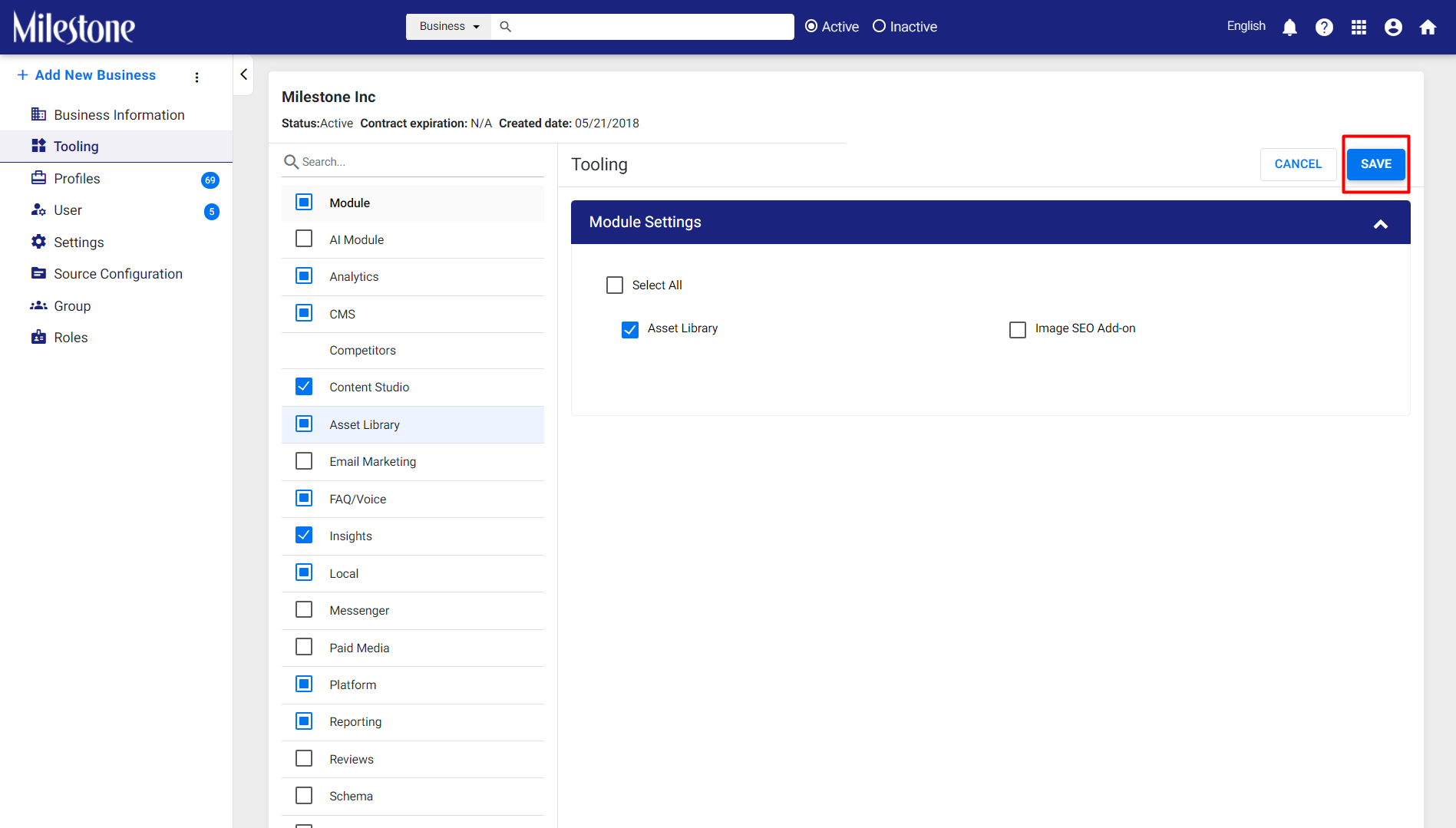
Once you have removed the Visual Search Enhancer from tooling you will no longer see Visual Search Enhancer features like Quality score, AI Analysis etc.
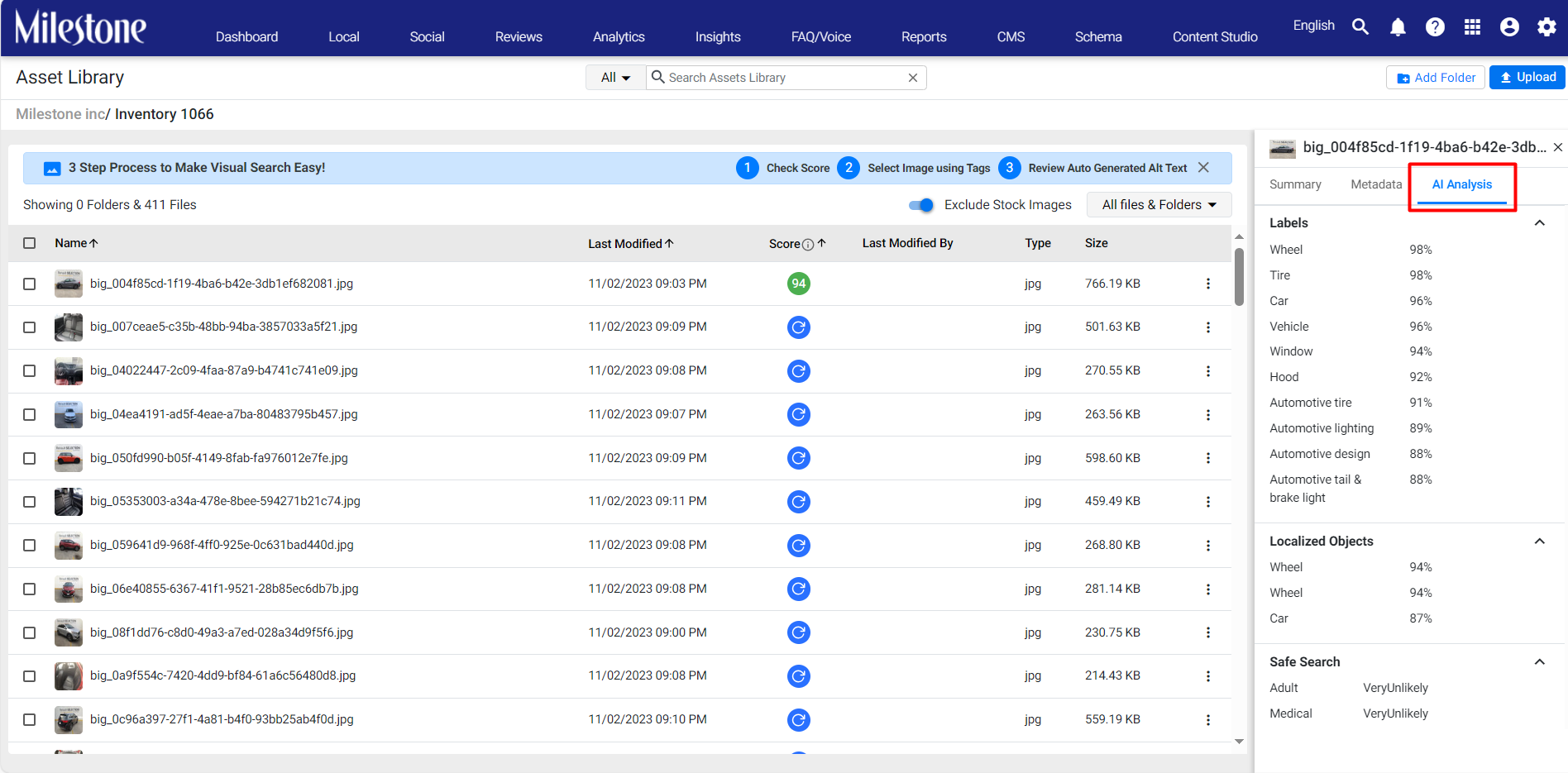
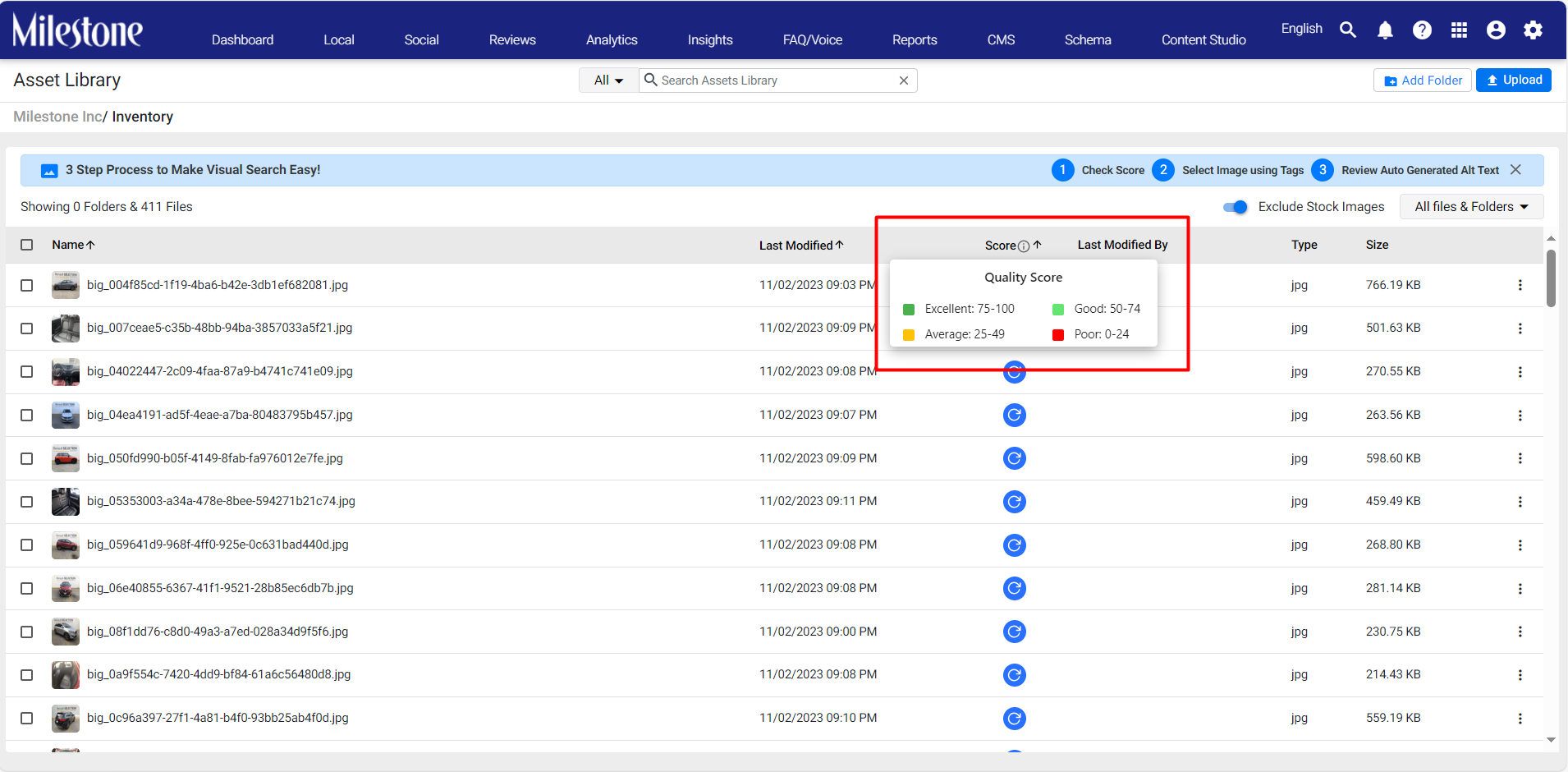
The refresh icon appears when images have been added to the Asset Library after activating the Image Search Add-on.

If the Visual Search Enhancer does not support a certain format of file this column will remain blank.

Local
Bug Fix (For Internal Teams)
If the business hours stretched across 2 days Google used to consider it business hours for two separate days. We have changed the logic in our systems to displays business hours for the day in which majority of the opening hours fall.
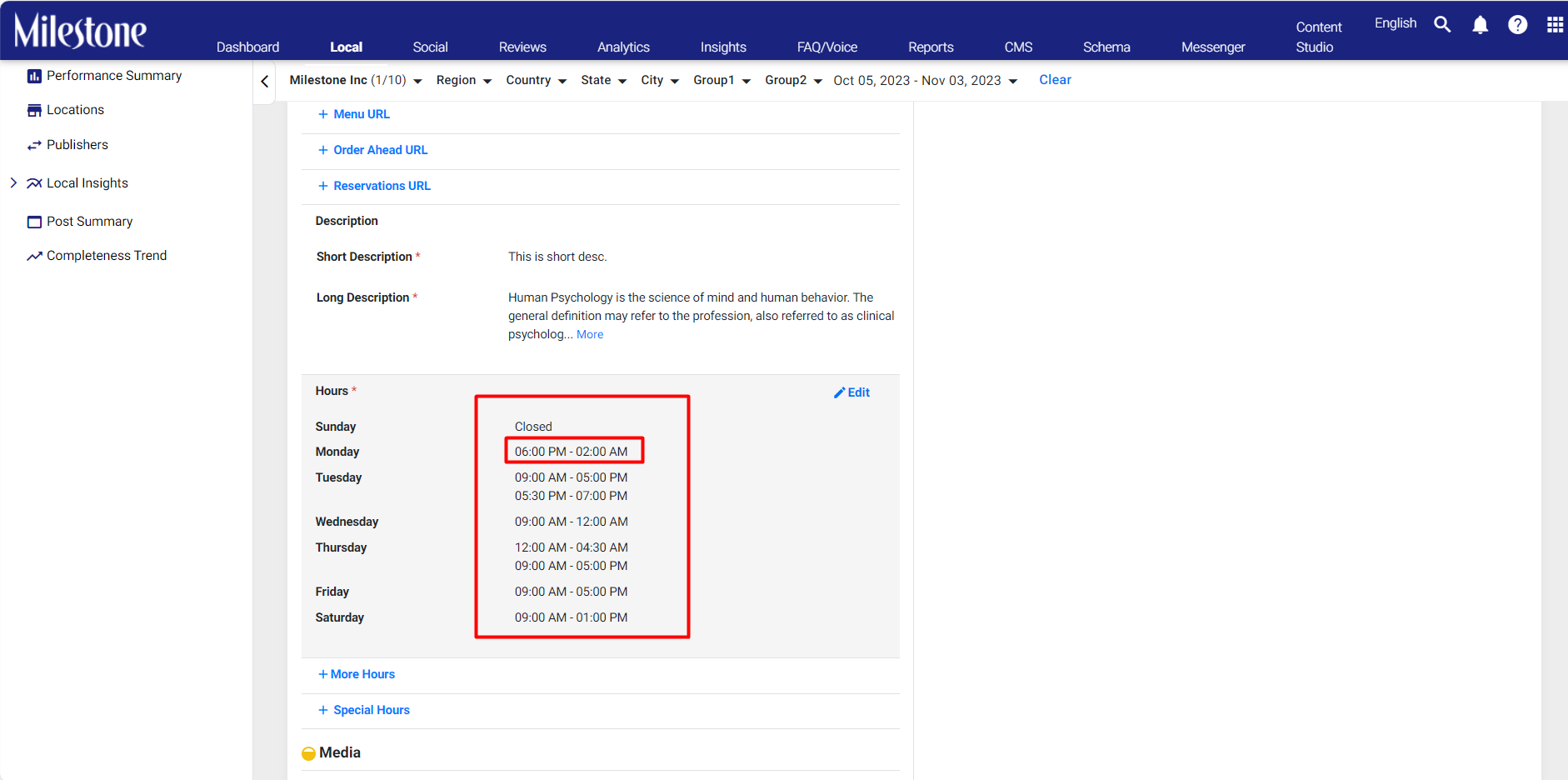
Email Notification for New Locations
An email notification will be sent out to the CoE team upon creation of a new business location, allowing them to verify the business location in record time. The email will also contain a spreadsheet as an attachment that carries all the business information for the locations.

Analytics
Content Scorecard (For Internal Teams)
Follow these steps for customers that wish to add the Content Scorecard for their business.
Step 1: Click on ‘Tooling’ in the left navigation panel of the ‘Settings’ section.
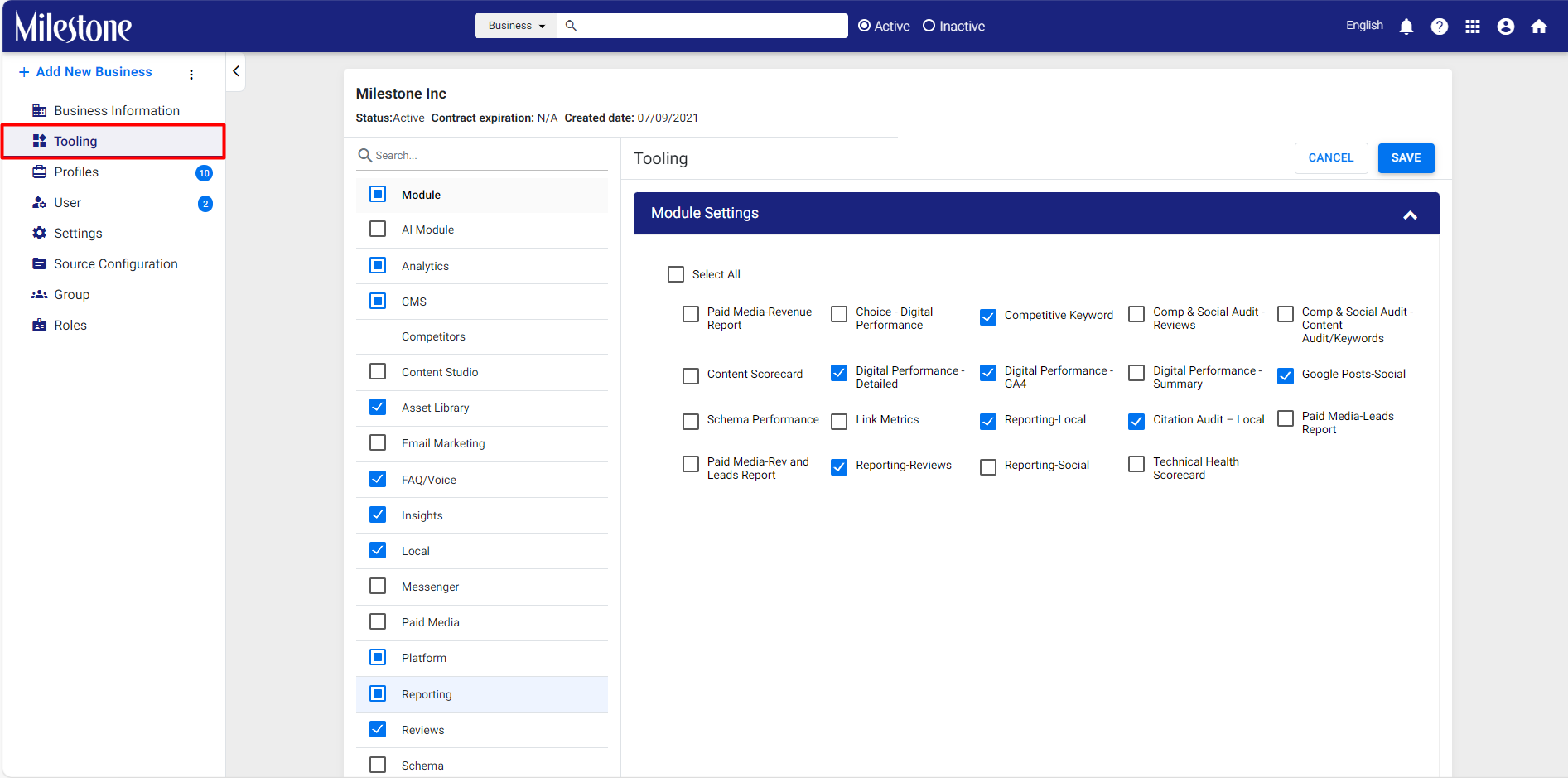
Step 2: Click on ‘Edit’ to the top right of this section.
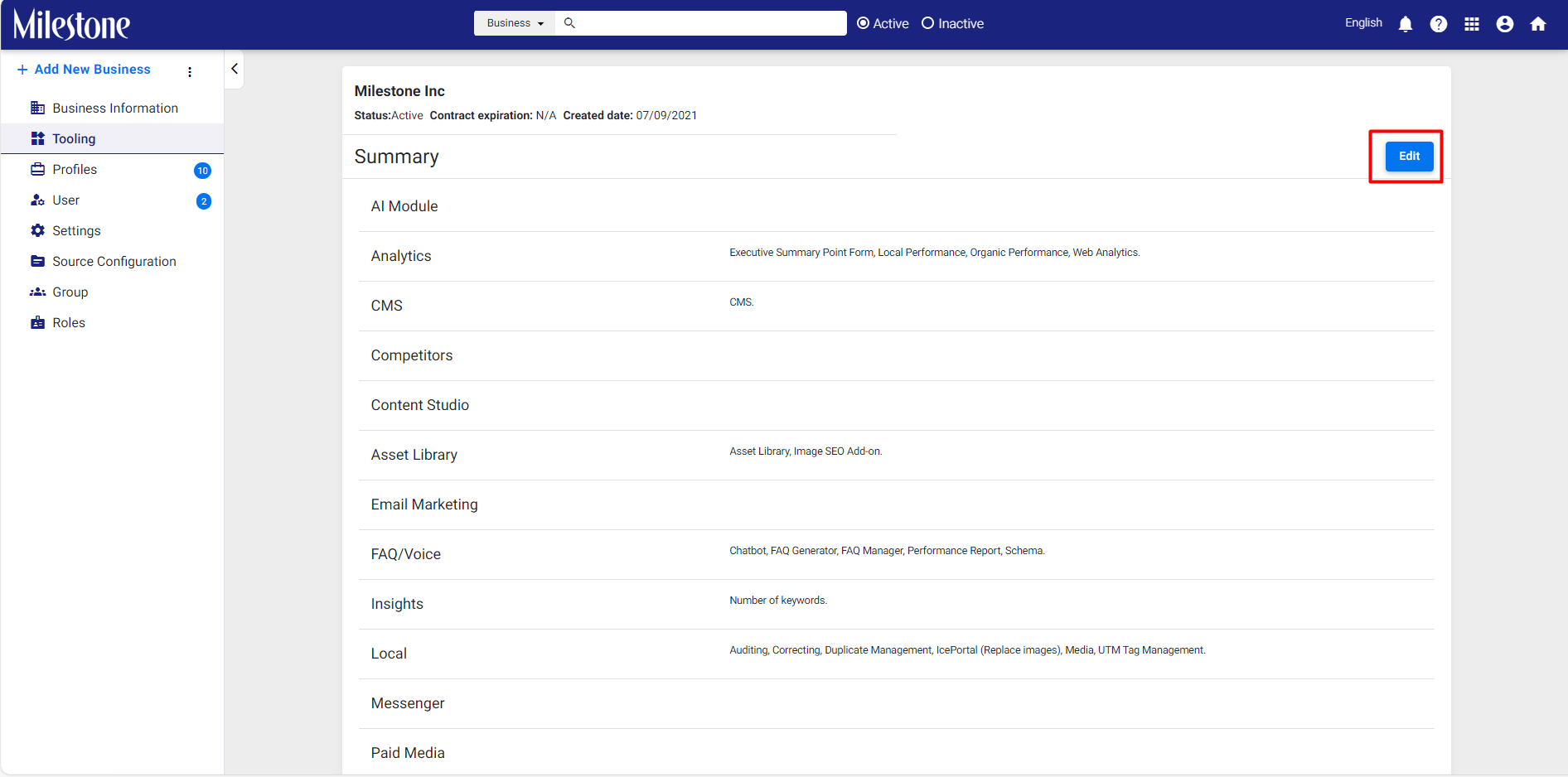
Step 3: Select ‘Reporting’ in the left hand menu.
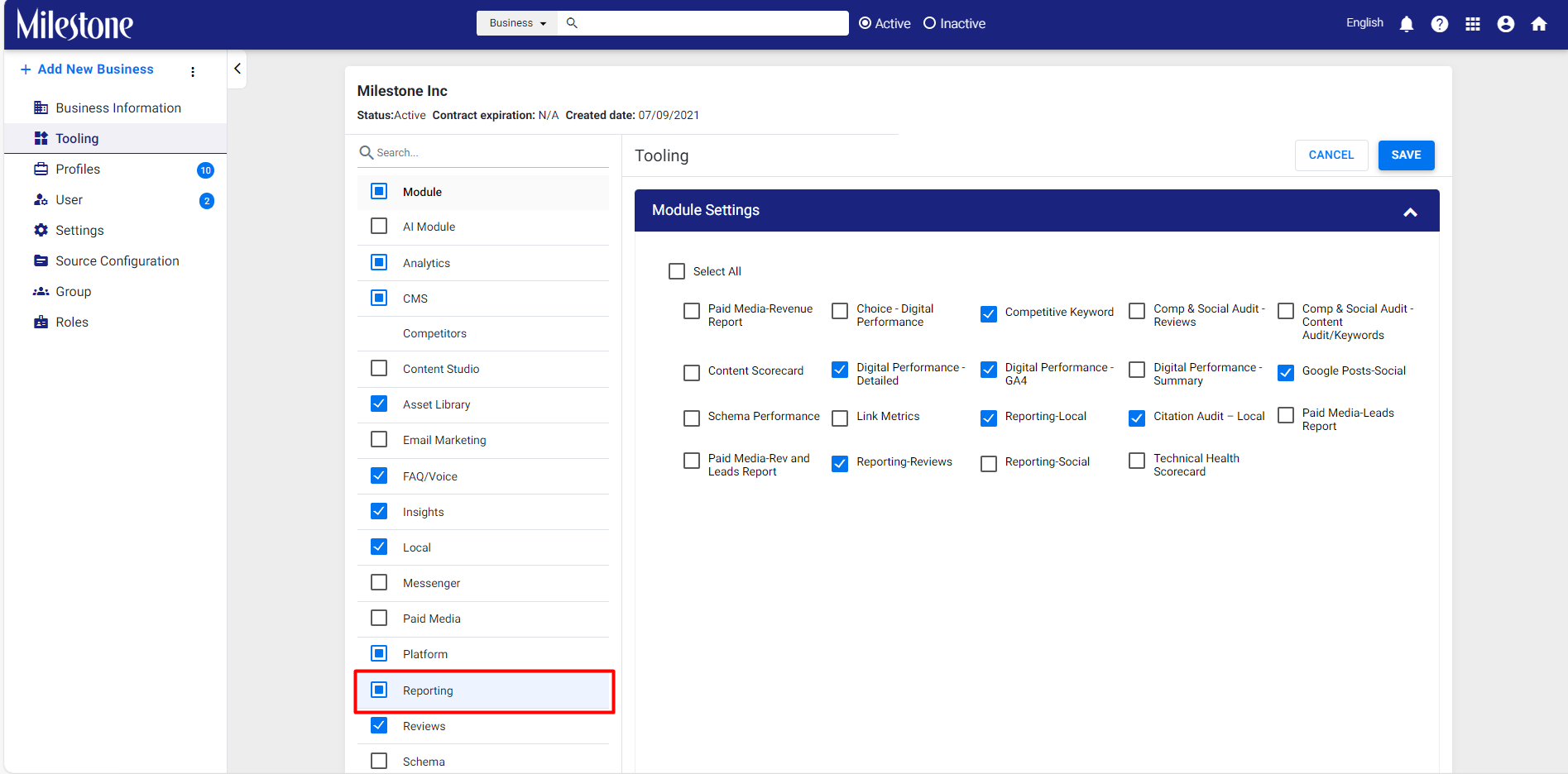
Step 4: Select ‘Content Scorecard’ from the Reporting options.
