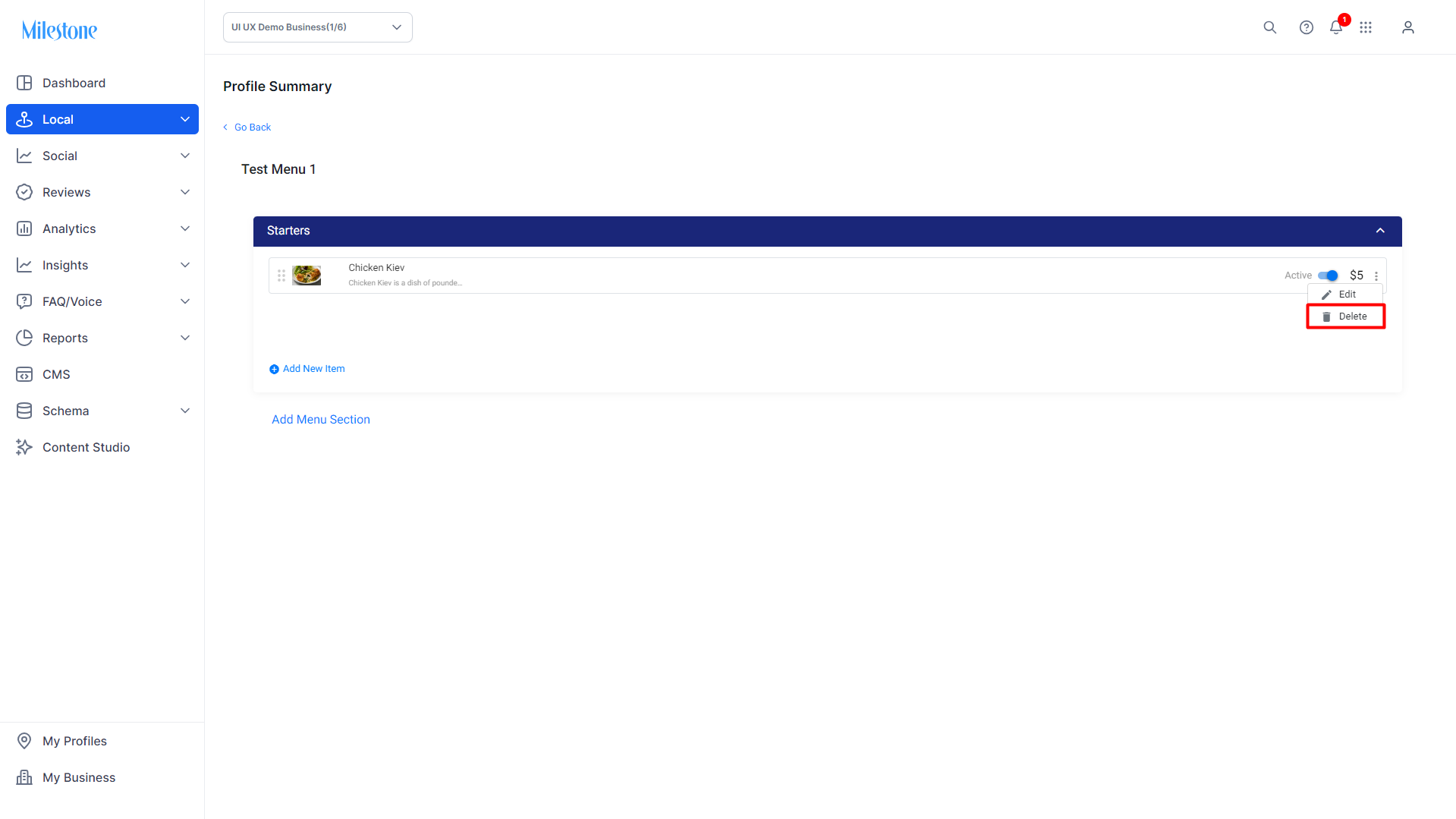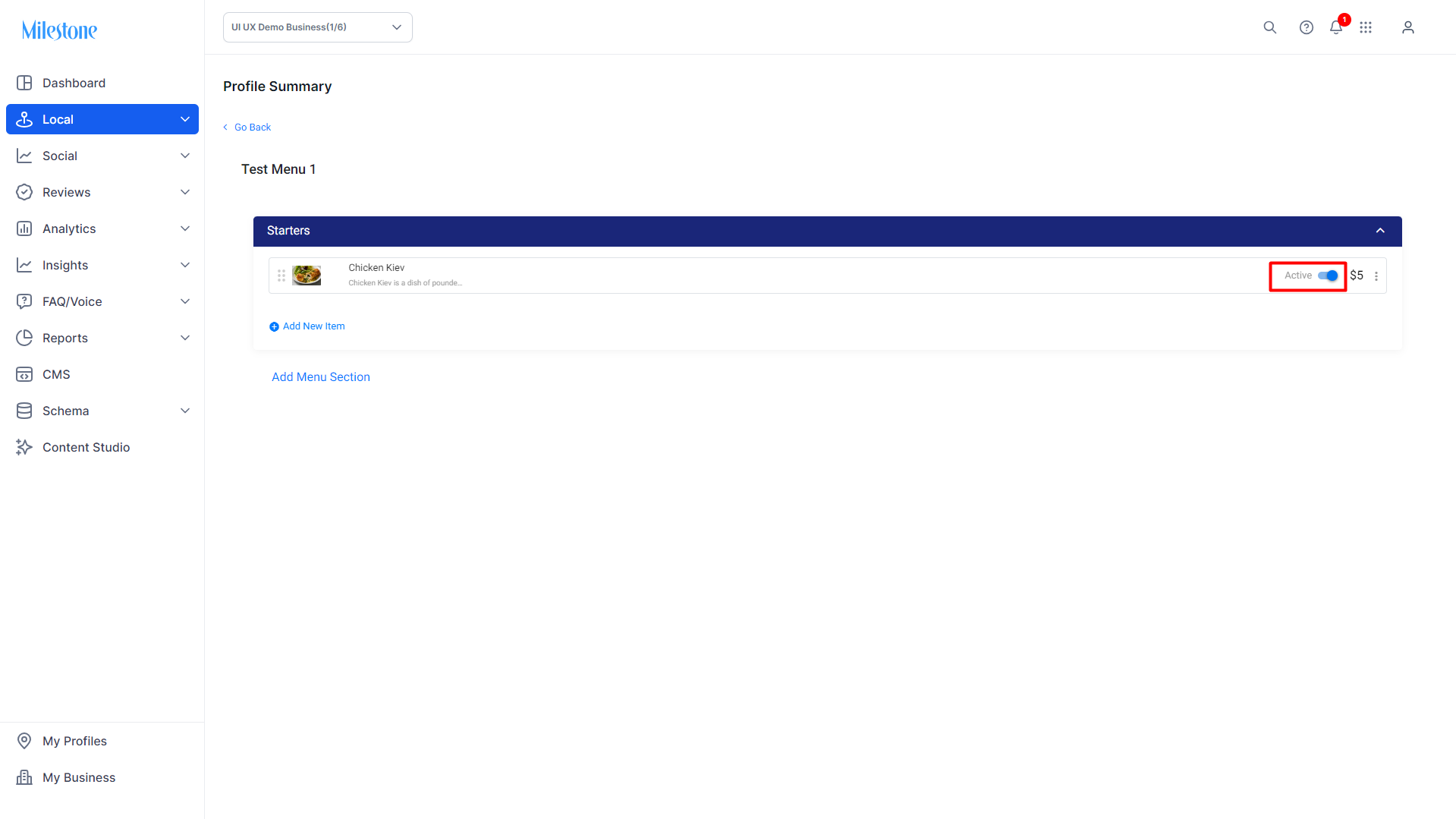Menu Functions
In this article, we'll show you how to use the menu function on Milestone Local.
Adding Menus and Attributes
Step 1: Select ‘Locations’ from the left navigation panel.
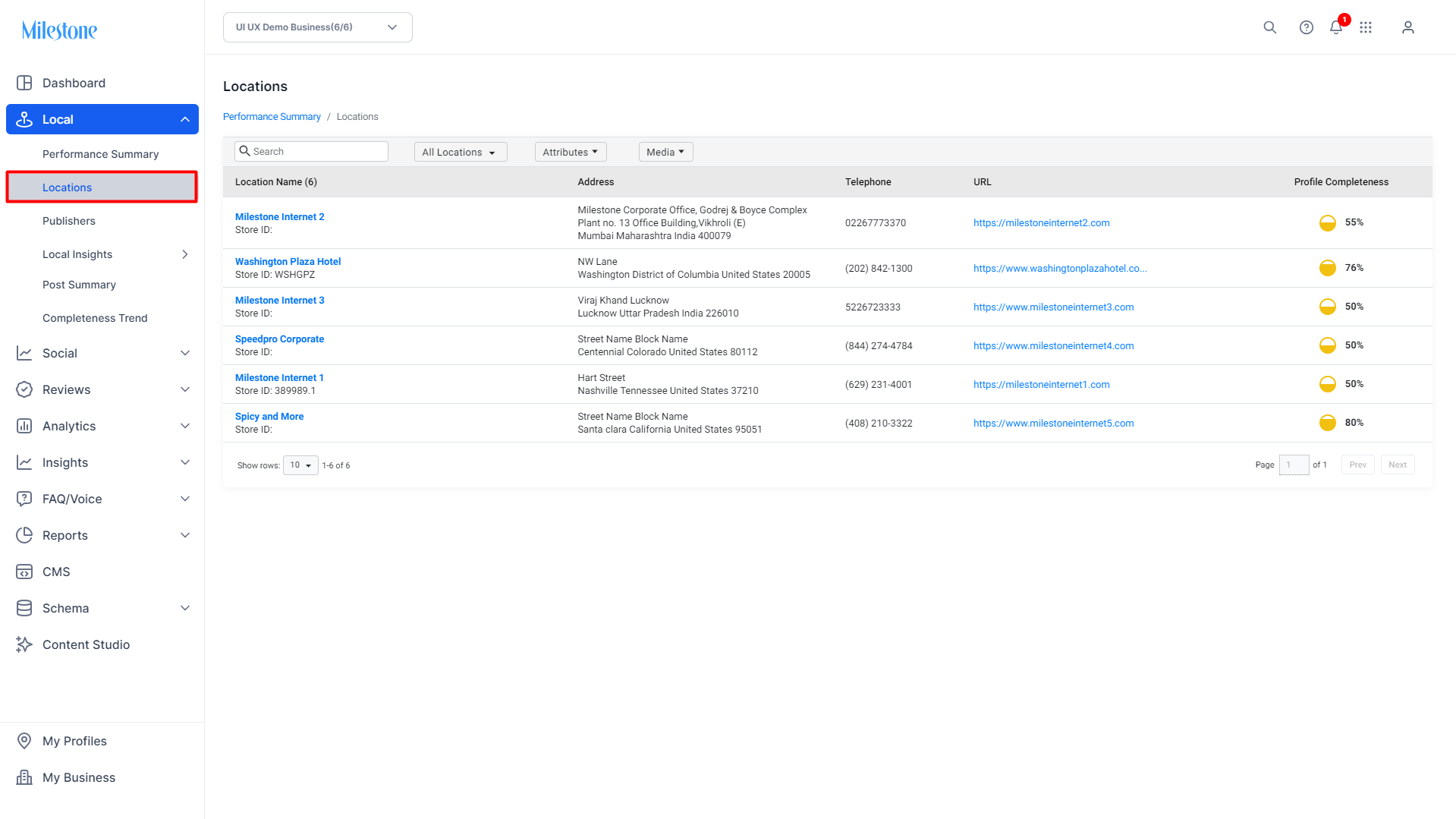
Step 2: Select the profile for which you would like to update menu information to enter the ‘Profile Summary’ screen.
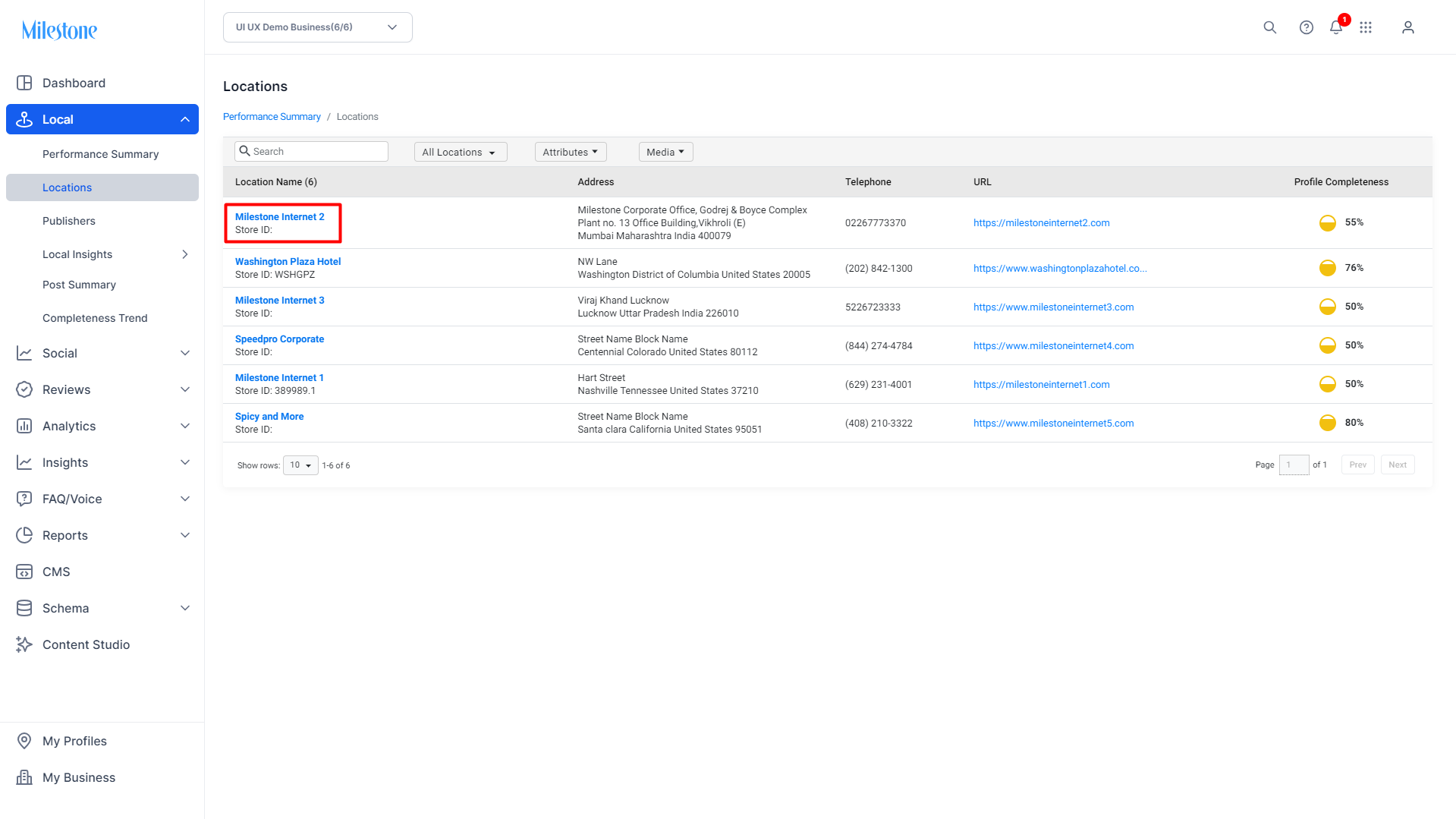
Step 3: To the bottom right of the ‘Profile Summary’ screen you will find the ‘Menu’ option. Click on ‘Add Menu’ to update menu items to your local listing.
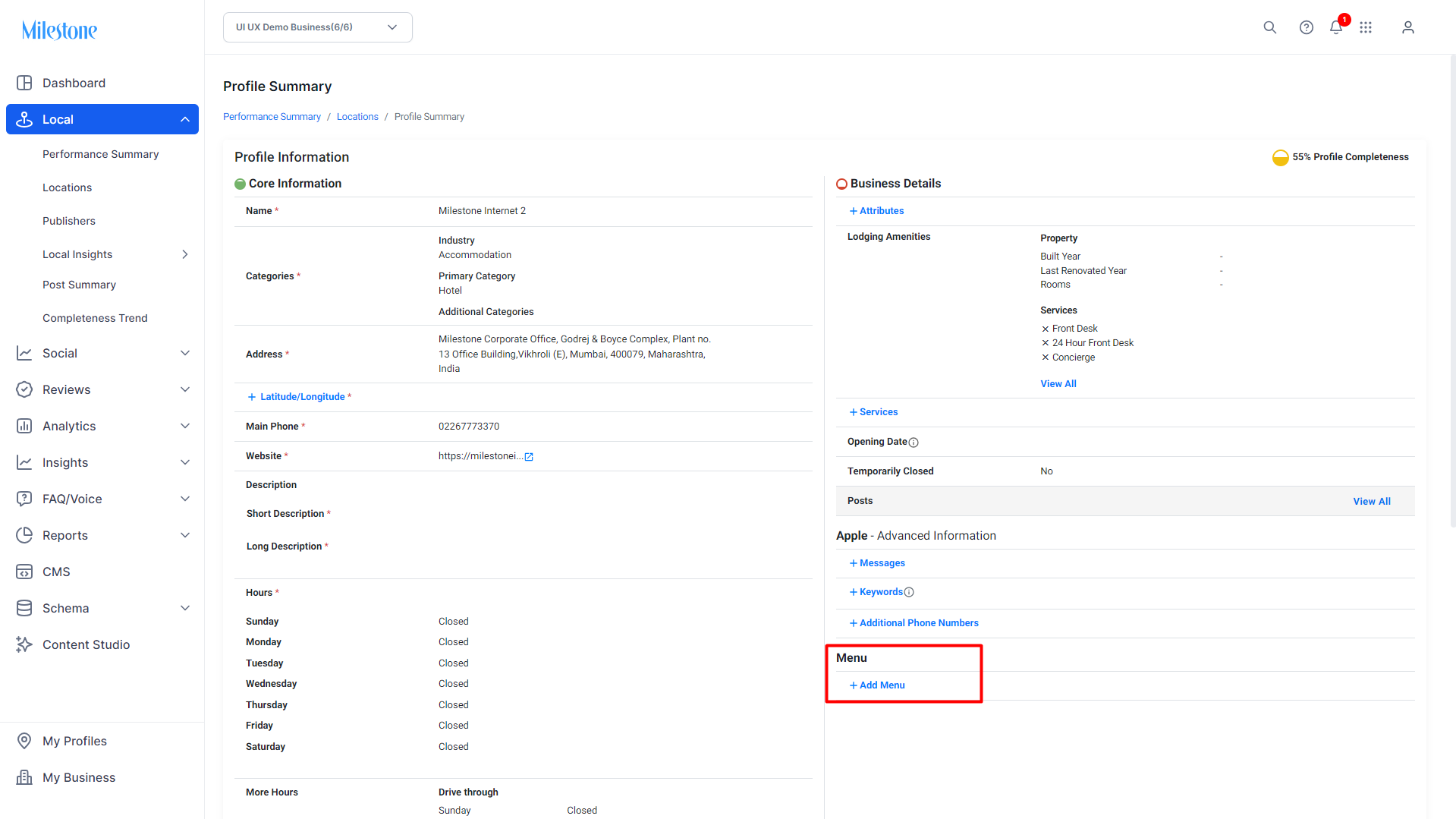
Step 4: Provide a name for the menu and click on ‘Continue’.
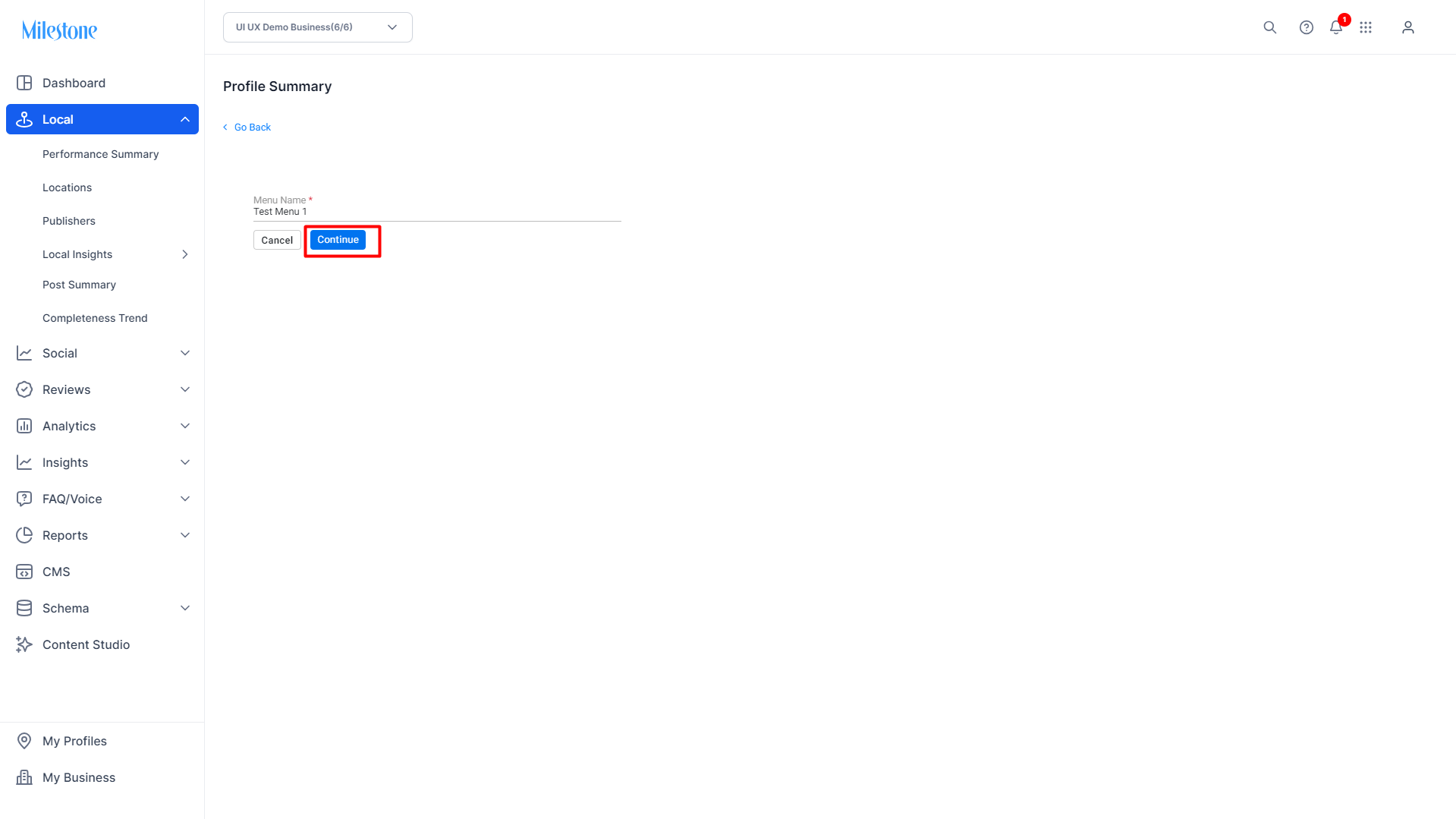
Step 5: Add the first menu section for your menu. Here you can add custom menu sections like appetizers, main courses, desserts, beverages, etc.

Step 6: Provide the name of the menu item along with its currency and price. You can also add a short description of the menu item.

Step 7: You can choose additional fields as well, this helps provide search engines with greater detail about your menu items, along with images, that can improve their visibility for relevant searches.
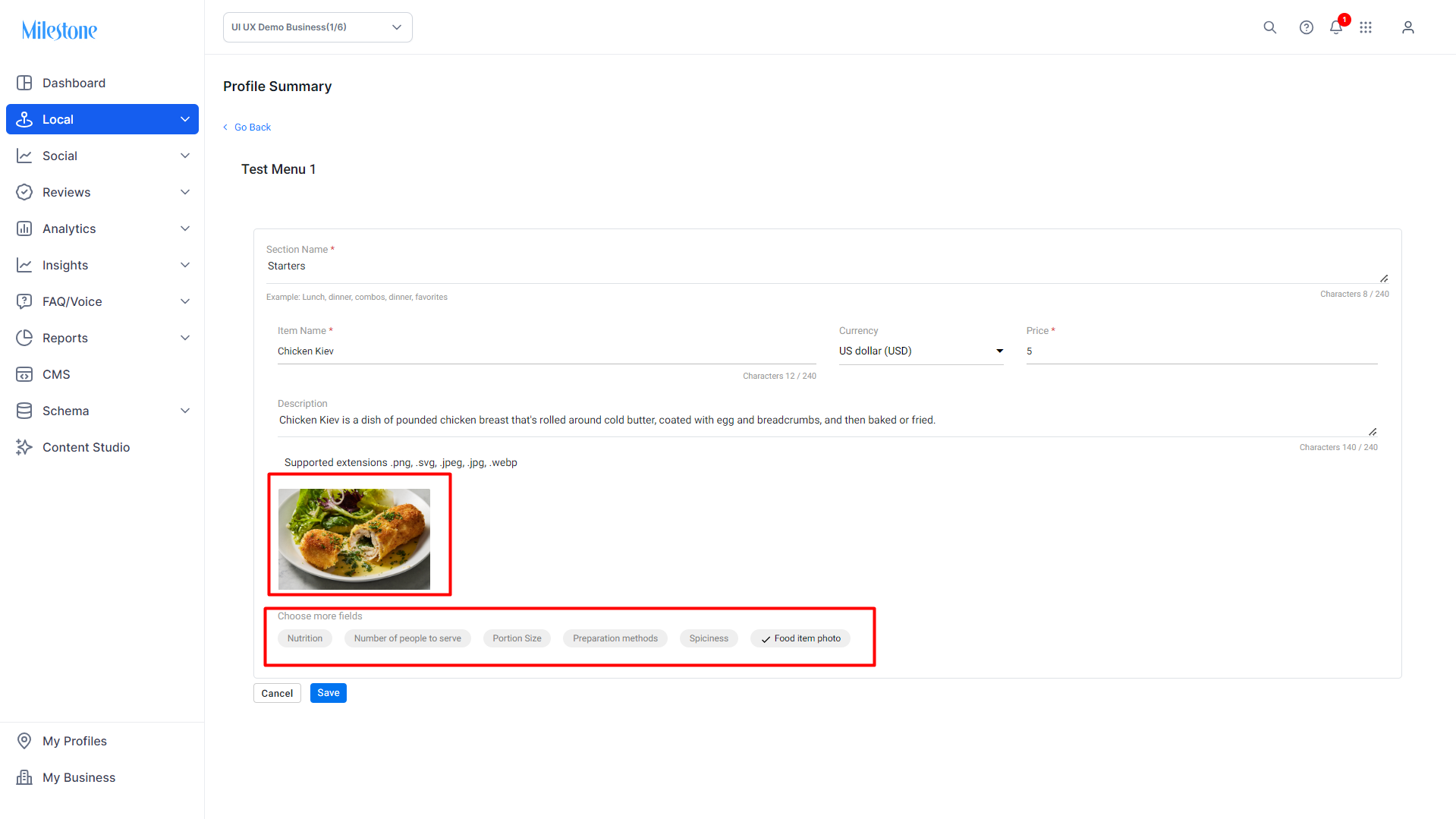
Step 8: Once you have provided the required information for the menu item click on ‘Save’.
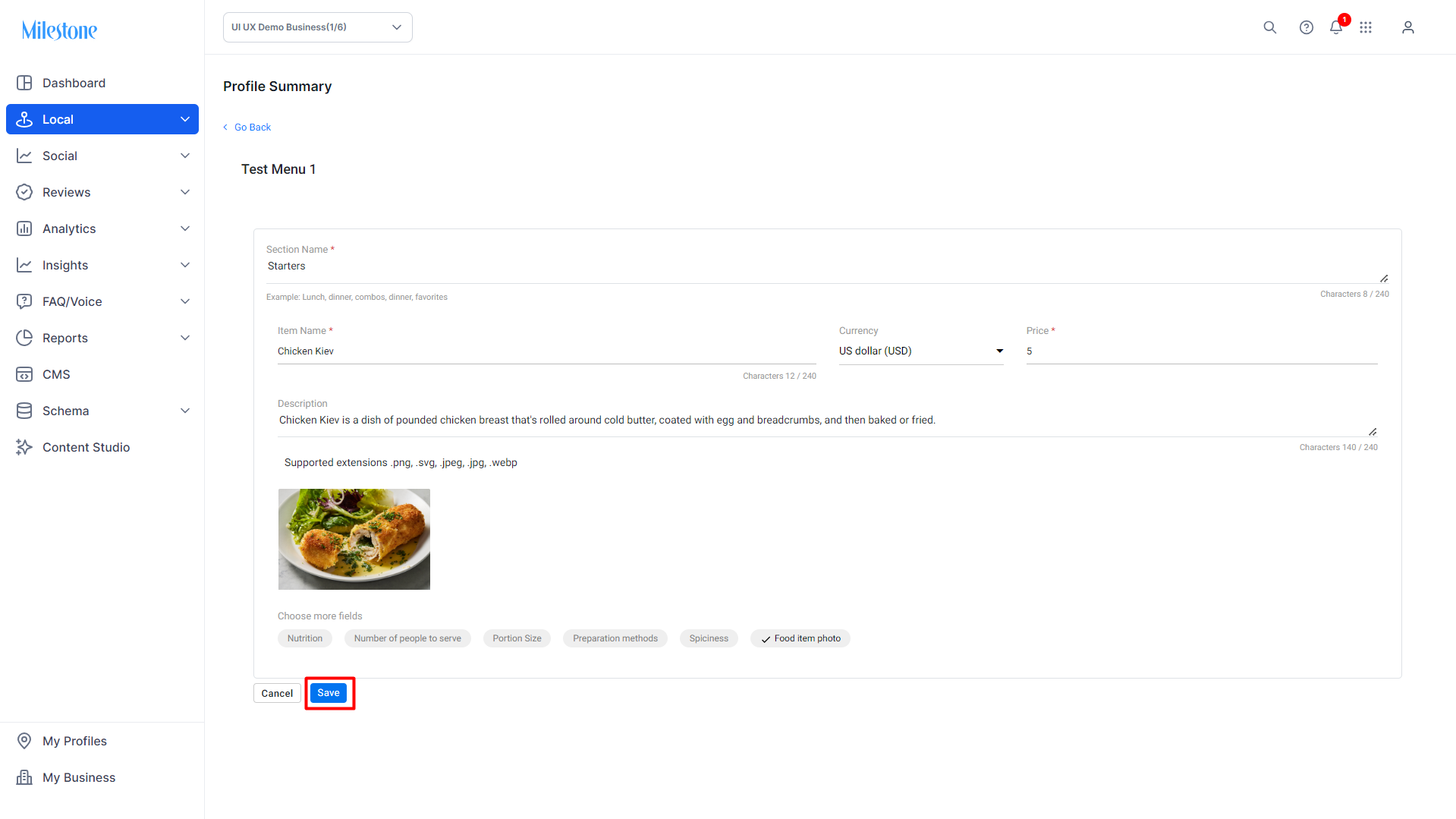
Delete Menus
You can delete a menu item by clicking on ‘Delete’ in the three-dot menu corresponding to the item.
Click on ‘Delete’ next to the menu you wish to delete within the ‘Profile Summary’ section.
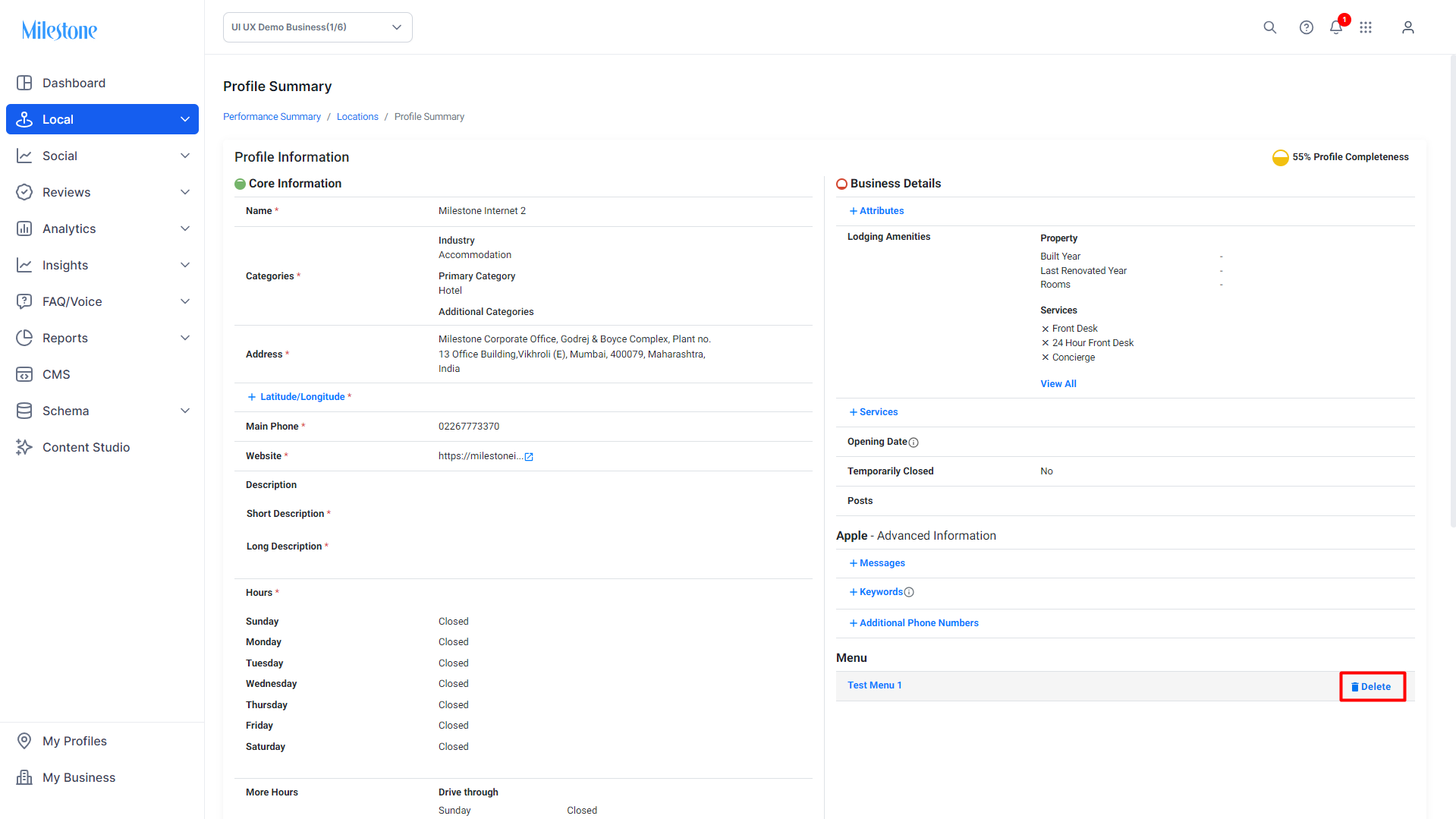
Deactivate Menus
You can activate or de-activate menu items by using the toggle switch corresponding to the item.