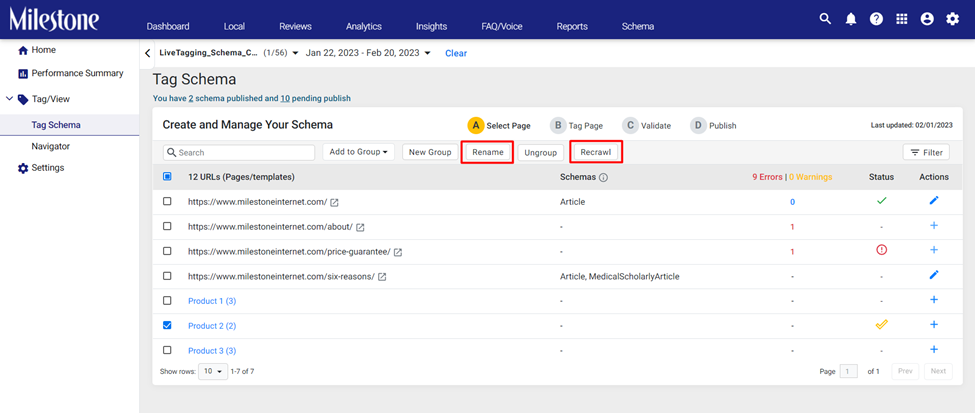Agrupación de esquemas
Agrupe las URL similares para publicar esquemas en URL similares en one-g
La aplicación manual de esquemas a miles de páginas es una tarea que requiere mucho tiempo y muchos recursos. Con las capacidades de agrupación masiva de Milestone Schema Manager, ahora puede agrupar miles de URL y aplicar esquemas en ellas de una vez. Garantizar que sus páginas estén siempre listas para la entidad y que se descubran en las búsquedas al tiempo que reduce la carga en los equipos de implementación del esquema.
Desde la página de inicio de Milestone Schema Manager, haga clic en 'Configuración' en la parte inferior del panel de navegación izquierdo
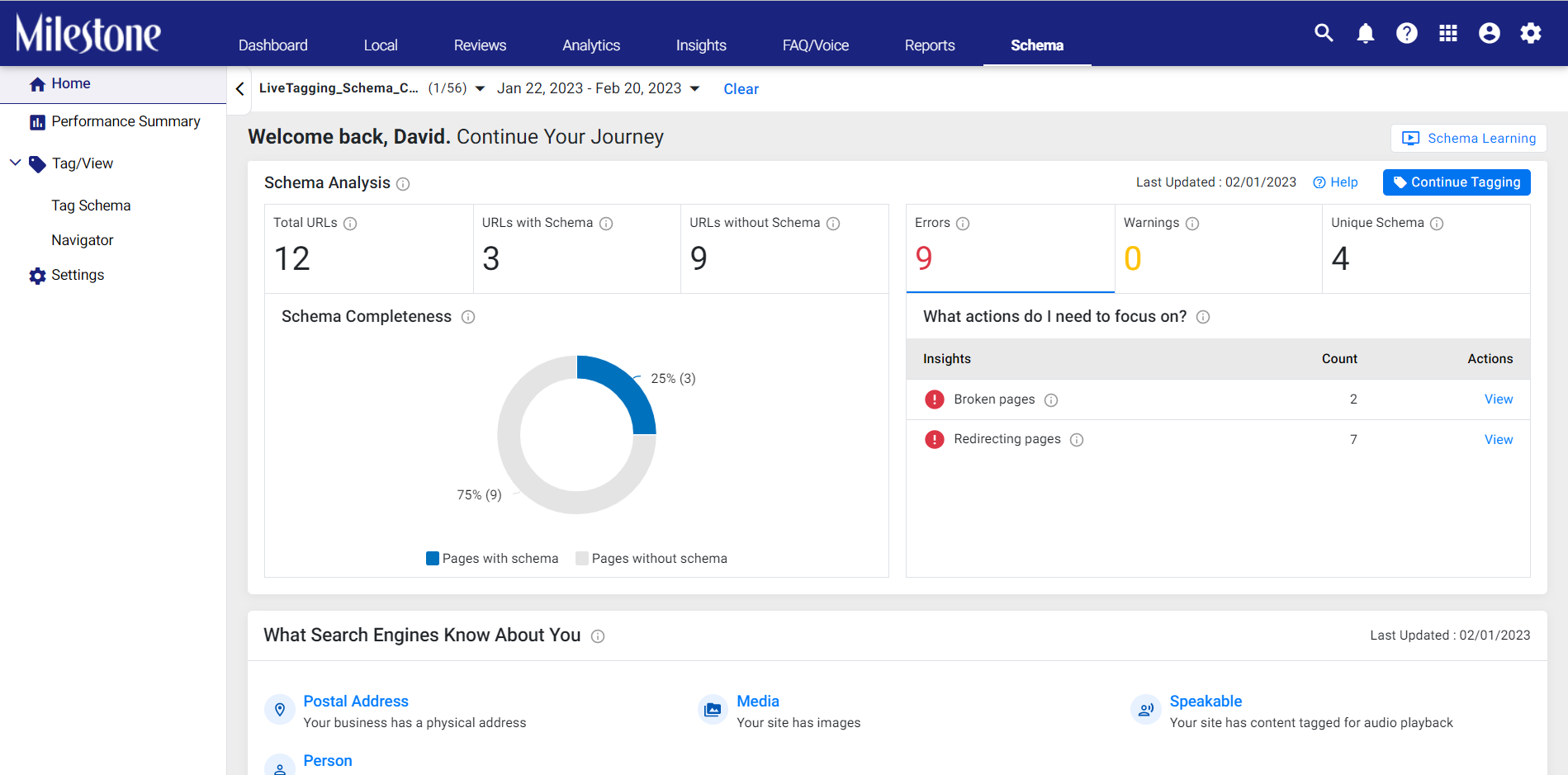
Puede descargar la lista de URL que están presentes en Milestone Schema Manager usando el botón 'Descargar URL actuales' en la parte inferior derecha de la página Configuración
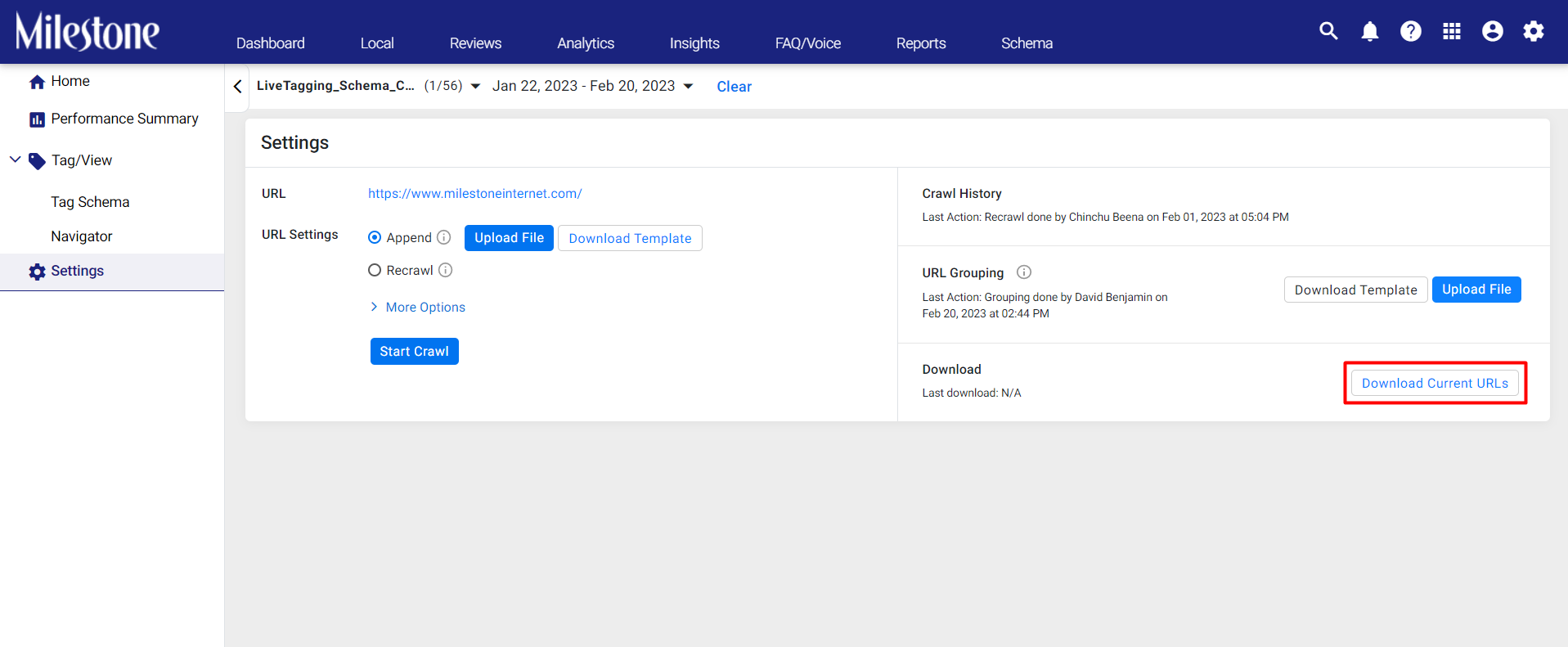
La lista de URL se descarga en forma de hoja de cálculo
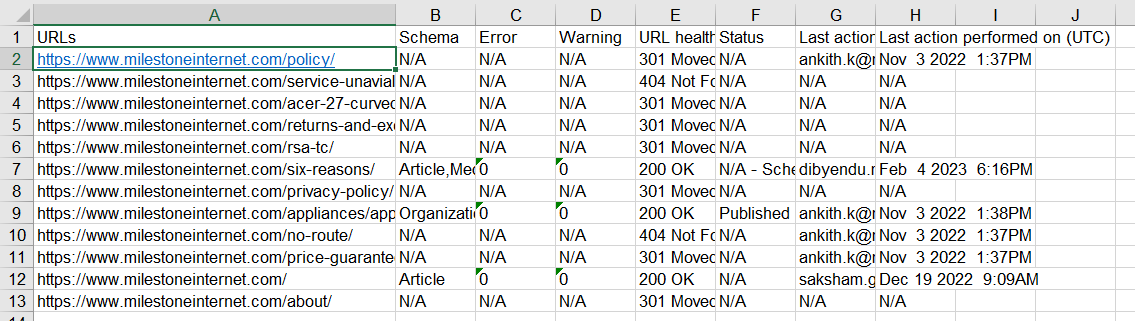
Descargue la plantilla para la agrupación de URL mediante la opción 'Descargar plantilla' en la pestaña 'Agrupación de URL'
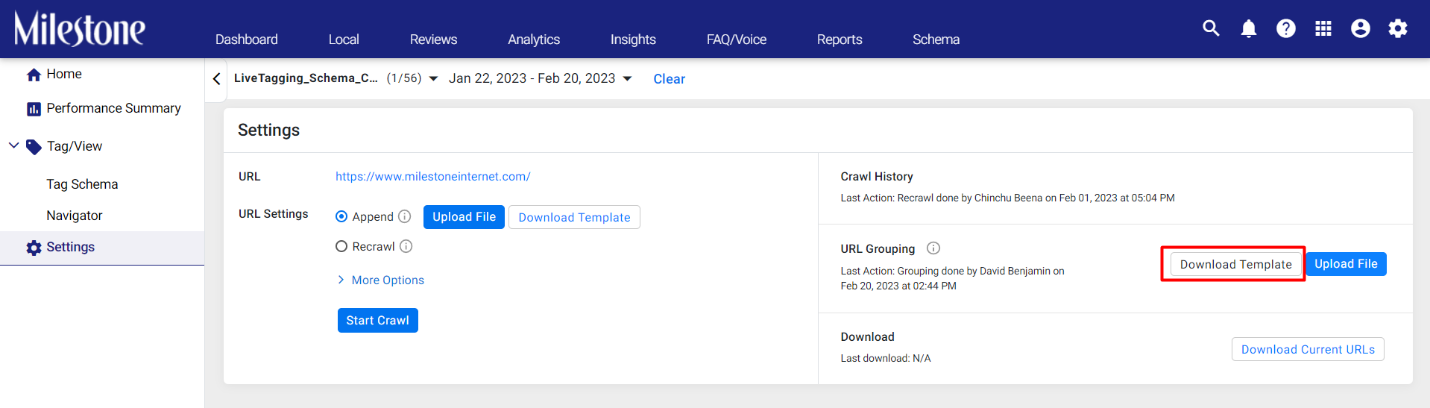
Agregue las URL y los grupos respectivos en la hoja de cálculo. Puede copiar direcciones URL de la lista de direcciones URL que descargó anteriormente. Guarde la hoja de cálculo en su dispositivo.
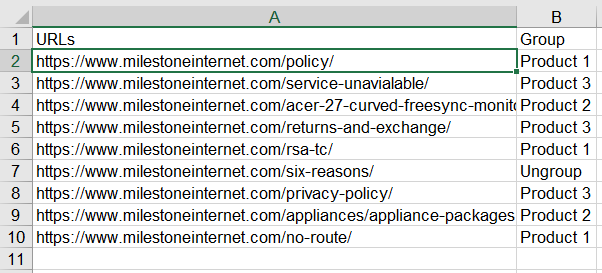
Tenga en cuenta:
- Mencione el nombre del grupo en la URL debajo de la columna 'Grupo'. Todas las URL que tengan el mismo nombre de grupo se agruparán .
- Si una URL no debe ser parte de ningún grupo, ingrese 'Desagrupar' en la columna 'Grupo'. La palabra clave 'Desagrupar' no distingue entre mayúsculas y minúsculas.
- Cualquier URL que no esté incluida en la plantilla de agrupación pero que esté presente en Schema Manager se ignorará durante la reagrupación. Aparecerá como desagrupado.
Para aplicar la agrupación, haga clic en 'Cargar archivo' y cargue la hoja de cálculo
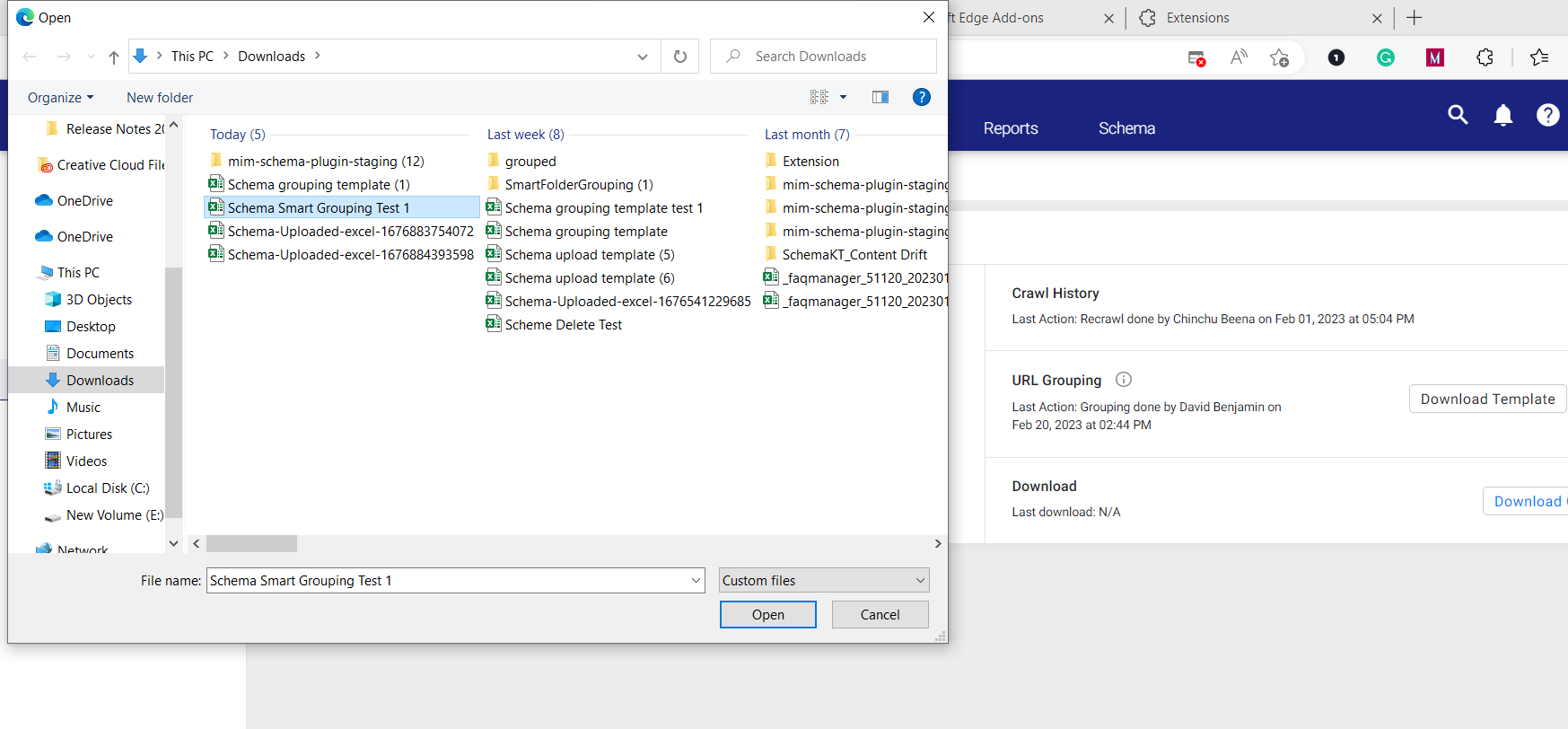
Una vez que el archivo se haya cargado correctamente, se le pedirá
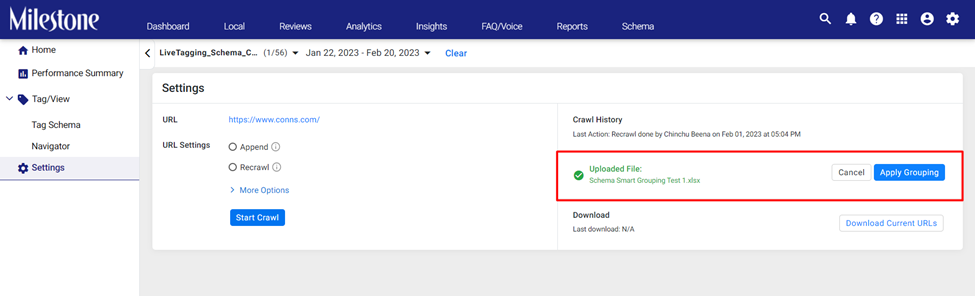
Ahora puede aplicar la agrupación haciendo clic en 'Aplicar agrupación'.
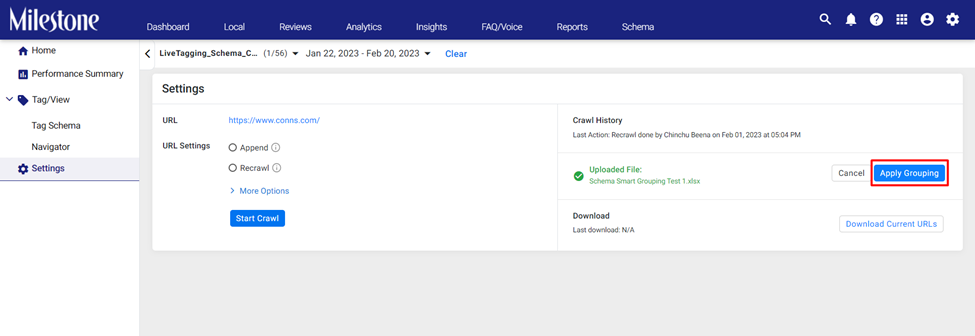
Se le preguntará porque esto sobrescribirá cualquier agrupación de URL existente. Haga clic en 'Sí' si desea continuar
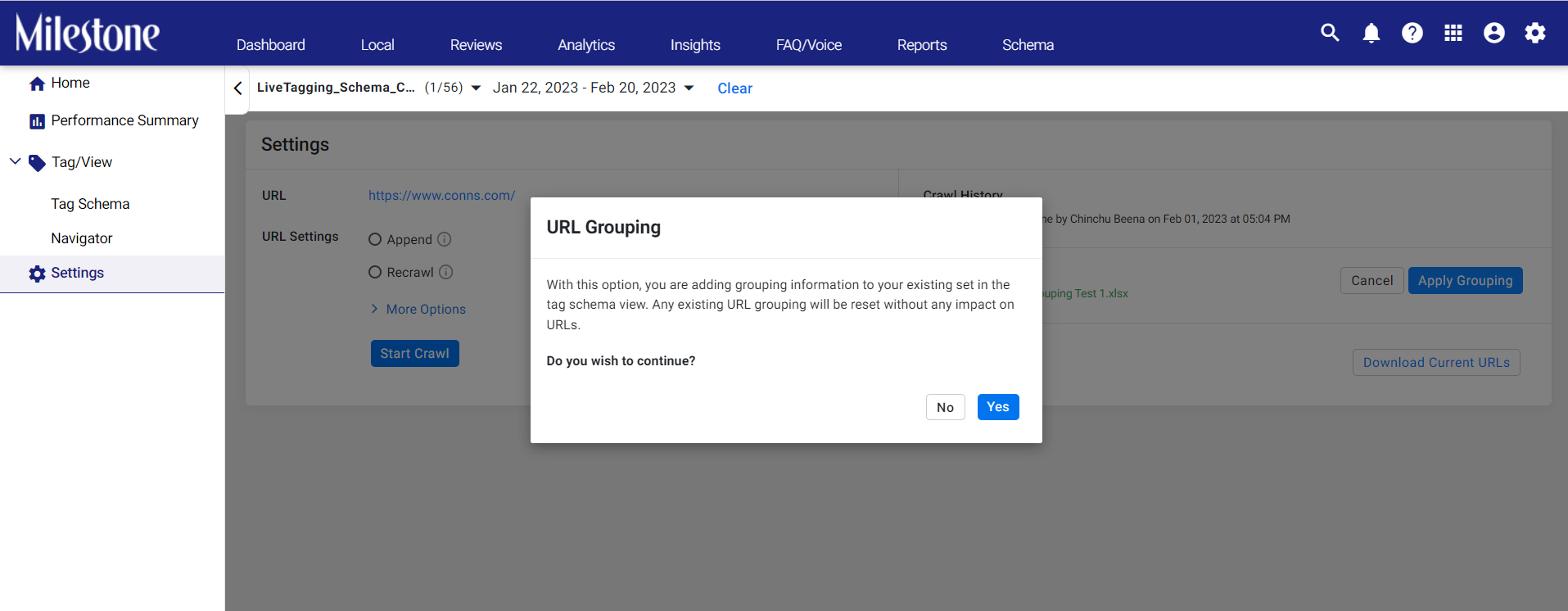
Se le preguntará si la agrupación se ha realizado correctamente.
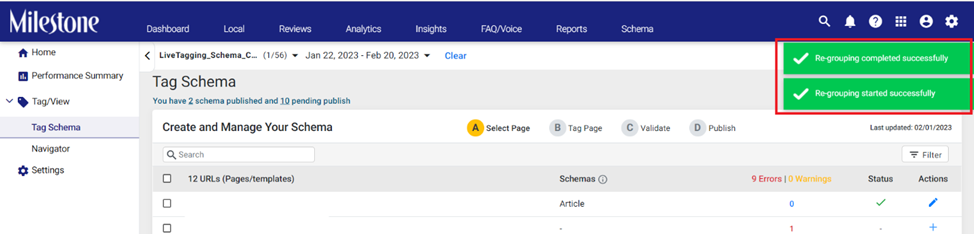
Los nuevos grupos ahora llenarán la sección 'Esquema de etiquetas'

Ahora puede hacer clic en el símbolo '+' para agregar un esquema en las URL de un grupo
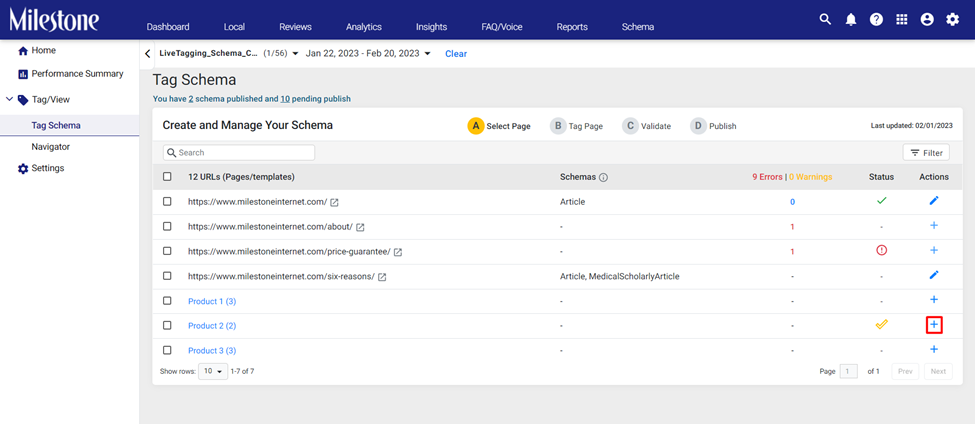
Para desagrupar las URL, seleccione un grupo y haga clic en 'Desagrupar' en la parte superior de la sección 'Esquema de etiquetas'
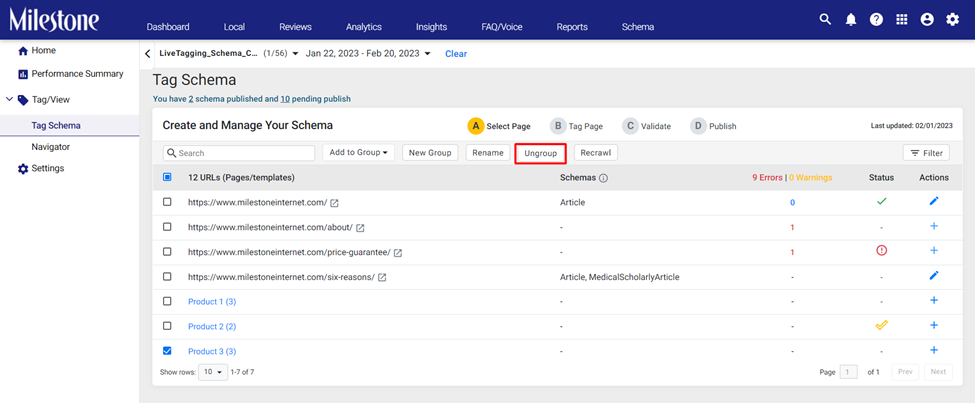
También puede cambiar el nombre de un grupo y volver a rastrear las URL dentro de un grupo