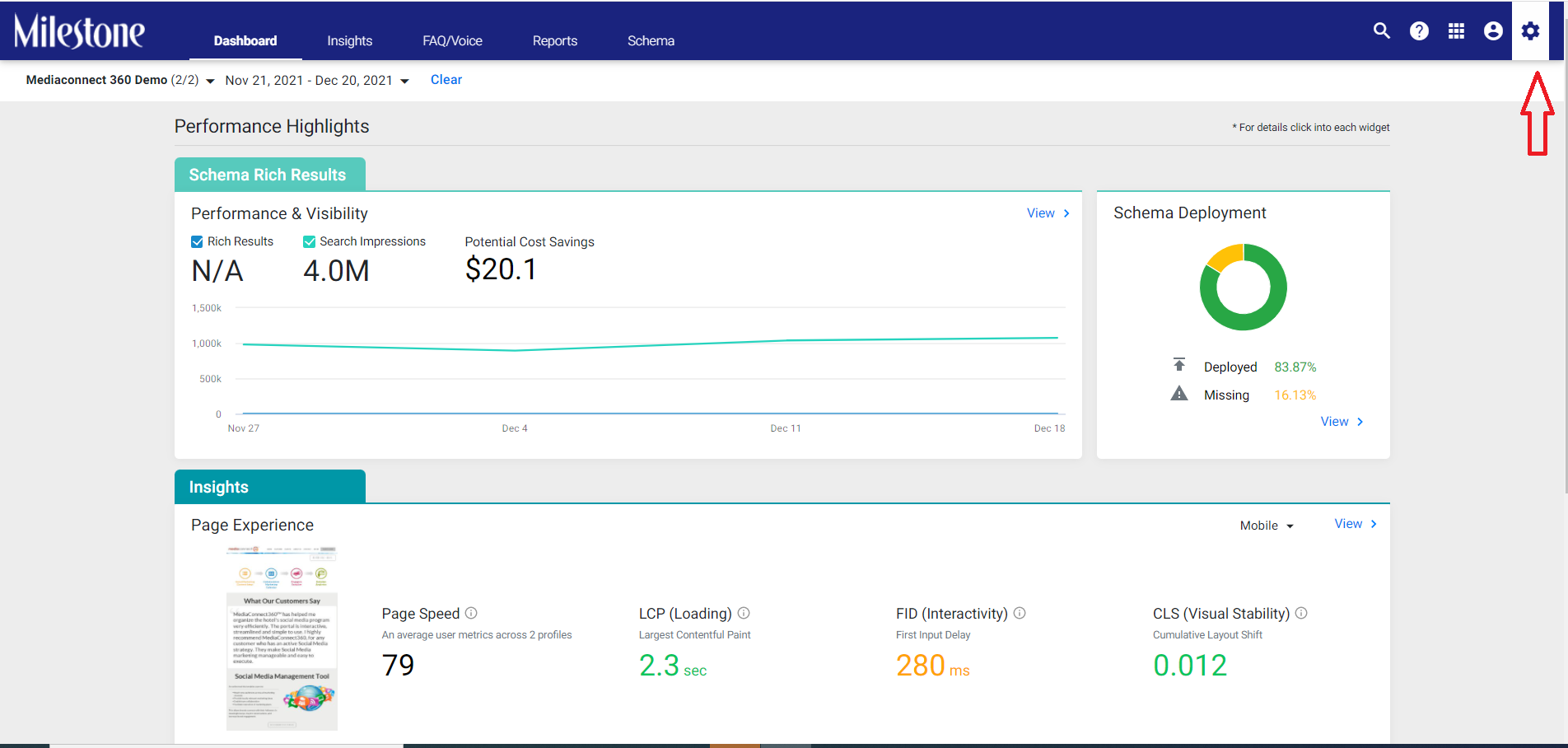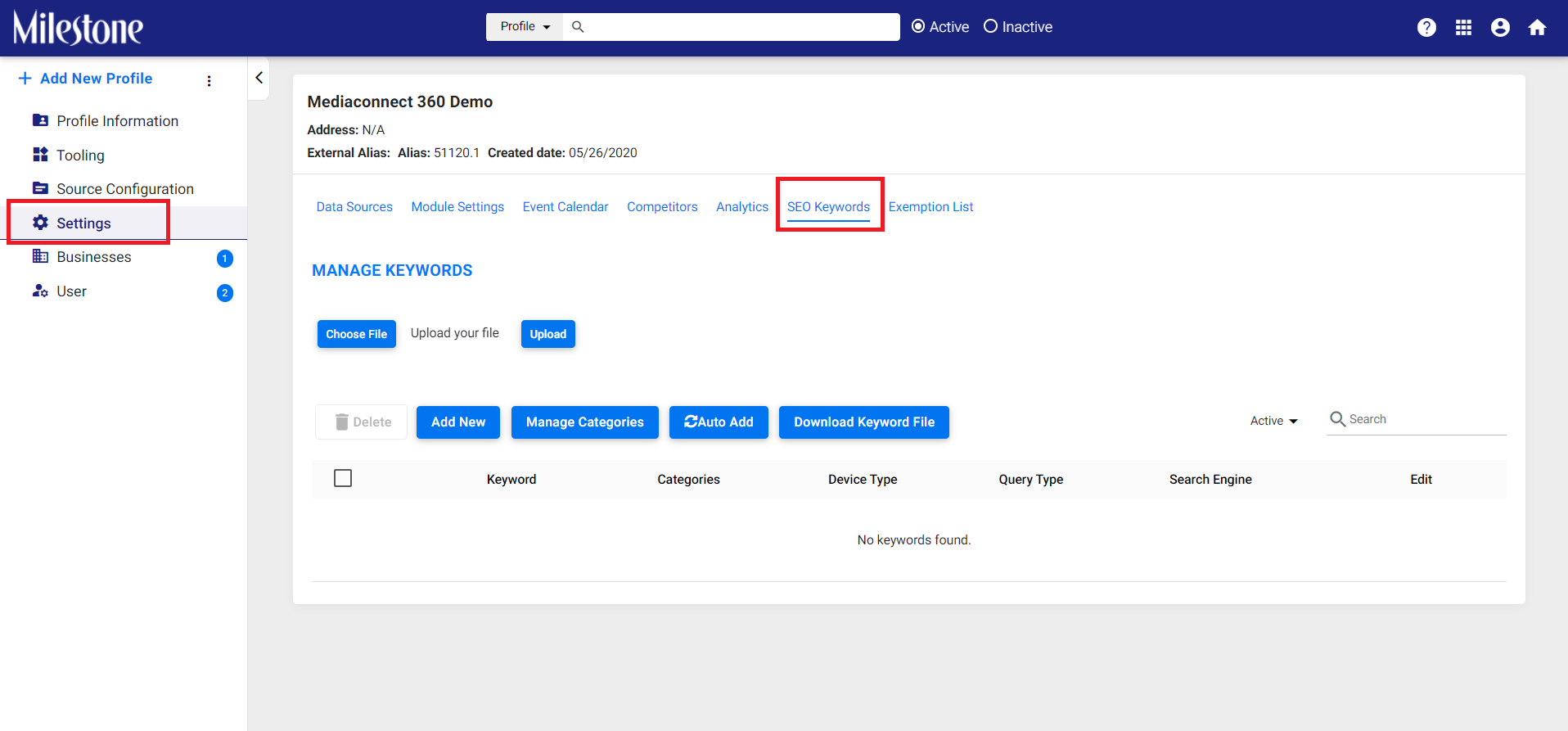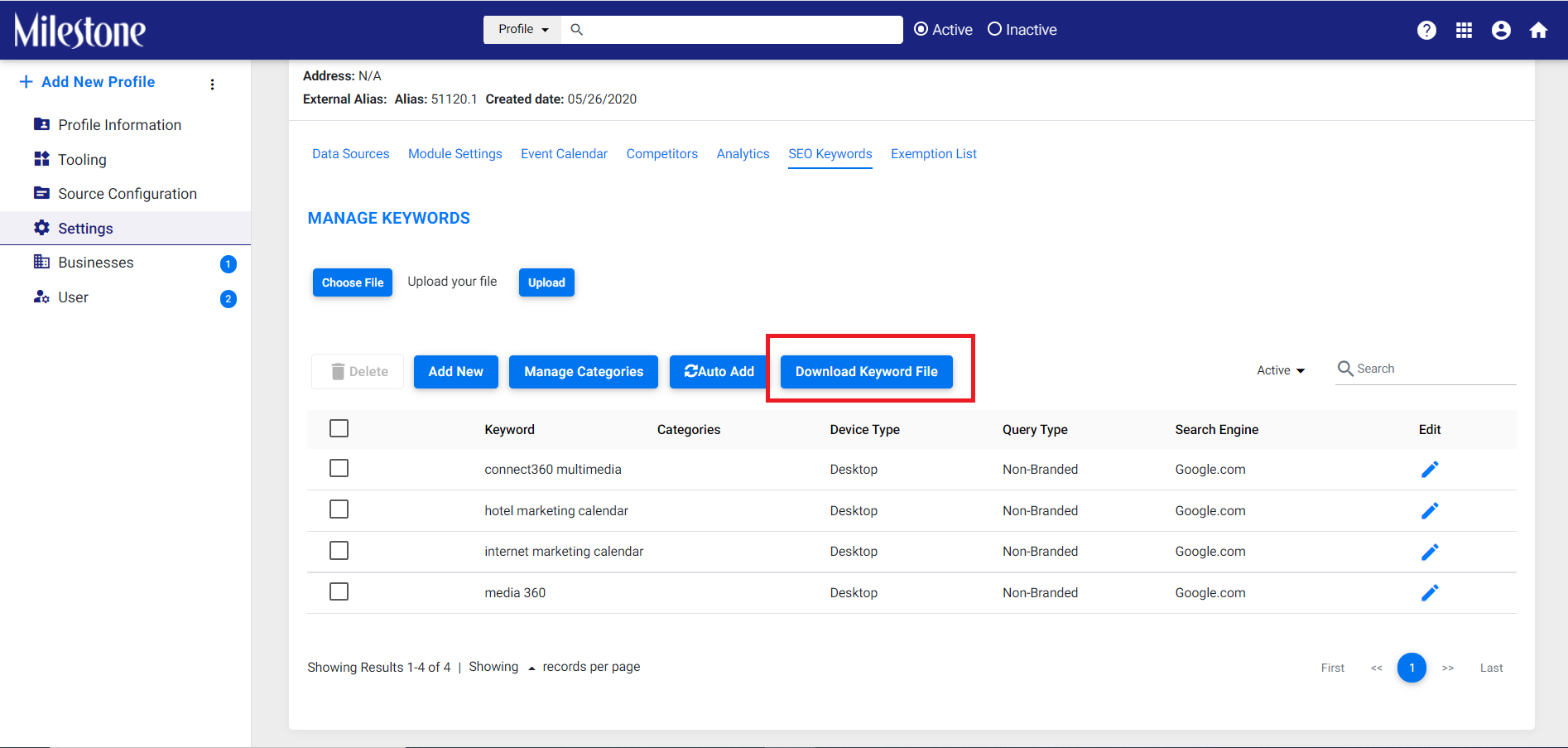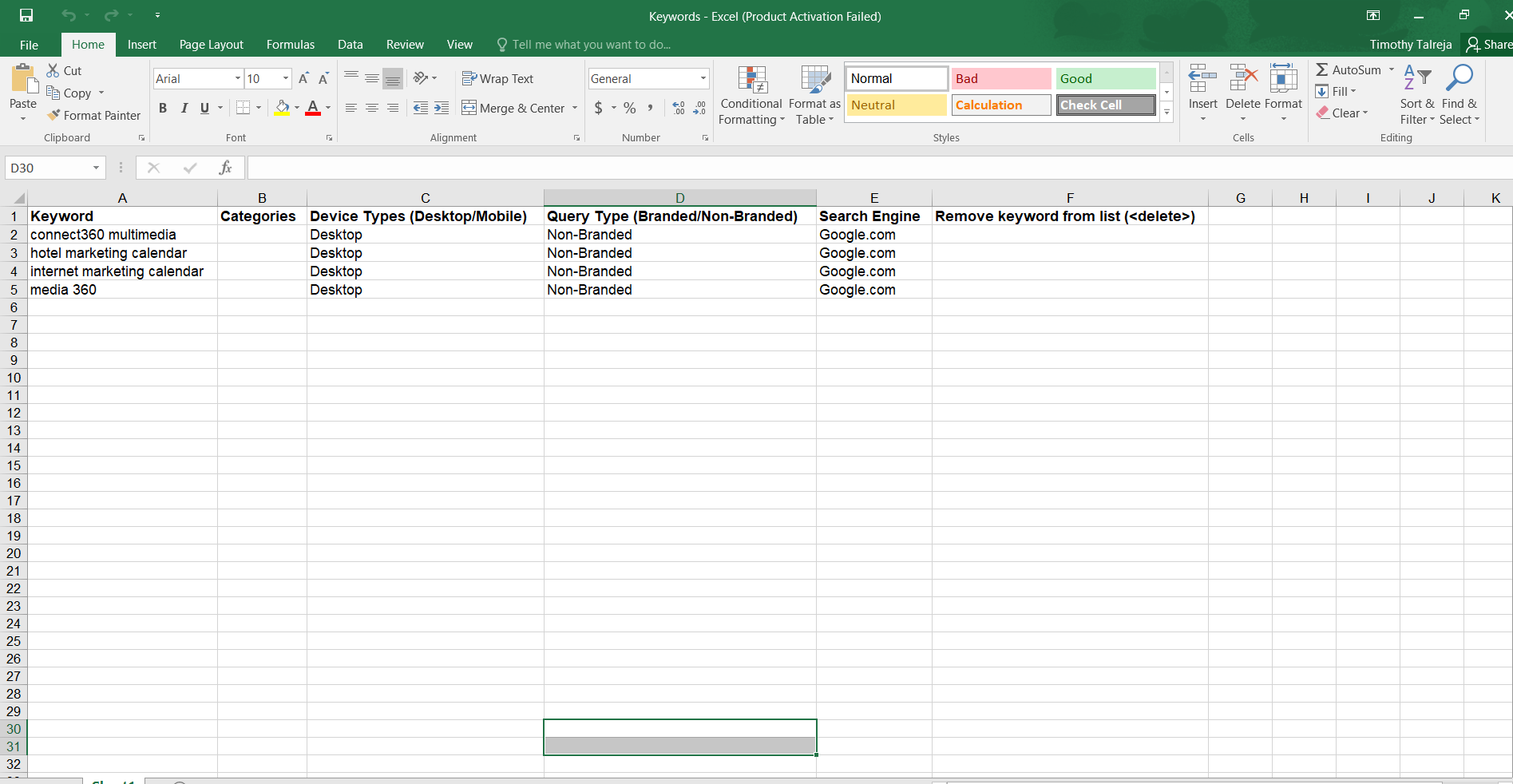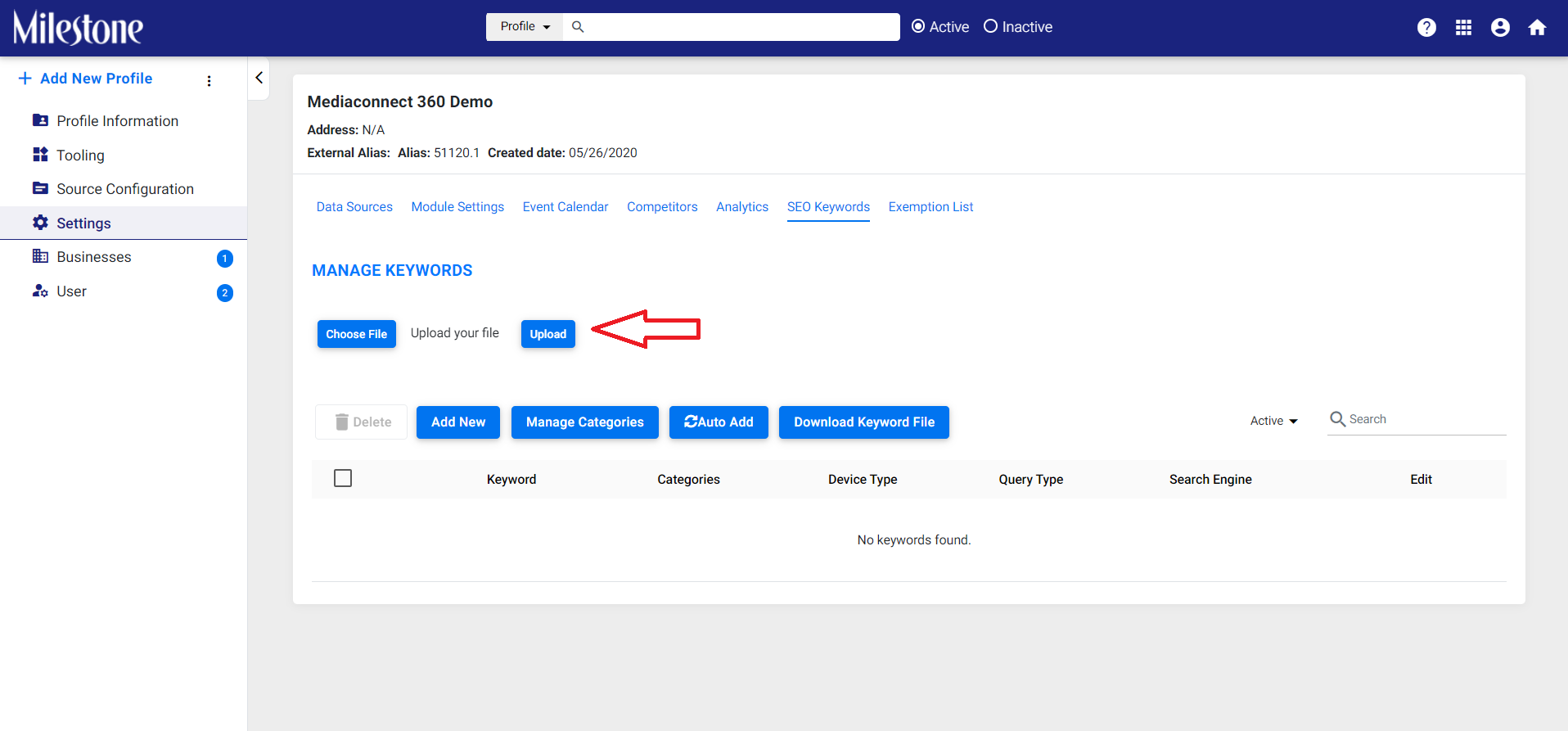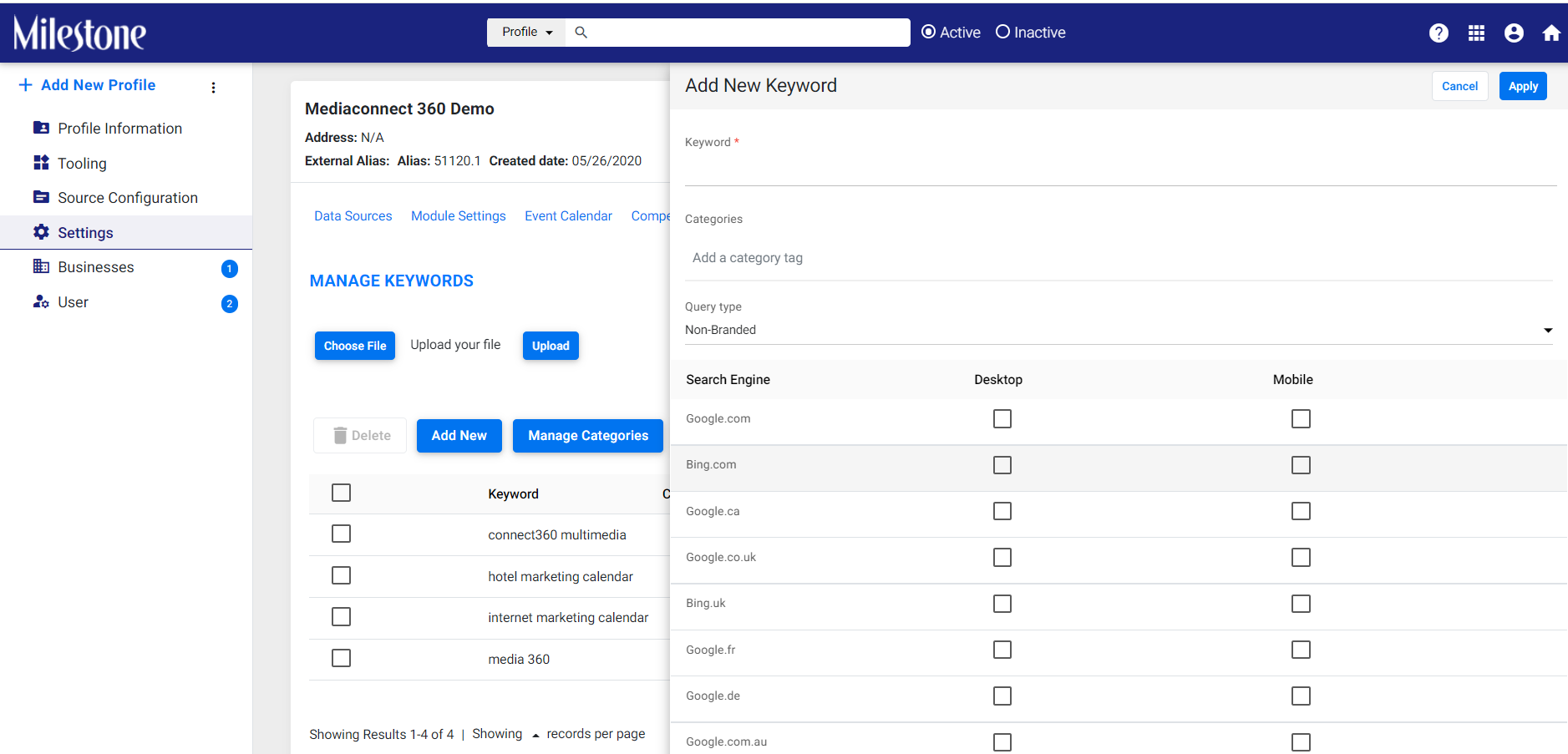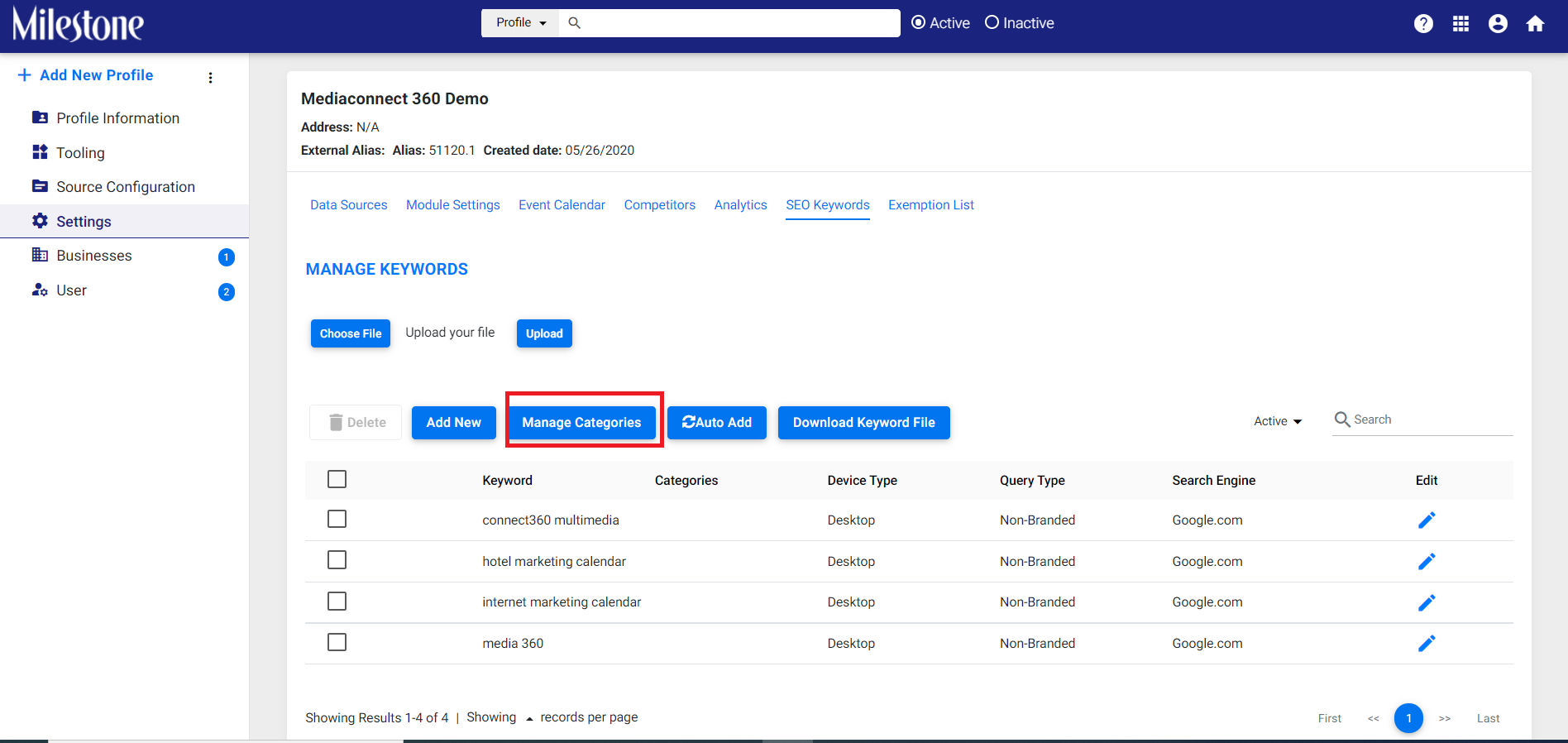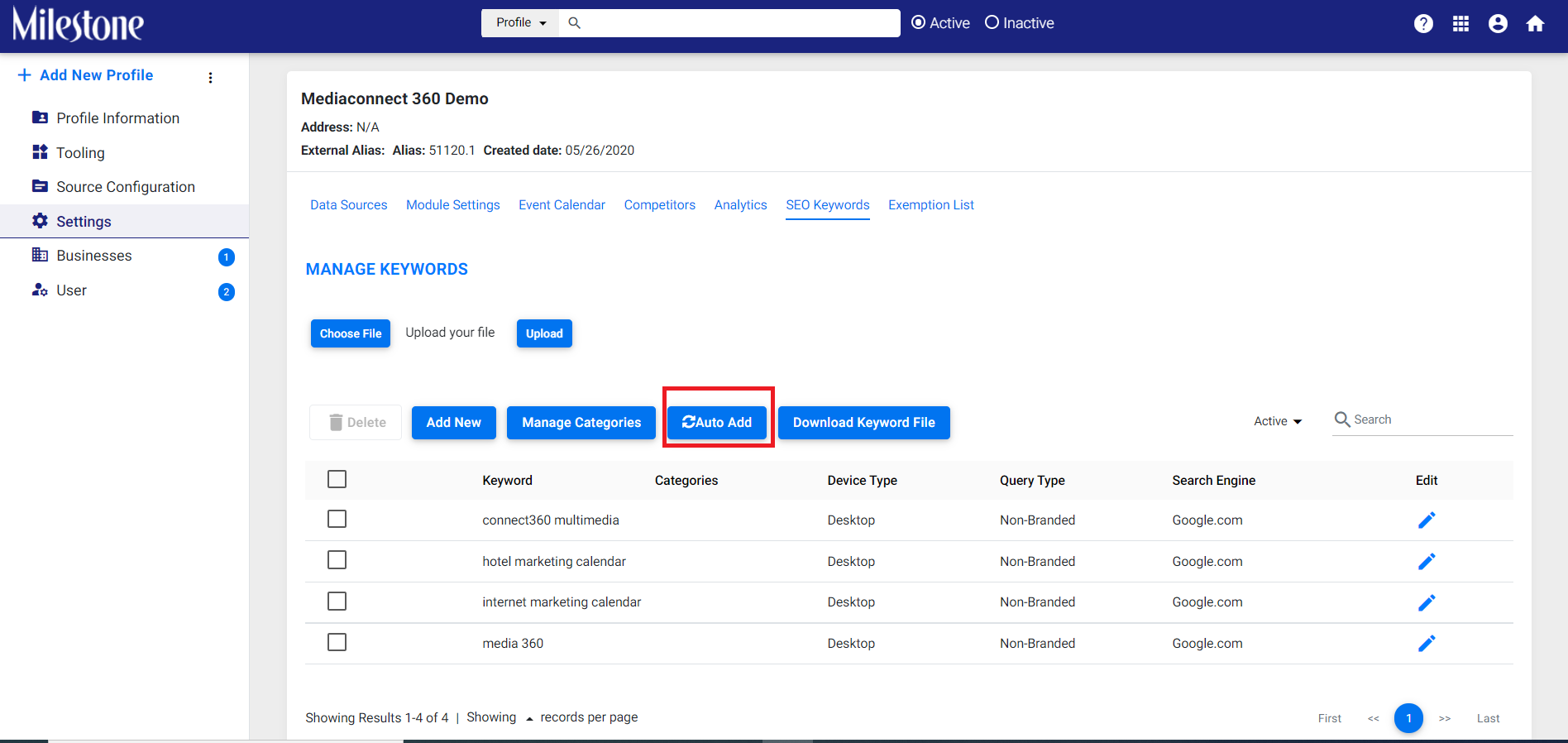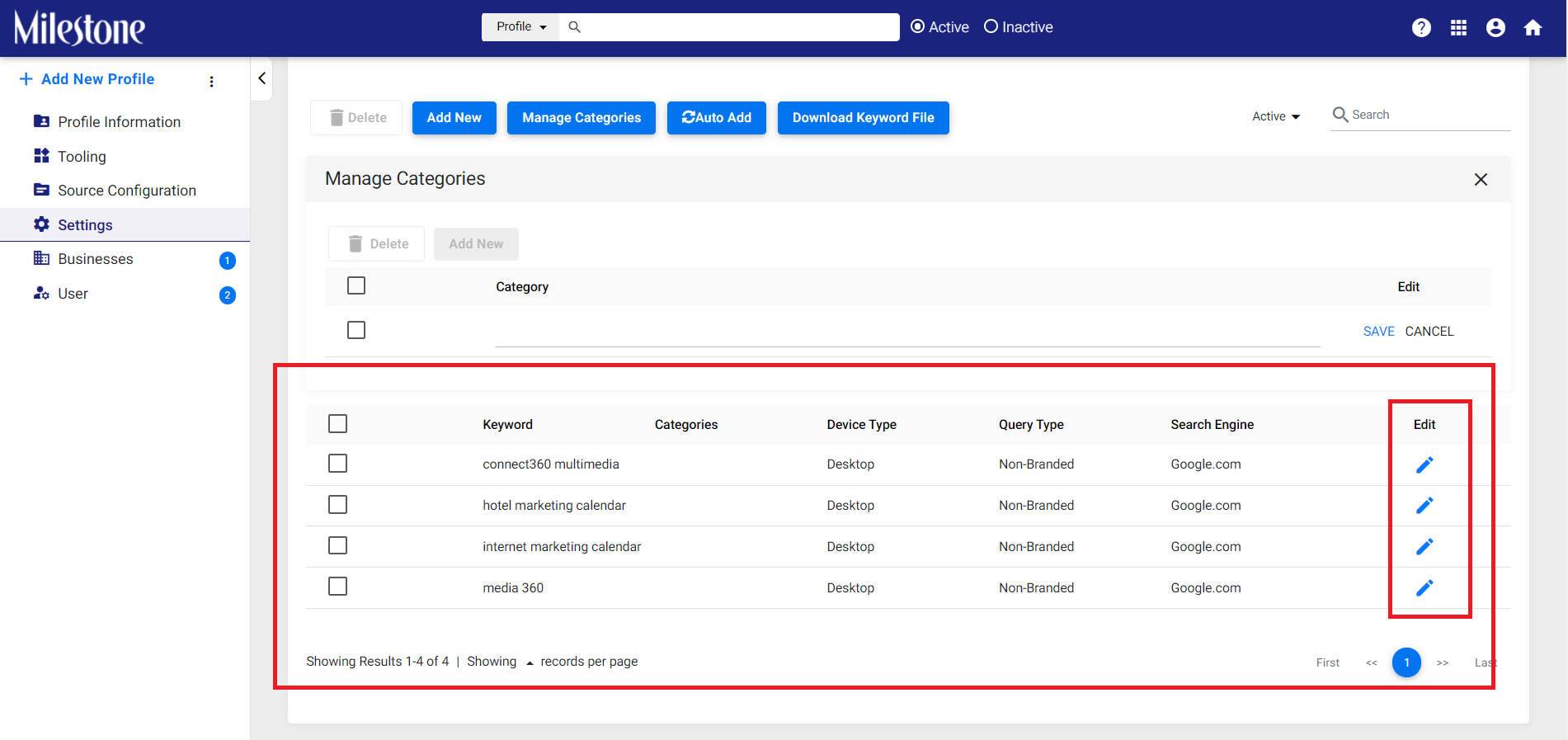Cargar palabras clave
Si ha iniciado sesión en Milestone Insights y no ve ningún dato relacionado con las palabras clave en la pestaña Palabras clave y SERP, tendrá que cargar palabras clave para comenzar a ver su rendimiento. Puede hacerlo siguiendo los pasos que se mencionan a continuación.
Carga de palabras clave en MPC
Paso 1: Una vez que haya iniciado sesión en MPC, haga clic en el botón 'Configuración'.
Paso 2: Haga clic en 'perfiles' y elija su perfil comercial o ubicación.
Paso 3: En la pestaña de información del perfil, haga clic en 'Configuración' y luego elija 'Palabras clave de SEO'.
Paso 4: descargue la plantilla del archivo de palabras clave haciendo clic en 'Descargar archivo de palabras clave'.
Paso 5: en la hoja de plantilla de palabras clave, ingrese las palabras clave, la categoría, el tipo de dispositivo, el tipo de consulta, el motor de búsqueda y si desea eliminar alguna palabra clave de la lista.
Paso 6: En 'Administrar palabras clave', haga clic en 'Elegir archivo' y seleccione el archivo con una lista de palabras clave que desea cargar. Haga clic en 'Cargar' para cargar su lista de palabras clave.
Adición de nuevas palabras clave
Paso 1: también puede optar por agregar nuevas palabras clave haciendo clic en 'Agregar nuevo'.
Paso 2: Ingrese la palabra clave, la categoría de palabra clave y el tipo de consulta del menú desplegable, y elija el motor de búsqueda y el dispositivo para el que desea optimizar las palabras clave.
Administrar categorías de palabras clave
Paso 1: puede agregar categorías de palabras clave para agregar palabras clave usando el botón 'Administrar categoría'.
Paso 2: Haga clic en 'Agregar nuevo', ingrese el nombre de la categoría y haga clic en 'Guardar'.
Agregar palabras clave automáticamente
Paso 1: para obtener automáticamente palabras clave relevantes para su negocio y el contenido de su sitio web, haga clic en el botón 'Agregar automáticamente'.
Una vez que las palabras clave se han agregado automáticamente, puede optar por editarlas para especificar la categoría, el tipo de consulta, el motor de búsqueda y el dispositivo para el que debe optimizarse, como en el paso 2 de 'Agregar nueva palabra clave'.