Google Chrome Extension
How to install the Schema Live Tagging Extension to Google Chrome
New Users
The Milestone Schema Manager Editor allows you to deploy schema on live web pages via a browser extension. Follow the steps to install the extension on Chrome.
Step 1: From the ‘Tag Schema’ section click on the '+' button in the 'Actions' column.
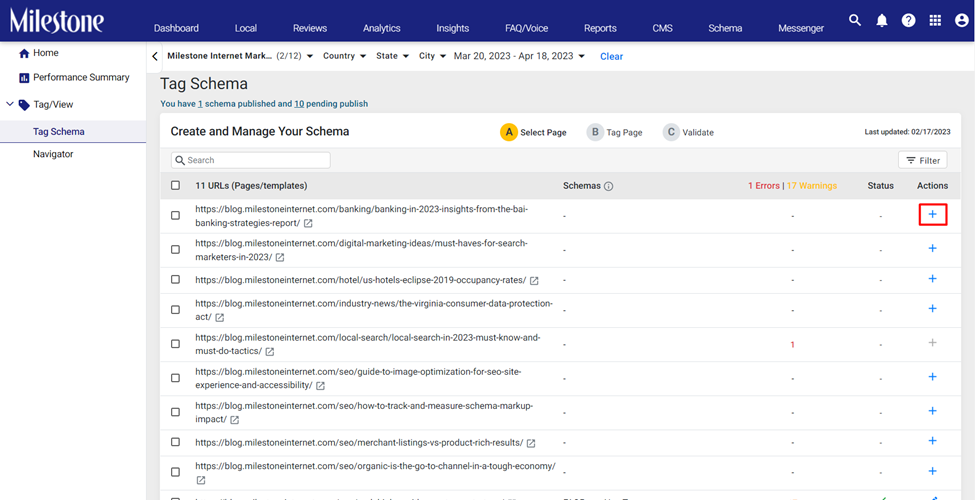
Step 2: A prompt will appear to download the Milestone Schema Manager Editor extension, click on ‘Install Extension’.
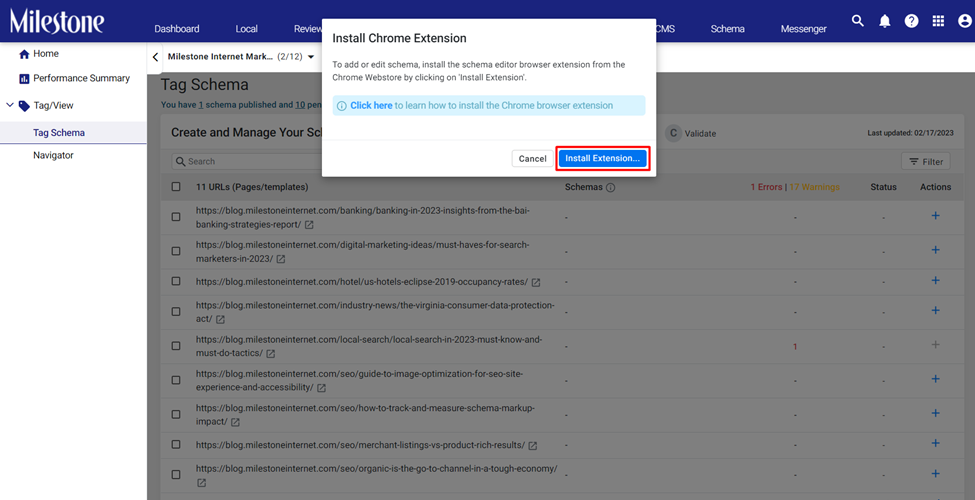
Step 3: Click on ‘Add to Chrome’.

Step 4: Click on ‘Add Extension’ to add it to your browser.
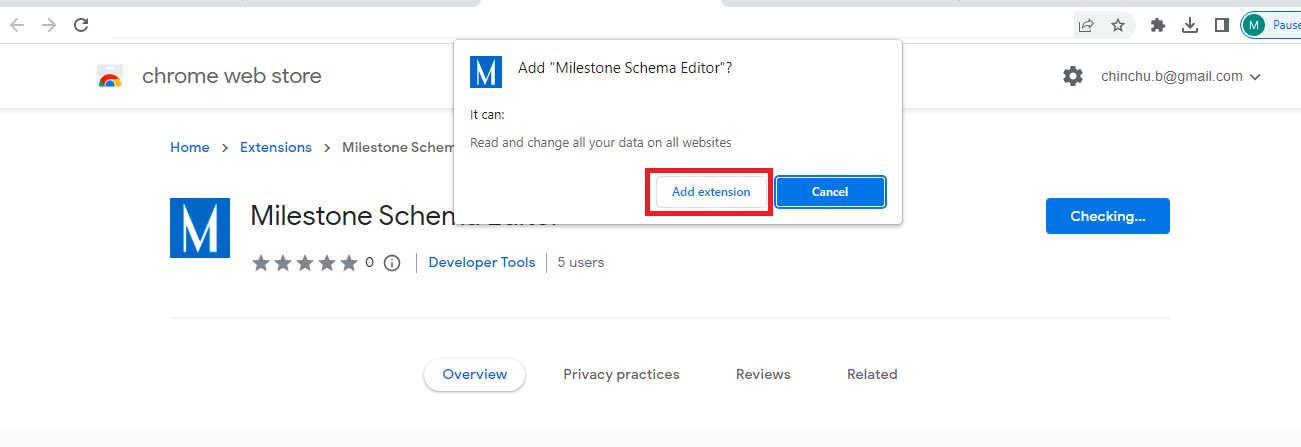
Step 5: Once the extension has been added to the browser, a pop-up will appear at the top right of your screen.
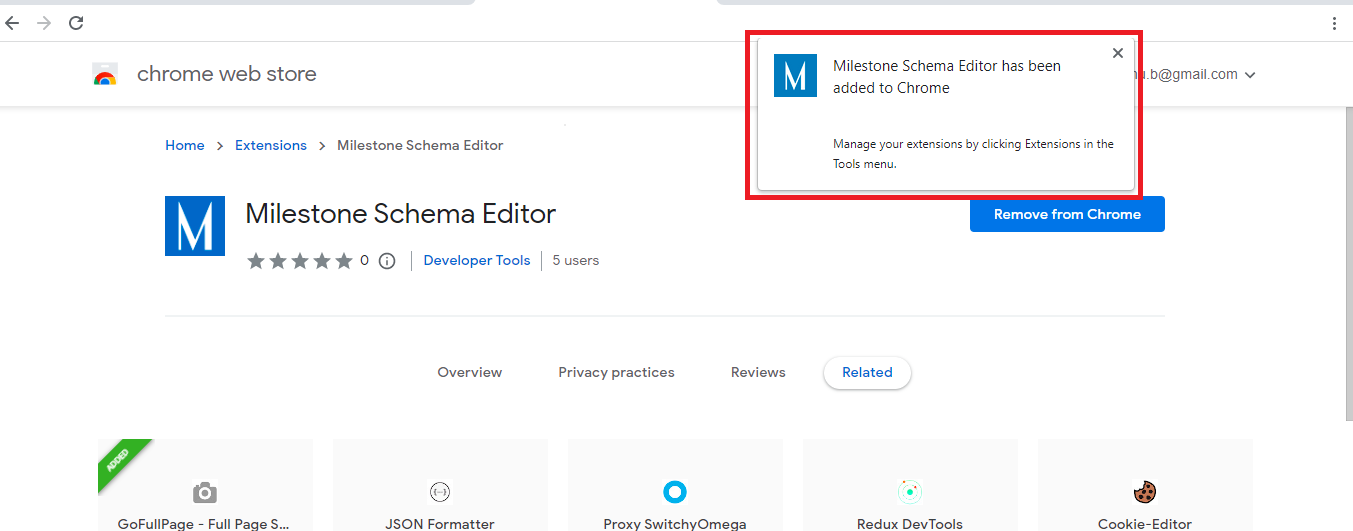
Step 6: Clicking on ‘Add Schema’ will open the Milestone Schema Manager Editor.
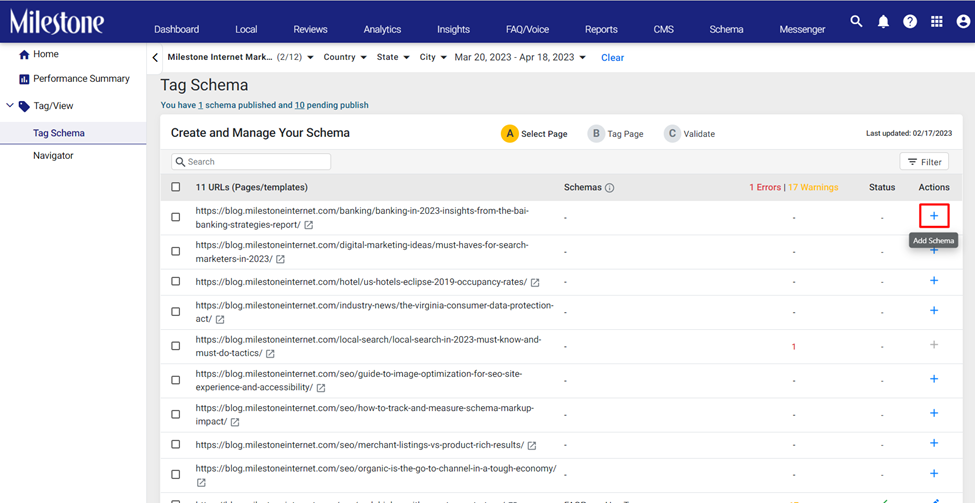
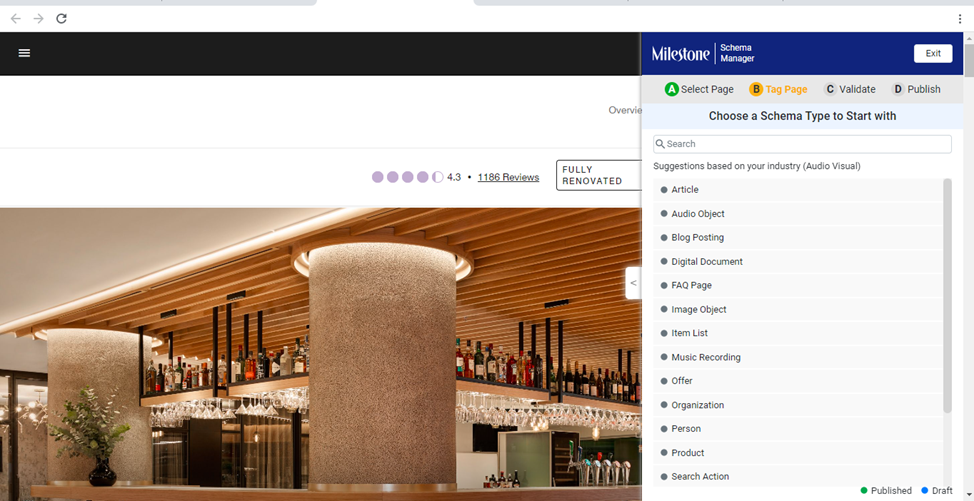
Existing Users
If you've already installed the Milestone Schema Manager Editor on your browser, you will need to delete and install the new extension from the Webstore.
Step 1: As you are an existing user, you will be prompted to install the extension from the Chrome web store and remove the existing extension from your browser.
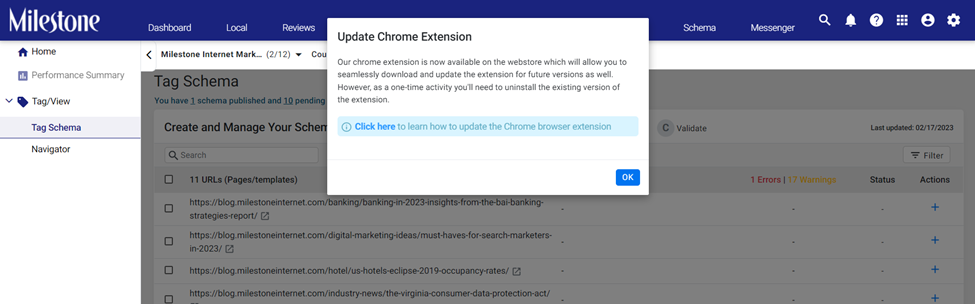
Step 2: Click on the ‘Extension’ icon at the top right of your browser.
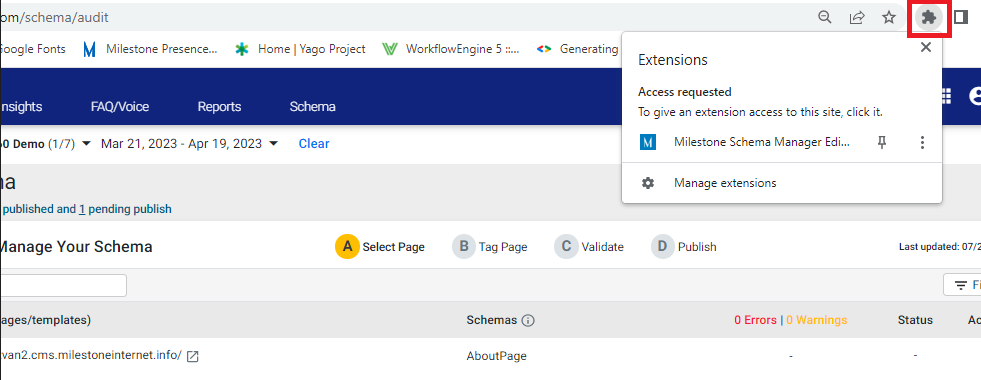
Step 3: Click on ‘Manage extensions’.
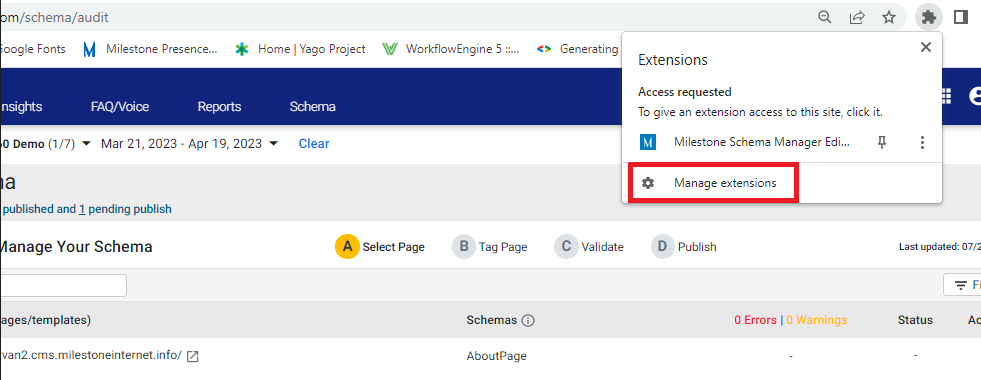
Step 4: From the ‘Manage extensions’ section, click on the 3 dots and choose ‘Remove from Chrome’ to remove the existing Milestone Schema Manager Editor. Or visit the 'Manage Extensions' page and click on 'Remove'.
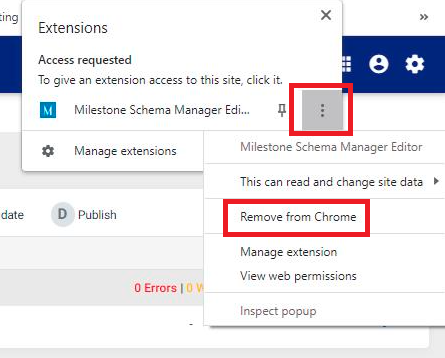
Step 5: Once you have removed the extension from your browser, click on the 'Add schema' button in the 'Actions' column on the ‘Tag Schema’ screen.
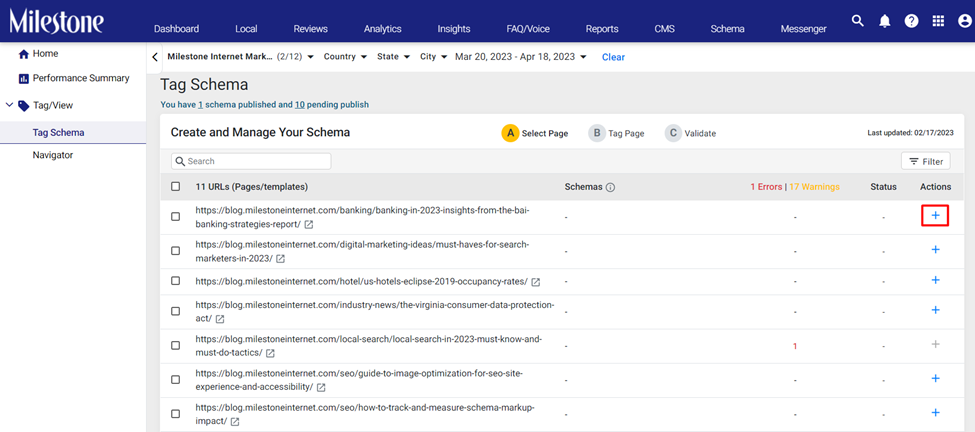
Step 6: A prompt to install the extension will appear. Click on ‘Install Extension’.
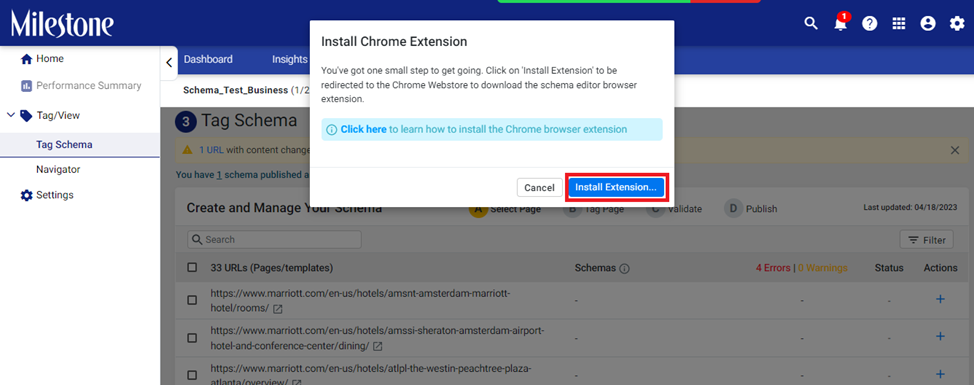
Step 7: Click on ‘Add to Chrome’.

Step 8: Click on ‘Add Extension’ to add it to your browser.
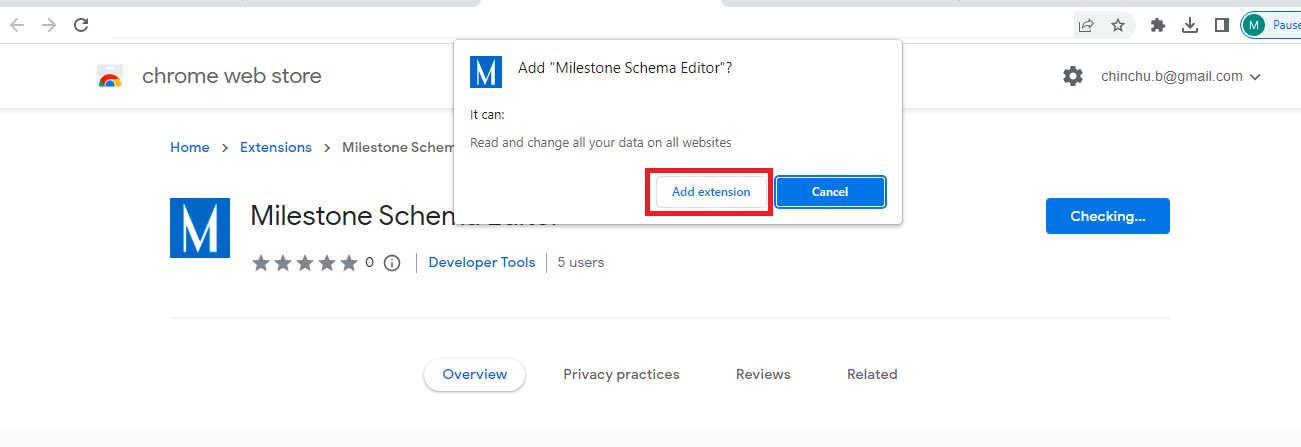
Step 9: Once the extension has been added to the browser, a pop-up will appear at the top right of your screen.
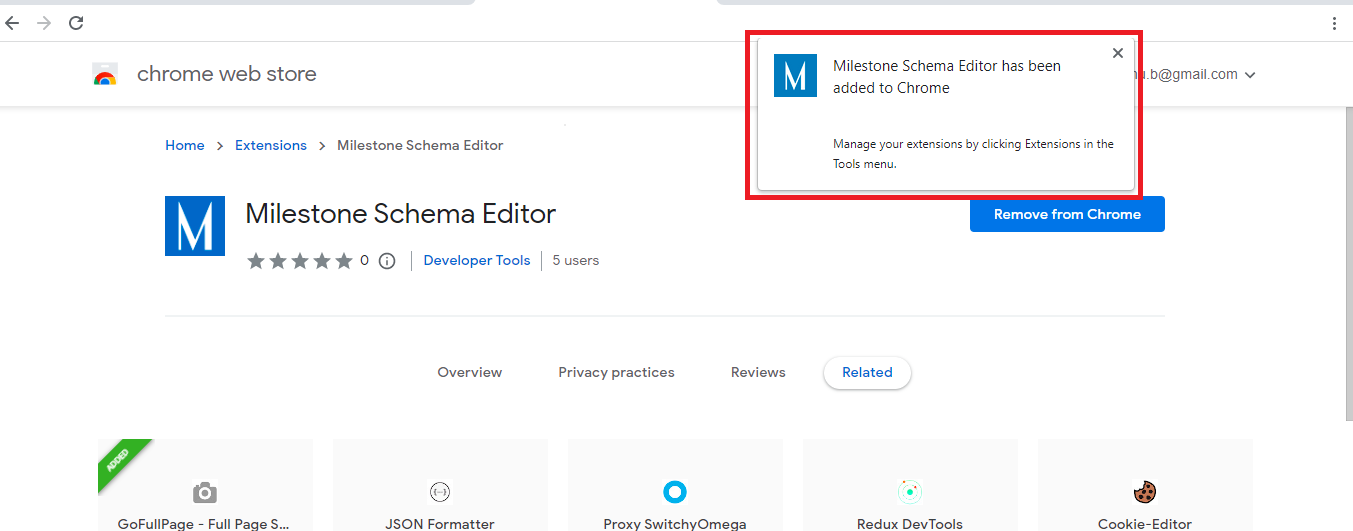
Step 10: Clicking on ‘Add Schema’ will open the Milestone Schema Manager Editor.
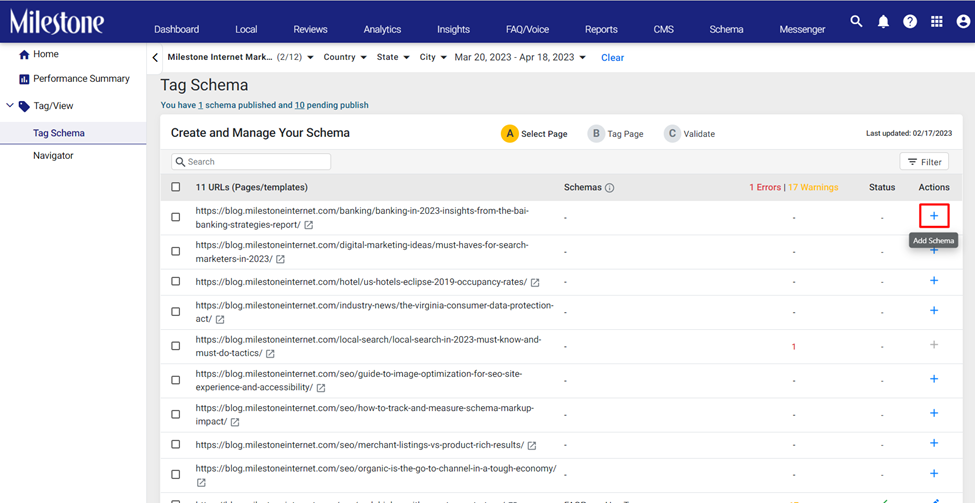
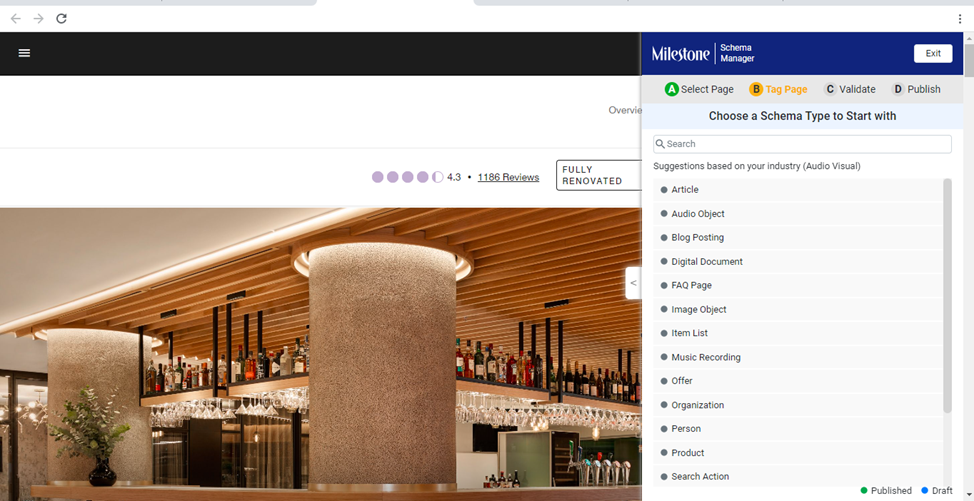
Updating Chrome Extension
As we update and improve our services, this will require you to update the extension on your web browser as well. Let us show you how you can update the Chrome Extension.
Step 1: Click on ‘Update Extension’.
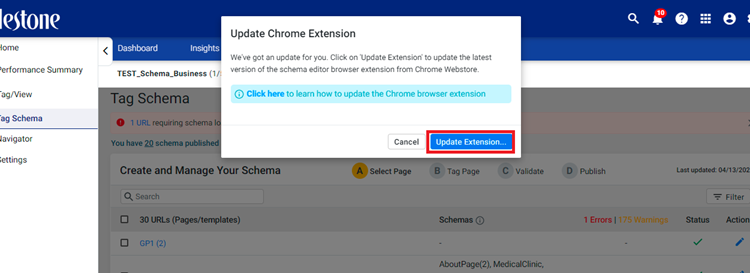
Step 2: Click on 'Remove' from Chrome to uninstall the existing version.
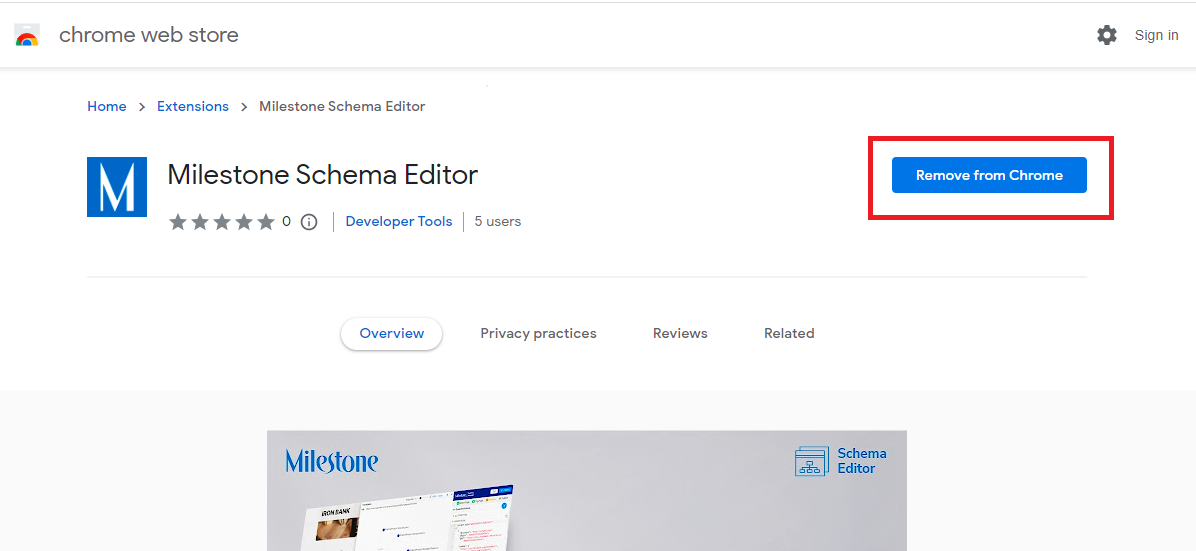
Step 3: Now click on 'Add to Chrome' to install the latest version.
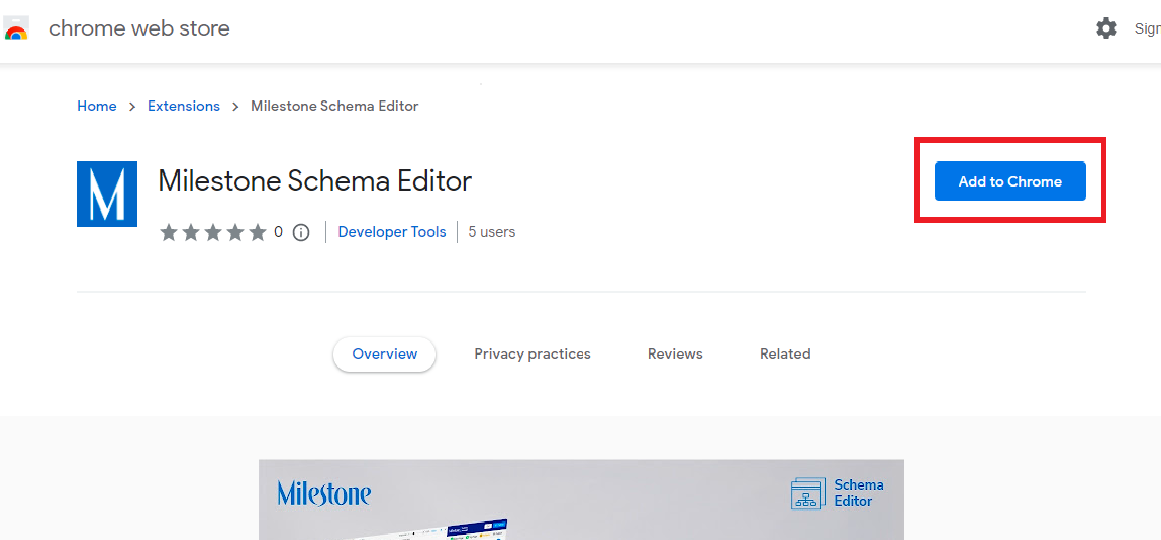
Note. Chrome automatically updates your installed extensions if they were installed through the web store. The message to upgrade will only be seen in cases when the extension couldn't get updated on its own.
FAQs
-
Why do I see this warning during the installation of the Chrome Editor?

Schema Manager Editor uses the content on your webpage in read-only mode to generate schema. It neither has the permissions nor the capability to change data on any site. This warning can be safely ignored.
- Do I need to log in to the Google Chrome Web Store to install this extension?
No. You do not need to be logged in to install this extension.
- Can I use this extension on any webpage to generate schema?
No. The Schema Manager Editor extension can only be invoked via Milestone Schema Manager.