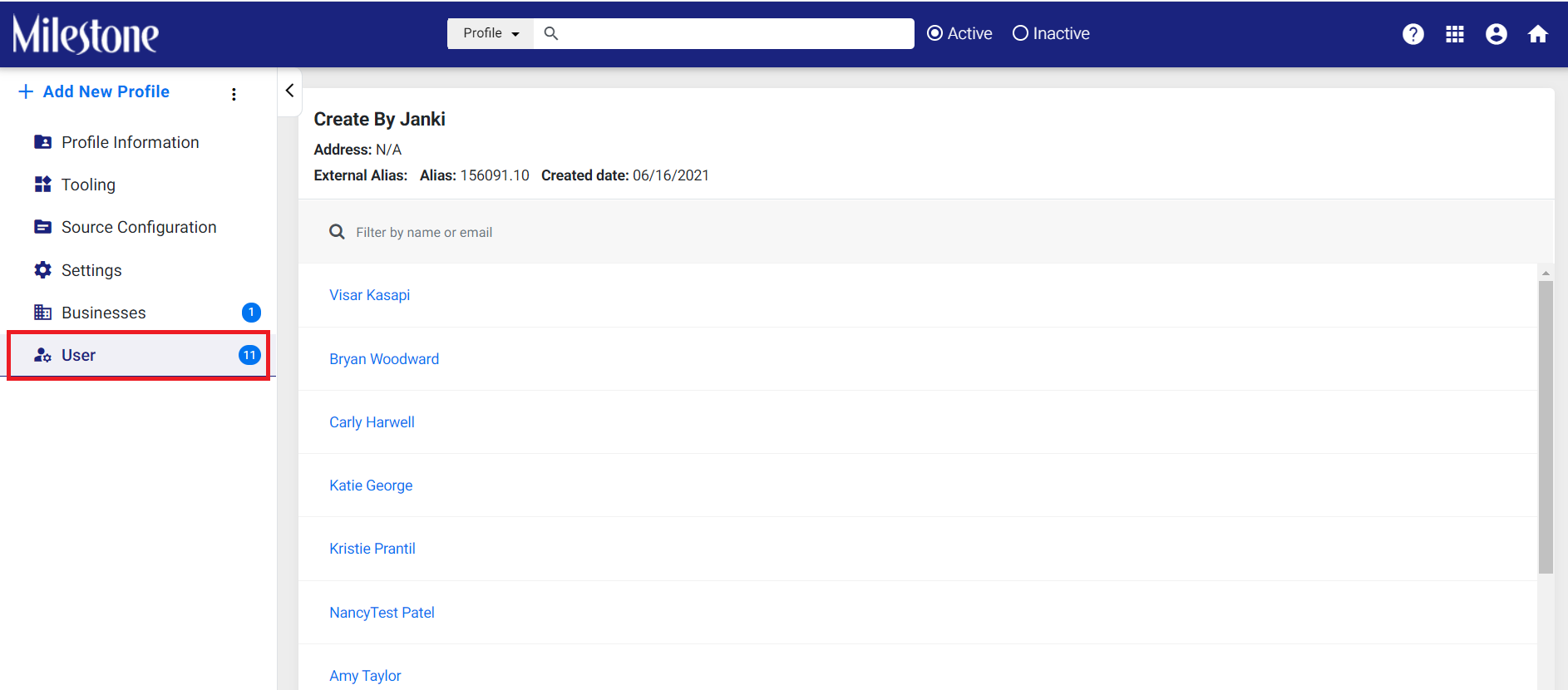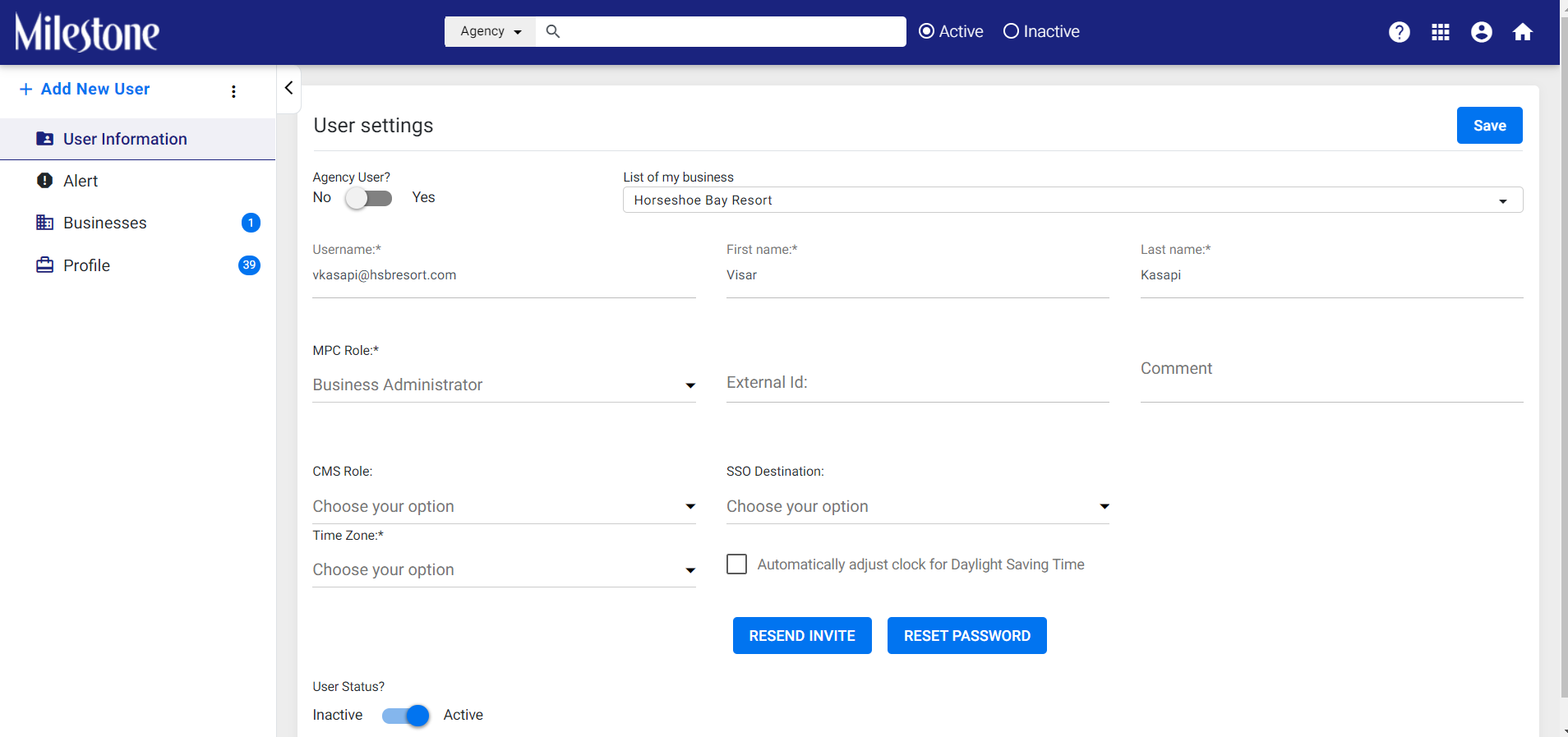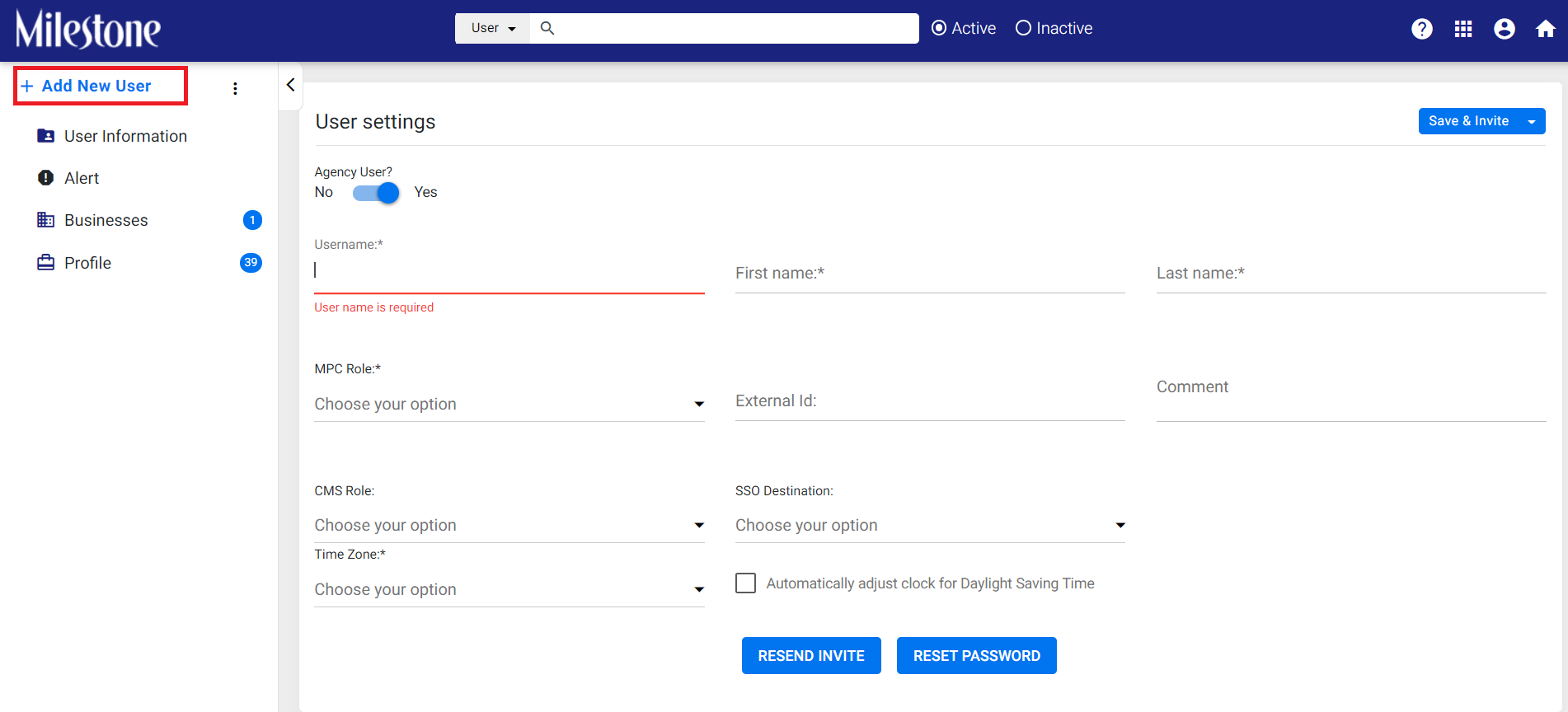Pestaña Perfil de usuario
En la pestaña 'Usuario', verá los usuarios que se han asignado al perfil comercial. Un perfil puede ser administrado por múltiples usuarios. La lista muestra el número de usuarios empresariales asignados al perfil.
Haga clic en un usuario y será redirigido a una configuración de usuario. Aquí verá información del usuario, como: usuario de la agencia o no, negocio al que está asignado el usuario, nombre, rol de MPC y CMS, y si el usuario está activo.
Para agregar un nuevo usuario, haga clic en 'Agregar usuario'. Ingrese los detalles del usuario y envíe la invitación al usuario.
Nota: Cualquier usuario puede agregar otro usuario siempre que el rol asignado sea equivalente o inferior. Por ejemplo, si un usuario con un rol de colaborador agrega un nuevo usuario, el rol asignado al usuario puede ser el de colaborador o inferior, como escritor de contenido, lector, etc., y no el de administrador.
Al hacer clic en los 3 puntos junto a 'Agregar usuario', los usuarios pueden asignar un perfil al usuario elegido, desactivar el usuario, asignar perfiles de forma masiva al usuario y descargar el archivo de perfiles de asignación masiva.
Nota: Cuando asigne un perfil de forma masiva, descargue siempre el archivo de muestra e ingrese los detalles como en la hoja de muestra antes de cargar el archivo para evitar errores.
Haga clic en 'Guardar' si se realizaron cambios en el usuario.
En la pestaña de alerta, el usuario puede configurar alertas para diferentes acciones. Por ejemplo, si el perfil comercial ha recibido una nueva revisión. El usuario tiene que seleccionar la fuente, la frecuencia, el tipo de alerta y hacer clic en guardar para recibir alertas periódicas por correo electrónico.