Creating Posts on Google & Facebook Using Auto Generation
Milestone Local allows you to create and publish Google and Facebook posts simultaneously, reducing the time and effort it takes to publish to multiple platforms drastically. This also helps you maintain high visibility across channels.
Path: Milestone Local > Post Summary
Step 1: Click on ‘Post Summary’ in the left navigation panel of Milestone Local.

Step 2: To create a new post click on the ‘+’ icon to the top right.

Step 3: Select the profile(s) you want to create the posts for and click on ‘Next’.

Step 4: Select ‘Google’ and ‘Facebook’ as the channels. Please note, you cannot select Apple along with these are the post requirements for Apple differ.
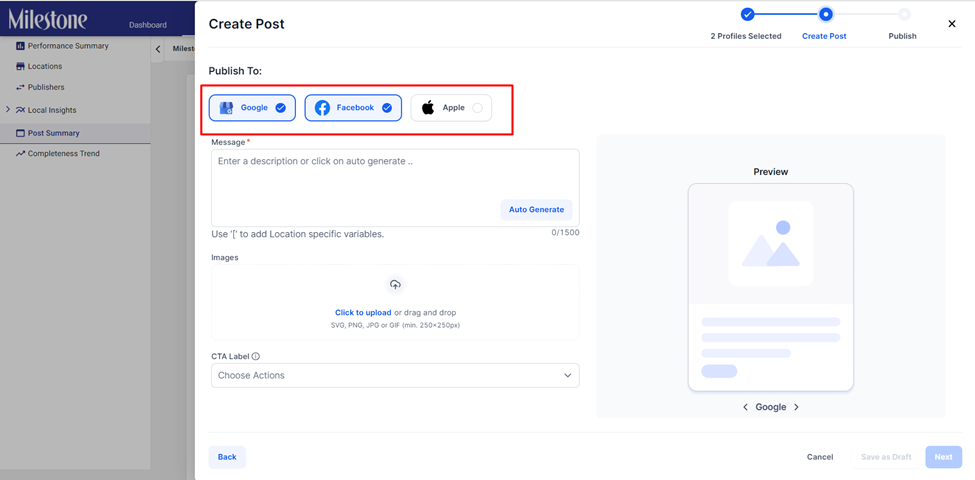
Step 5: Manually write your post or click on ‘Auto Generate’ to create a post using Gen AI. Once you have created the post you can preview it for Google and Facebook to the right.
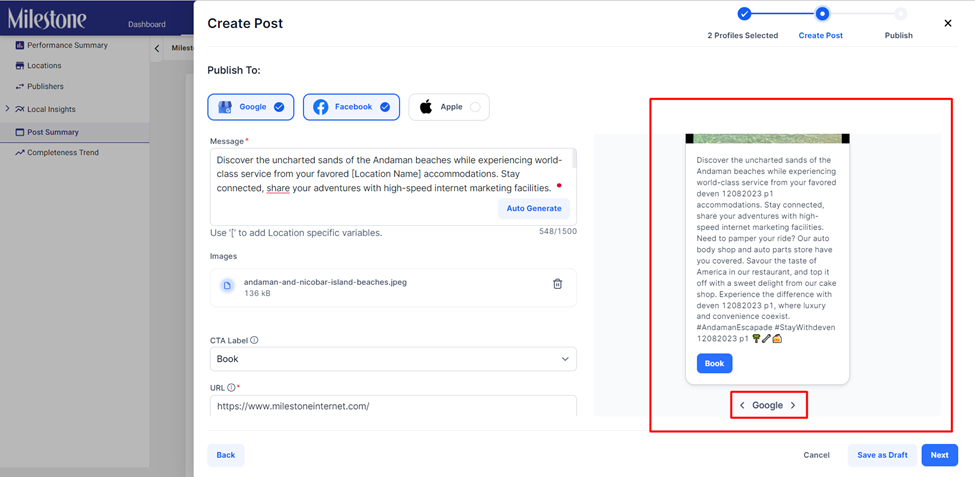
If you're auto-generating your post, enter the message, type in the prompt, choose your messaging tone, language and click on ‘Done’.
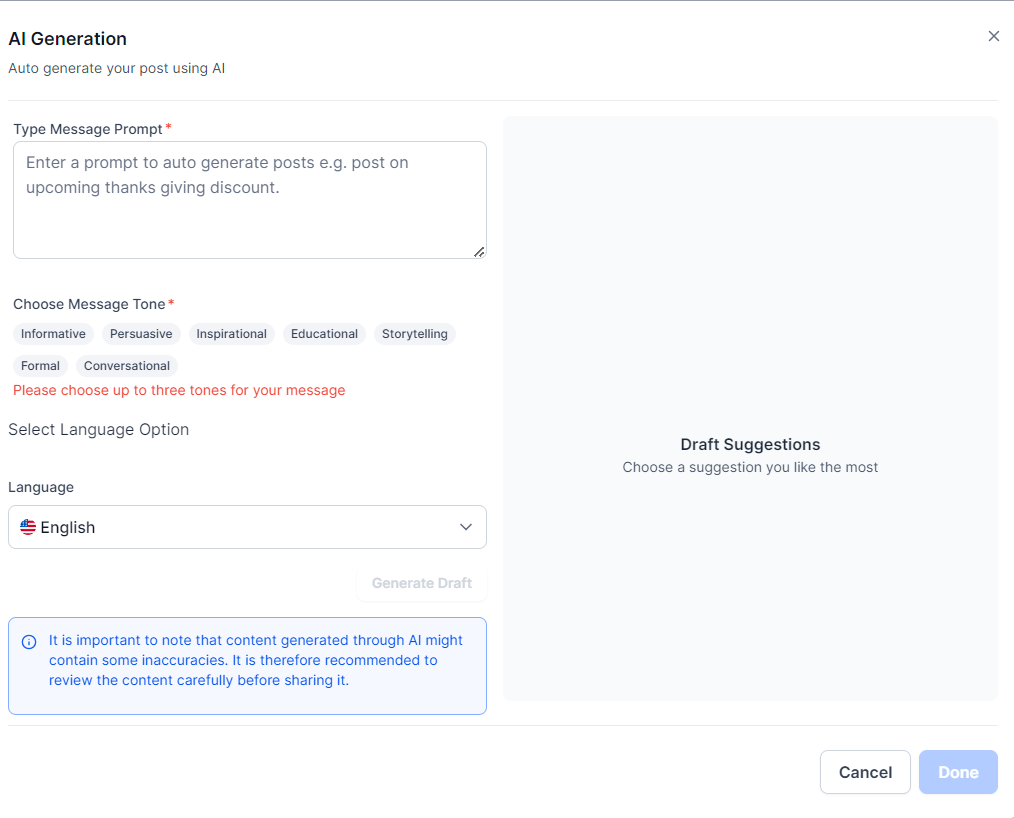
Facebook preview.
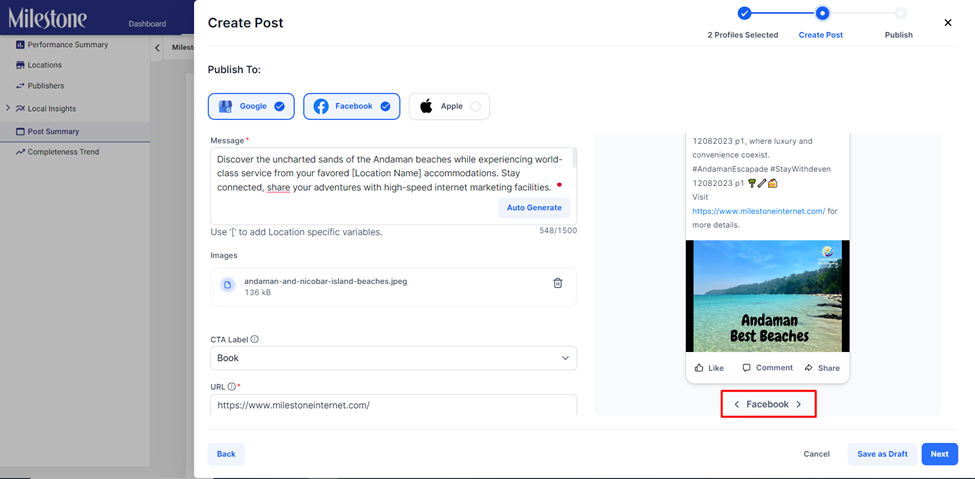
Step 6: Click on ‘Next’ if you wish to proceed.
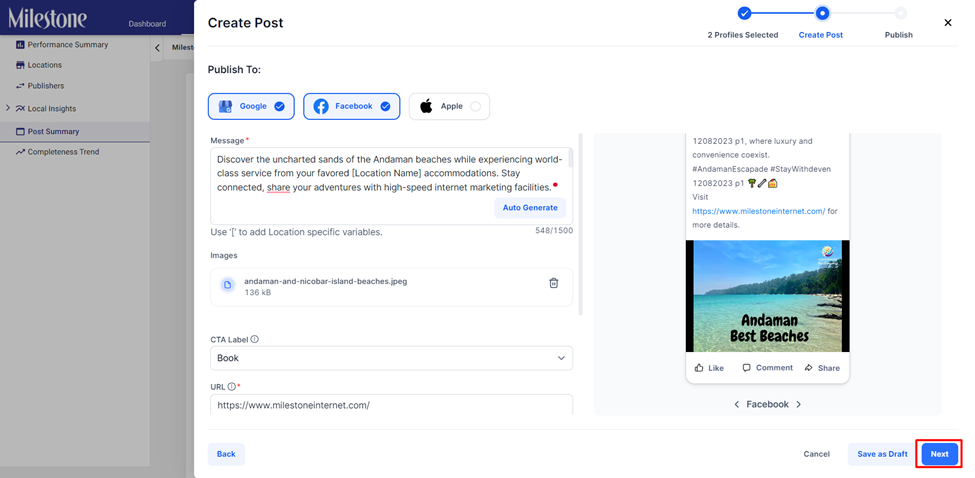
Step 7: You can choose to publish the post instantly or on a future date by scheduling it. Make your selection and click on ‘Publish’.

You will be notified if the post has been published successfully to Google and Facebook.

In the ‘Post Summary’ section you can view the post and its status in the ‘Profiles’ column.
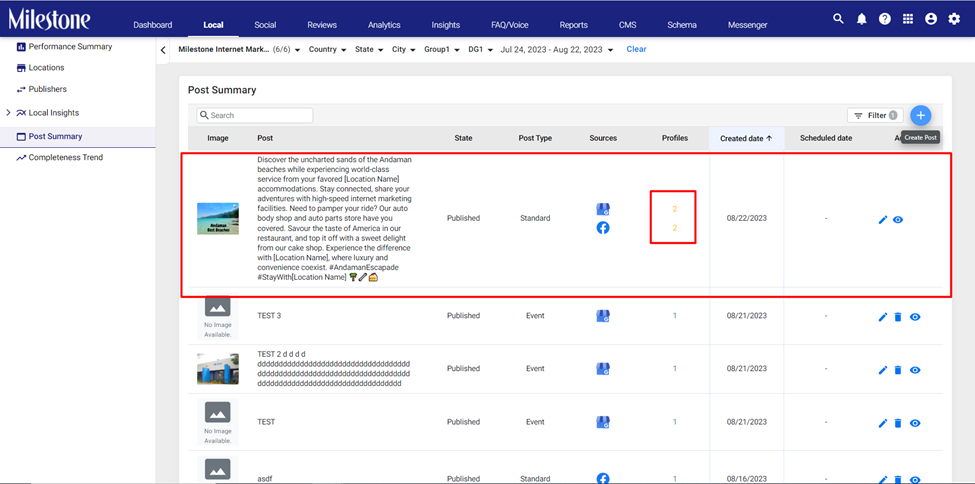
In the ‘Profile Post Status’ click on the channel dropdown menu to view the status of your Google and Facebook posts.
