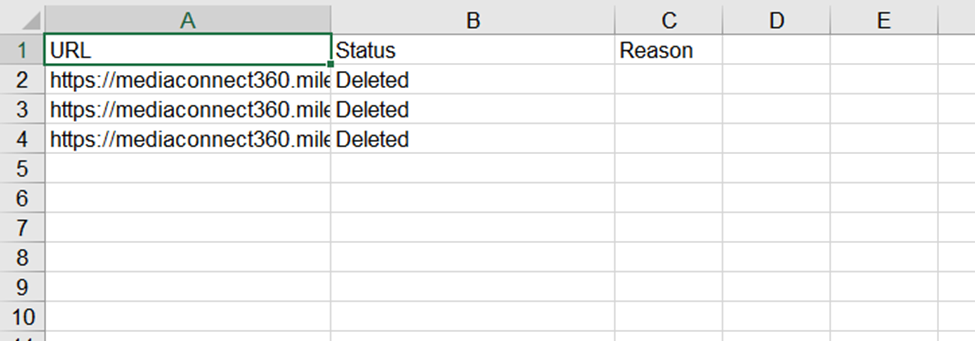Download Deleted URL Information
Download a list of all the deleted URLs from Schema Manager.
Milestone Schema Manager has a downloadable Deleted URL Log which displays the status and if the URL was not deleted a reason why.
Deleting URLs
Path: Milestone Schema Manager > Settings > More Options > Delete
Step 1: Click on ‘Settings’ in the left navigation panel of Milestone Schema Manager.
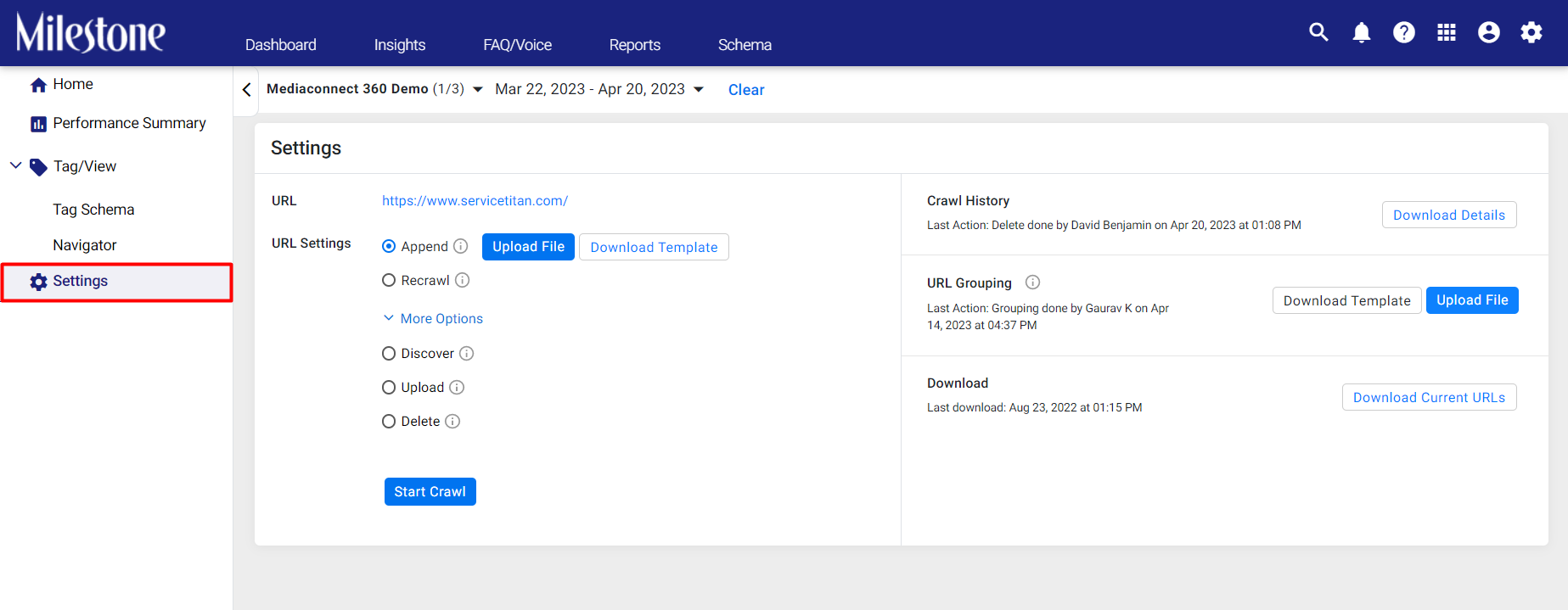
Step 2: Click on ‘More Options’ in the ‘Settings’ section.

Step 3: Select ‘Delete’ and click on ‘Download Template’.
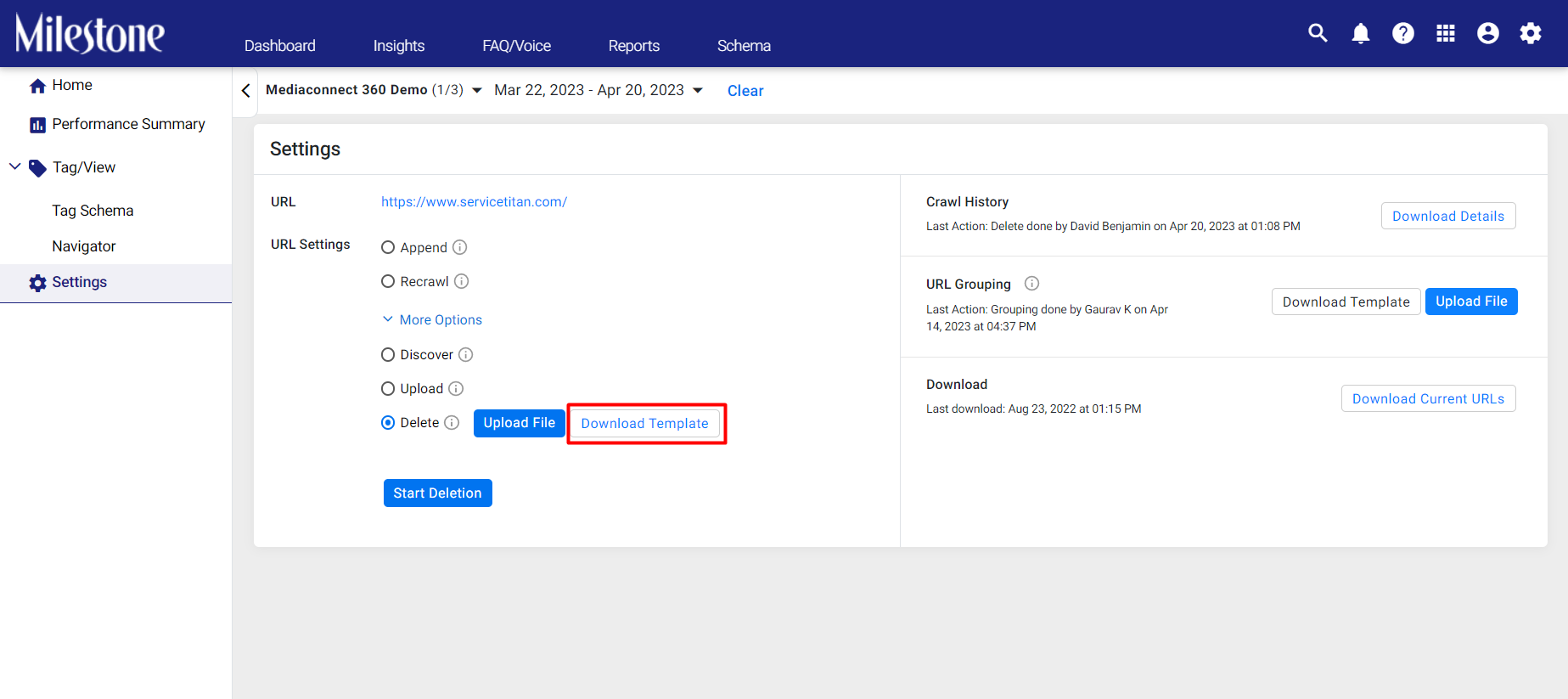
Step 4: Add the URLs you wish to delete to the template and save it.

Step 5: Upload the saved template with the URLs using the ‘Upload File’ button.
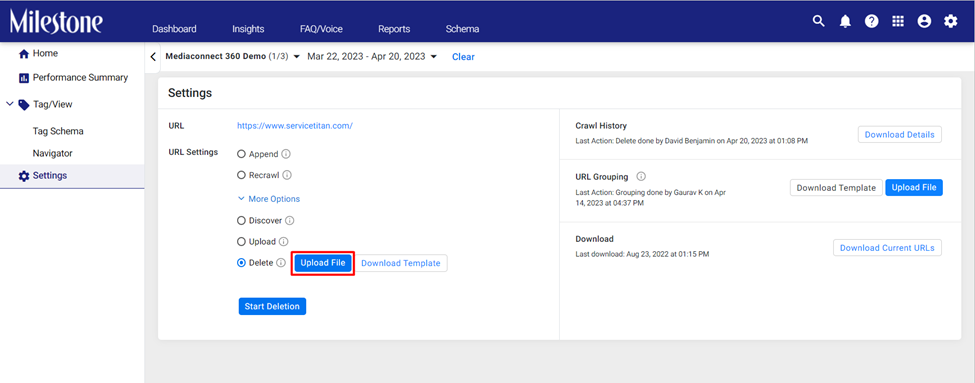
Step 6: Click on ‘Start Deletion’ to begin the process.
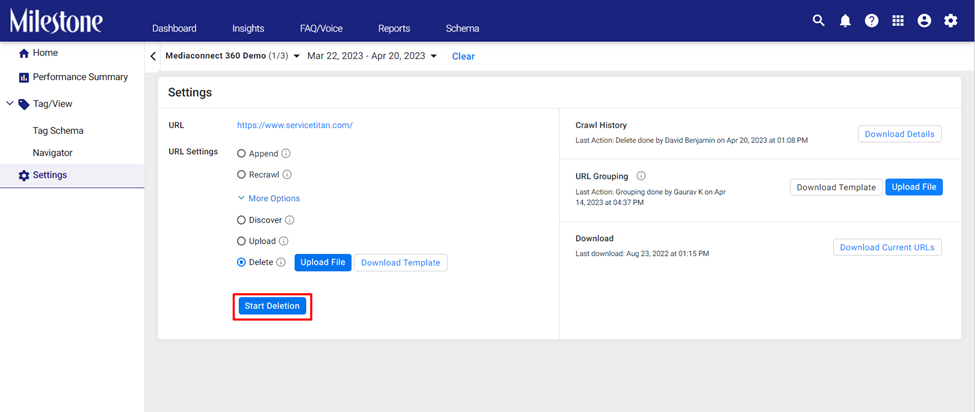
Step 7: Since this action will permanently delete the uploaded URLs from Milestone Schema Manager you will be prompted to prevent accidental deletion. Click ‘Yes’ to delete the URLs.

Step 8: A prompt to the top right displays if the action was successful.
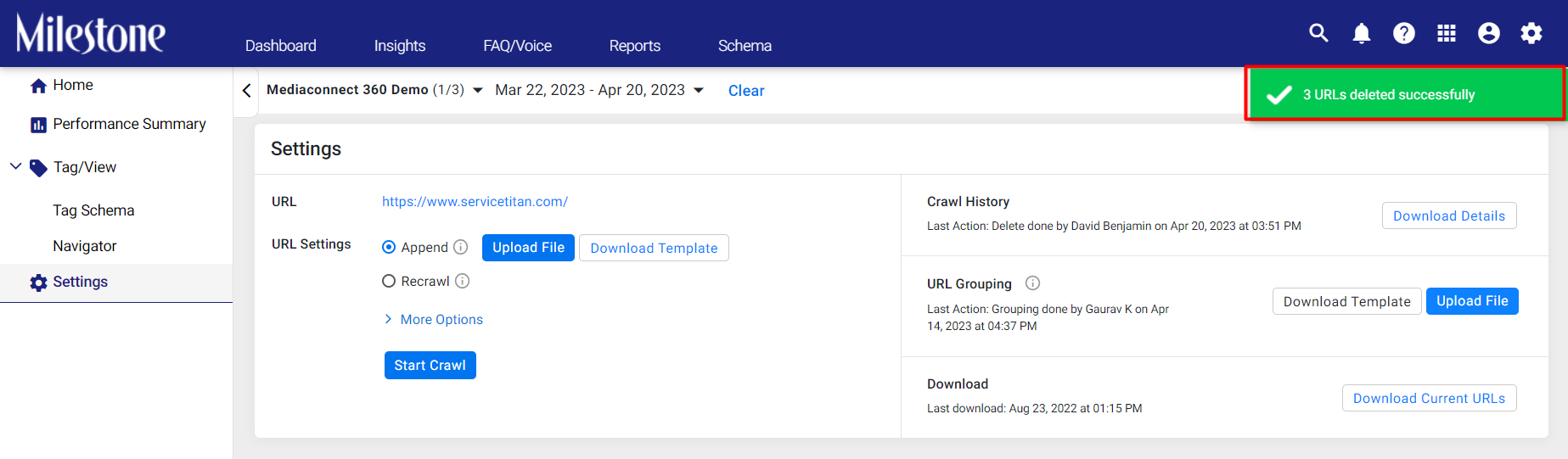
Step 9: The ‘Crawl History’ section displays the last action carried out. In this case, a ‘Delete’ action.

Step 10: Download the log of URLs deleted in this session by clicking on ‘Download Details’.

Deleted URL Log