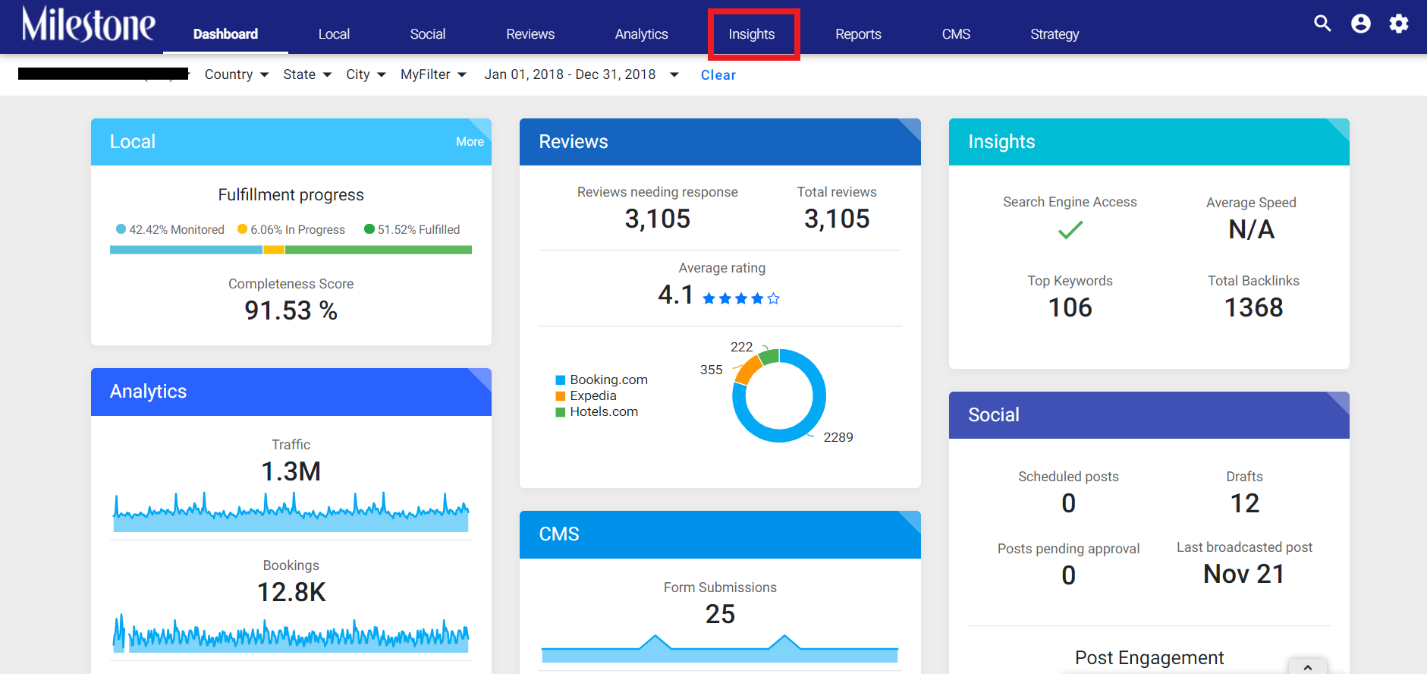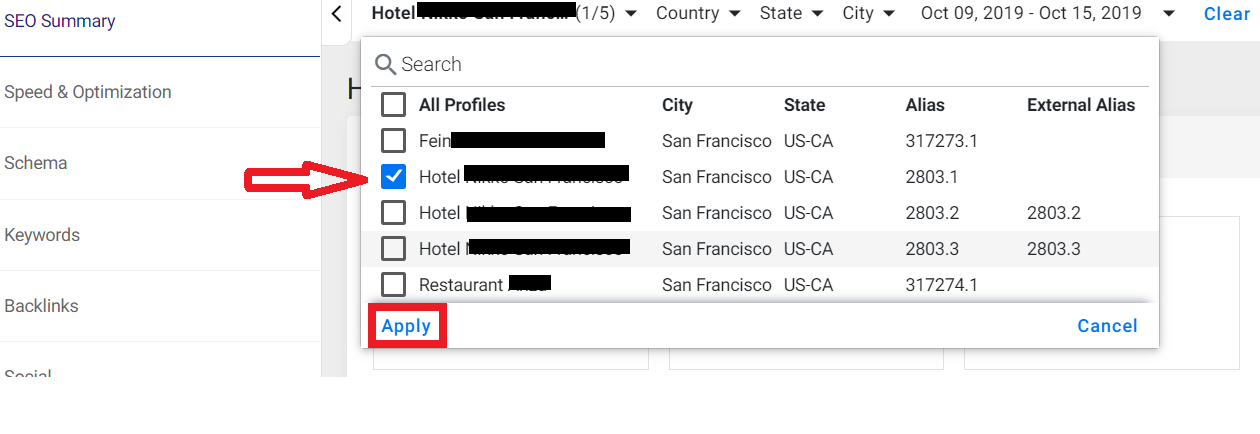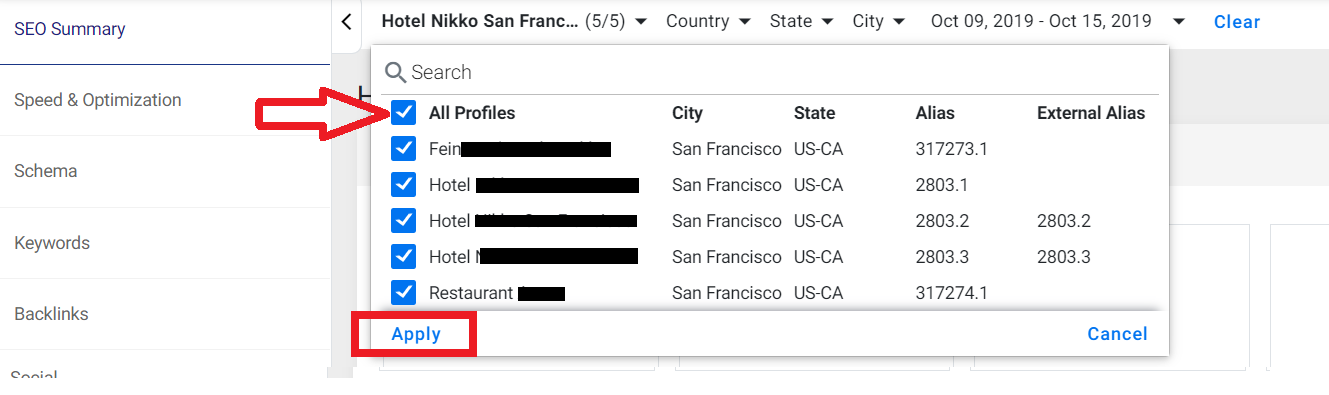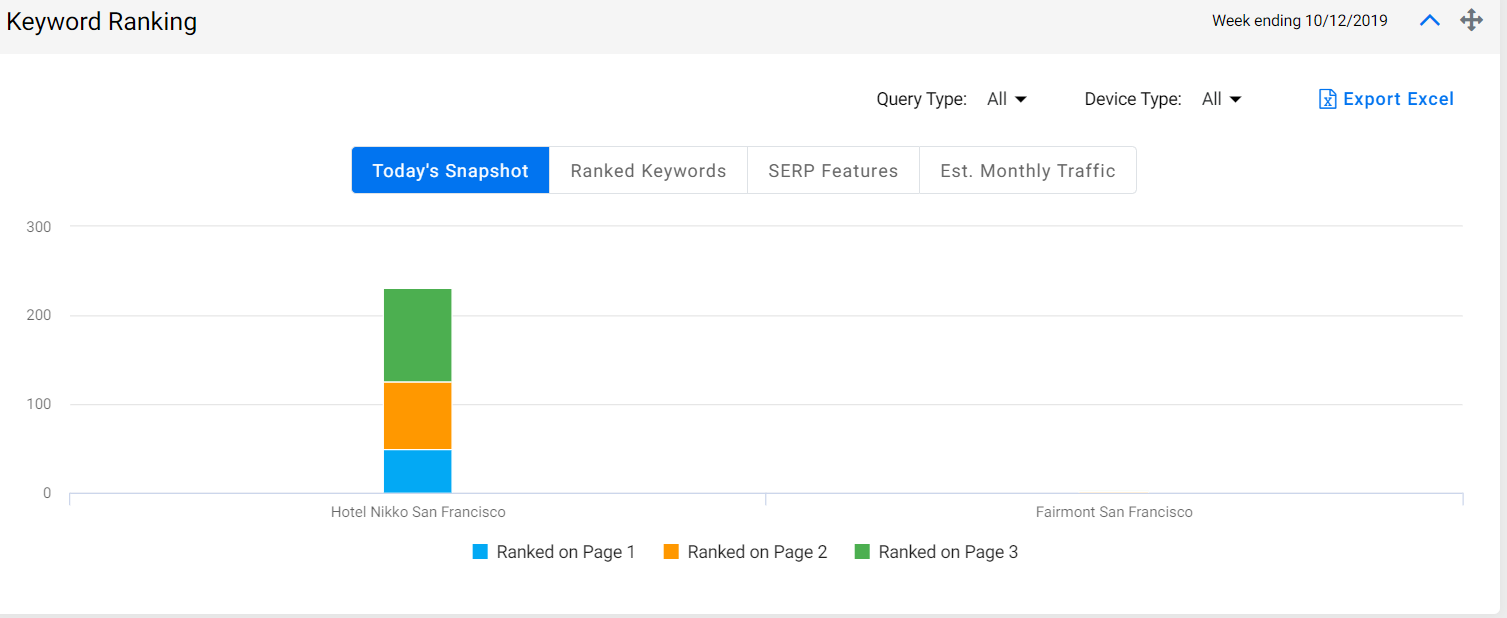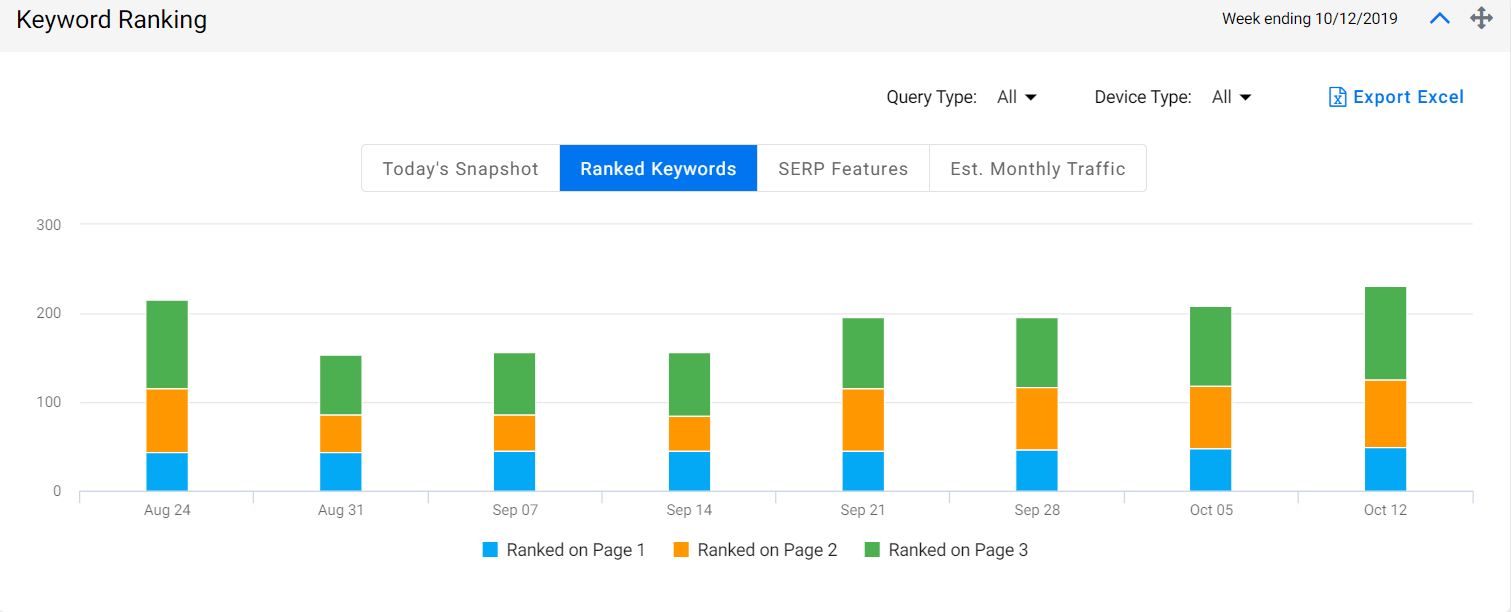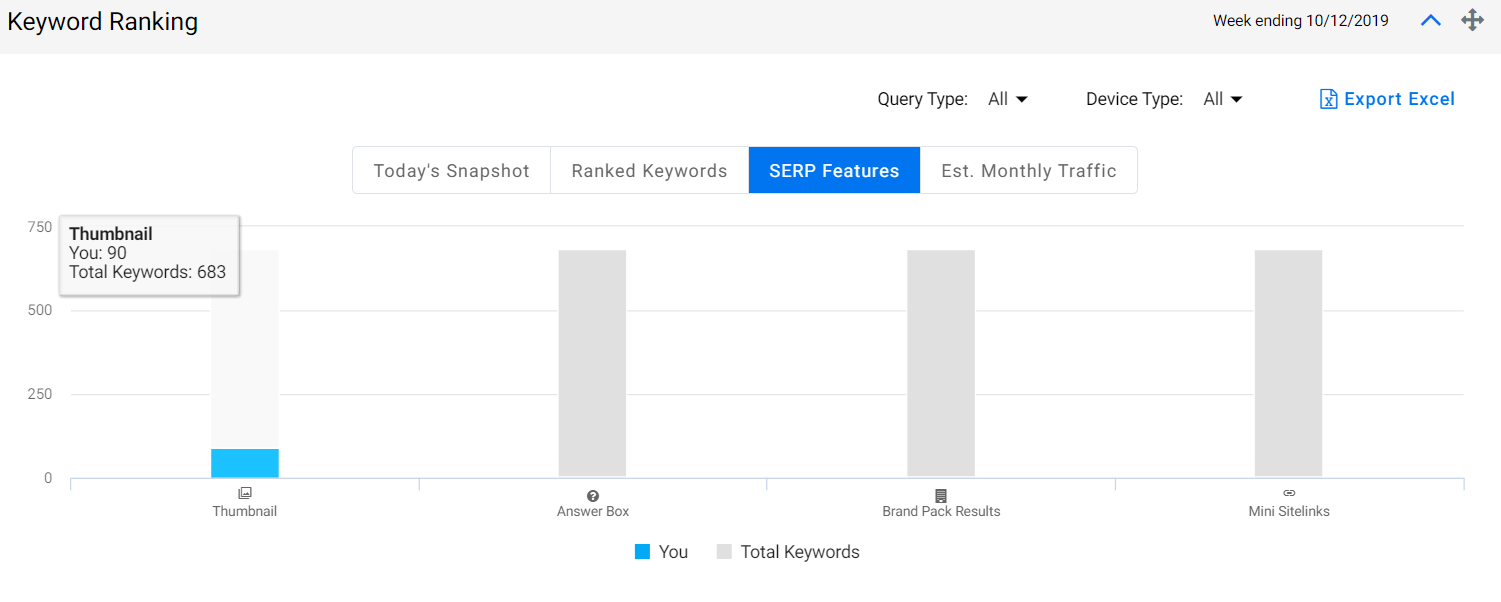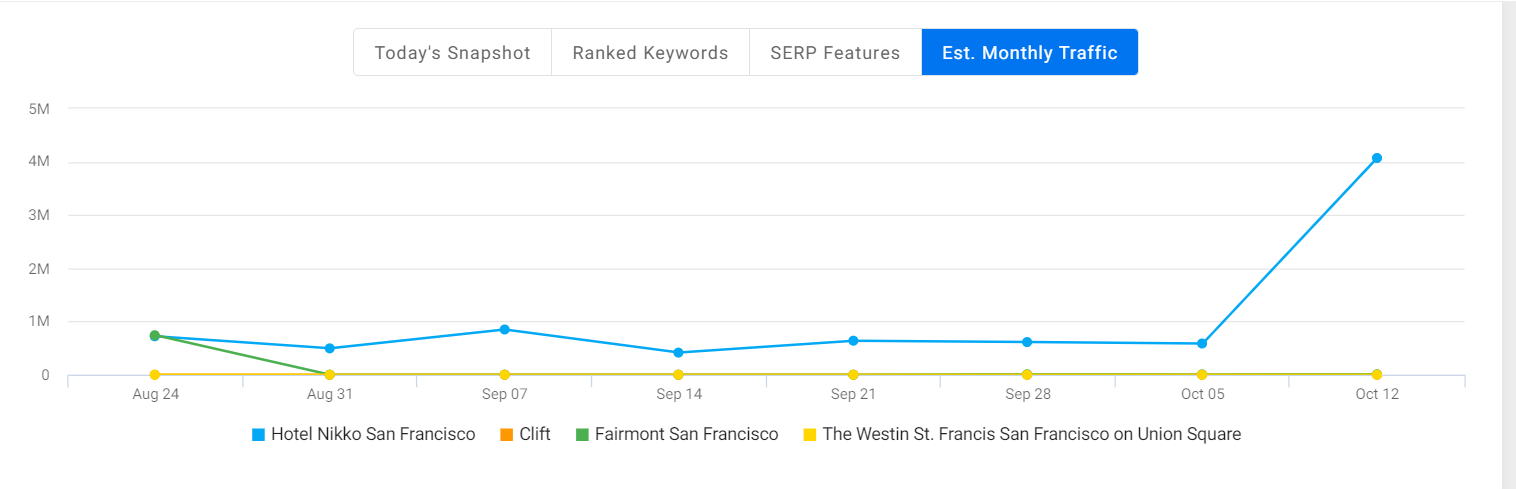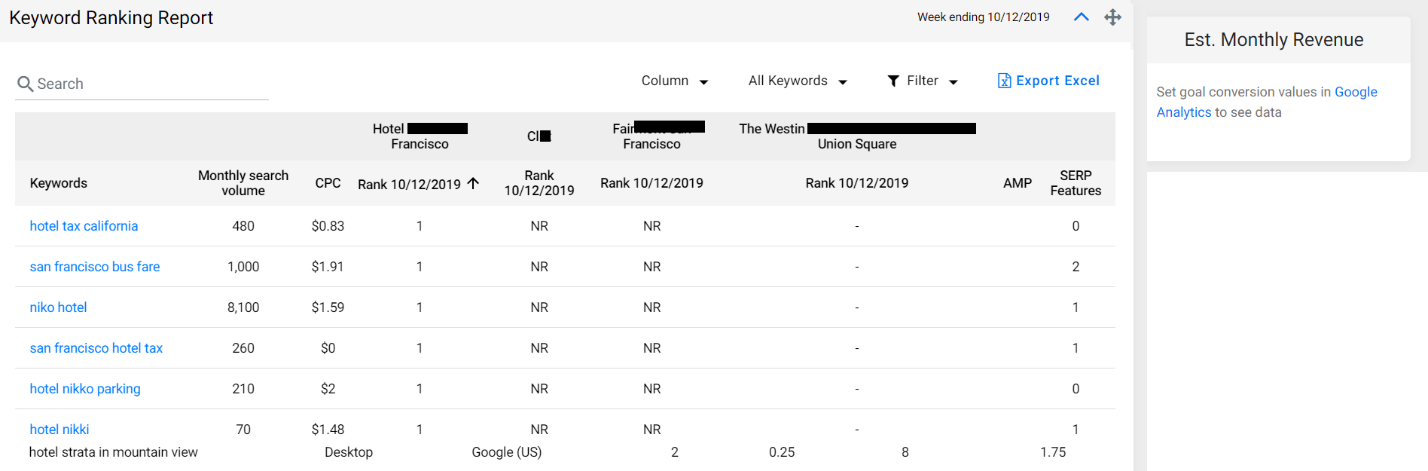How do I check on the Milestone Presence Cloud if the keywords implemented on my website are ranking or not?
To check if the keywords implemented on your website are ranking or not, follow the steps mentioned below:
Step 1: Login to MPC using your credentials, choose a profile and click on the ‘Insights’ tab.
Step 2: Using the filters on the top of the page, you can check ranking keywords for a website for particular business profile or you could also choose to check the ranking keywords across all your profiles.
To check ranking keywords for a particular business profile, choose the profile and click on ‘Apply’.
To check ranking keywords across all business profiles, click on ‘All profiles’ and then click on ‘Apply’.
*Choose the time period you wish to see the results for using the date filter.
Step 3: To check the performance of the keywords implemented on your website, click on the ‘Keyword’ tab:
The page will display the number of search impressions, clicks and the average ranking of the keyword.
Next, the page will display details such as ‘Today’s Snapshot’ of ranking keywords, keywords that have ranked, keywords that have as SERP features, and the estimated monthly traffic of the website following keyword implementation.
Today’s Snapshot (Keywords that are ranking on page 1, page 2 or page 3 of SERPs.
Ranked Keywords
SERP Features (Keywords ranking on SERP features)
Estimated Monthly Traffic
Scroll down the report to know which keywords are ranking exactly. The Keyword Ranking Report will display the monthly search volume, the Cost Per Click (Amount of money your website is saving), and the keyword ranking of your competitors.