Auto-Detection During Bulk Publish
Overview
Bulk publishing schemas across a group of similar URLs used to work best only when the page content was identical. But in real-world scenarios, pages often follow the same structure but have varying content, such as different sets of FAQs, product descriptions, or service lists.
That’s where the Auto-detection feature comes in. It enables you to tag content that varies across pages while still using bulk publish, so you don’t need to manually tag every page. Just tag the content on one seed URL, and the system will detect and apply tags to similar elements across the group.
Why You Need This Feature
-
Real-World Flexibility
Most templates have similar layouts but variable content (e.g., different FAQs or team members). Auto-detection handles this intelligently. -
Accelerated Tagging
Tag once and auto-apply across pages—even if the number or type of content blocks varies. -
Consistency Across Dynamic Content
Ensures that all elements that should be tagged—like FAQs—are included, regardless of their count or content. -
Reduces Manual Workload
No need to go into each page to repeat tagging for slightly different data sets.
How Auto-Detection in Bulk Publishing Works
Page Prerequisite
Before using auto-detection, ensure that:
- All URLs in the group are based on the same template.
- The pages share similar XPATHs (path to the content in the page structure).
Step-by-Step Example: Bulk Tagging FAQ Pages
Let’s say you have three different pages under the same FAQ template:
Page A – 2 FAQs
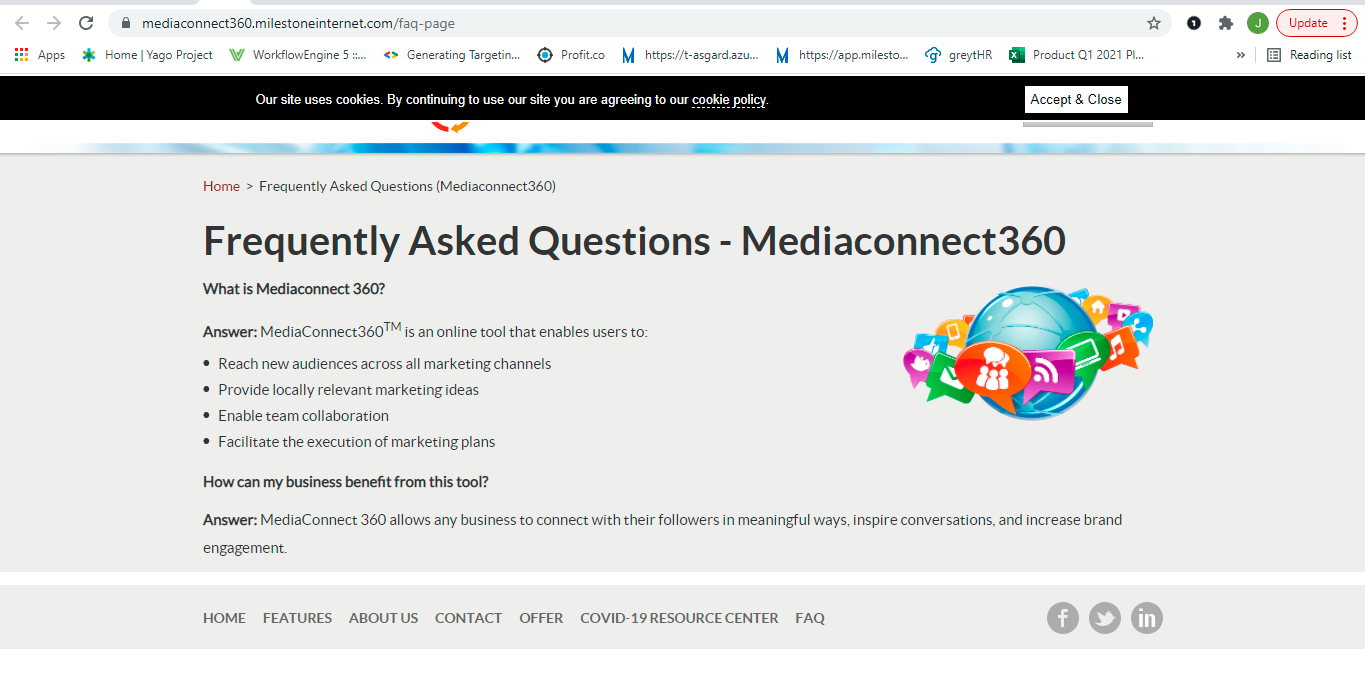
Page B – 4 FAQs
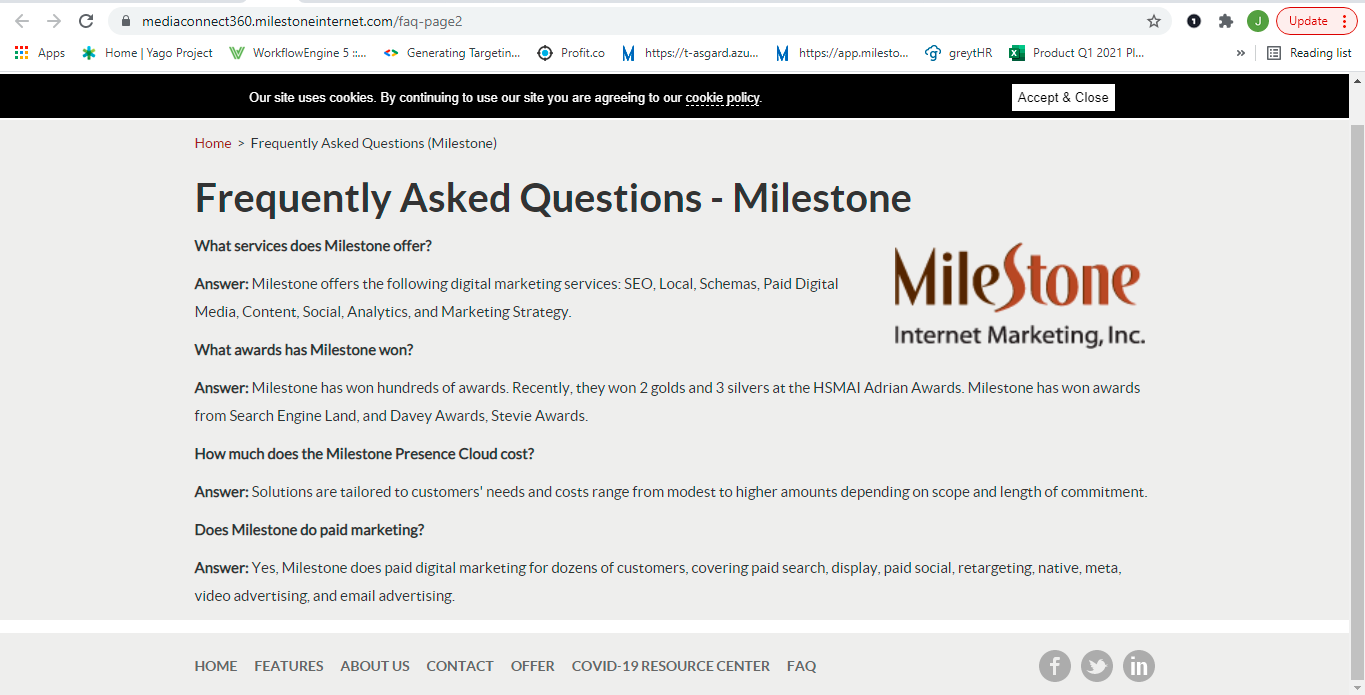
Page C – 3 FAQs
Each page uses the same structure, but the number of FAQs varies.
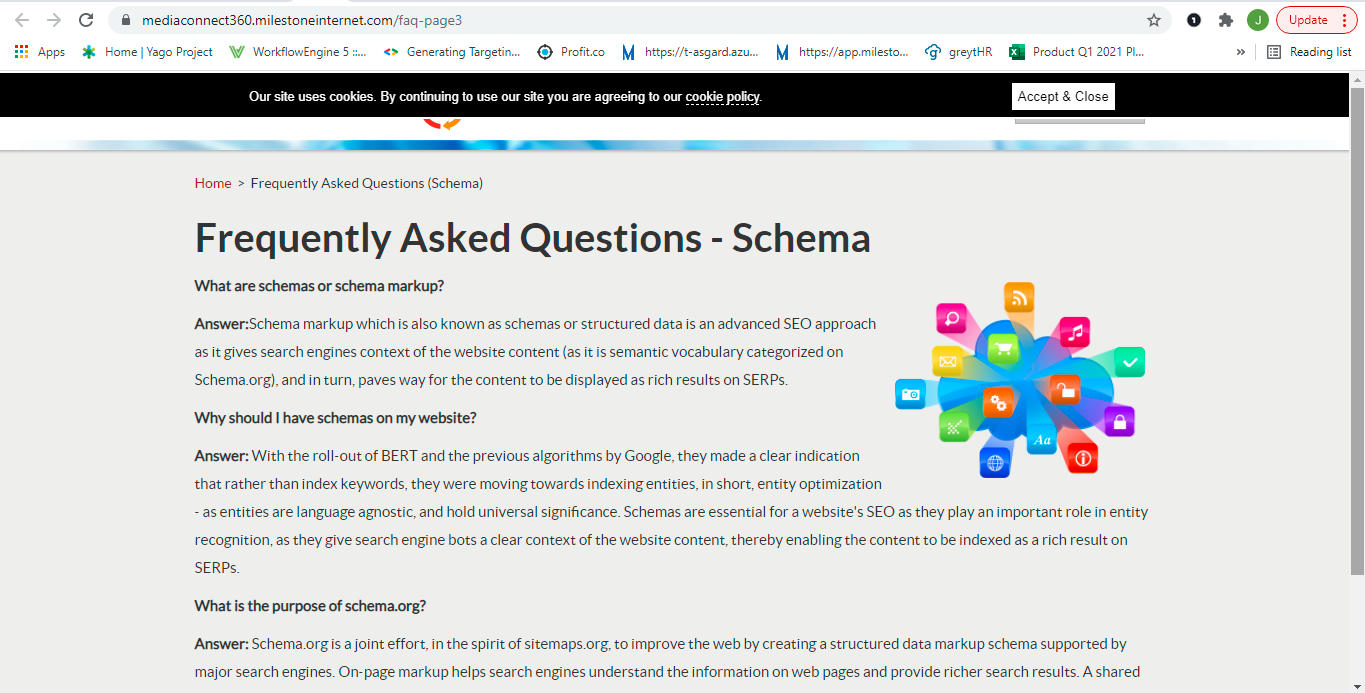
Step 1: Tag the Seed URL with Auto-Detection
Pick one representative page from the group (called the seed URL).
Tag the FAQ schema on this page.
Use the Auto-detection toggle while tagging the FAQ content blocks. Important: Ensure you've tagged at least one schema to see the auto-detection button.

This tells the system to find similar content blocks (e.g., Q&A pairs) on other pages in the group—even if the quantity or wording differs.
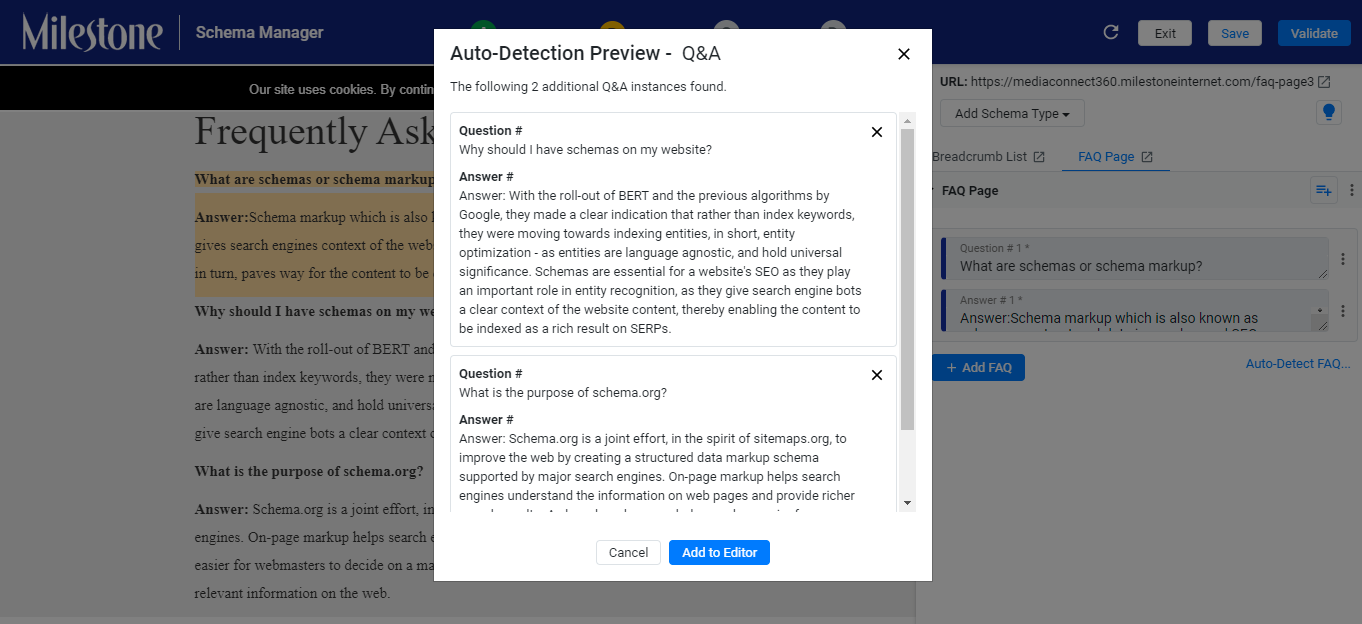
Step 2: Publish to the Group
After tagging and validating the schema on the seed URL, click ‘Publish to Group’.
The system uses the tagged pattern and automatically applies schema to similar content across the grouped pages.

What Happens Next?
Page B (with 4 FAQs): All FAQs are auto-tagged.

Page C (with 3 FAQs): All FAQs are auto-tagged.
All group pages now have the appropriate schema—applied in bulk but tailored to their unique content.

Fallbacks and Edge Cases
If a page doesn’t match the structure (e.g., missing XPATHs or drastically different layout), the system may:
Flag the URL as a failure or
Mark it as partially updated (e.g., due to content mismatches).
In such cases, you can manually tag those pages after ungrouping.
Important Notes
The seed URL must have all varying/repeating content blocks tagged using the Auto-detection toggle.
If content is tagged without using the auto-detection setting, that content will not propagate to other URLs during bulk publishing.
This feature is ideal for content types like:
- FAQ pages with varying numbers of questions
- Product listing pages with different item sets
- Team or service pages with variable blocks
Glossary of Terms
-
Auto-Detection
A feature that identifies repeating or variable content elements on grouped pages and applies schema tagging across them during bulk publishing. -
Seed URL
A representative page within a group used as the source for schema tagging and bulk publishing. -
XPATH
A path expression used to locate content on a webpage. Pages should have similar XPATHs for auto-detection to work effectively. -
Bulk Publish
The process of pushing schema tags from one page to all pages in a group. -
Partial Update
A scenario where the schema was only partly deployed due to mismatch or missing elements.
Best Practices
- Always use Auto-detection when tagging any repeating or dynamic content you want to replicate across grouped URLs.
- Double-check that your grouped pages share a common layout and structure before publishing.
- After publishing, review the status of each page to ensure all were successfully updated.
- If a page fails, ungroup and tag it manually if needed.